Two methods of shutdown exist: using the PUSH button and using CLI commands.
Notes on the automatic startup function
Since the Edge Gateway is intended to operate 24 hours a day, it has the ability to automatically recover in the event of a shutdown, such as in the event of a failure.
Therefore, if the Edge Gateway is shut down in the manner described in this section, but power is still supplied from the power connector, it will restart.
If you wish to put the Edge Gateway into a power-off state, shut it down and wait until the LEDs are in the power-off ready state (power LED lit red) before pulling the power plug.
PUSH button to shut down #
Holding down the PUSH button for more than 3 seconds during startup will cause each service of the Edge Gateway to move to the shutdown state and power off.
PUSH button (Edge gateway indoor version)
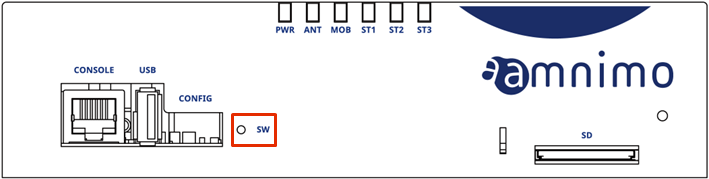
PUSH button (Edge gateway outdoor version)
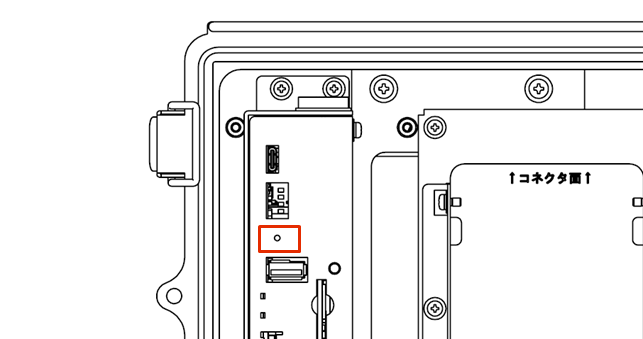
LED indication during shutdown process
| (data) item | PWR | ANT | MOB | ST1 | ST2 | ST3 | remarks |
| shutdown process in progress |  | 500ms interval | |||||
| power disconnected (state) |  |
Shutdown by command #
The poweroff command can be used to transition the edge gateway to the shutdown state.
- For more information on the Command Line Interface (CLI) for using commands, see "Chapter 1 CLI Basics" in the CLI User's Manual.
- To shut down the product via the Edge Gateway's dedicated CLI, see "2.2 Turning Off the Product" in the CLI User's Manual.
To perform a shutdown, the sudo command must be used.
Execution example
Below is an example of running the command in bash.
admin@amnimo:~$ sudo systemctl poweroff
[sudo] password for admin: ← Enter password for login account and Enter
Stopping Session 1 of user admin.
Stopping Unpack initramfs on shutdown...
[ OK ] Stopped target Timers. (Omitted)
[ OK ] Reached target Shutdown.
[ OK ] Reached Final Step.
Starting Power-Off
NOTICE: You can turn off the power.
