This section provides a detailed description of each interface on the AI Edge Gateway.
LED #
LED Indicator #
This section describes the lighting and blinking patterns of the LED indicators.
LED Icon Description
| LED | Description. |
| Indicates that the red and green LEDs are off. | |
| Indicates that the red and green LEDs are lit. | |
| Indicates that the red LED is on. | |
| Indicates that the red LED is blinking. (Blinking cycle is at 500ms intervals.) | |
| Indicates that the red LED is blinking. (Blinking cycles are at 125ms intervals.) | |
| Indicates that the green LED is on. | |
| Indicates that the green LED is blinking. (Blinking cycle is at 500ms intervals.) | |
| Indicates that the green LED is blinking. (Blinking cycles are at 125ms intervals.) |
Blank columns indicate that the LEDs are not controlled. Any change in state between items has no effect.
LED Status List
| (data) item | PWR | ANT | MOB | ST1 | ST2 | ST3 | remarks | |
| power disconnection (e.g. interrupted power supply) | | |||||||
| power-on | ||||||||
| during startup (of a machine, e.g.) | ANT, MOB, ST1, ST2, ST3 lit repeatedly in this order 500ms interval | |||||||
| Startup error occurred | ||||||||
| Power outage | 125ms interval | |||||||
| power disconnected (state) | ||||||||
| shutdown process in progress | 500ms interval | |||||||
| Antenna Level | ||||||||
| unused | ||||||||
| usually | RSSI (-73 dBm or higher) | |||||||
| average (e.g. quality) | 500ms interval RSSI (-74dBm to -83dBm) | |||||||
| during (a certain time when one did or is doing something) | 125ms interval RSSI (-84dBm to -93dBm) | |||||||
| slightly weak | 125ms interval RSSI (-94dBm to -109dBm) | |||||||
| weak | 500ms interval RSSI (-110dBm to -112dBm) | |||||||
| outside range | RSSI (-113 dBm or less) | |||||||
| state of connectivity | ||||||||
| unconnected | ||||||||
| More than a connection | ||||||||
| 2G connection | 125ms interval | |||||||
| 3G Connection | 500ms interval | |||||||
| 4G connection | ||||||||
| Firmware update in progress | ANT, MOB, ST1, ST2, ST3 flash simultaneously 125ms interval | |||||||
| Firmware update completed | ||||||||
| Firmware update failure | ||||||||
LAN port #
This section describes the lighting and blinking patterns of the LEDs on the LAN ports.
LED Icon Description
| LED | Description. |
| Indicates that the LED is off. | |
| Indicates that the green LED is on. | |
| Indicates that the green LED is blinking. |
LED Status List
| position | LED | Feature |
|---|---|---|
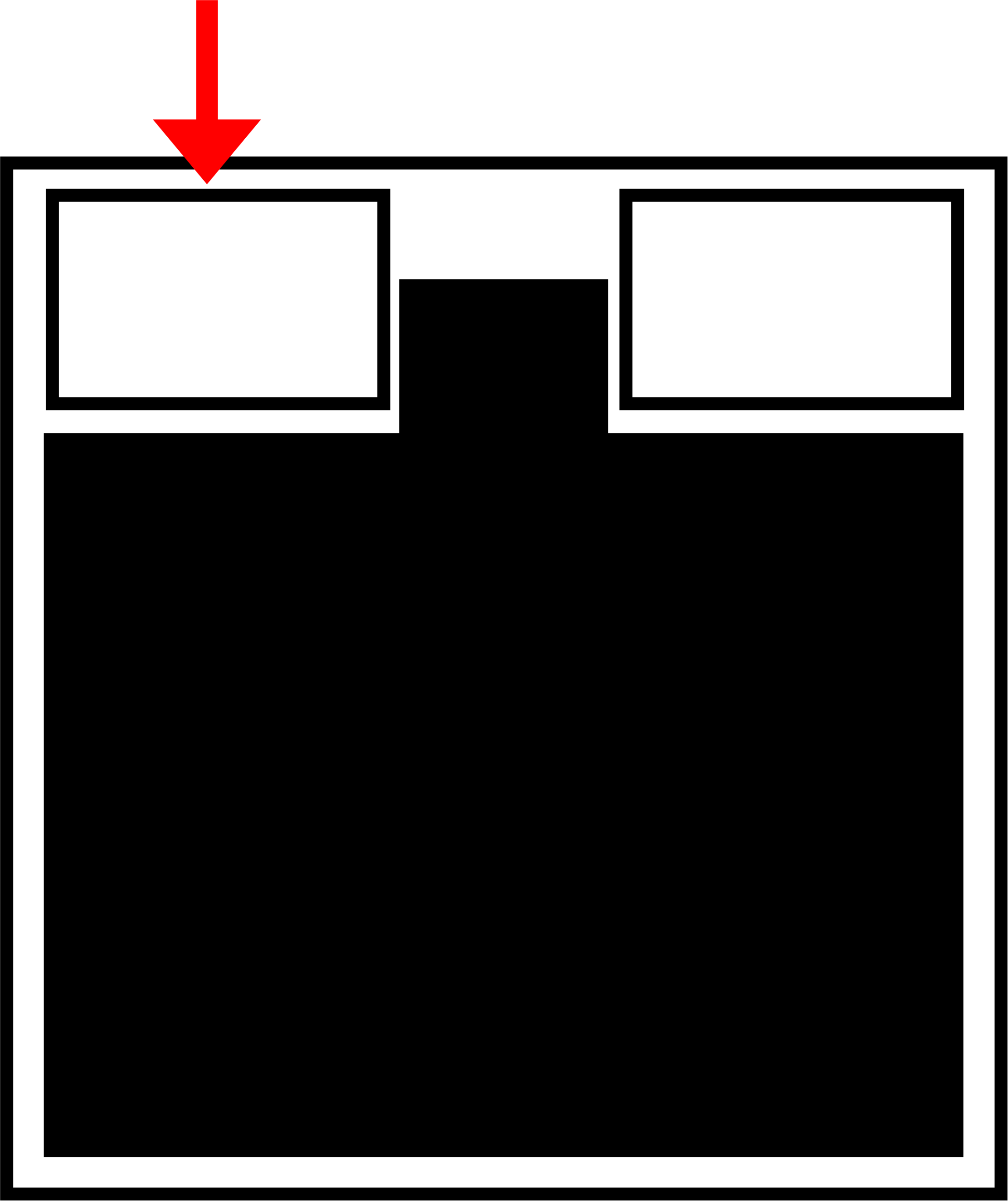 | Link UP status | |
| Link UP and data transmission/reception status | ||
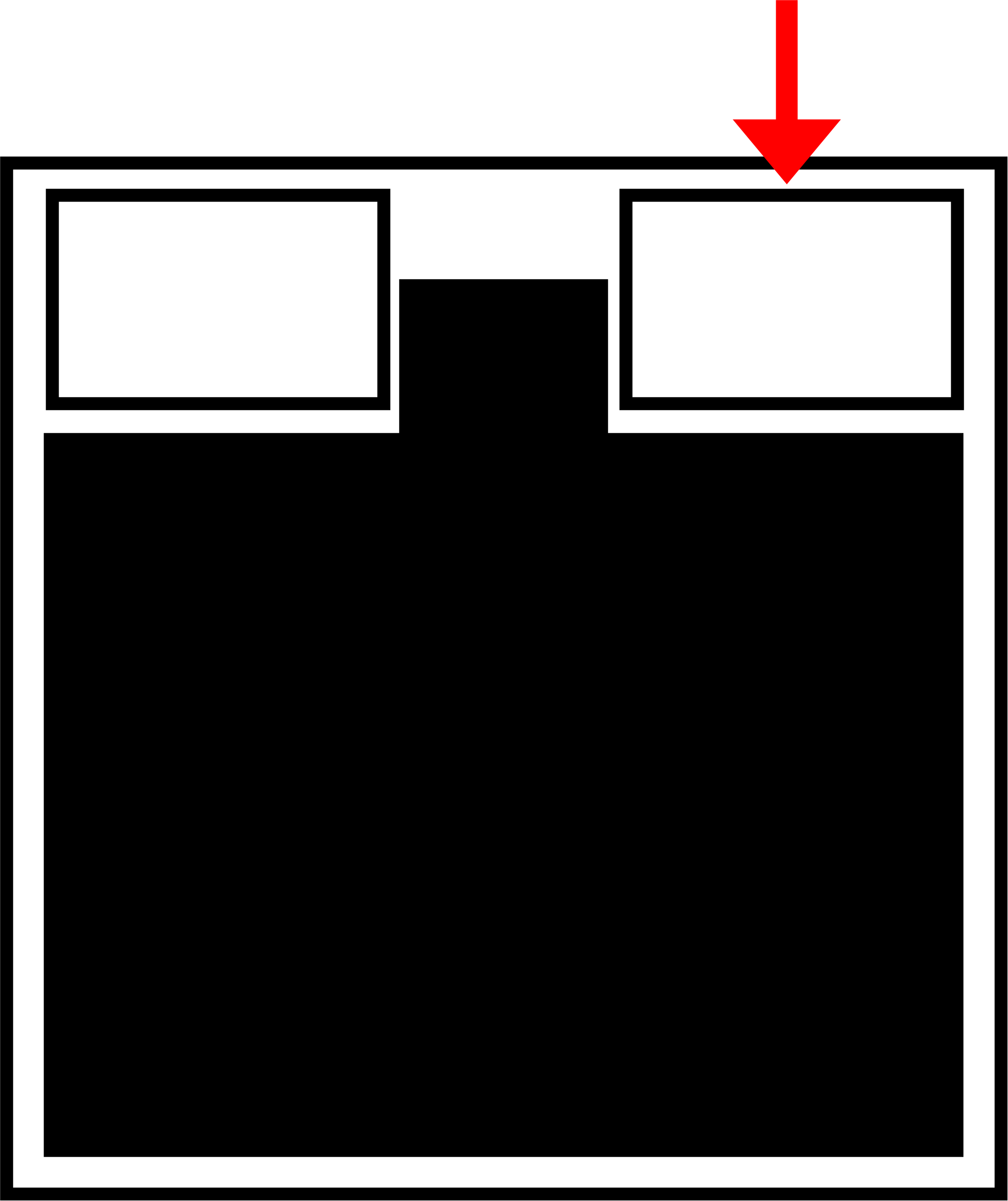 | Link UP status at 100BASE-TX speed | |
| Link UP (or No Link) status at 1000BASE-T or 10BASE-T speed |
DIP switch #
The configuration DIP switch on the front of the AI Edge Gateway is used to set the startup mode of the AI Edge Gateway.
Explanation of DIP switch icons #
| DIP switch | Description. |
| ON state | |
| OFF state |
The No. 4 DIP switch can be ON or OFF. It is not referenced by the boot loader (used only on the application side).
- Linux boot mode DIP switch settings
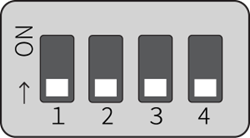
- DIP switch settings for U-Boot command mode
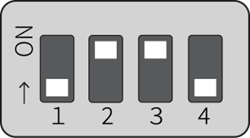
PUSH switch #
Holding down the PUSH switch for 3 seconds after booting the OS places the AI Edge Gateway in a power-off state.
If the power-off state continues for a certain period of time, the AI Edge Gateway will be restarted by Watchdog Timer. This makes it possible to recover from a command operation (e.g., poweroff command) without going to the site, even if the command operation (e.g., poweroff command) was remotely powered off by mistake.
When the DIP switch is set to "U-Boot command mode," various settings are initialized to the factory defaults by turning on the AI Edge Gateway with the PUSH switch pressed and holding the PUSH switch pressed for at least 3 seconds.
Note that setting files stored in the device will not be initialized. Therefore, if the device is rebooted after this operation is performed without writing to the settings file, it will start up with the settings before the settings are initialized.
CONSOLE Port #
AI Edge Gateway (indoor version) #
The Console of the AI Edge Gateway (indoor version) is CISCO Console compatible at the RS-232 level, so a CISCO console cable can be used.
Refer to the table below for the signal pin numbers assigned to the RJ-45 and its connection to the AI Edge Gateway.
RJ-45 pin assignments and AI edge gateway connections
| pin number | pinout | Directions. | Connection to AI Edge Gateway |
| 1 | RTS | OUT | × |
| 2 | DTR | OUT | × |
| 3 | TXD | OUT | ○ |
| 4 | GND | - | ○ |
| 5 | GND | - | ○ |
| 6 | RXD | IN | ○ |
| 7 | DSR | IN | × |
| 8 | CTS | IN | × |
When connecting a LAN cable using a console conversion connector (DB9-RJ45), use a straight cable of 1 m or less in length.
Refer to the following table for CONSOLE port communication settings.
CONSOLE port communication settings (AI Edge Gateway indoor version)
| (data) item | Contents |
| speed | 115200 bps |
| data | 8bit |
| parity | None |
| stop bit | 1 bit |
| flow control | None |
AI Edge Gateway (outdoor version) #
The Console of the AI Edge Gateway (outdoor version) is USB Type-C, so a USB Type-C cable can be used.
Depending on the destination PC, the FT230X Basic UART driver may need to be installed.
Please visit the following site to select the driver for your environment and follow the instructions to install it.
https://ftdichip.com/drivers/d2xx-drivers/
CONSOLE port communication settings (AI Edge Gateway Outdoor Edition)
| (data) item | Contents |
| speed | 115200 bps |
| data | 8bit |
| parity | None |
| stop bit | 1 bit |
| flow control | None |
RS485 port #
In the AI Edge Gateway, RS-485 is provided on a terminal block and the interface is not isolated. Half-duplex communication is possible. Termination resistors (120Ω) can be enabled or disabled. Maximum baud rate is limited to 230 kbps.
RS485 port pin number #
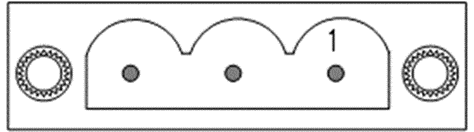
RS485 port pin assignment #
| pin number | pinout |
| 1 | TRX+ |
| 2 | TRX- |
| 3 | GND |
Serial communication specifications for RS485 port #
| (data) item | Contents |
| communication system | half-duplex communications |
| communication speed | 1,200 bps, 2,400 bps, 4,800 bps, 9,600 bps, 19,200 bps, 38,400 bps, 57,600 bps, 115,200 bps, 230,400 bps |
| data bit | 8bit |
| parity | Even parity, no parity |
| stop bit | 1bit, 2bit |
The connector part is PHOENIX CONTACT's 1777086 MSTBV 2,5/ 3-GF-5,08 connector for printed circuit boards.
D IN / D OUT port #
This section describes the digital input (D IN) and digital output (D OUT).
interface circuit #
The AI Edge Gateway has a digital input (D IN) and a digital output (D OUT) interface. One connector can be connected to each port.
D IN / D OUT Port Overview
| port | Description. |
| Digital input (D IN) | When the photo coupler of D IN is turned ON, a minimum current of 1.2mA is required. ● As a protection element, a 30V zener diode is mounted for isolation from the internal circuit. ● The photo coupler of D IN uses a bi-directional light emitting type LED. |
| Digital output (D OUT) | ● Uses a photomos relay ● Maximum current drive capability is 100mA ● Maximum on-resistance is 2Ω ● As a protection element, a 30V zener diode is mounted for isolation from the internal circuit Surge protection is required for items that generate a surge when turned on or off. |
Below is a schematic of the internal interfaces associated with the digital inputs and outputs.
Digital input internal interface circuit diagram example
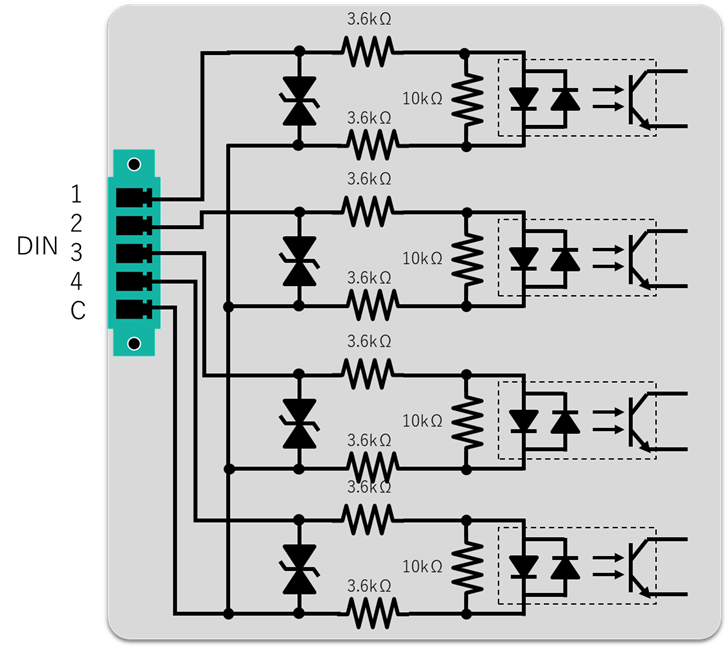
Digital output internal interface circuit diagram example
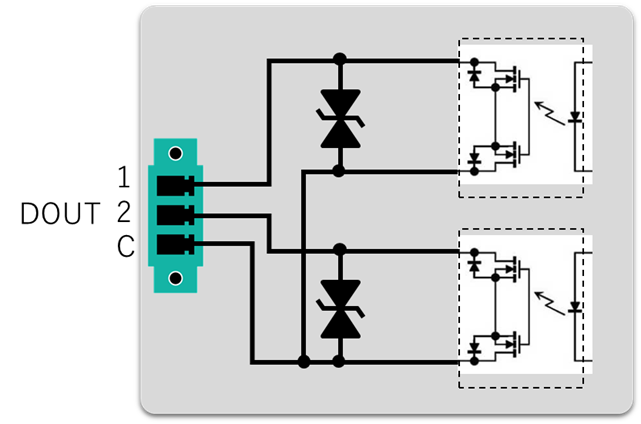
pinout
This section describes the pin assignments for the digital input (D IN) and digital output (D OUT) of the AI Edge Gateway.
Digital input (D IN)

- It has four isolated digital inputs.
- The input voltage can be either 12V or 24V, and both positive and negative voltages are accepted.
- Internal impedance is approximately 7.2 kΩ.
- It has a common common.
- The model number of the connector part differs between the indoor and outdoor types.
Connector part of digital input (D IN)
| Installation type | Model No. of connector part |
| Indoor version (AX11) | PHOENIX CONTACT PCB connector 1827897 MC 1,5/ 5-GF-3,81 |
| Outdoor version (AX21) | PHOENIX CONTACT PCB connector 1830622 MCV 1,5/ 5-GF-3,81 |
Digital input (D IN) pin assignment
| pin number | pinout | Contents |
| 1 | D IN1 | Digital input 1 |
| 2 | D IN2 | Digital input 2 |
| 3 | D IN3 | Digital input 3 |
| 4 | D IN4 | Digital input 4 |
| C | VIN_COM | Digital input Common |
Digital output (D OUT)

- It has two isolated digital outputs.
- A maximum current of 100 mA can be supplied by the photo-MOS relay output. However, no power supply is provided on the AI Edge Gateway side.
- The model number of the connector part differs between the indoor and outdoor types.
Connector part of digital output (D OUT)
| Installation type | Model No. of connector part |
| Indoor version (AX11) | PHOENIX CONTACT PCB connector 1827871 MC 1,5/ 3-GF-3,81 |
| Outdoor version (AX21) | PHOENIX CONTACT PCB connector 1830606 MCV 1,5/ 3-GF-3,81 |
Digital output (D OUT) pin assignment
| pin number | pinout | Contents |
| 1 | D OUT1 | Digital output 1 |
| 2 | D OUT2 | Digital output 2 |
| C | VIN_COM | Digital output Common |
Connection example
An example of AI Edge Gateway digital input (D IN) and digital output (D OUT) connections is shown below.
Digital input connection example
Digital transistor connection example
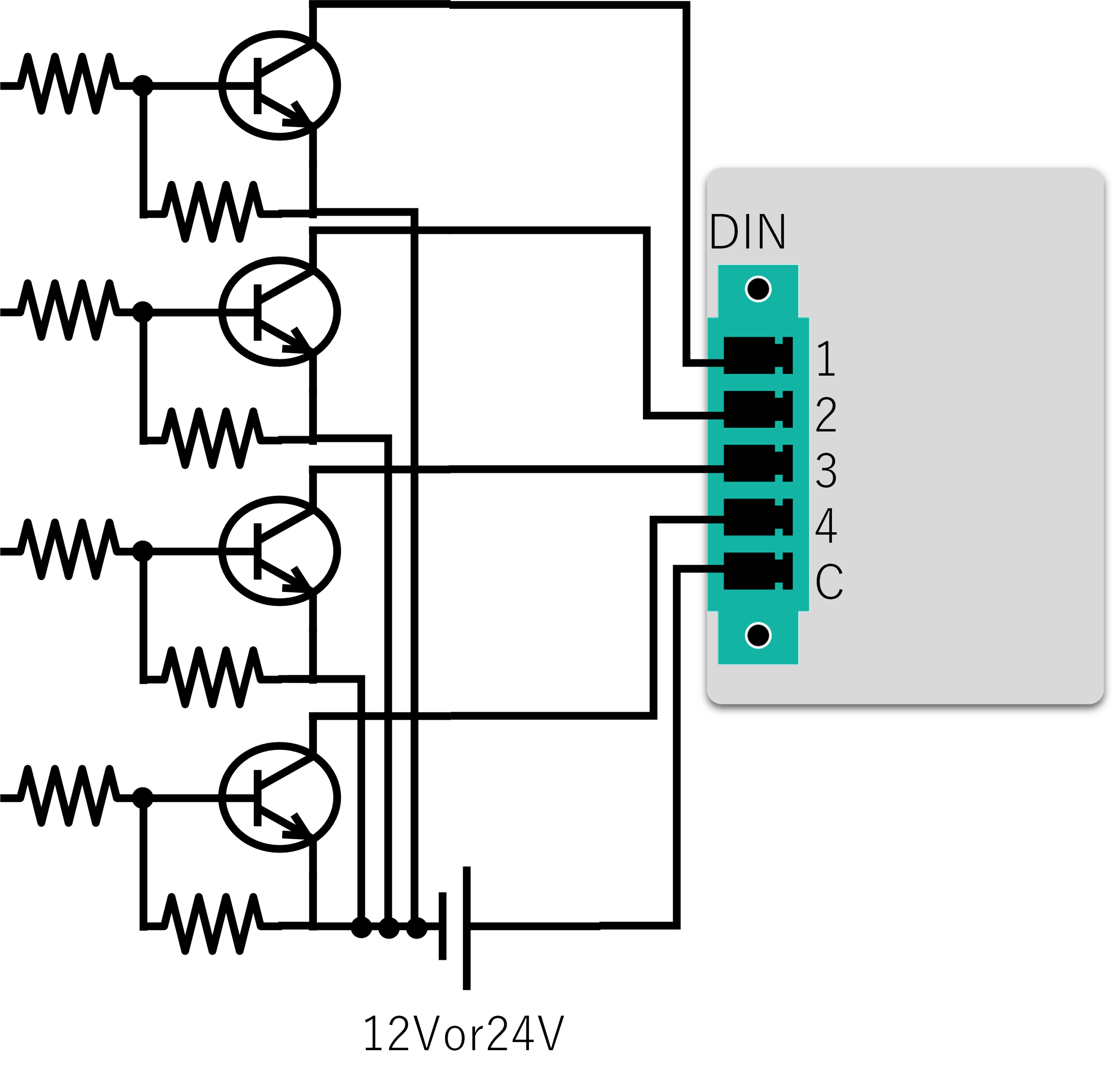
No-voltage contact switch connection example
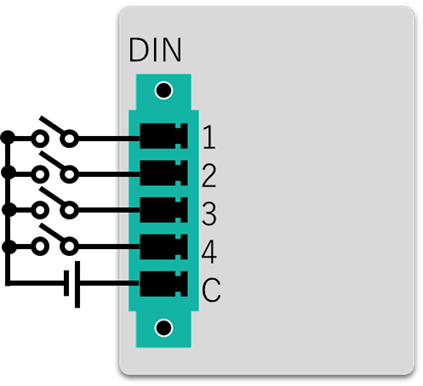
Digital output connection example
LED connection example
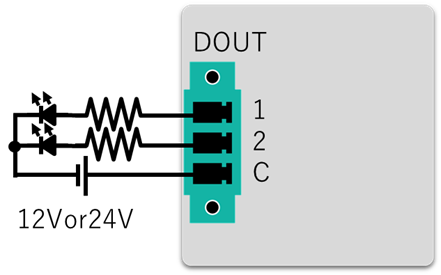
Relay connection example
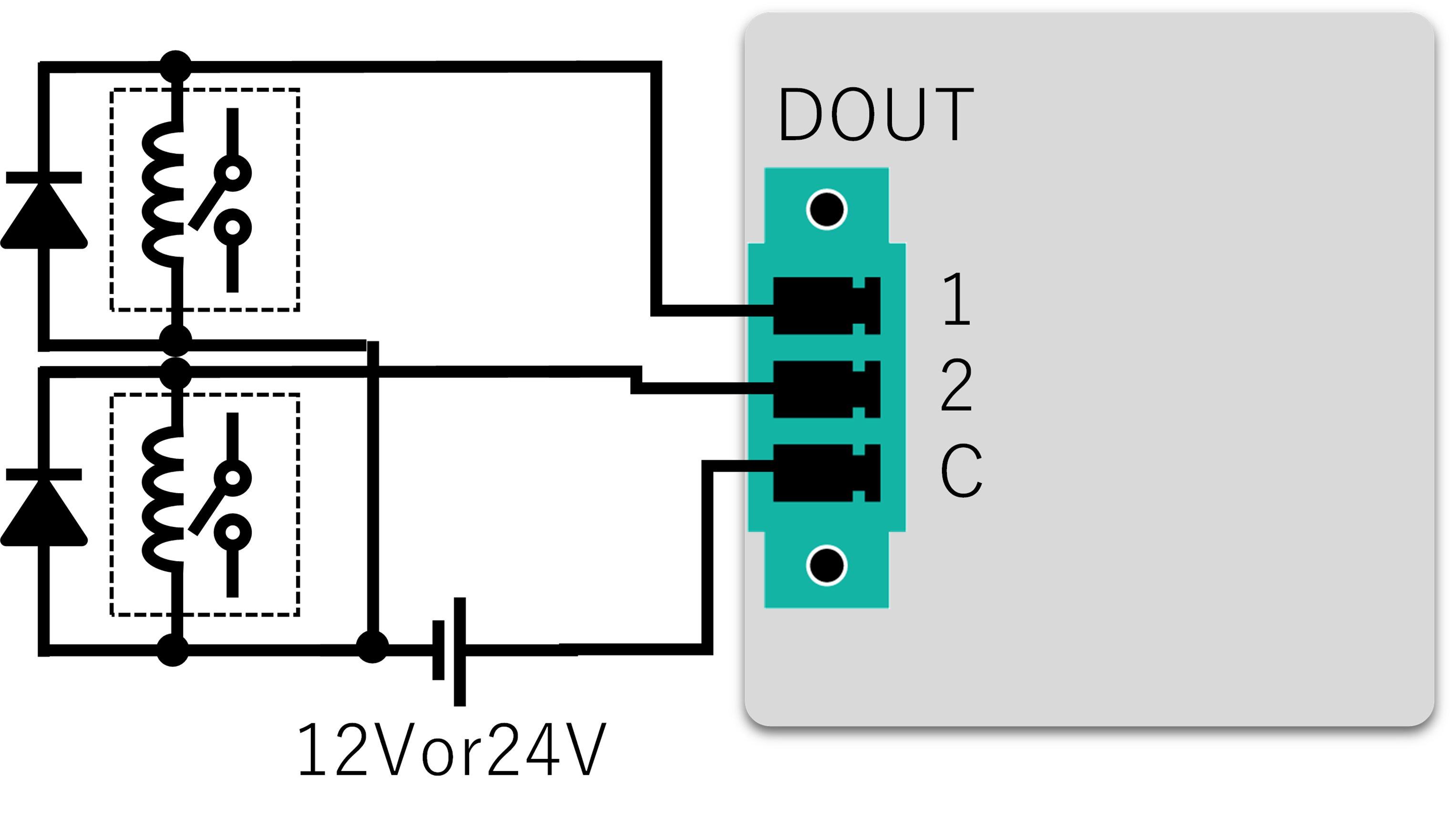
Power connector #
This section describes the power connector.
Power connector #
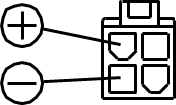
pinout
| pin number | pinout | Contents |
| 1, 2 (Upper part) | + | Power supply positive side |
| 3, 4 (lower part) | ― | Power supply minus side |
