This section describes the operation of the "Storage" screen.
Set the mount status of storage partitions and configure storage settings.
IoT routers (amnimo R series) and compact routers (amnimo C series) do not have this feature.
Click [System Settings] > [Storage] on the side menu to open the "Storage" screen.
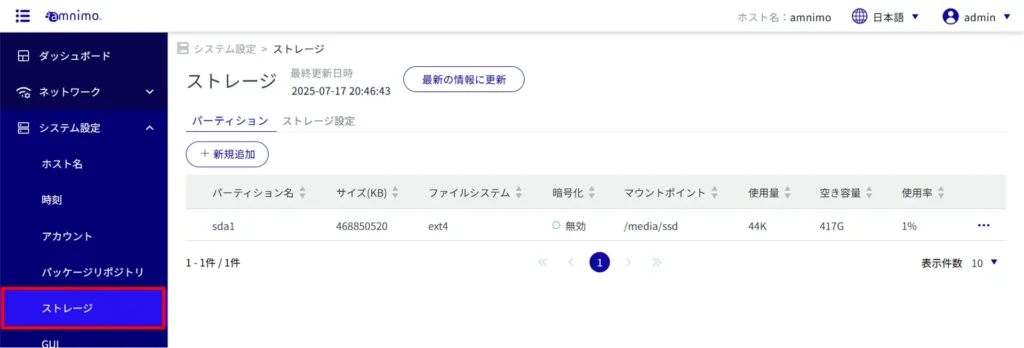
partition #
Display a list of partitions #
Click on the "Partitions" tab to view a list of partitions.
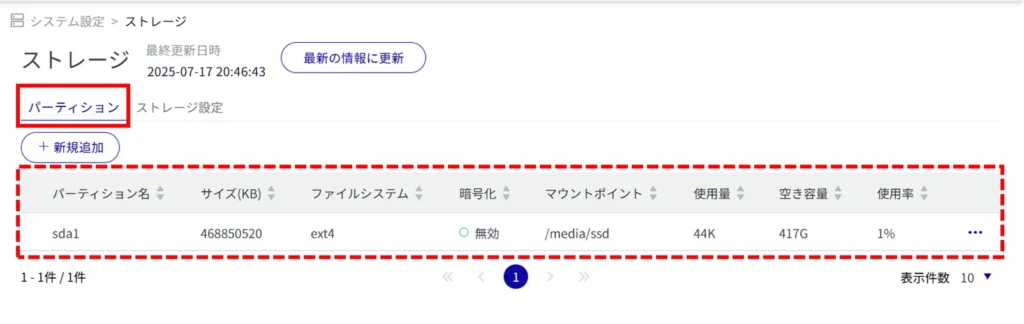
Check partition details #
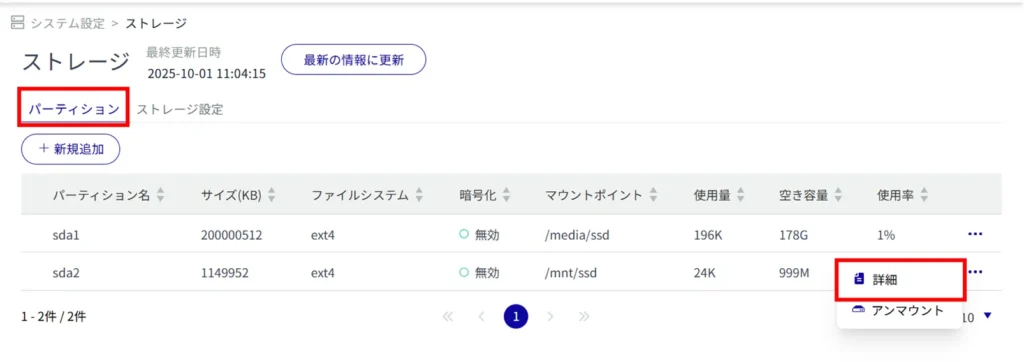
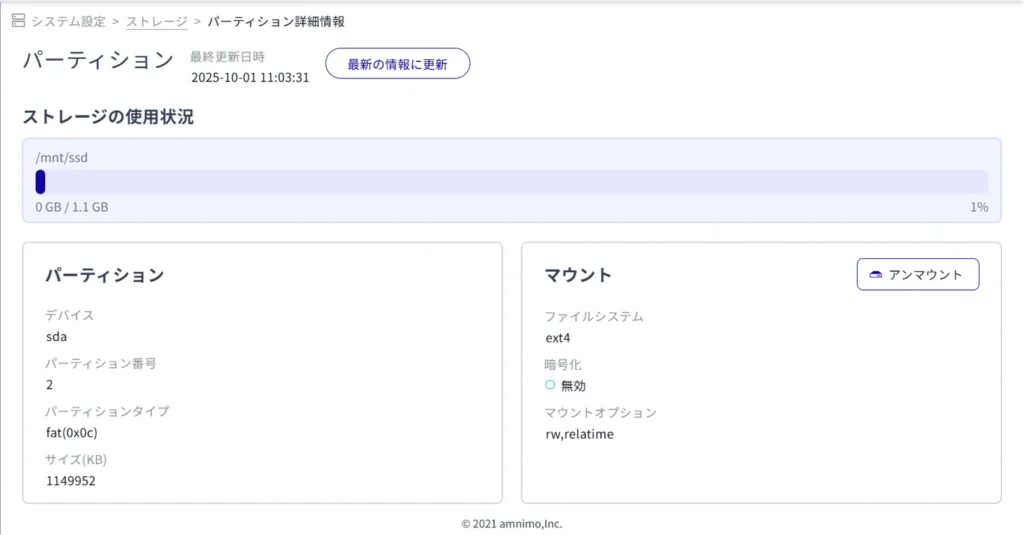
Adding partitions #
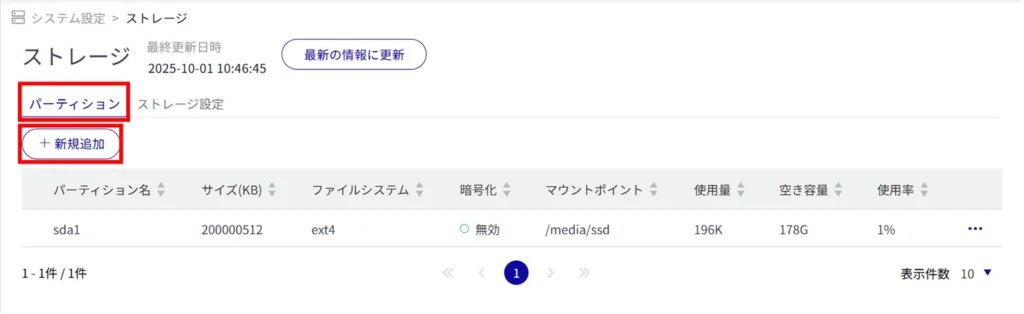
The "Create Partition" screen appears.
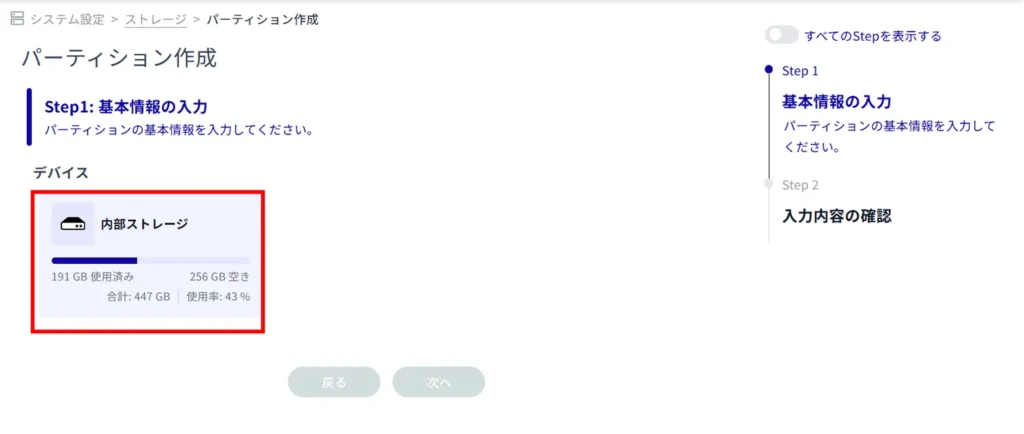
Select a partition number in the range of 2 to 9.
(2) Select the partition type.
Linux ... Linux standard partition type. It is set by default.
fat32 ... FAT32 (LBA) partition type.
(c) Enter the partition capacity in kilobytes.
If omitted, the maximum value of the storage device will be used.
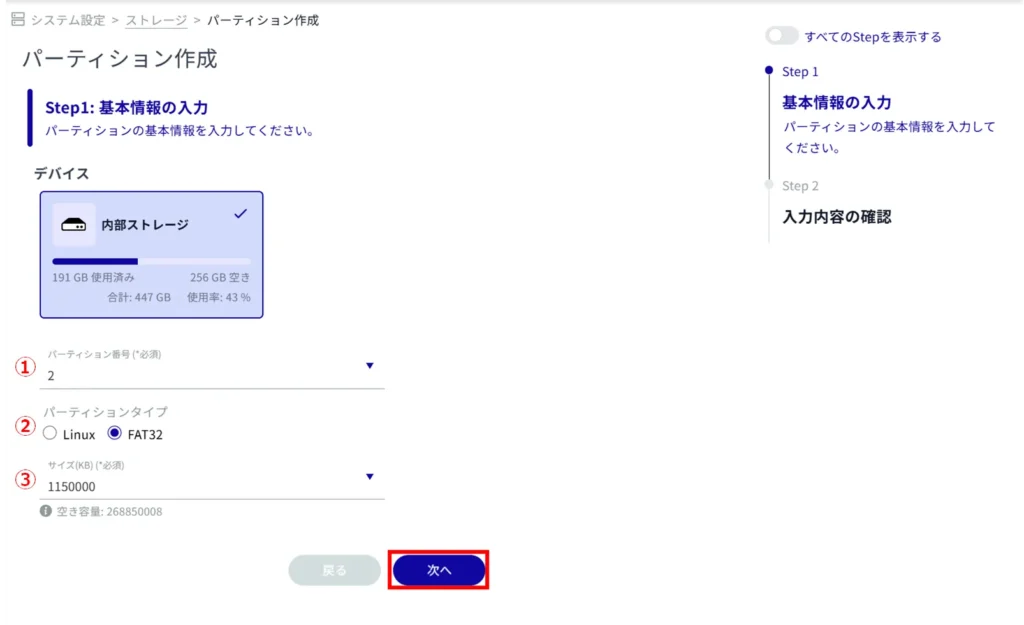
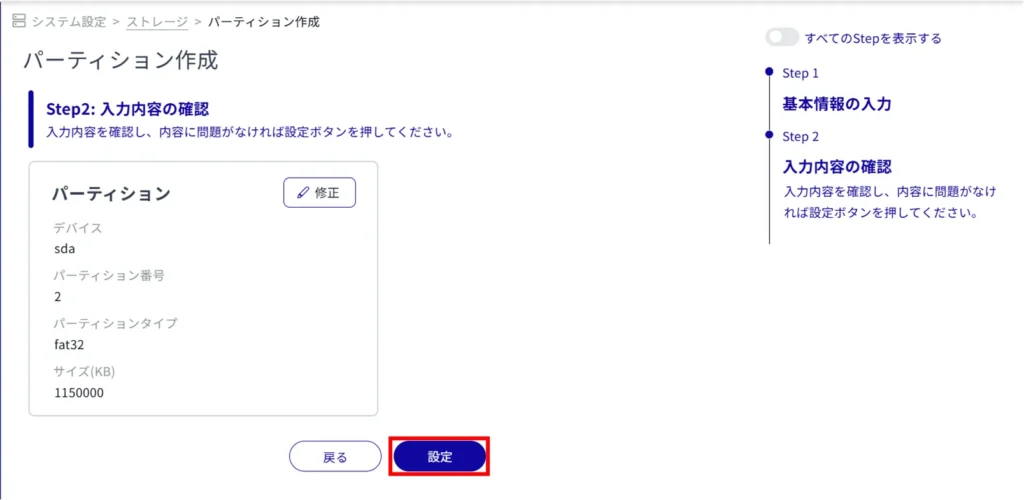
To move to the detail screen, click [Transition].
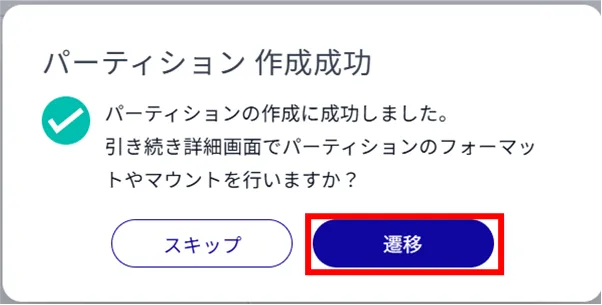
To format the partition, proceed as follows
⇒ Format the partition Step 2
To mount the partition, proceed as follows
⇒ Mount the partition Step 2
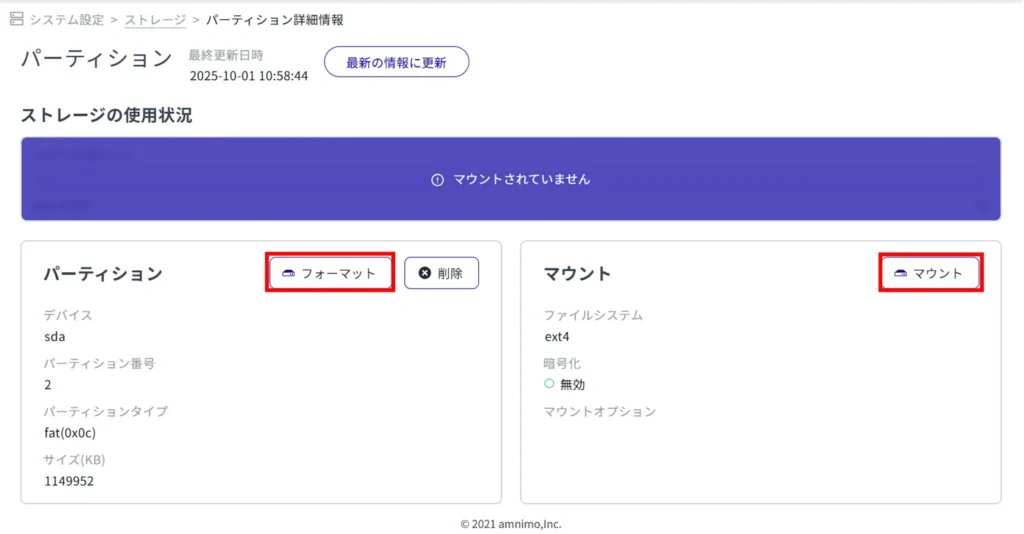
Format partitions #
You can also select "Format" from the "Partition Details" screen.
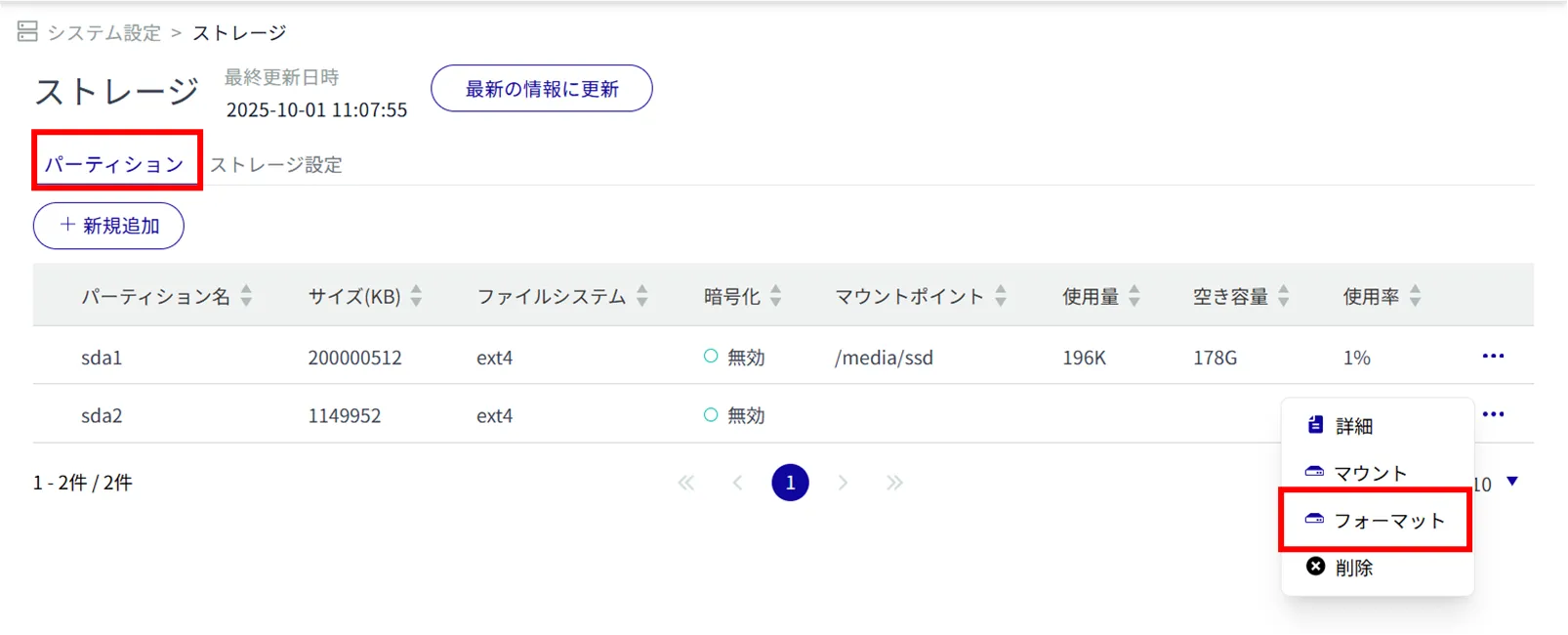
(1) Select the file system type
(2) Click the toggle and select Enable/Disable encryption. If encryption is enabled, set the key length (bit) and password to be used for encryption.
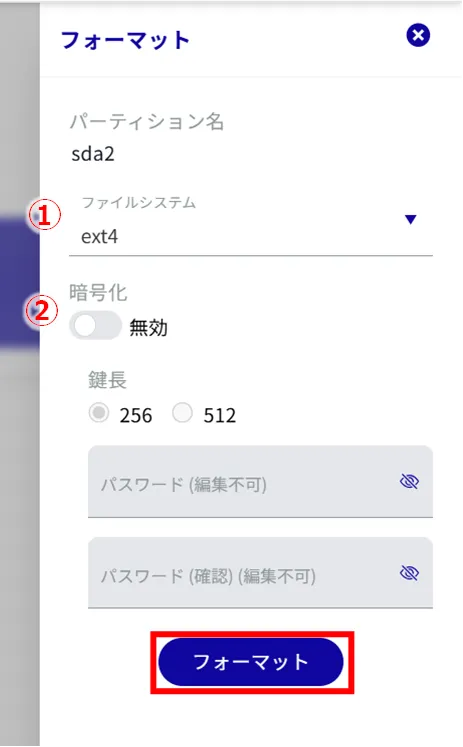
The partition will be formatted.
Mount partitions #
You can also select "Mount" from the "Partition Details" screen.
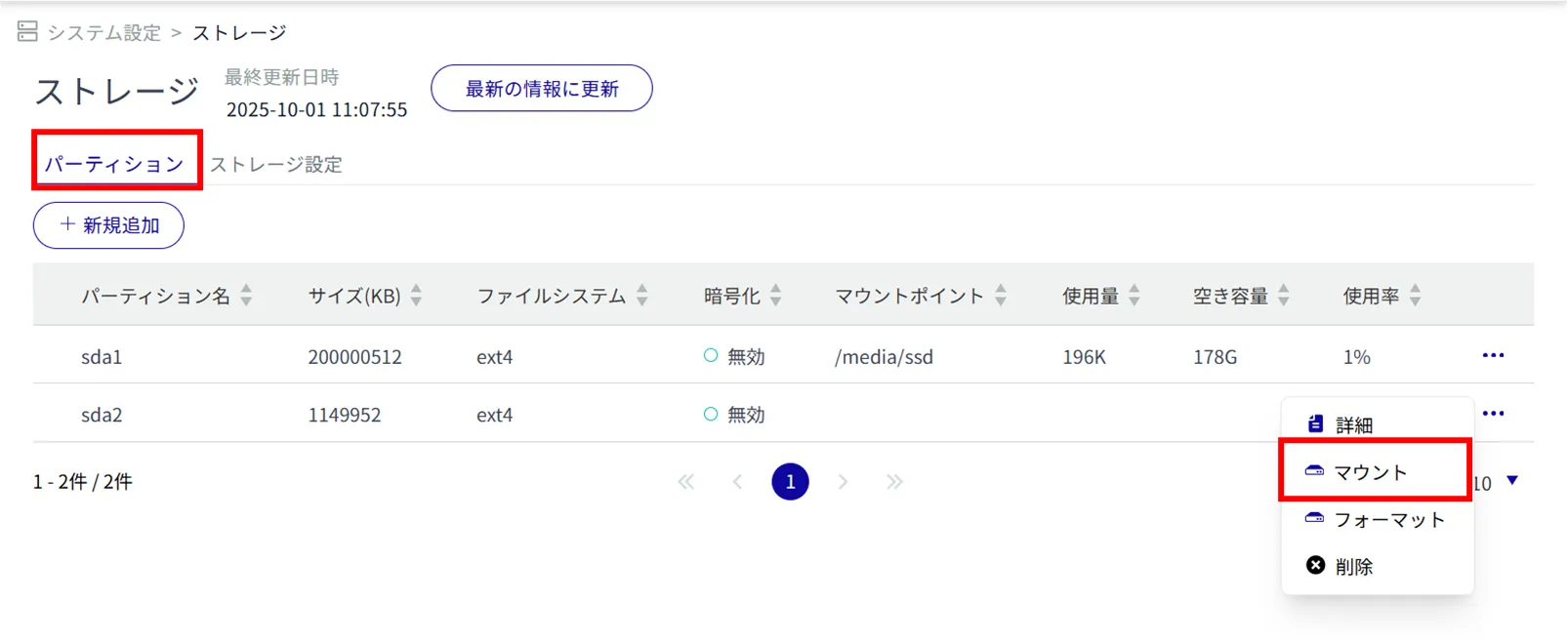
(1) Specify the mount point name. (Maximum 32 alphanumeric characters)
② Select the file system.
(3) Select the mount option.
Click the toggle button to enable or disable encryption.
If encryption is enabled, set a password.
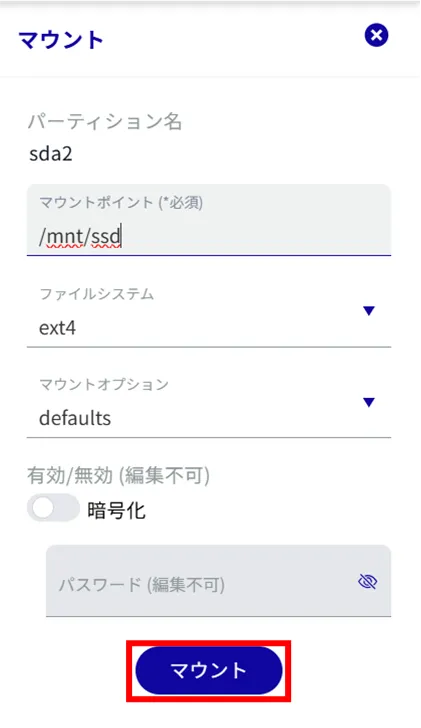
The partition is mounted.
Unmount partitions #
You can also select "Unmount" from the "Partition Details" screen.
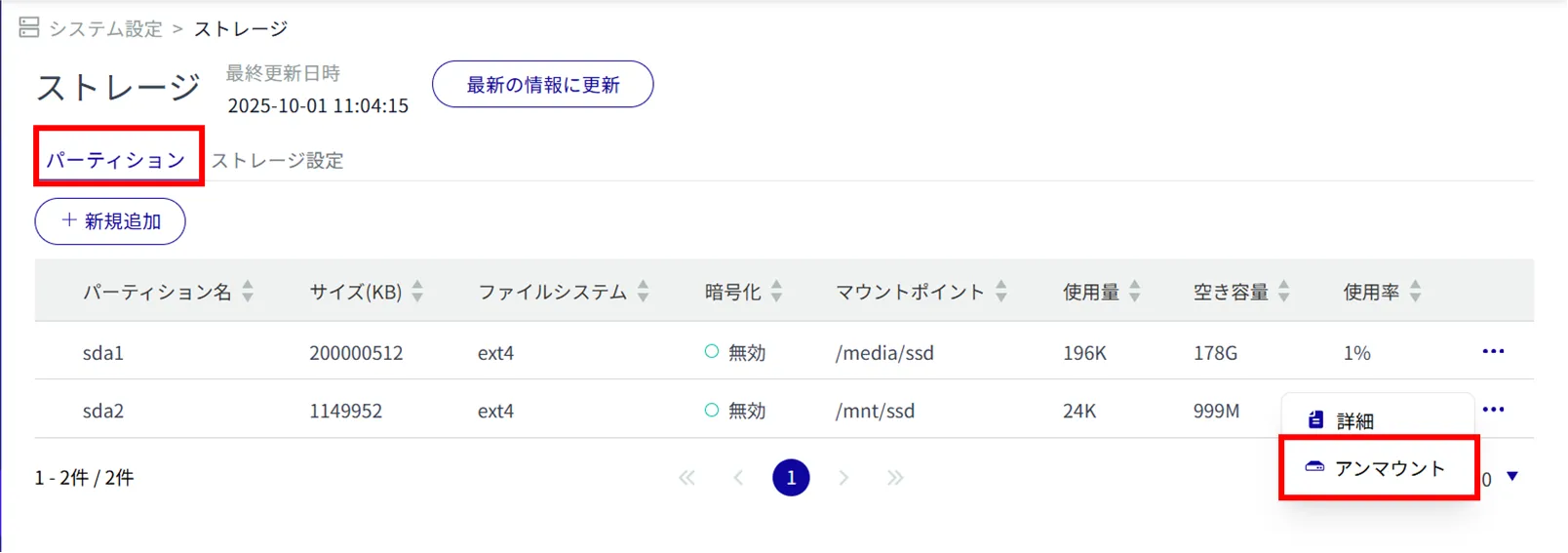
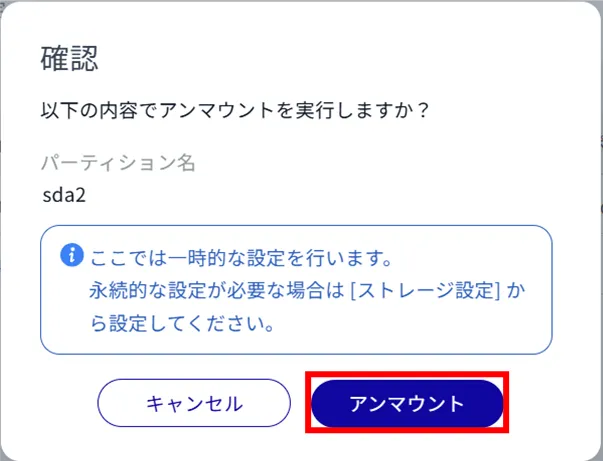
For permanent settings, see
⇒. Delete storage settings
Delete partitions #
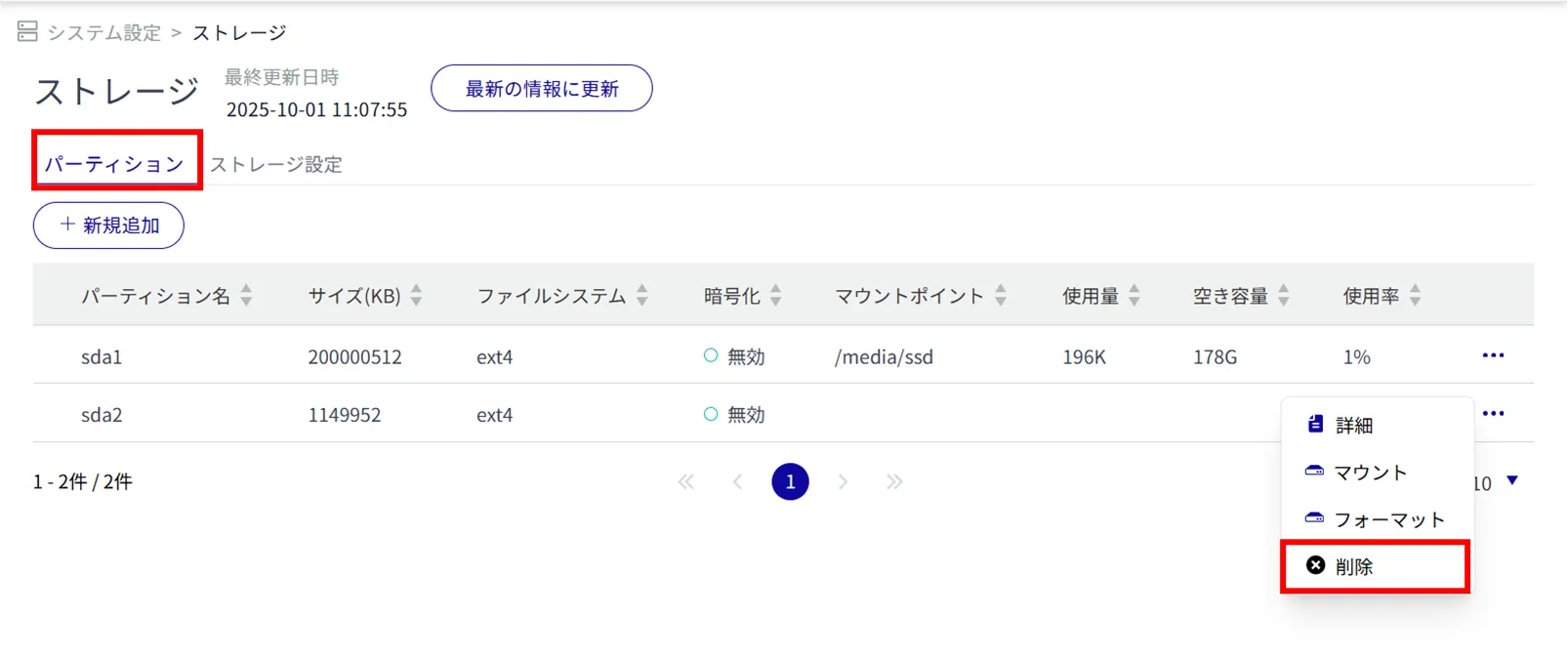
The partition details screen appears.
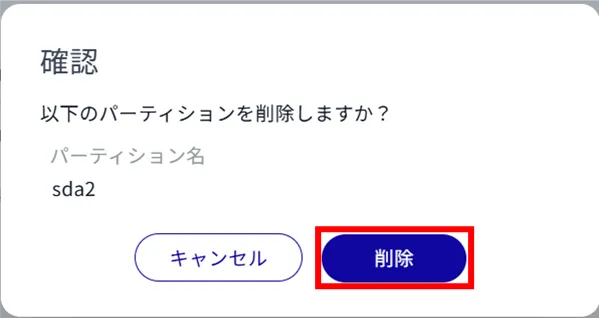
The partition will be deleted.
storage #
View storage listings #
Click on the "Storage Settings" tab to view a list of storage settings.
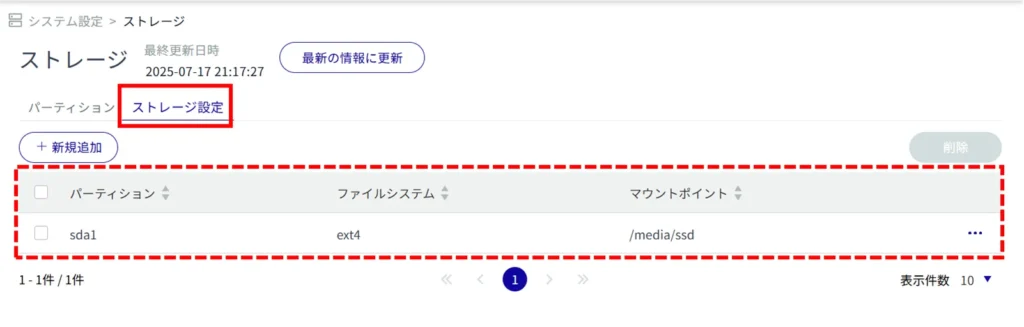
Add storage settings #
Add storage settings.
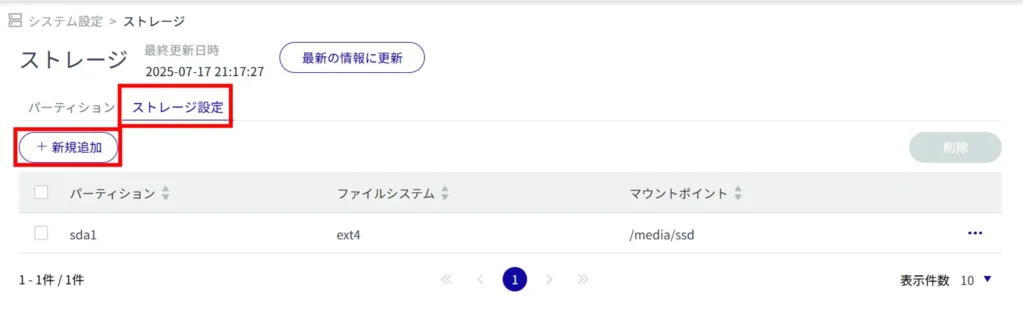
Adding partitions You can select a partition created in
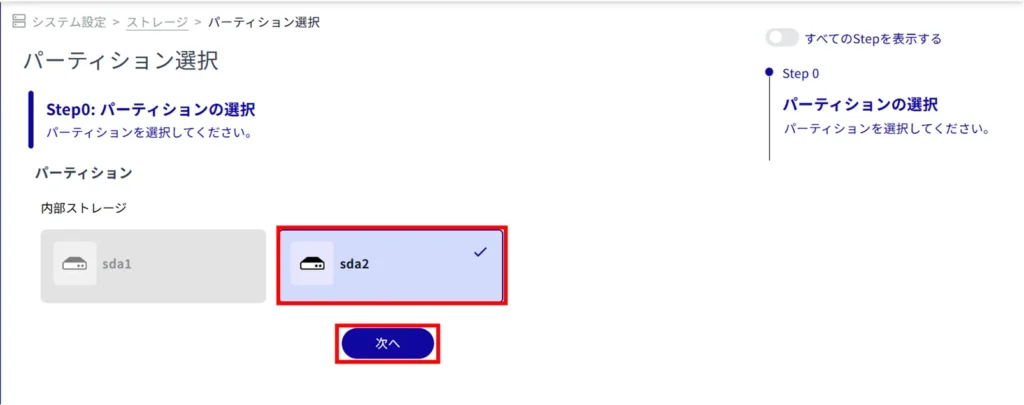
(1) Specify the mount point name. (Maximum 32 alphanumeric characters)
② Select the file system.
(3) Select the mount option.
Click the toggle button to enable or disable encryption.
If encryption is enabled, set a password.
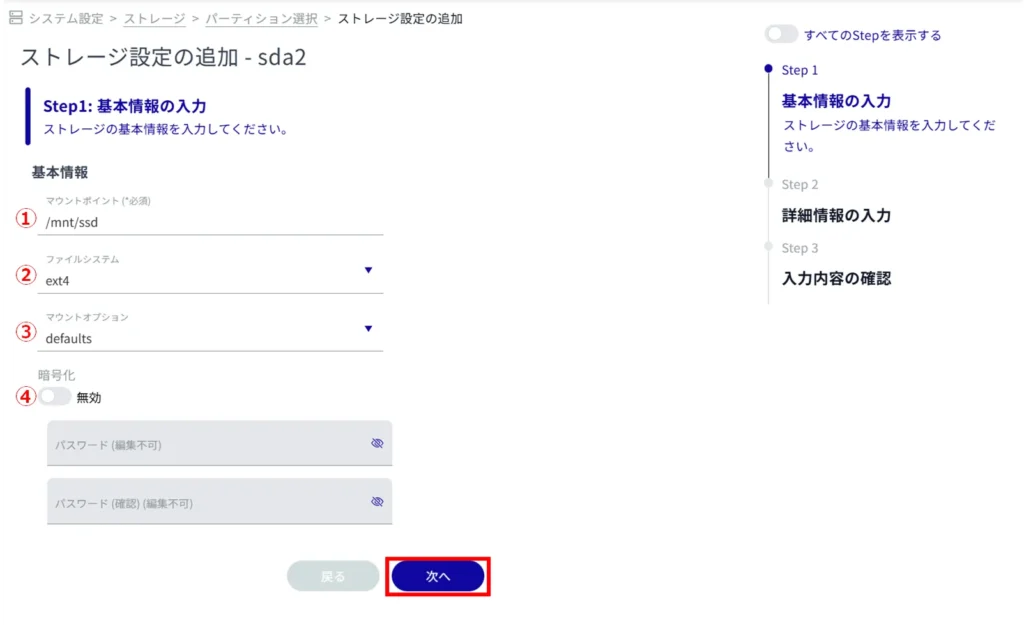
*Because this is an optional field, you can proceed to the next step even if you have not entered any information.
Click the toggle button to enable or disable FSCK processing.
If "Confirm" is selected, only bad sectors are checked.
[Selecting Auto Repair will repair minor errors.
Click the toggle to enable/disable the monitoring process.
Click the toggle to enable/disable fail-safe.
If enabled, set the number of retries, interval, and number of restarts when the fsck/mount process fails.
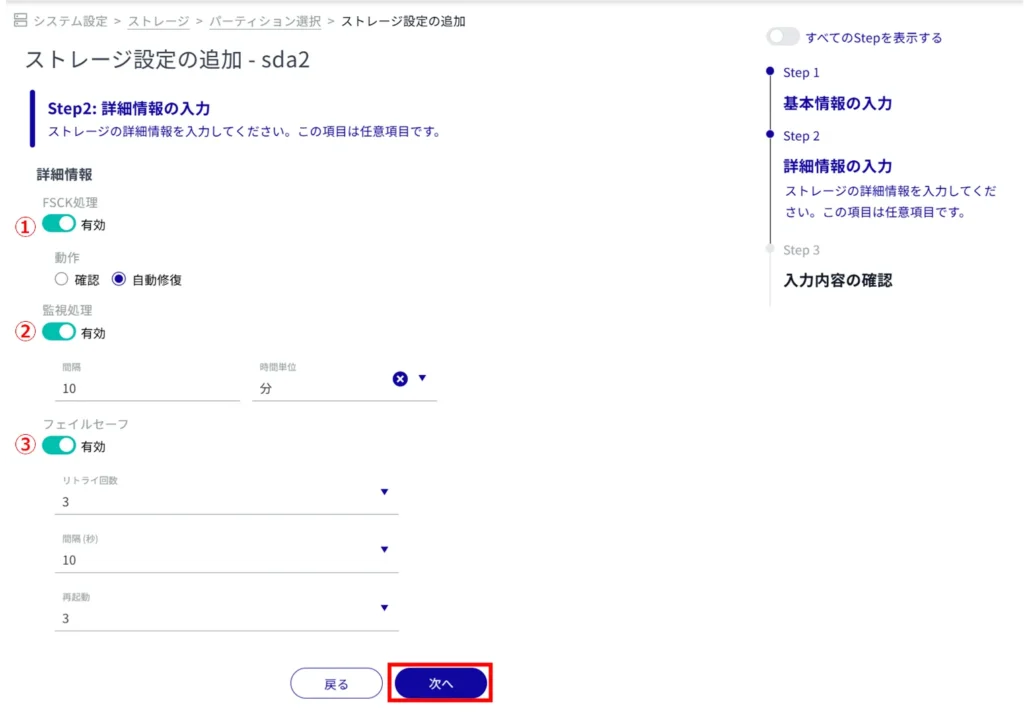
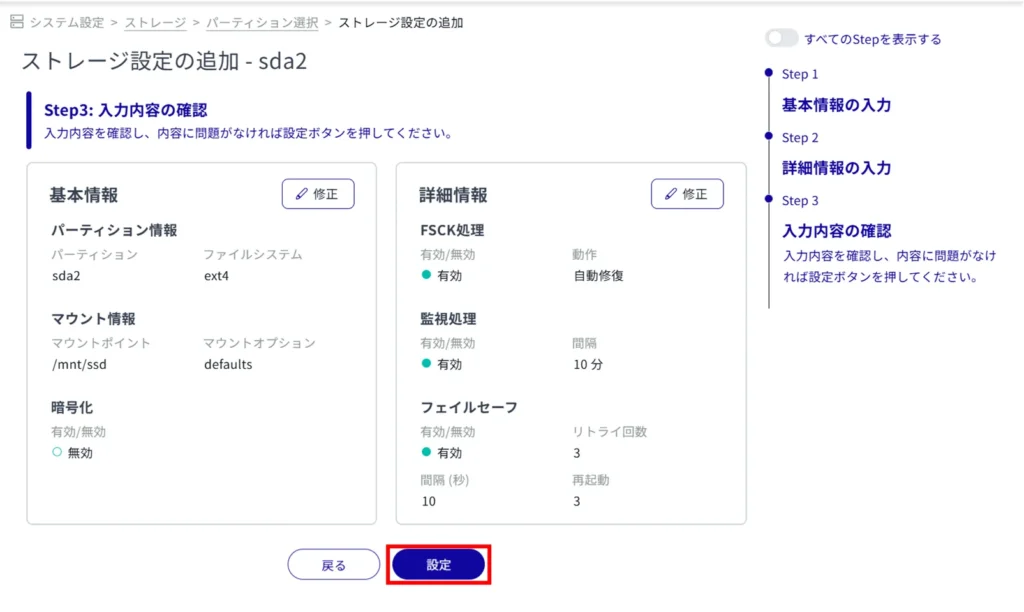
Additional storage settings will be added.
Edit storage settings #
Edit the registered storage settings.
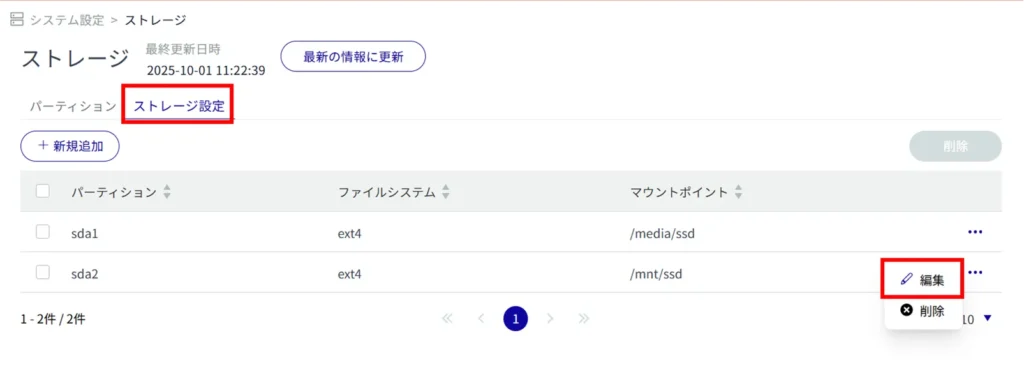
The "Edit Storage Settings" screen appears.
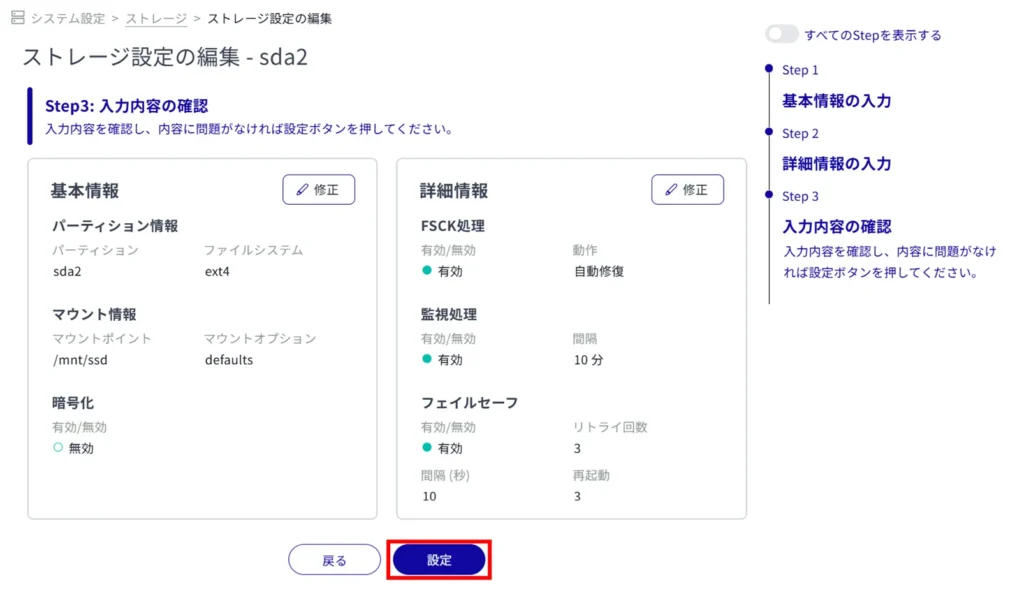
Delete storage settings #
There are two ways to delete registered storage settings: individually from each storage's operation menu, or after selecting all storage settings to be deleted.
Delete individual storage settings
This method is to select Delete from the operation menu of each partition.
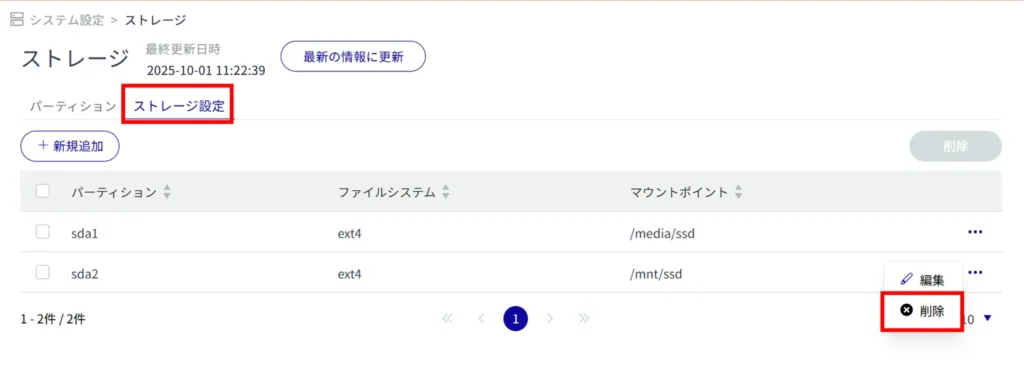
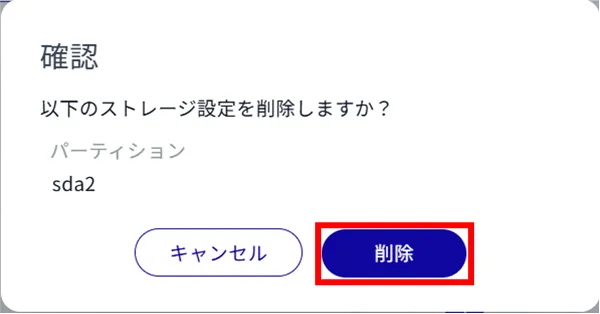
Storage settings are deleted.
Delete multiple selections of storage settings
This method is used to check the storage settings you wish to delete before deleting them. This is useful for deleting multiple storage settings at once. You can also select a single storage setting to delete.
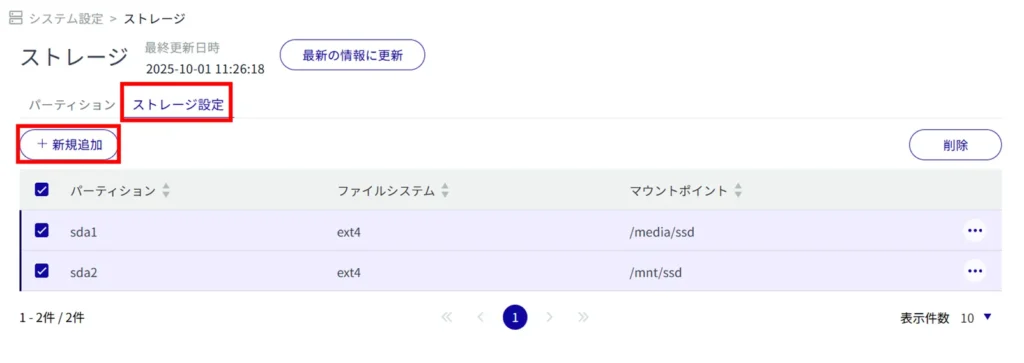
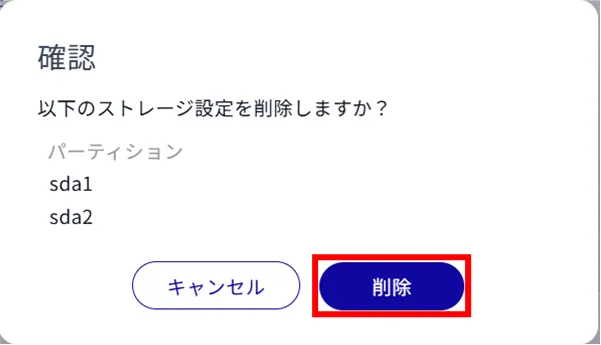
Storage settings are deleted.
