This section describes the operation of the "PPP (PPPoE) Settings" screen.
Here, you can check and edit the configuration status of PoE on each interface, reset ports, and initialize settings.
Click [Network] > [PPP ( PPPoE )] in the side menu to open the "PPP ( PPPoE ) Settings" window.
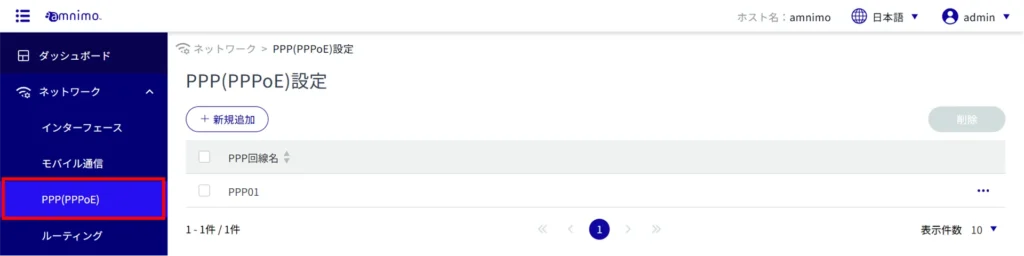
Display a list of PPP ( PPPoE ) settings #
The "PPP (PPPoE) Settings" screen opens to display a list of PPP (PPPoE) settings.
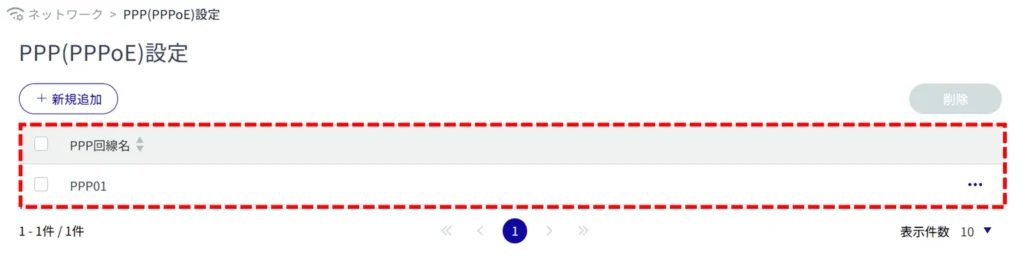
Add PPP ( PPPoE ) settings #
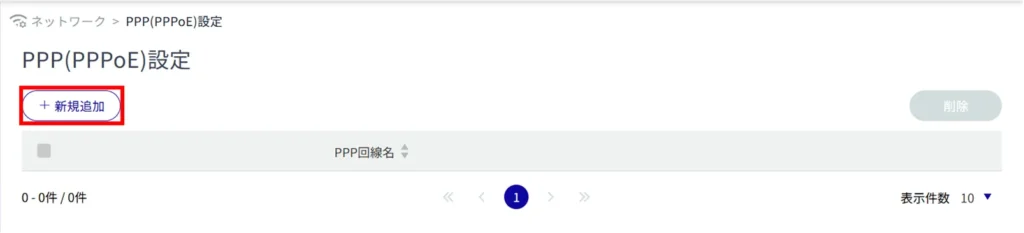
The "Add PPP (PPPoE) Configuration" screen appears.
Enter the PPP line name.
Select the message output level.
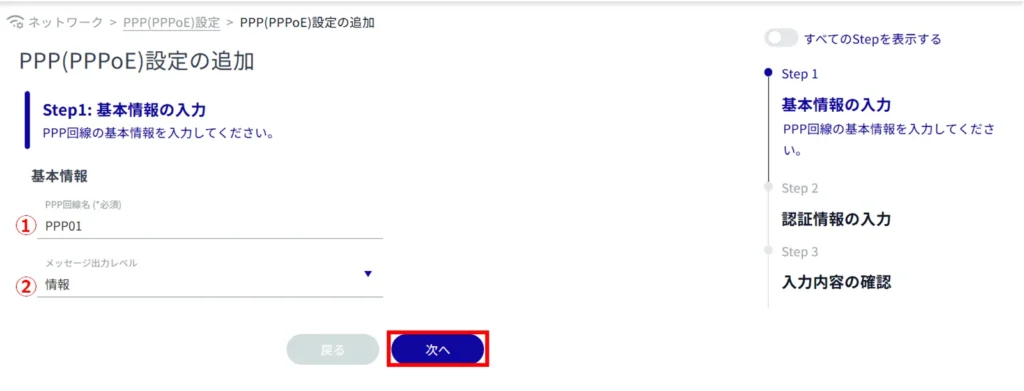
*Because this is an optional field, you can proceed to the next step even if you have not entered any information.
Select the authentication method.
Set a user name and password.
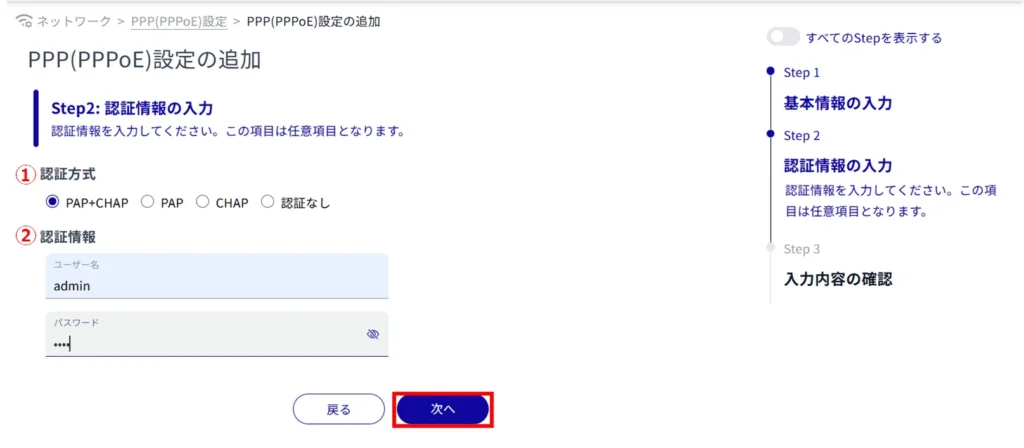
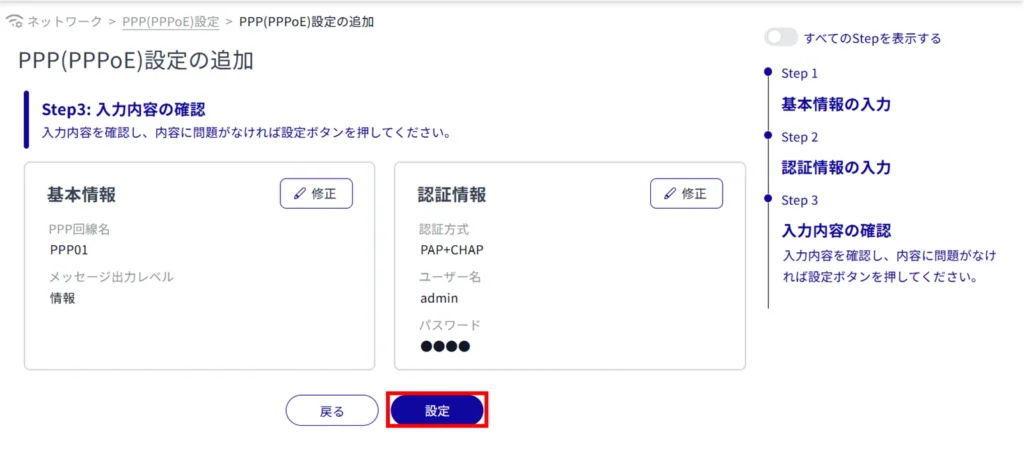
Completes the addition of PPP ( PPPoE ) configuration.
Edit PPP ( PPPoE ) settings #
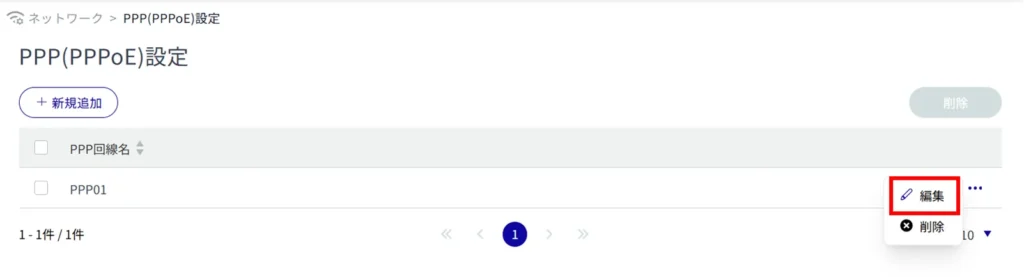
The "Edit PPP (PPPoE) Settings" window appears.
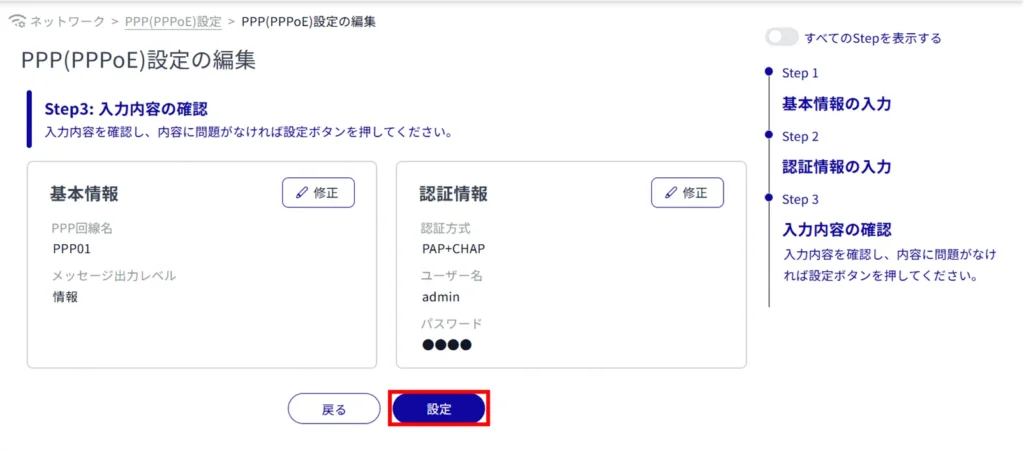
Delete PPP ( PPPoE ) settings #
There are two ways to delete PPP (PPPoE) settings: individually or by selecting multiple targets and deleting them all together.
Delete PPP ( PPPoE ) settings individually #
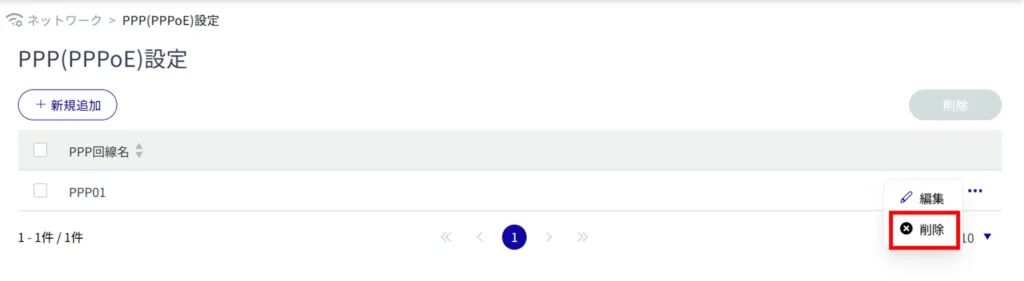
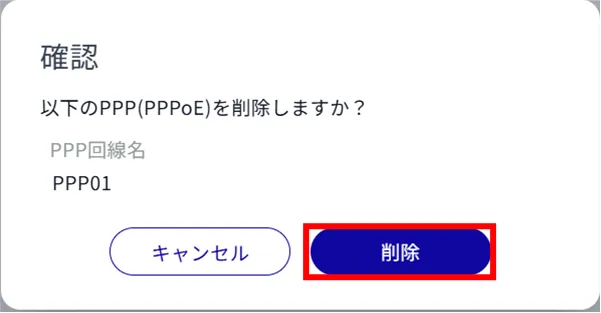
PPP ( PPPoE ) settings are deleted.
Selecting and deleting multiple PPP ( PPPoE ) settings #
Select the PPP ( PPPoE ) settings you wish to delete. This is useful for deleting multiple settings at once.
You can also select a single setting to delete.
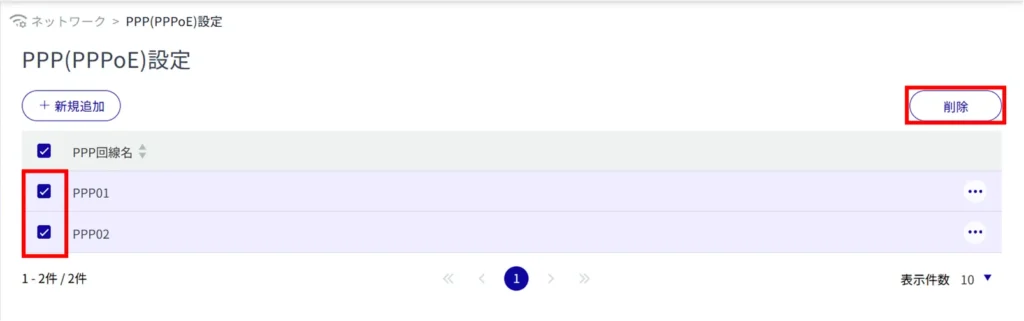
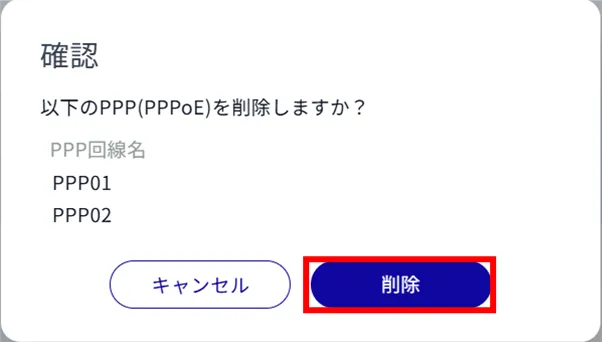
The selected PPP (PPPoE) setting is deleted.
