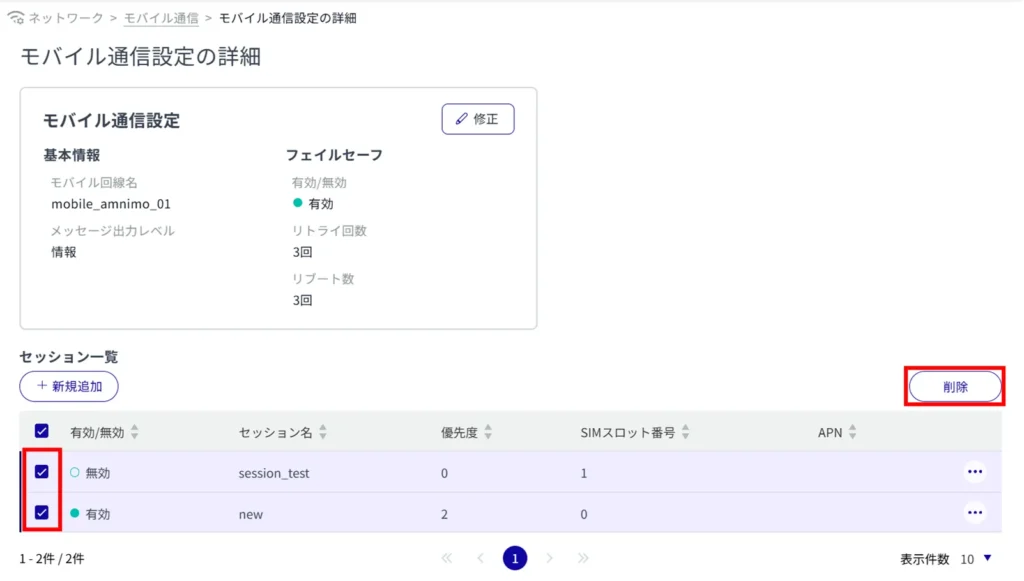This section describes the operation of the "Mobile Communications" screen.
Here you can add, edit, and delete new mobile communication settings.
Devices without communication modules do not have this function.
Click [Network] > [Mobile Communications] on the side menu to open the "Mobile Communications" screen.
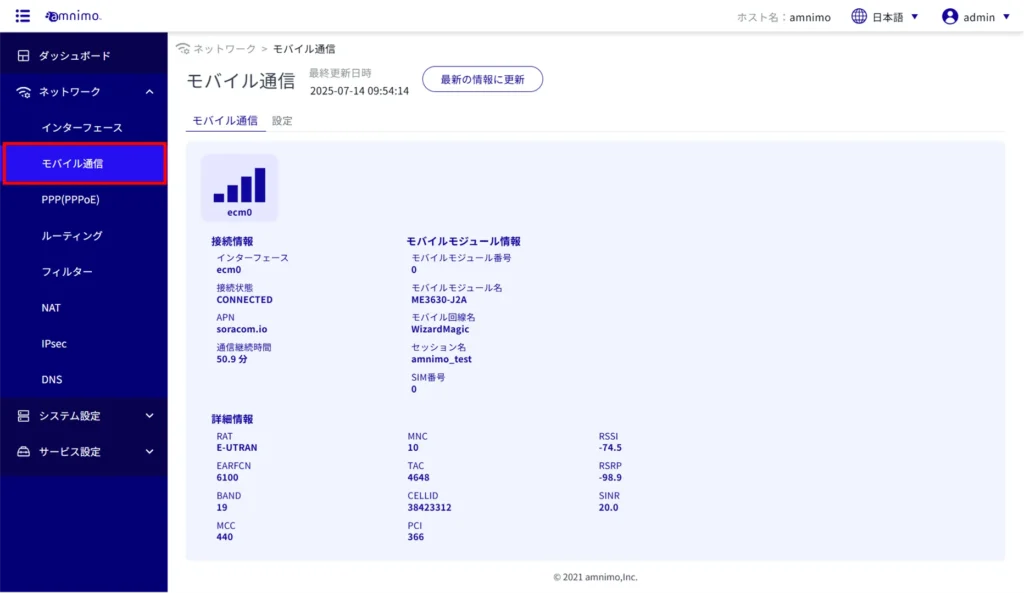
Mobile Communications #
Display the communication status of the mobile line #
Open the "Mobile Communications" tab to view the status of your mobile communications.
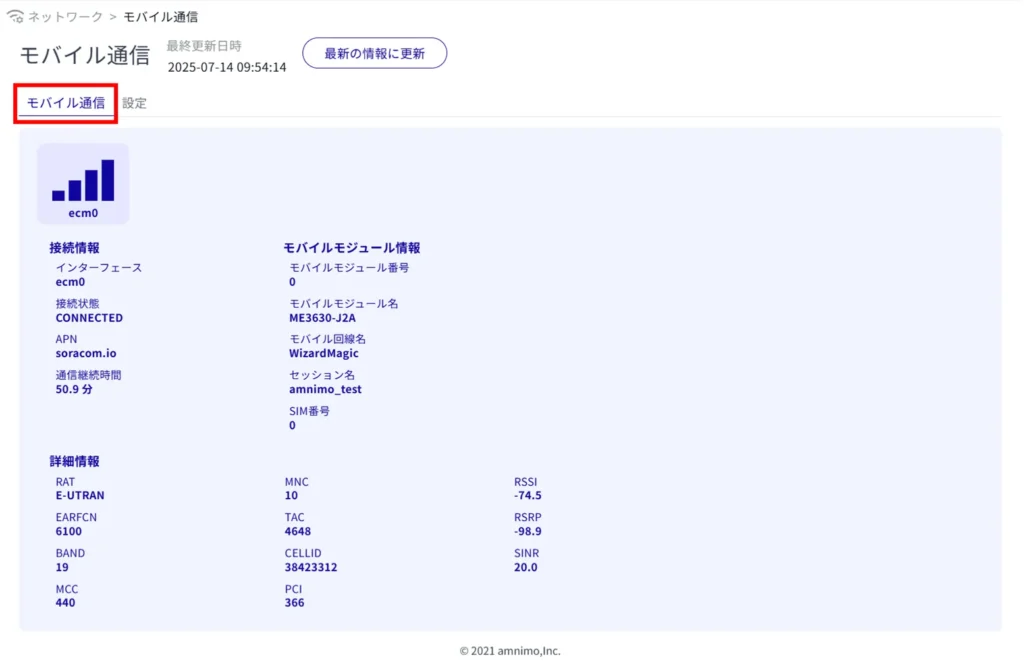
Mobile Communication Settings #
View a list of mobile lines #
Click on the "Settings" tab to view a list of mobile lines.
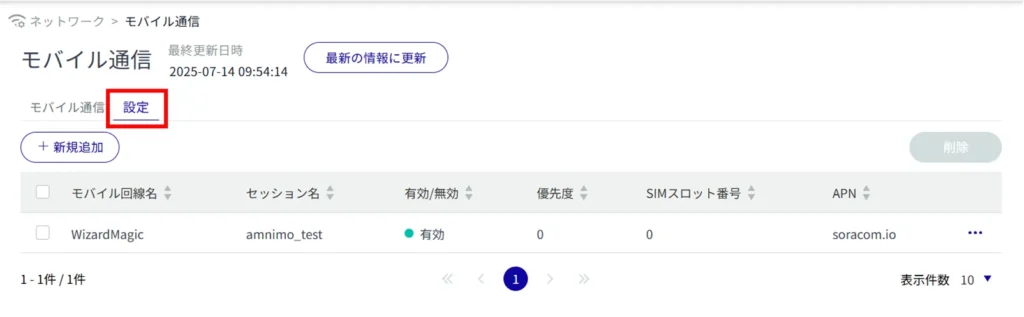
View details on mobile communication settings #
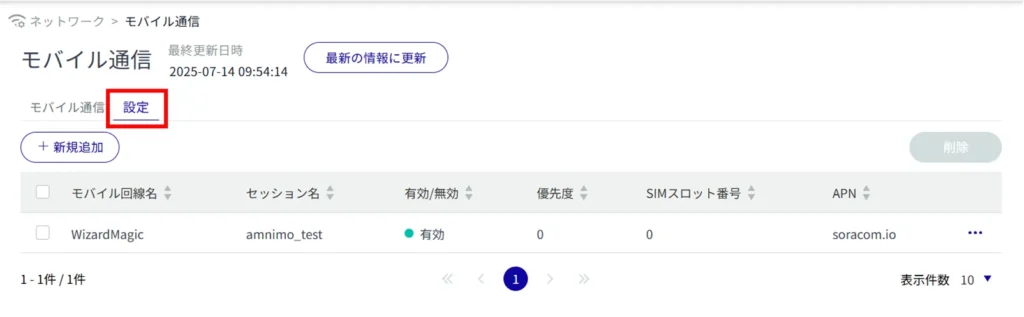
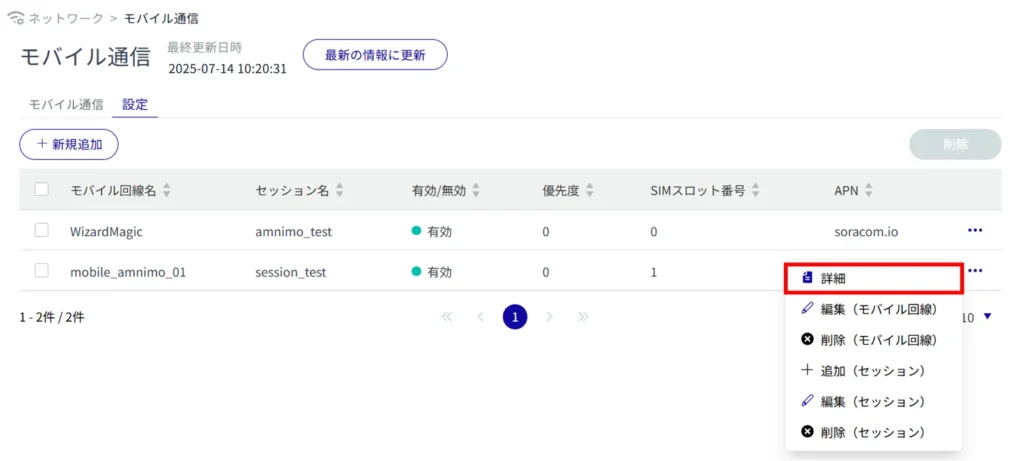
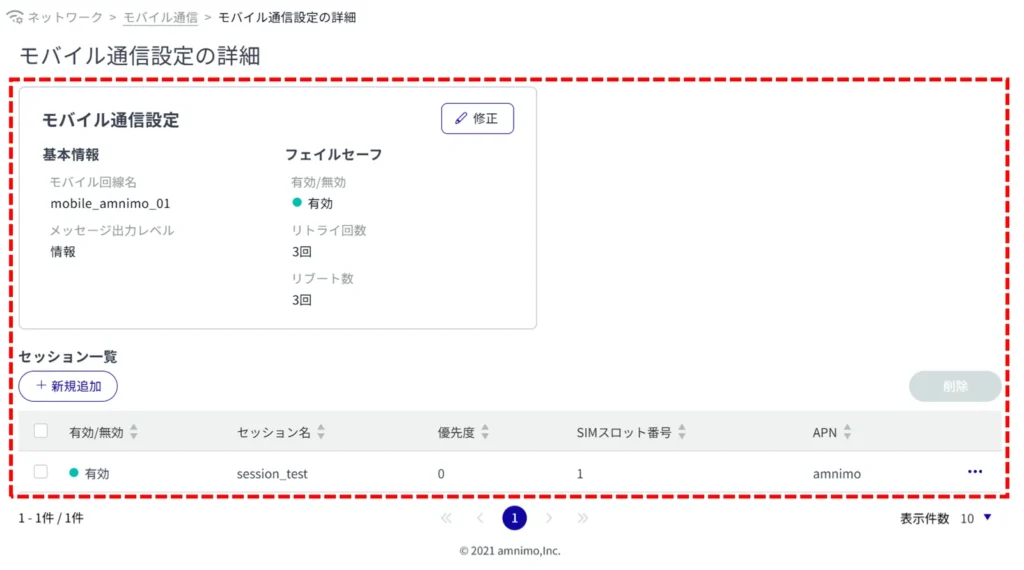
Add mobile communication settings #
Add a new mobile communication setting.
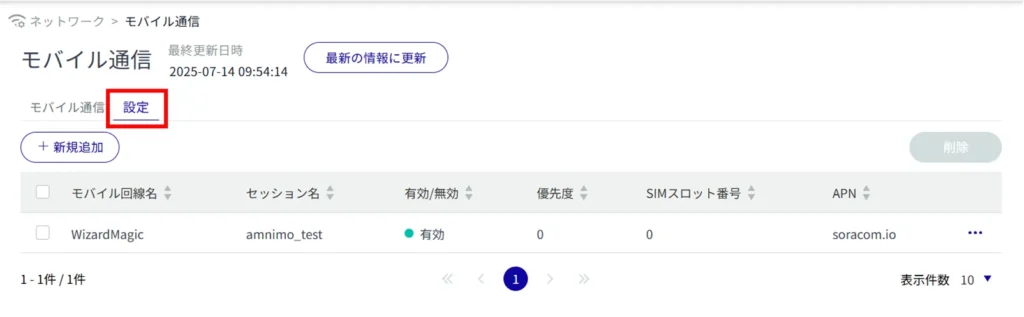
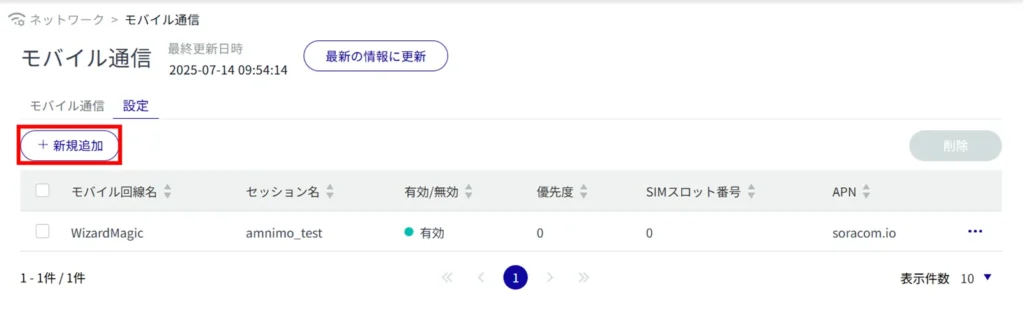
The "Add Mobile Communication Settings" screen will appear.
Enter a mobile line name.
Select the message output level.
Select Enable/Disable Fail-safe and set the number of retries and number of reboots, if necessary.
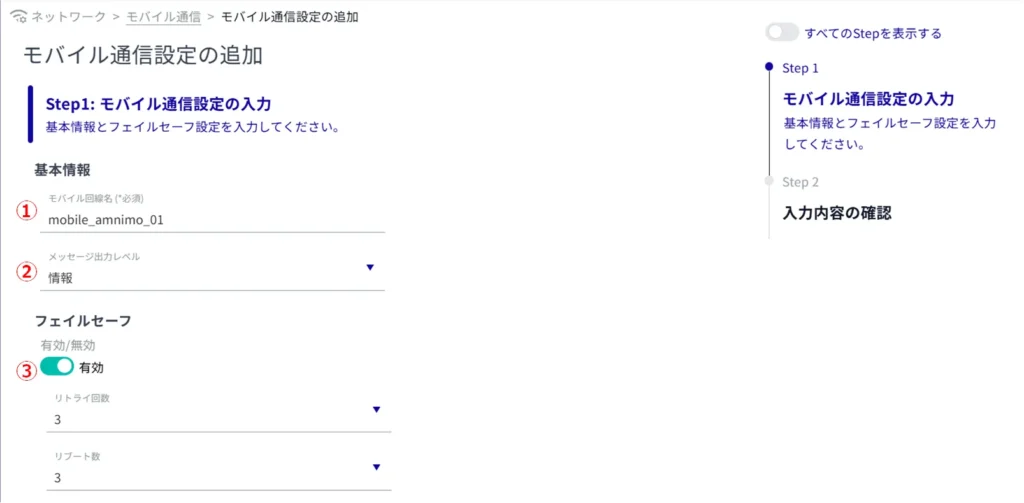
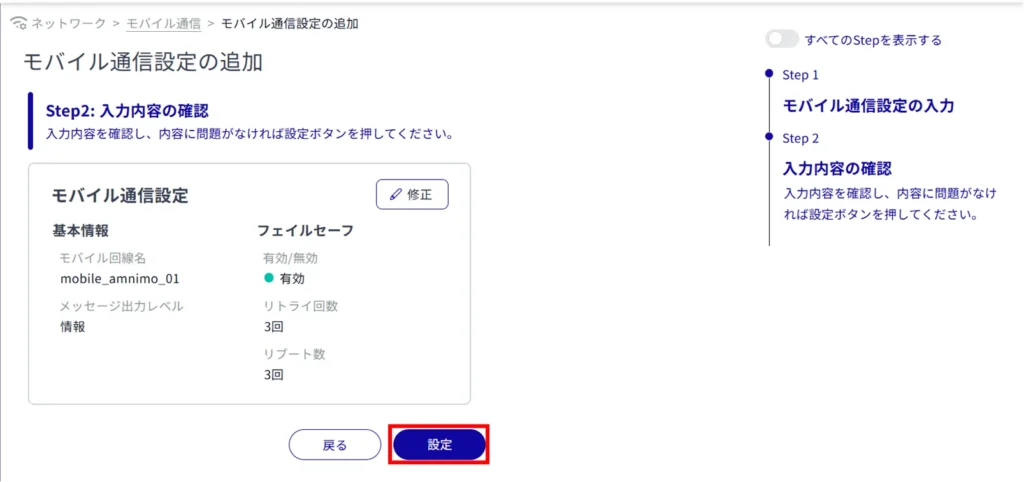
If the mobile line settings are successfully added, the following dialog box will appear
To move to the Add Session screen, click [Transition].
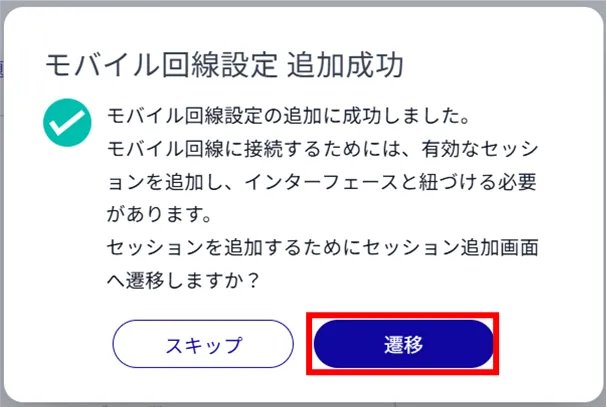
Next, proceed to step (2) and beyond of Adding a Session.
Adding a session #
Add a session.
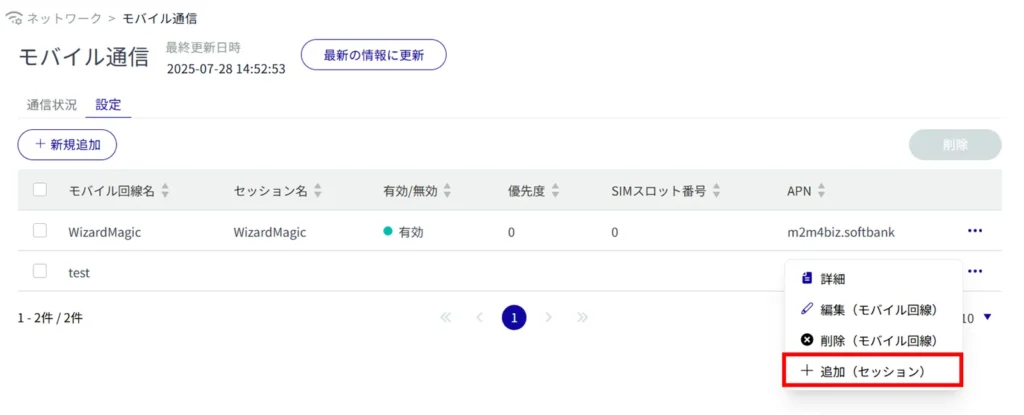
Enter a session name.
Click the toggle and select Enable/Disable.
If the relevant mobile communication settings have been applied to the mobile interface, the connection will be made as soon as the toggle is enabled and the additional session settings are completed.
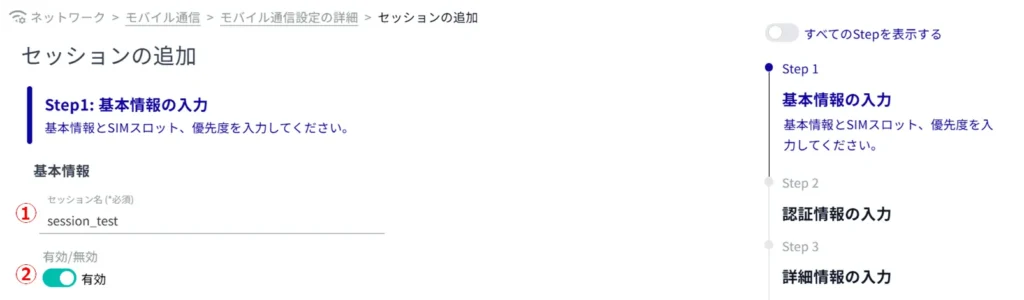
(3) Select SIM slot number and priority.
Priority 0 is the highest priority and 9 is the lowest priority.

*Because this is an optional field, you can proceed to the next step even if you have not entered any information.
Enter the APN name.
Enter the user name and password.
Select the connection method.
Select the authentication method.
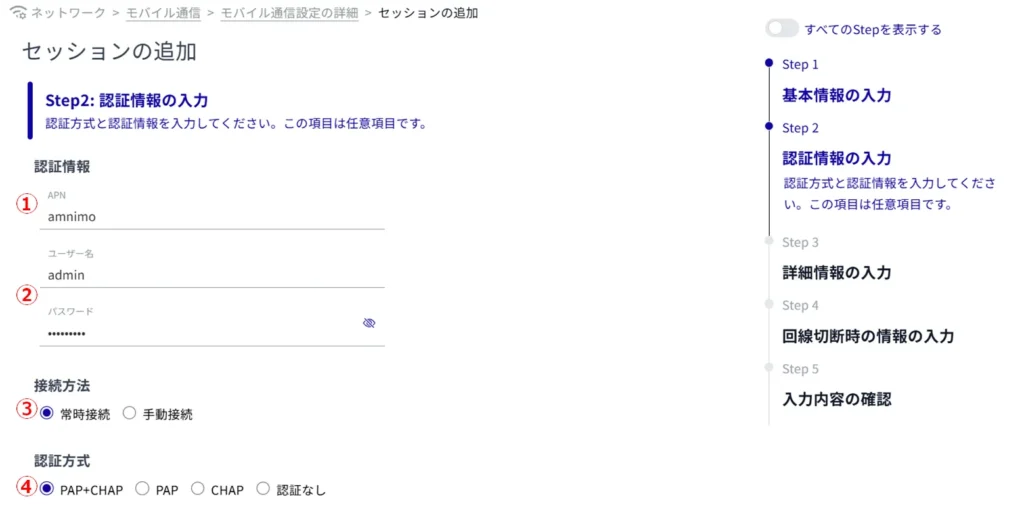
*Because this is an optional field, you can proceed to the next step even if you have not entered any information.
(1) Select the connection waiting time and call waiting time (default values are 55 seconds and 30 seconds, respectively).
Connection latency refers to the time it takes for communication with the base station to be established.
Call waiting time refers to the waiting time before being authenticated.
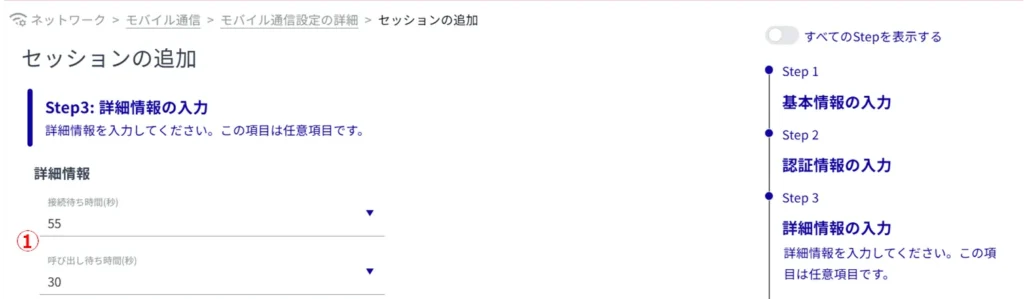
(2) Select the no communication detection time and the maximum connection time (default value is "disabled" for both).
The packets to be monitored for no communication are those sent and received through the communication module. However, the following are not monitored:
PING request packets ( ICMP-echo-request )
PING response packets ( ICMP-echo-reply )
DHCP protocol to obtain IP address and DNS server information from the communication module
As for the maximum connection time This function disconnects the line when the connection state reaches the number of hours specified in this setting.

(3) Select the reconnect wait time and the number of connection retries (default values are 30 seconds and disabled, respectively).
Reconnection Waiting Time
This is the time to maintain the connection status without disconnecting the line when communication with the base station is temporarily unavailable.
By maintaining the connection for a set period of time, this function reduces the overhead of connection processing when reconnecting after a disconnection, thereby improving communication stability.
Number of connection retries
Refers to the number of times the connection process is re-executed if the line connection process is not completed.

*Because this is an optional field, you can proceed to the next step even if you have not entered any information.
Select the line disconnect threshold and duration (default values are -113 dBm and 30 seconds, respectively).
This function disconnects the line when the RSSI value is below the threshold value and continues for a specified period of time.
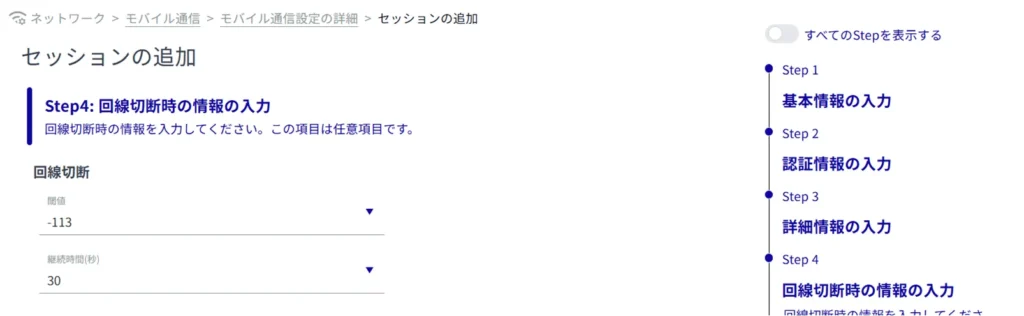
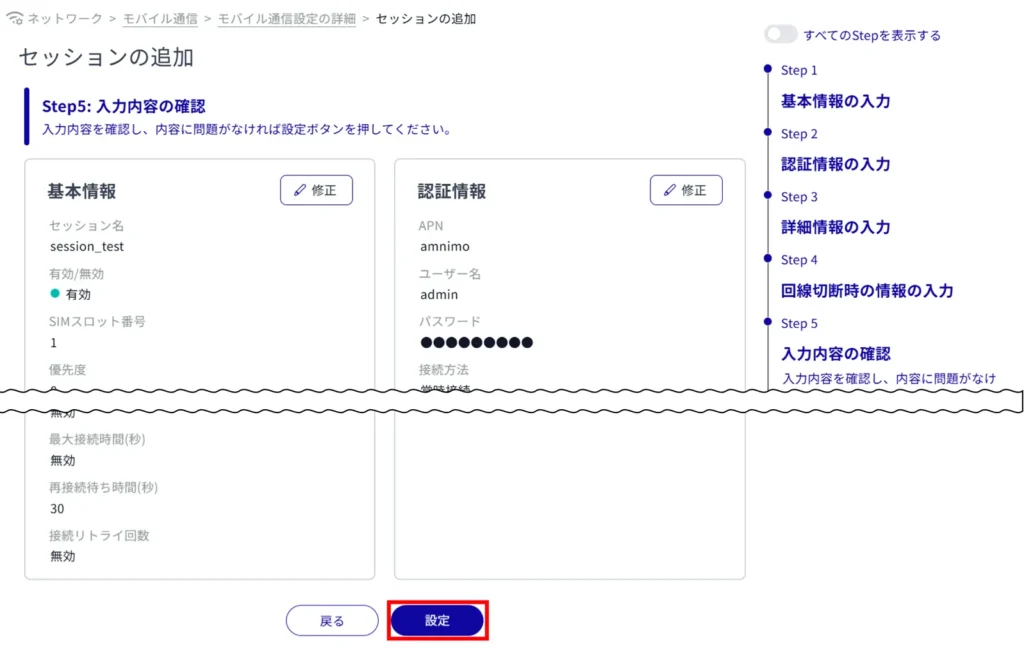
If the session settings are successfully added, the following dialog box will appear
To use a mobile line, the interface must be configured.
To move to the interface screen, click [Transition].
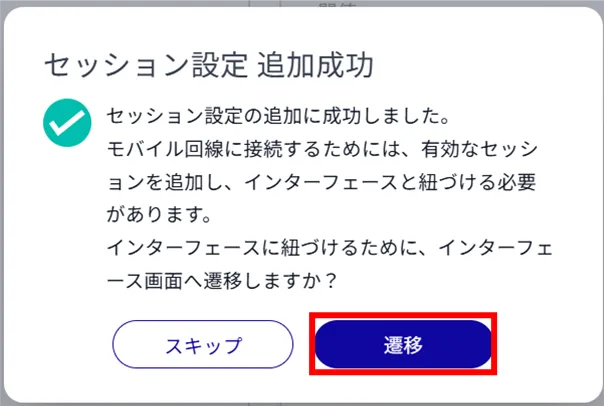
For further instructions, please refer to the following.
⇒ Adding interface settings
Edit mobile communication settings #
Edit the registered mobile communication settings.
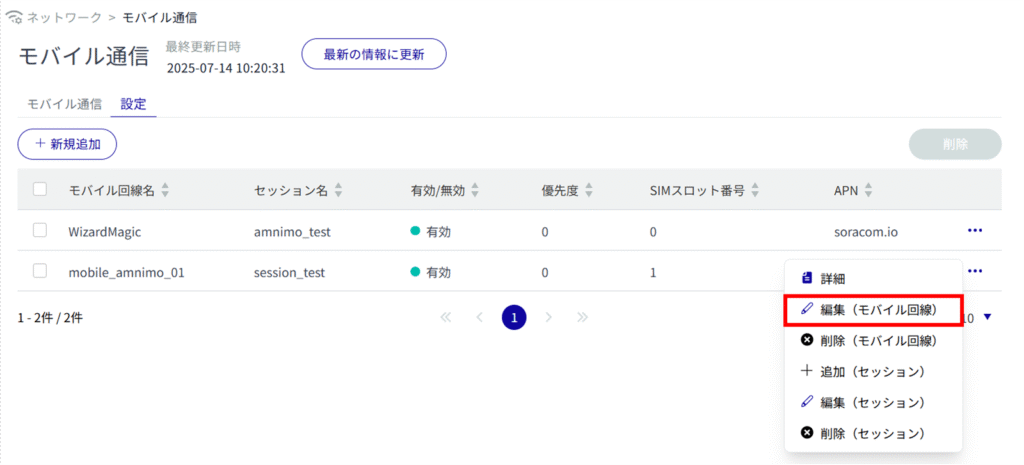
The "Edit Mobile Communication Settings" screen appears.
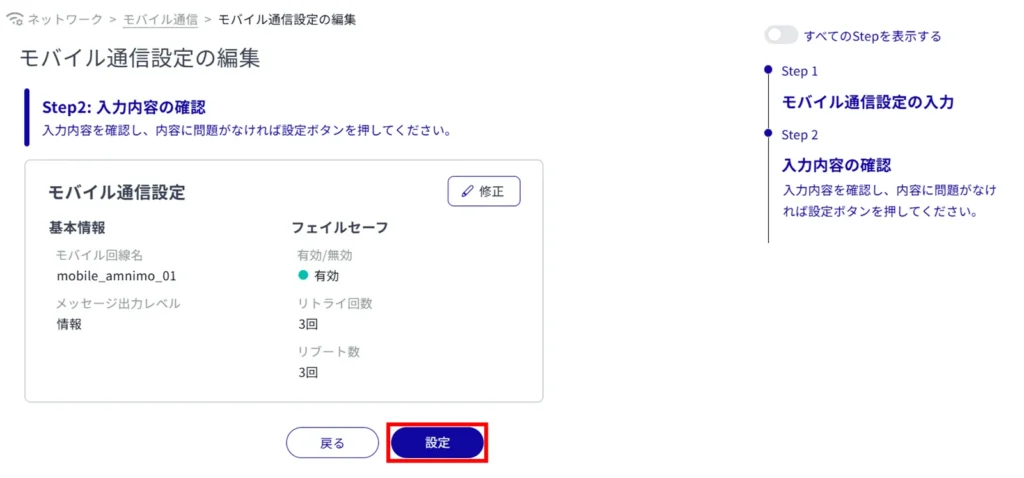
Delete mobile communication settings #
To delete registered mobile communication settings, you can either delete them individually from the operation menu of the mobile communication settings, or you can delete them after selecting multiple targets to be deleted.
Delete individual mobile communication settings
This method is to select Delete from the operation menu of the mobile communication settings.
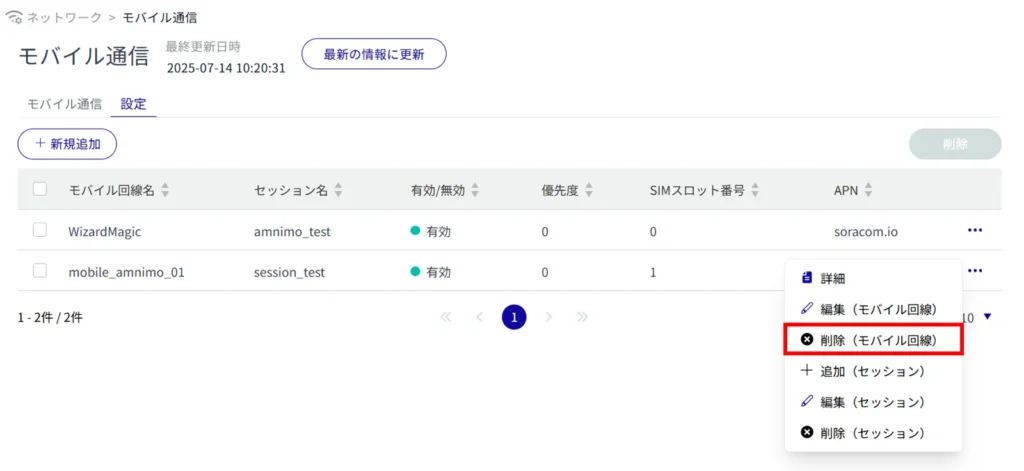
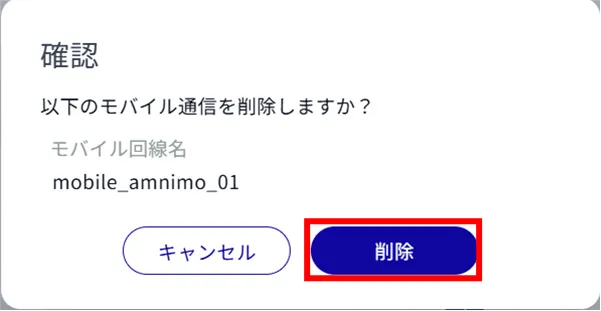
Mobile communication settings are deleted.
Selecting and deleting multiple mobile communication settings
This method is used to check the mobile communication settings you wish to delete before deleting them.
This is useful when deleting multiple mobile communication settings at once. You can also select one mobile communication setting to delete.
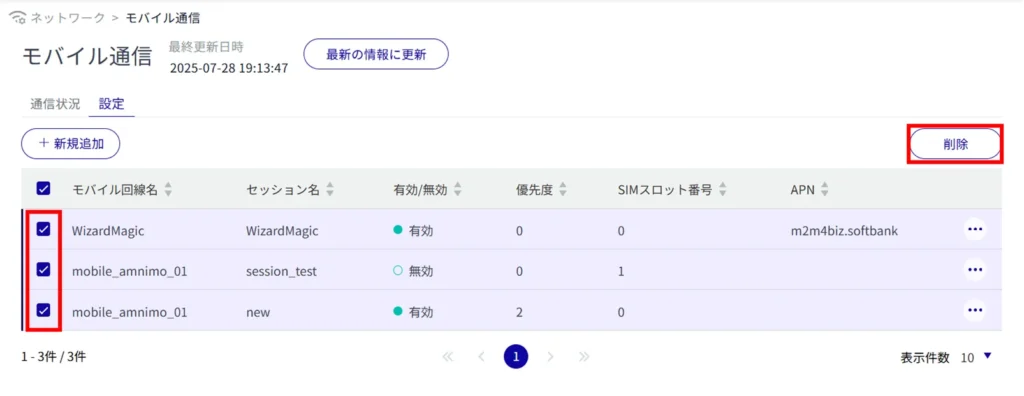
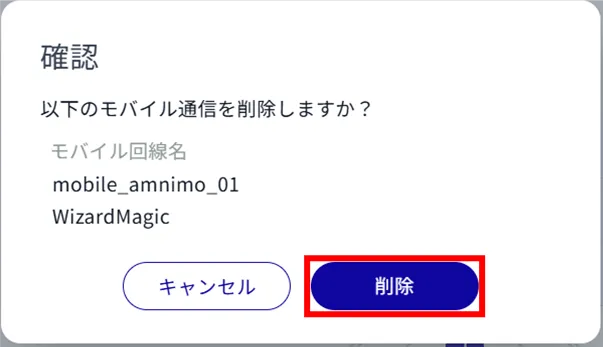
Mobile communication settings are deleted.
Edit Session #
Edit the registered session.
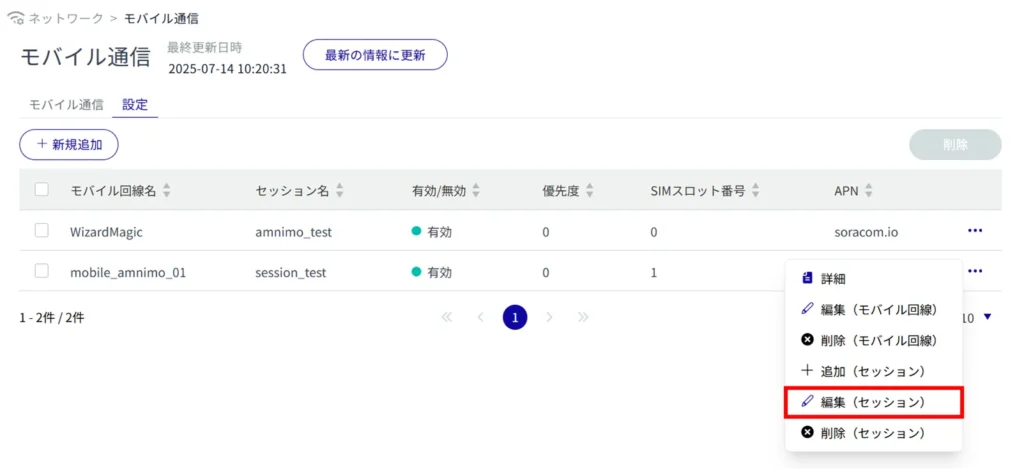
The "Edit Session" screen appears.
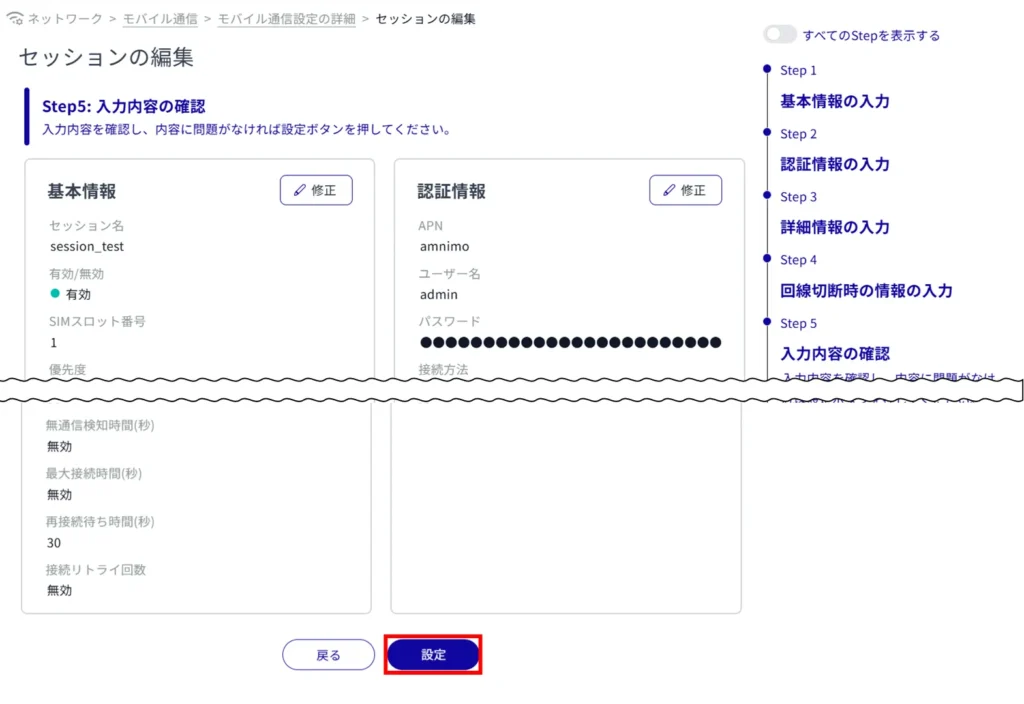
Deleting a session #
To delete registered sessions, you can either delete them individually from the operation menu of the mobile communication settings, or you can delete them after selecting multiple targets to be deleted.
Delete individual sessions
Delete a registered session.
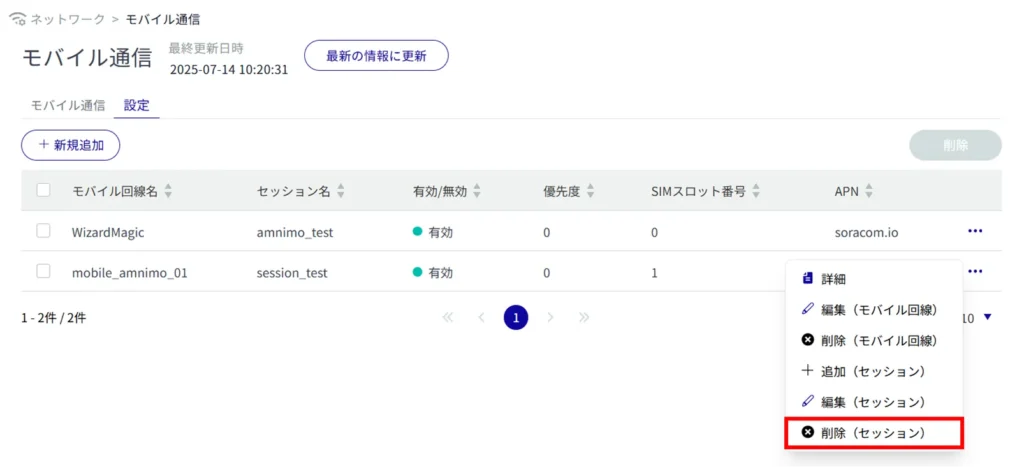
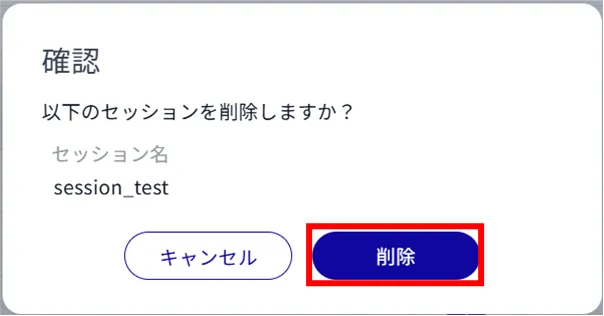
Session settings are deleted.
Sessions can also be deleted in the "Mobile Settings Details" screen.
You can also delete a session by clicking on the [...] to the right of the session you wish to delete and then clicking on "Delete" from the menu that appears.
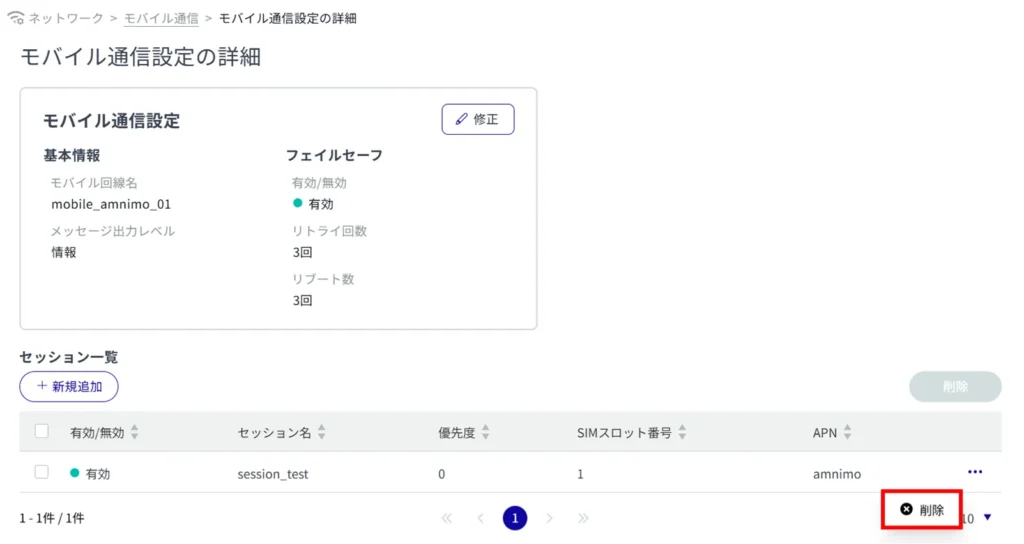
You can also delete a session by clicking the checkbox to the left of the session you wish to delete, placing a checkmark in the checkbox, and clicking [Delete].