This section describes the operation of the "Routing" screen.
Click [Network] > [Routing] on the side menu to open the "Routing" screen.
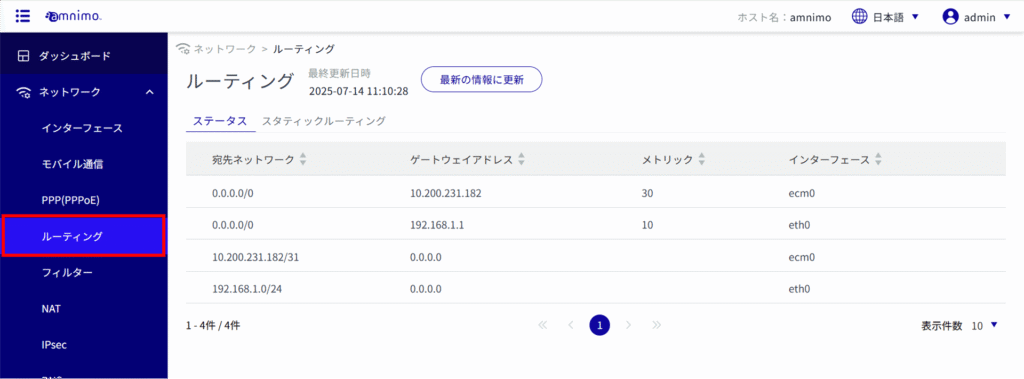
routing table #
Display routing table information #
The "Status" tab allows you to check the routing table information (route information referenced during the routing process).
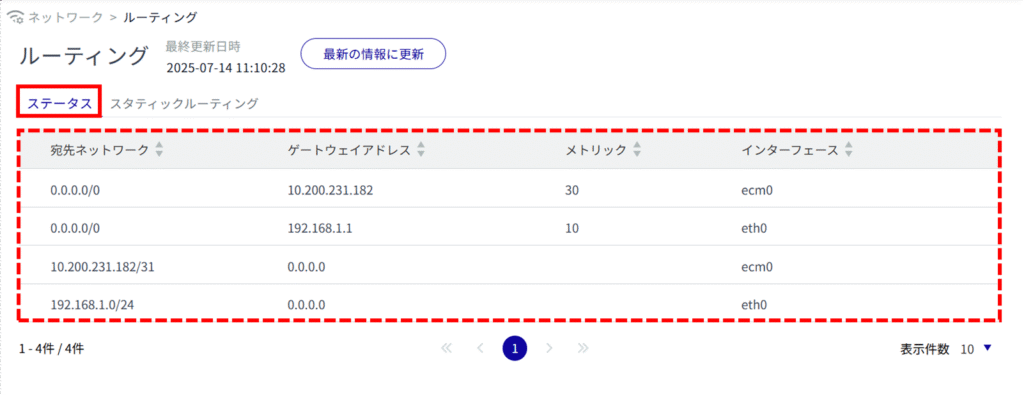
Static Routing Configuration #
Display a list of static routing settings #
Open the "Static Routing" tab to see a list of static routing settings.

Add static routing configuration #
Add static routing configuration.
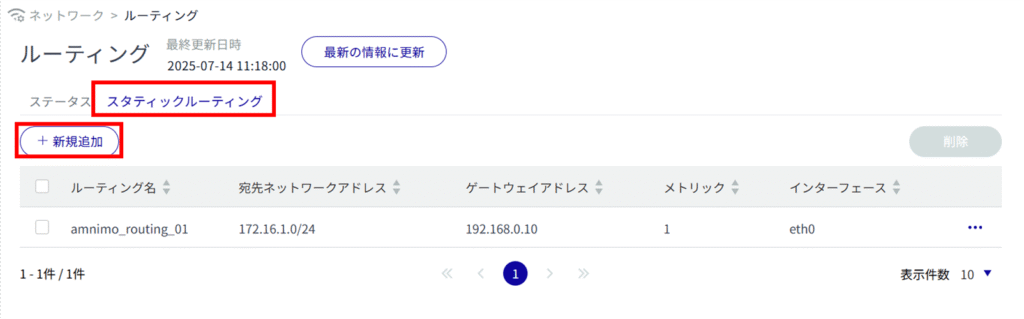
The "Add Static Routing Configuration" screen appears.
Enter a routing name.
Specify the destination network address and prefix length.
Specify the gateway address.
Select the interface.
(5) Set the metric.
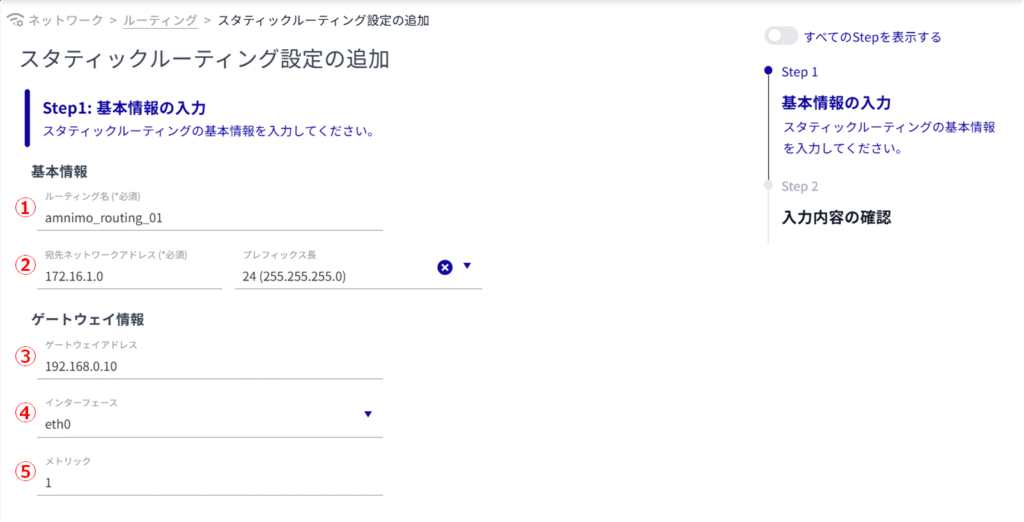
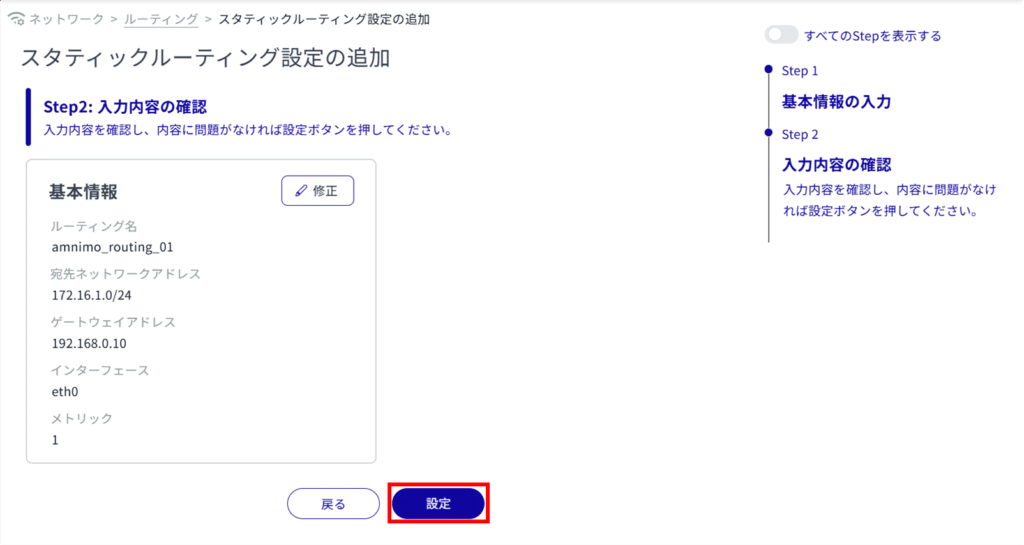
Static routing configuration is added.
Edit static routing configuration #
Edit the registered static routing settings.
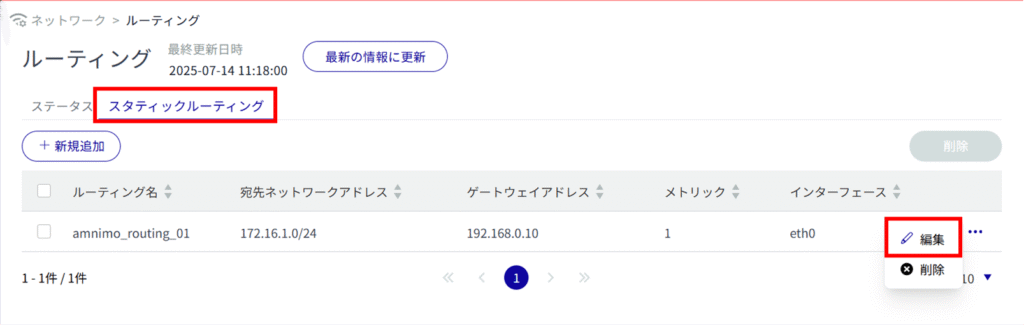
The "Edit Static Routing Configuration" screen appears.
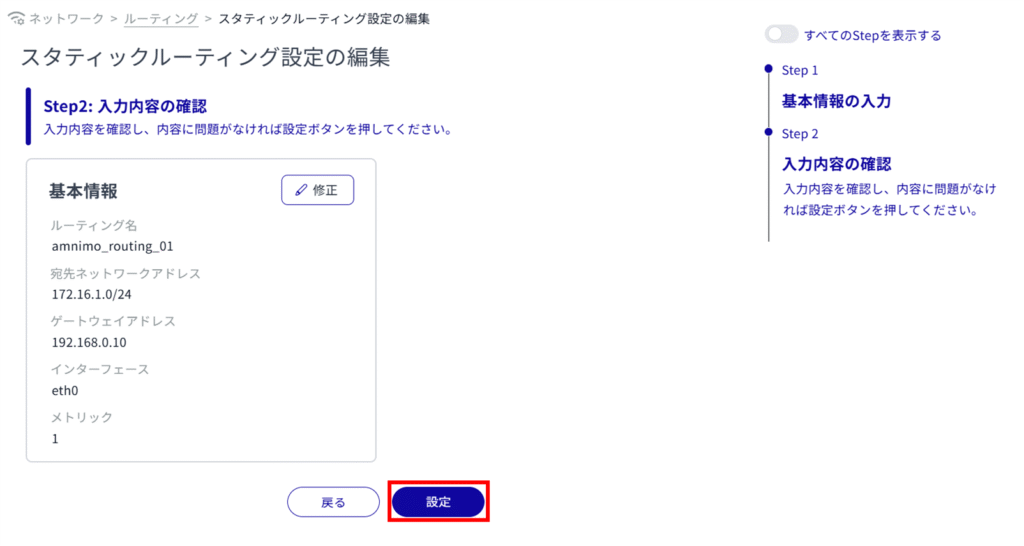
Delete static routing configuration #
There are two ways to delete registered static routing settings: individually from the operation menu of static routing settings, or after selecting multiple targets.
Delete individual static routing configurations
This method is to select Delete from the operation menu of the static routing configuration.
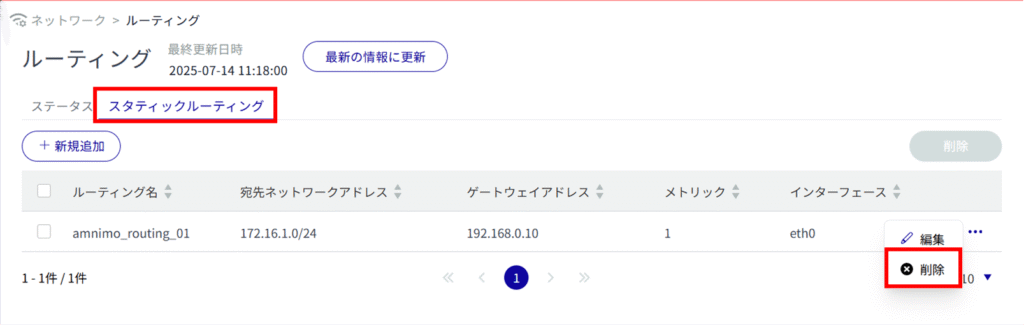
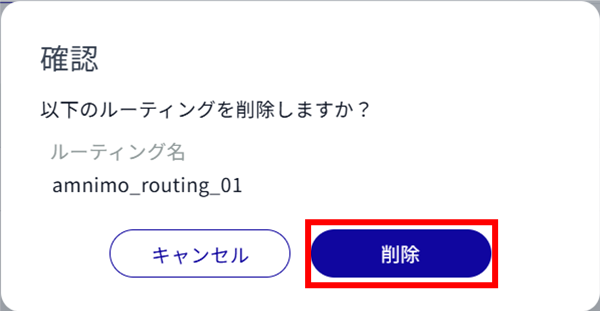
The static routing configuration is deleted.
Selecting and deleting multiple static routing configurations
This method is used to delete static routing settings after checking the check boxes of the static routing settings to be deleted.
This is useful for deleting multiple static routing settings at once. You can also select a single static routing setting to delete.
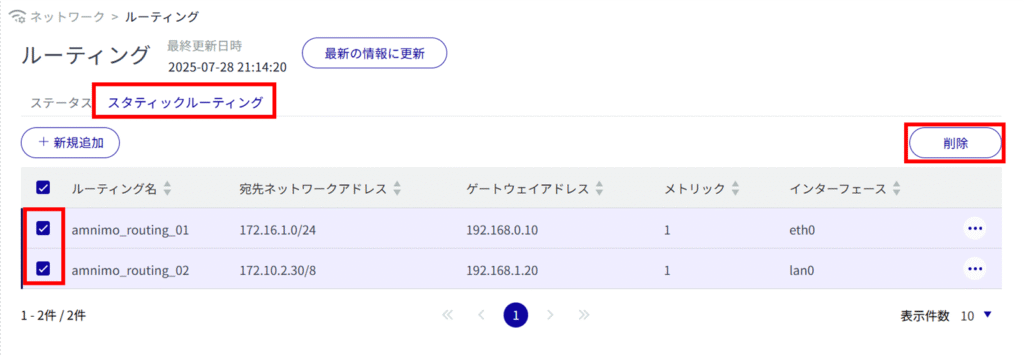
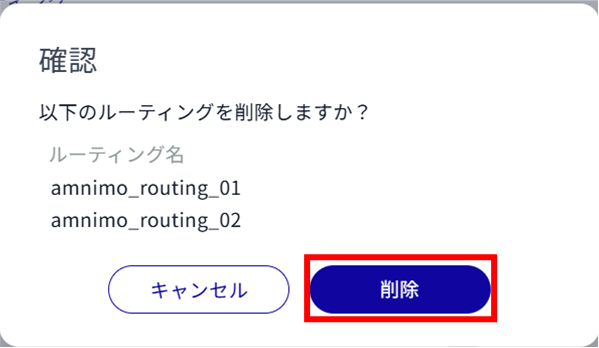
The static routing configuration is deleted.
