This section describes the operation of the "Time" screen.
Click [System Settings] > [Time] on the side menu to open the "Time" screen.
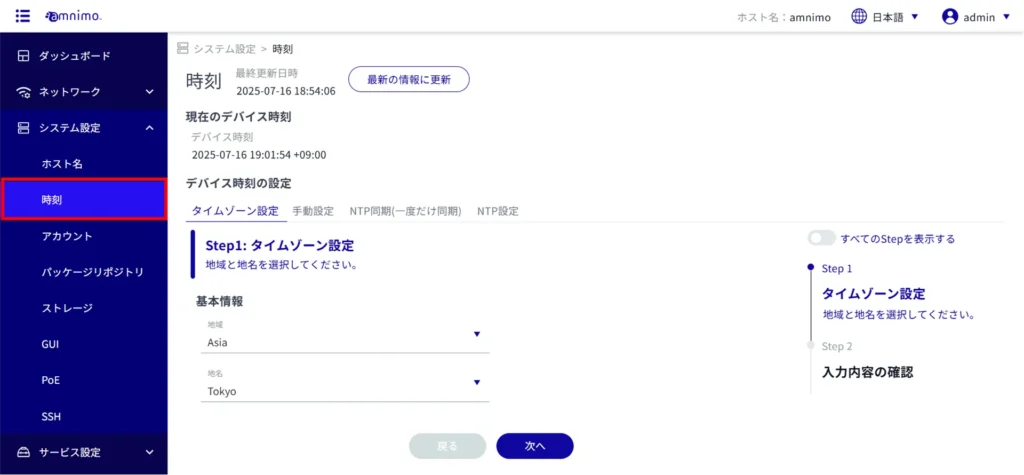
Check device time #
Display the latest device time
When the "Time" screen is opened, the device time is displayed.
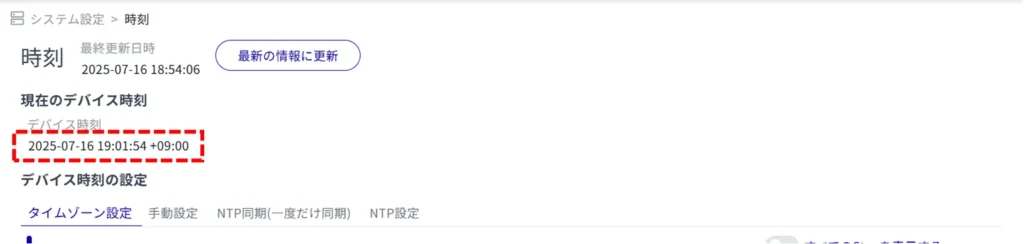
Time Zone Setting #
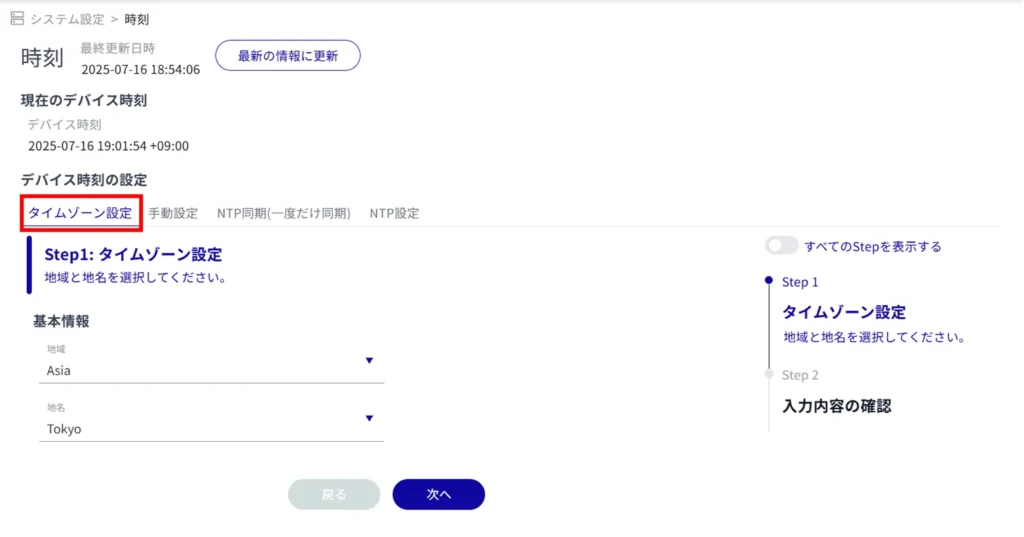
(1) Select "Region".
Select "Place Name".
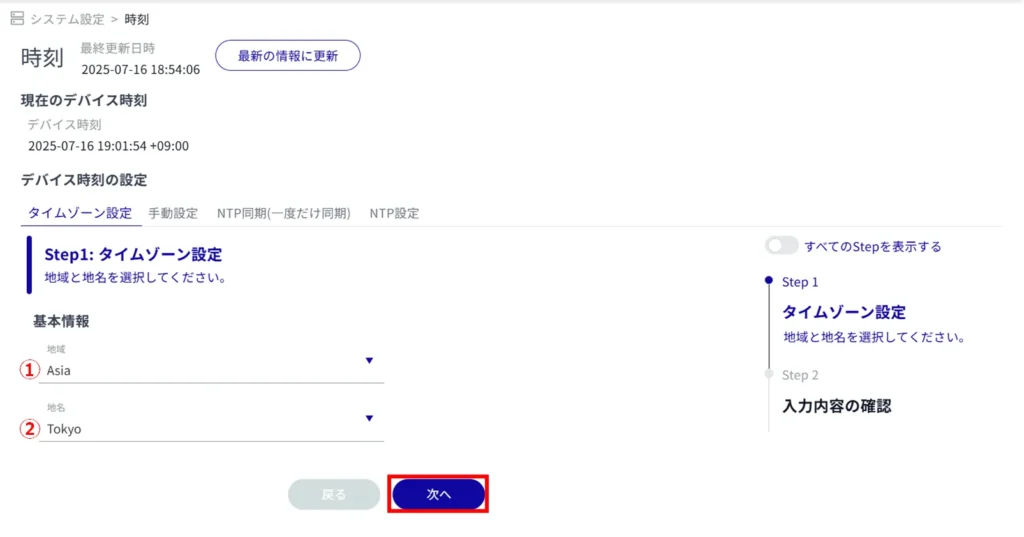
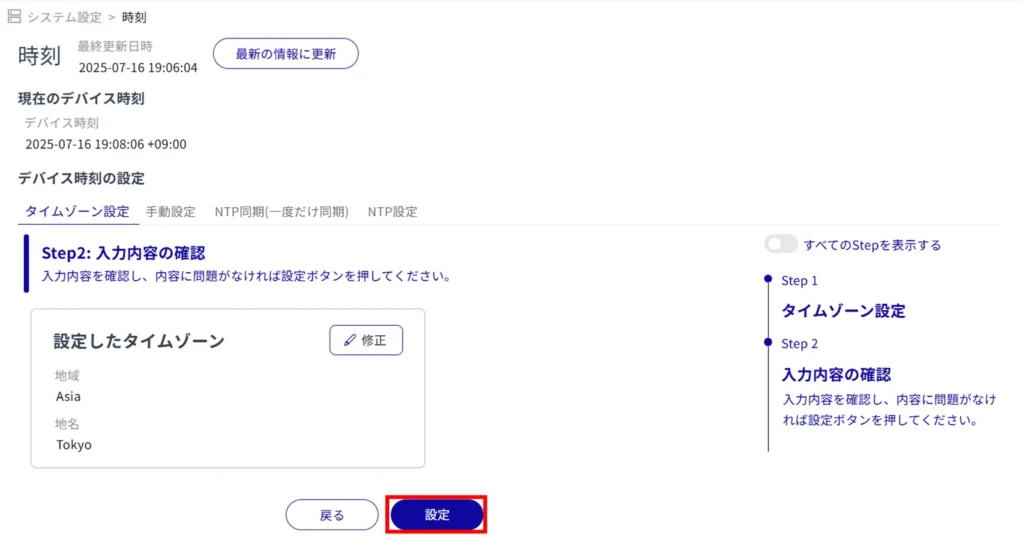
The time zone setting is complete and the "Device Time" will reflect the time zone.
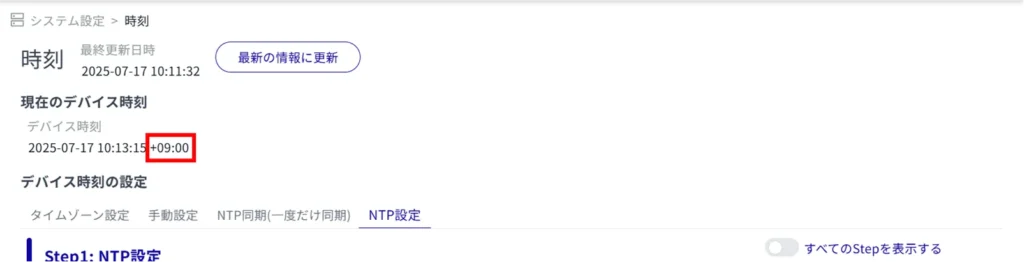
Time setting #
The time can be set by synchronizing with the PC time, by manually entering the time, or by temporarily querying an external NTP server to adjust the time.
Manual setting #
Manual setup via PC synchronization
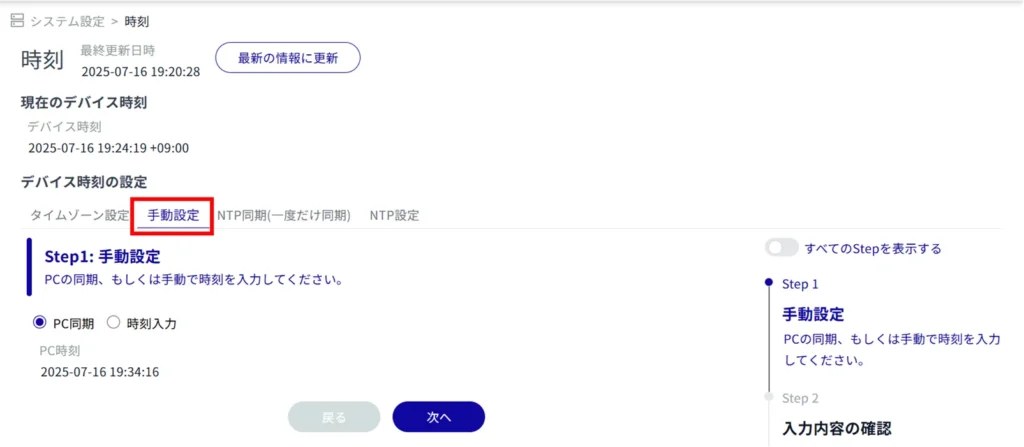
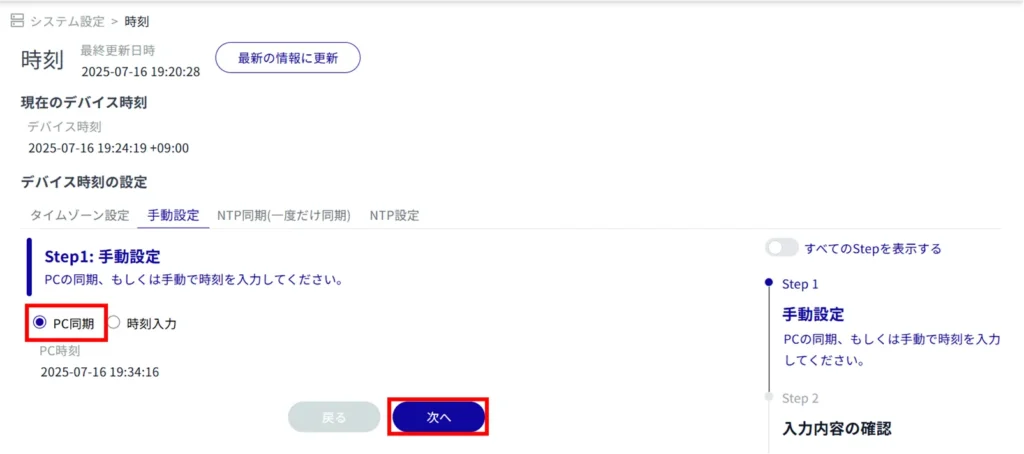
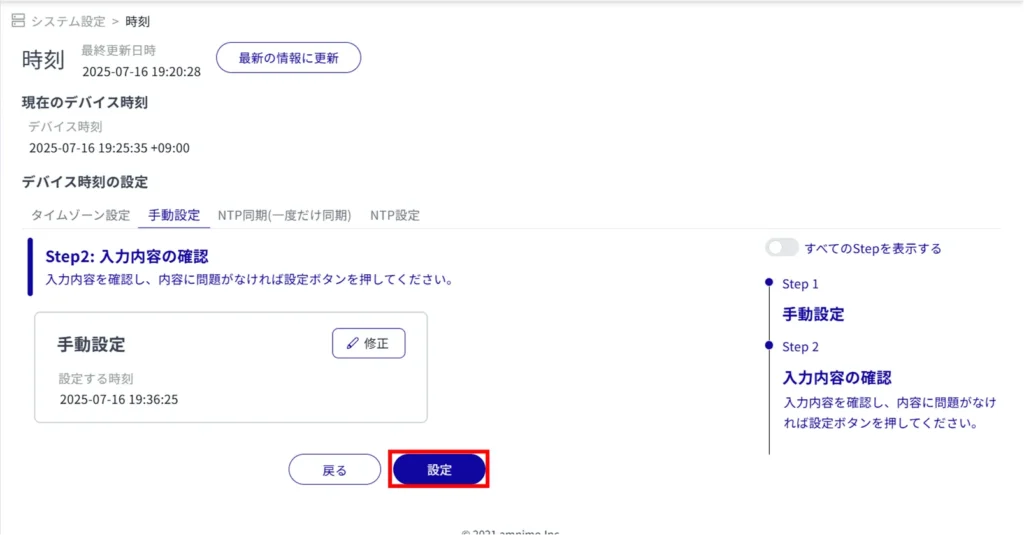
Time setting is completed.
Manual setting by time input
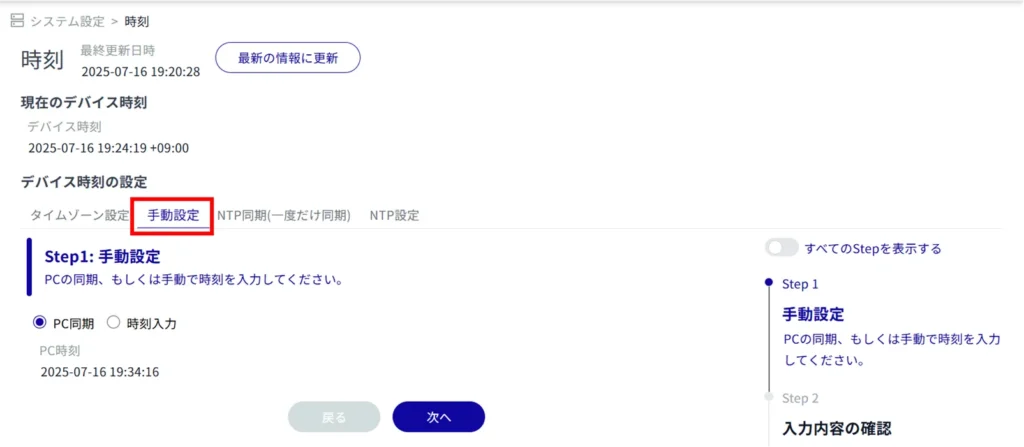
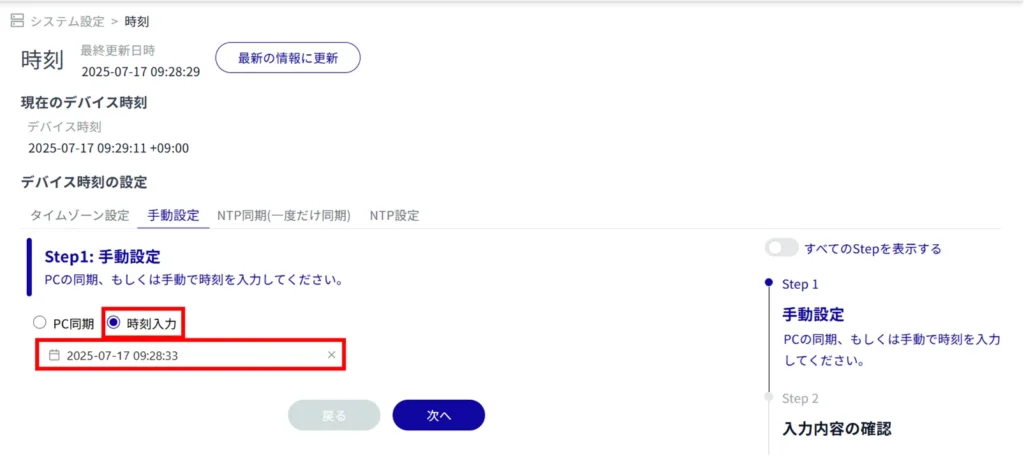
Click on the calendar icon and click on the date in the calendar that appears to set the date.
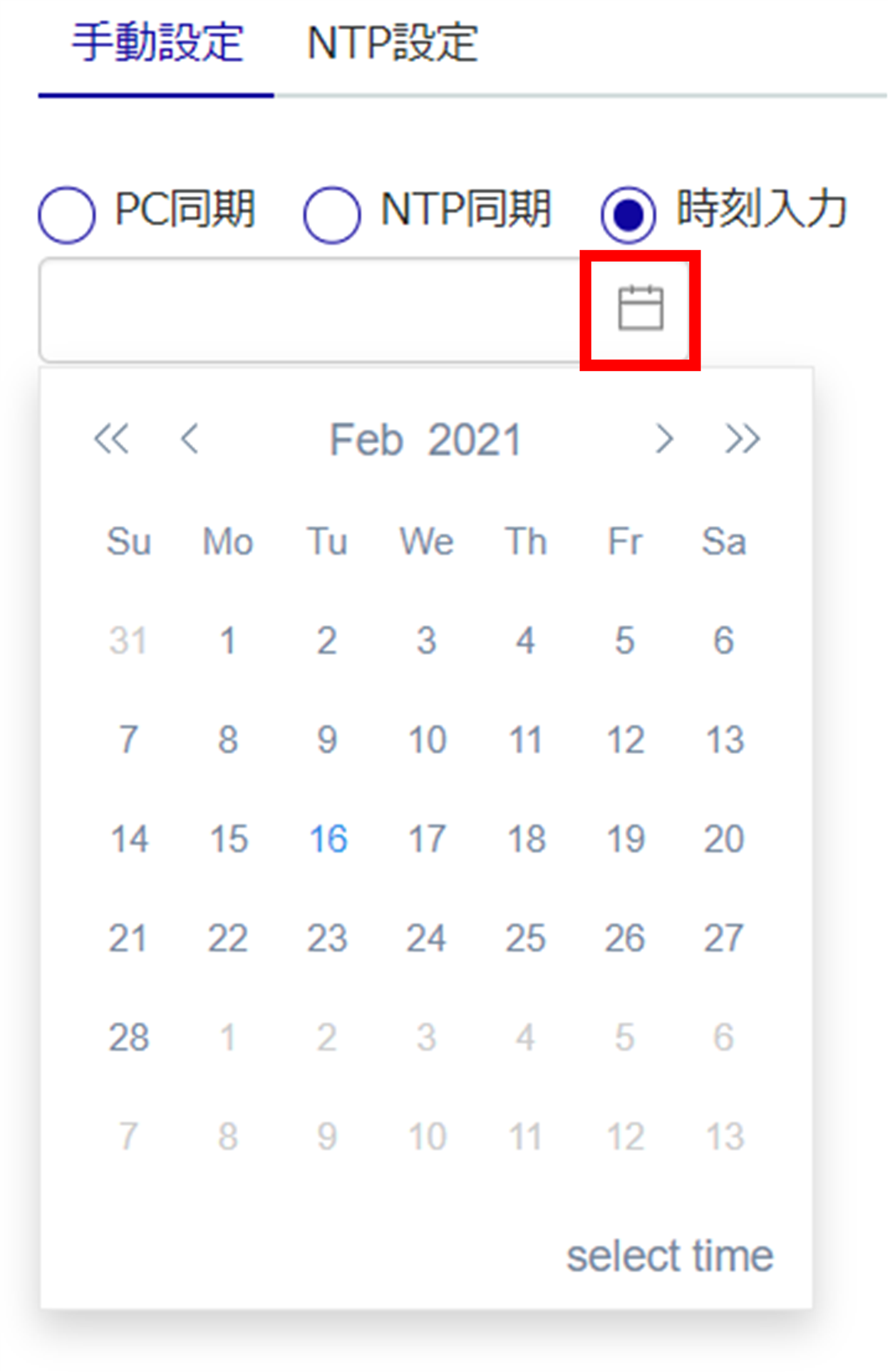
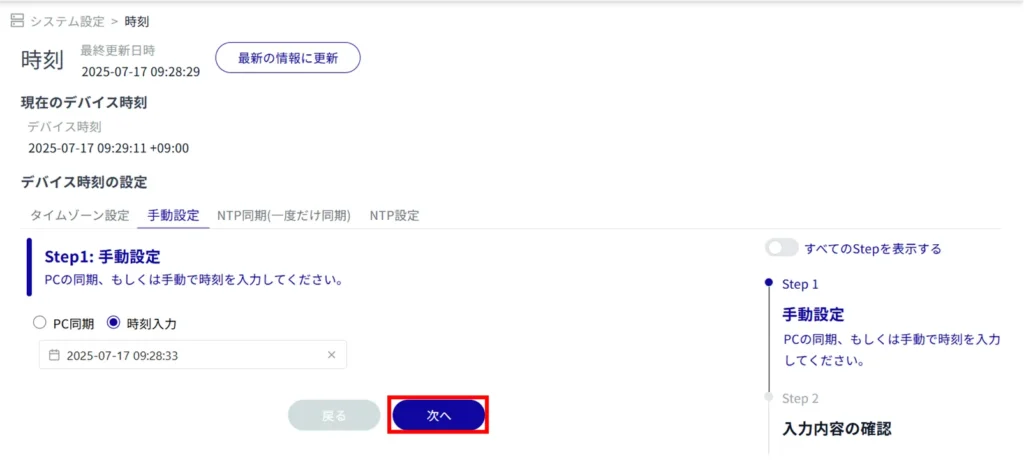
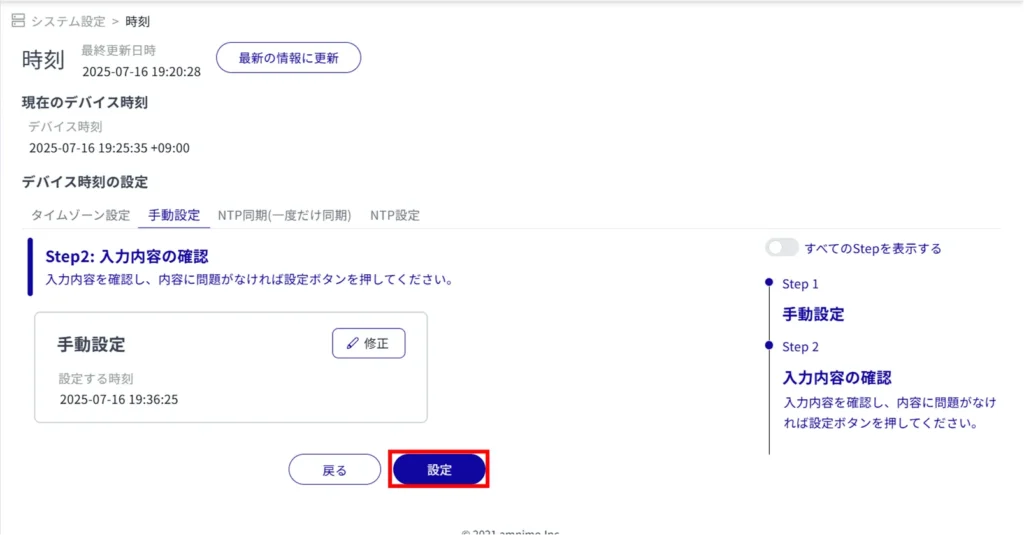
Time setting is completed.
NTP synchronization (one-time synchronization) #
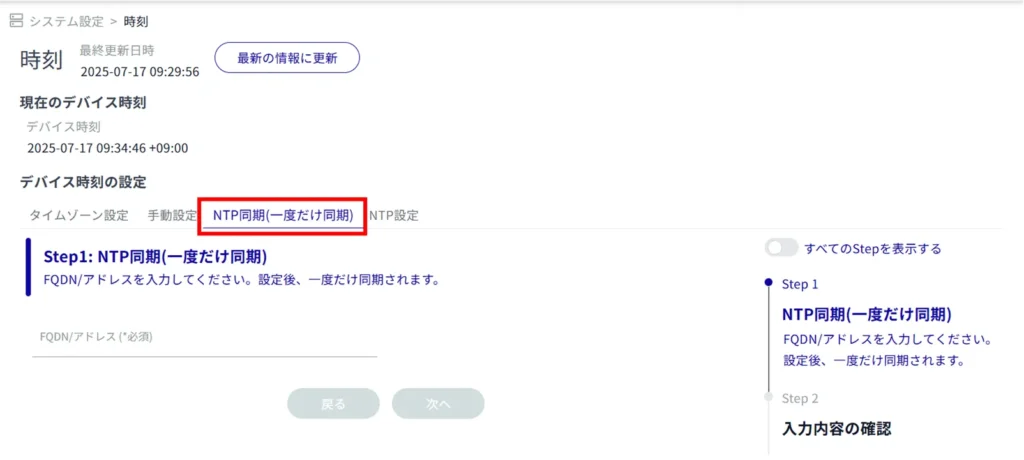
Regarding NTP servers, Amnimo recommends Google Public NTP (time.google.com) and NICT public NTP service (ntp.nict.jp). Please see below for terms of use and precautions for each service.
- Google Public NTP: https://developers.google.com/terms/
- NICT Public NTP Service: https://jjy.nict.go.jp/tsp/PubNtp/qa.html
If this procedure is used, NTP time synchronization will be performed at the following intervals (these values can be changed from the CLI).
- Immediately after network connection starts: 64s interval
- After that, time synchronization is continuously performed with gradually increasing intervals
- Final, periodic synchronization interval: 1024s
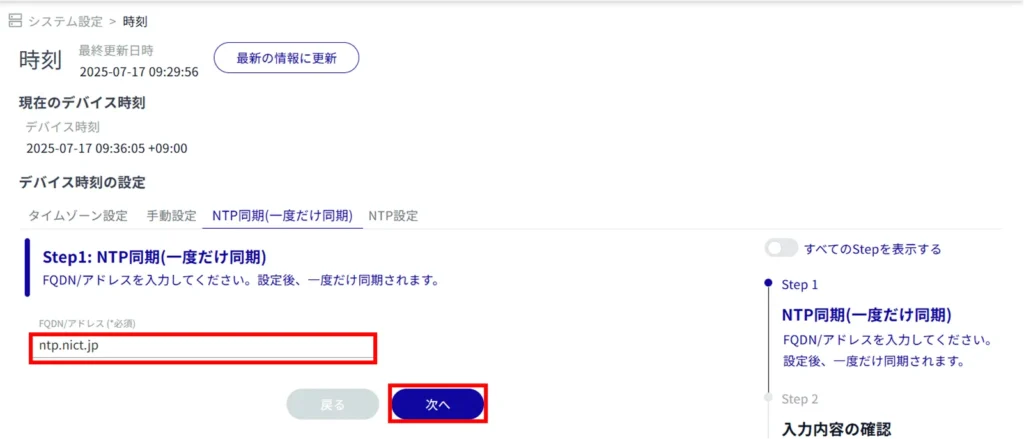
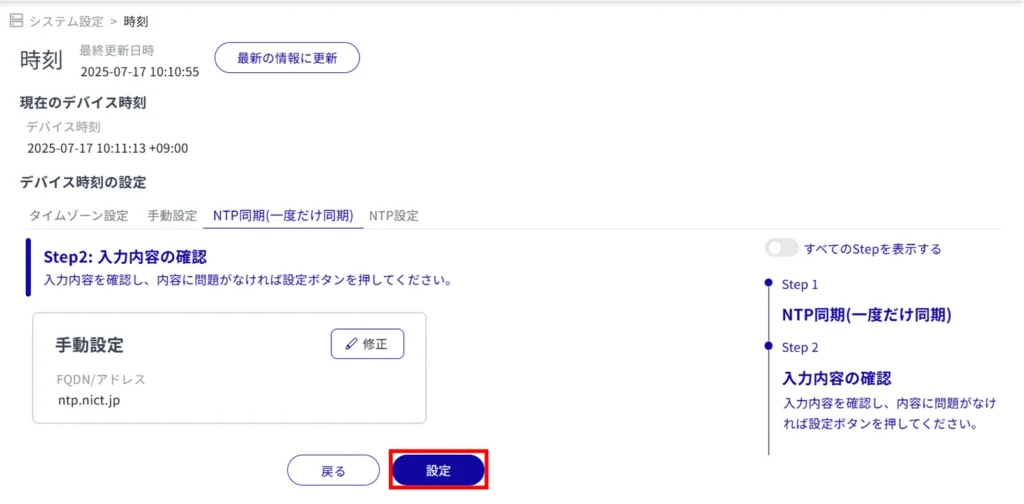
A query is made to the NTP server to complete the time setting.
NTP Settings #
This section describes how to periodically obtain time information from an NTP server to adjust the time of this product.
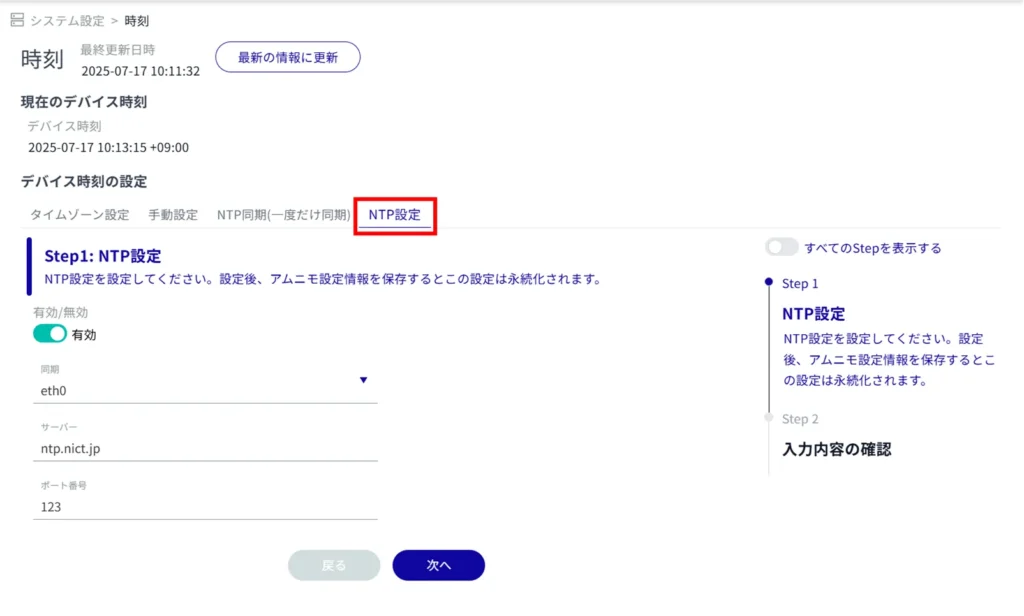
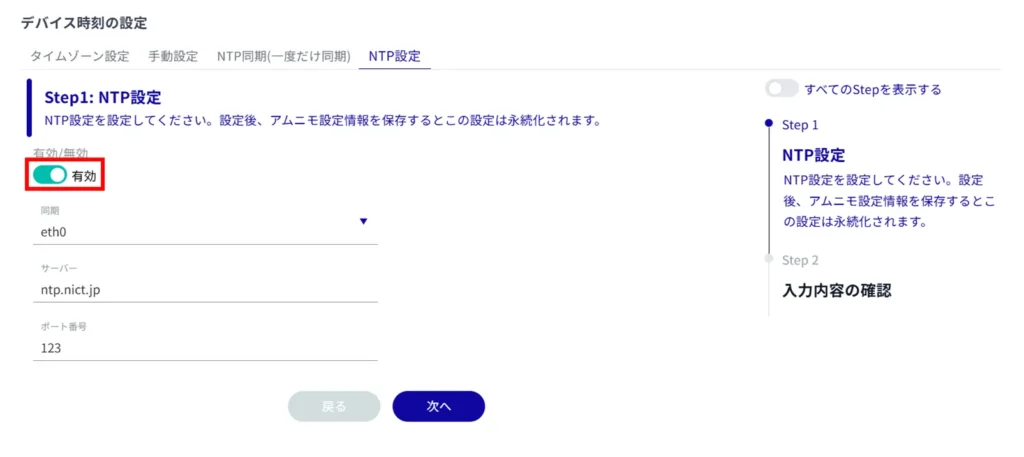
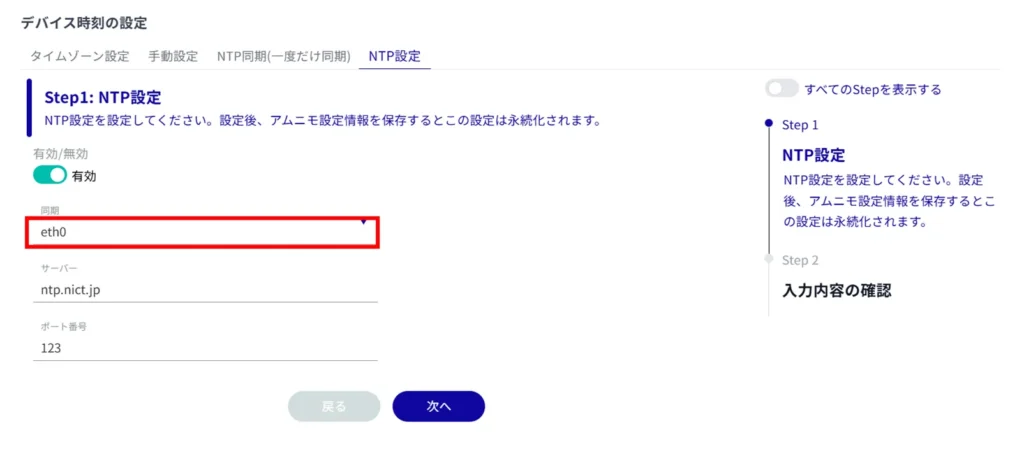
- You can either type directly or click on the interface and select from the drop-down list.
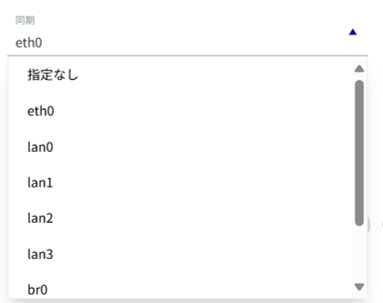
- Multiple interfaces cannot be specified.
- The interface that can be specified depends on the model used.
| model | Specifiable Interfaces |
|---|---|
| AI Edge Gateway | wan0, lan0~lan3, br0, ecm0, ppp0 |
| edge gateway | eth0, lan0~lan3, br0, ecm0, ppp0 |
| IoT Routers | eth0-eth1, br0, ecm0, ppp0 |
| Compact Router | eth0, rmnet_data0 |
| Compact router with wireless LAN | lan0~lan1, br0, rmnet_data0, ppp0, wlan0~wlan1 |
Enter the IP address or host name (FQDN) of the NTP server.
Enter the port number of the NTP server.
Regarding NTP servers, Amnimo recommends Google Public NTP (time.google.com) and NICT public NTP service (ntp.nict.jp). Please see below for terms of use and precautions for each service.
- Google Public NTP: https://developers.google.com/terms/
- NICT Public NTP Service: https://jjy.nict.go.jp/tsp/PubNtp/qa.html
If this procedure is used, NTP time synchronization will be performed at the following intervals (these values can be changed from the CLI).
- Immediately after network connection starts: 64s interval
- After that, time synchronization is continuously performed with gradually increasing intervals
- Final, periodic synchronization interval: 1024s
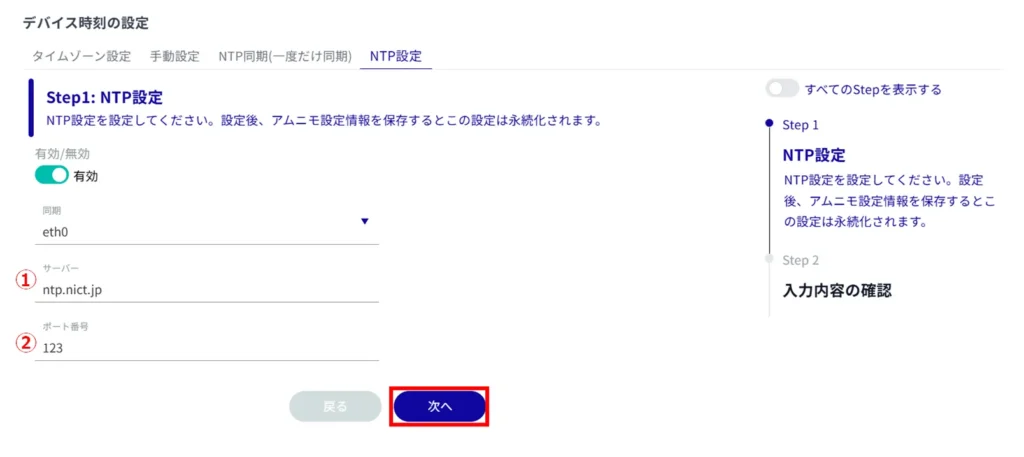
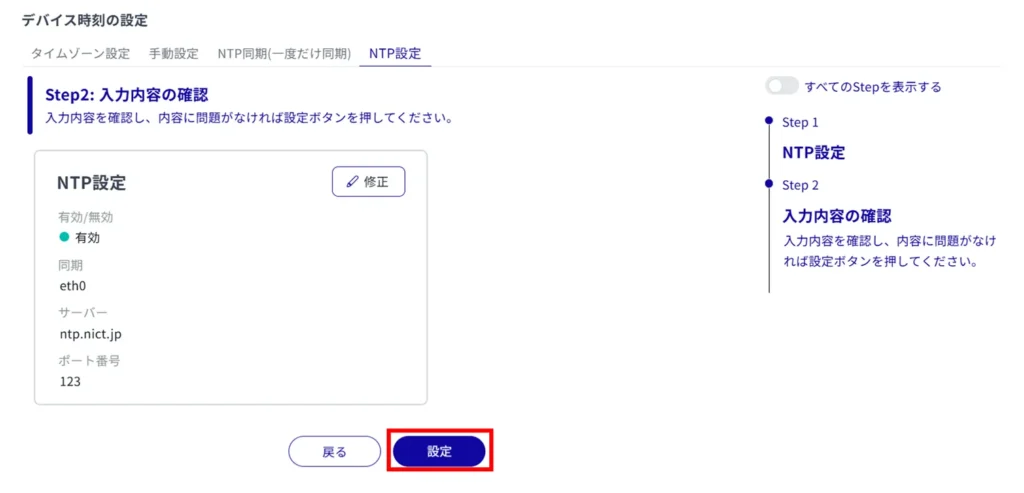
NTP time synchronization is configured.
