This section describes the operation of the "Accounts" screen.
This section describes how to add, edit, and delete accounts.
Click [System Settings] > [Accounts] on the side menu to open the "Accounts" screen.
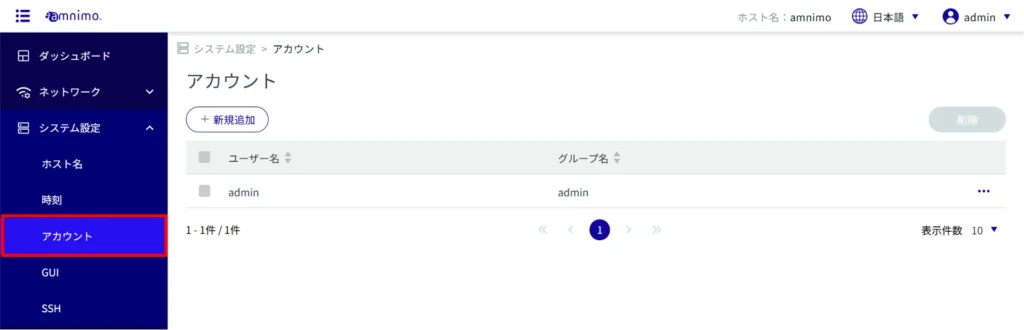
View a list of account settings #
The "Accounts" screen opens to a list of accounts.
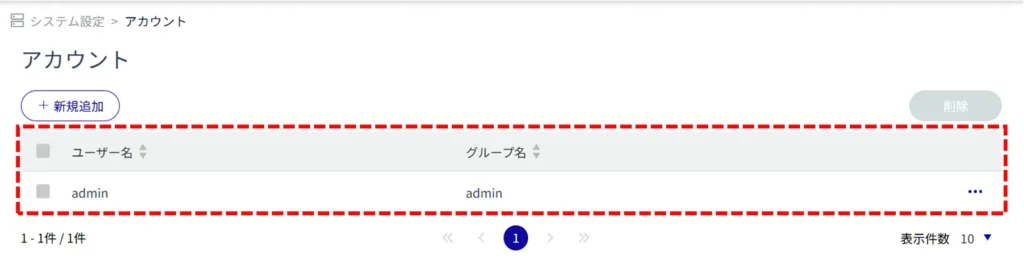
Add account settings #
Add account settings.
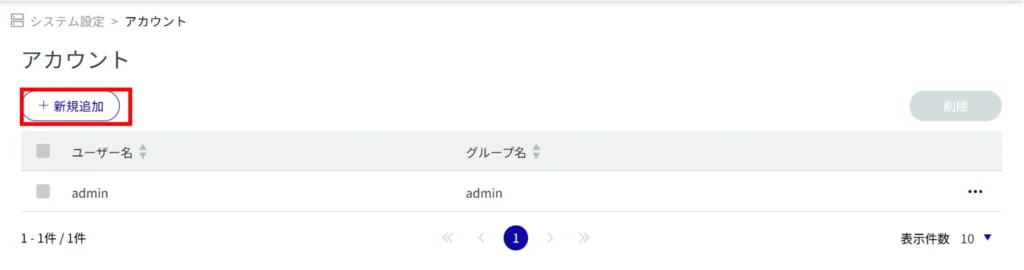
The "Add Account Settings" screen will appear.
Enter a user name.
Enter the password for the account.
Enter the same password as in ② for confirmation.
At least 8 characters
・ At least 2 types of uppercase or lowercase alphabetic characters, numbers, or symbols
Even if the above conditions are met, if the entropy (complexity) of the password is determined to be insufficient, it may not be set.
Entropy is considered low in the following cases.
Words included in the dictionary
・ Words with regularity such as keyboard arrangement of numbers or alphabets
・ Combination of the above
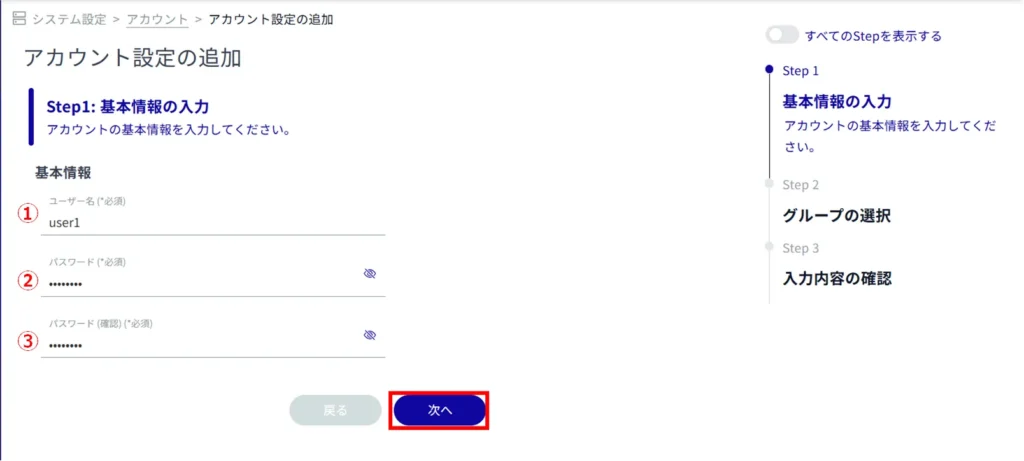
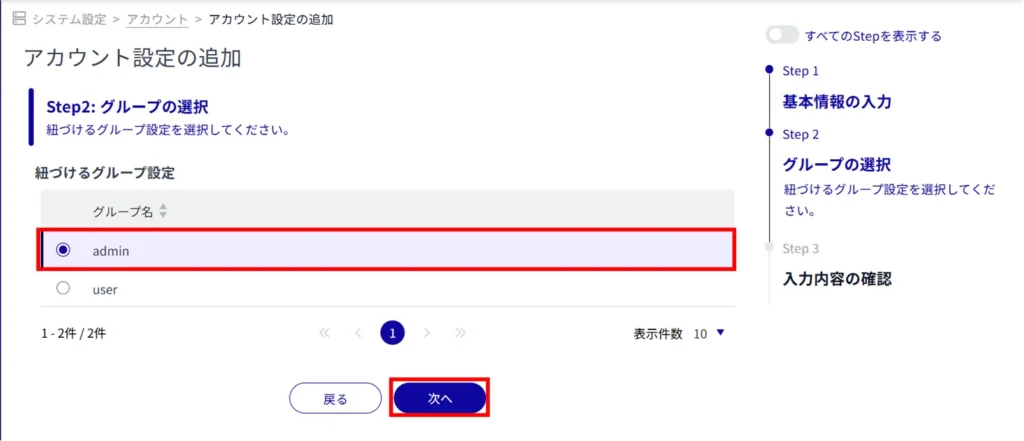
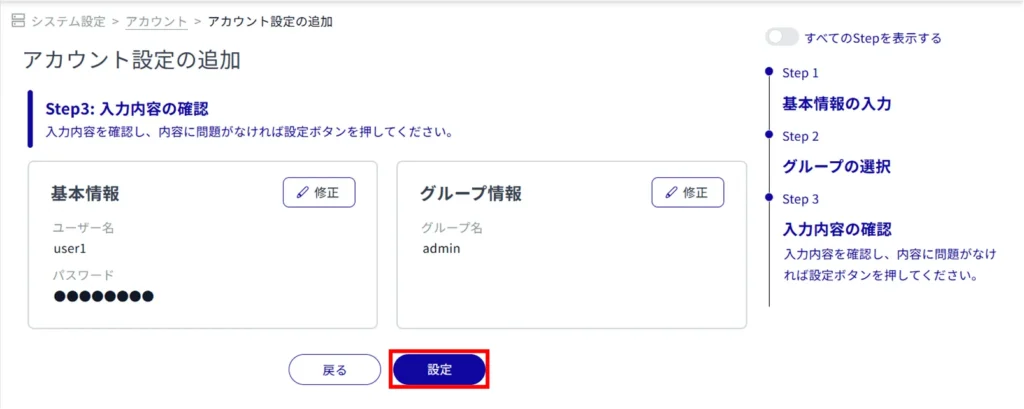
Account settings have been added.
Edit account settings #
Edit the information in the registered account settings.
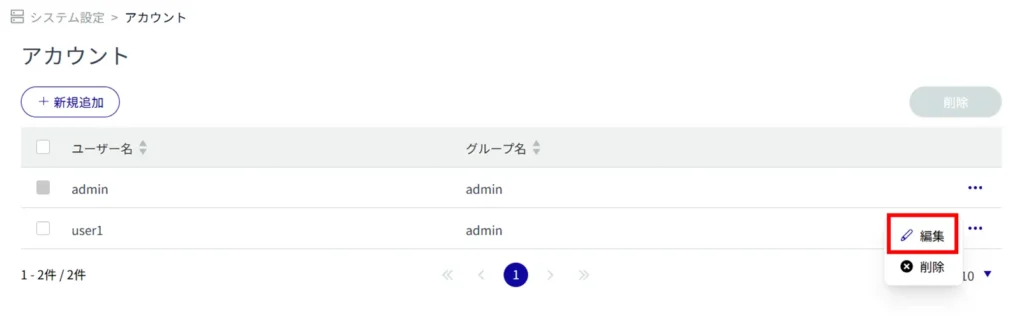
The "Edit Account Settings" screen will appear.
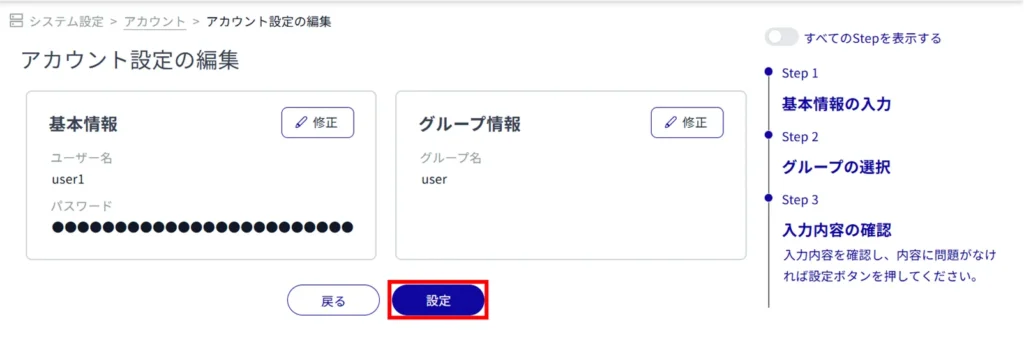
Delete account settings #
There are two ways to delete registered account settings: individually, or by selecting multiple accounts and deleting them all together.
The default admin account settings cannot be deleted.
Delete individual account settings #
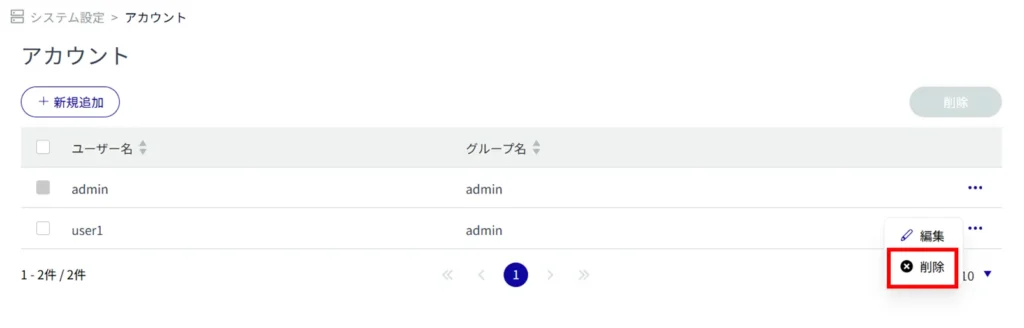
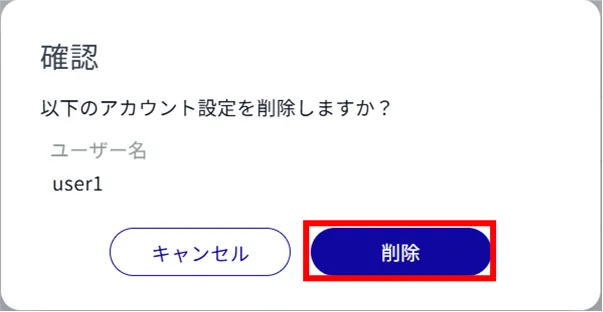
Account settings will be deleted.
Delete multiple selections of account settings #
This method is used to check the account settings you wish to delete before deleting them. This is useful for deleting multiple account settings at once.
You can also select a single account setting to delete.
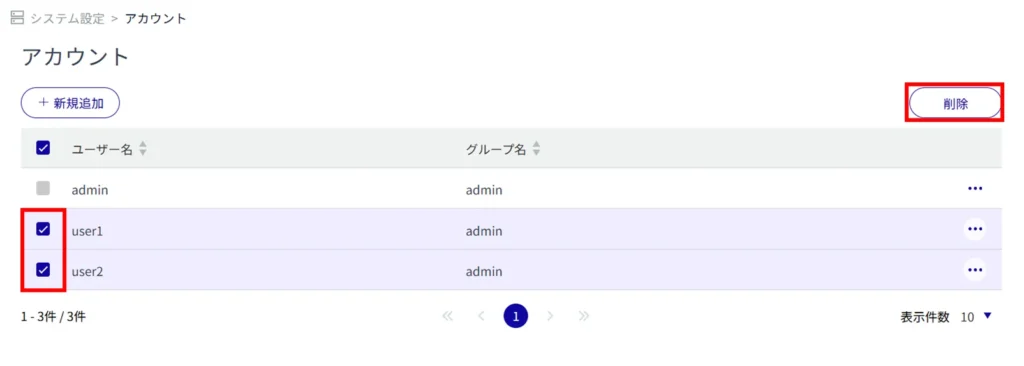
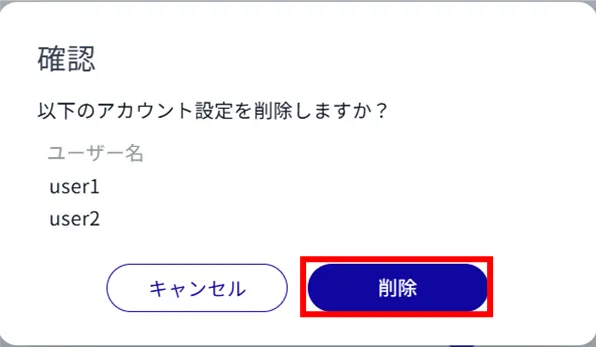
Account settings will be deleted.
