This section describes the operation of the "Nx Witness Settings" screen.
Here you can change, save, and restore Nx Witness settings.
The "Nx Witness Settings" screen can be opened by clicking on "Service Settings" > "Nx Witness" in the side menu.
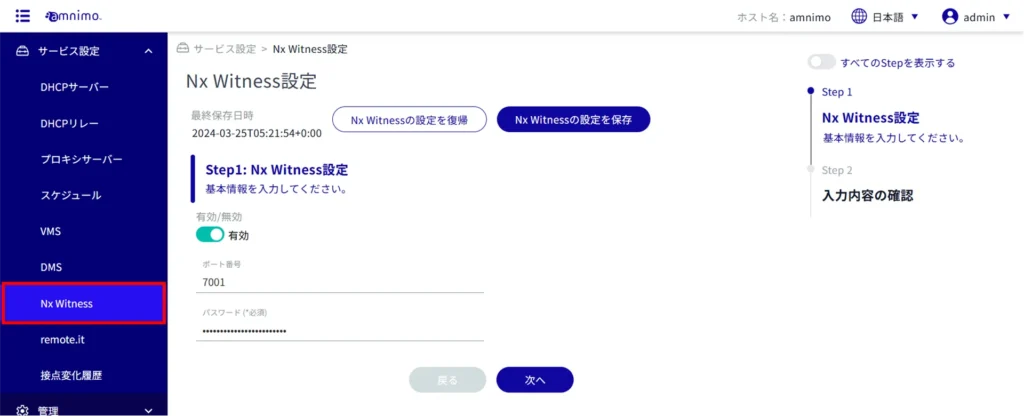
View Nx Witness settings #
The "Nx Witness Settings" screen displays the current Nx Witness settings.
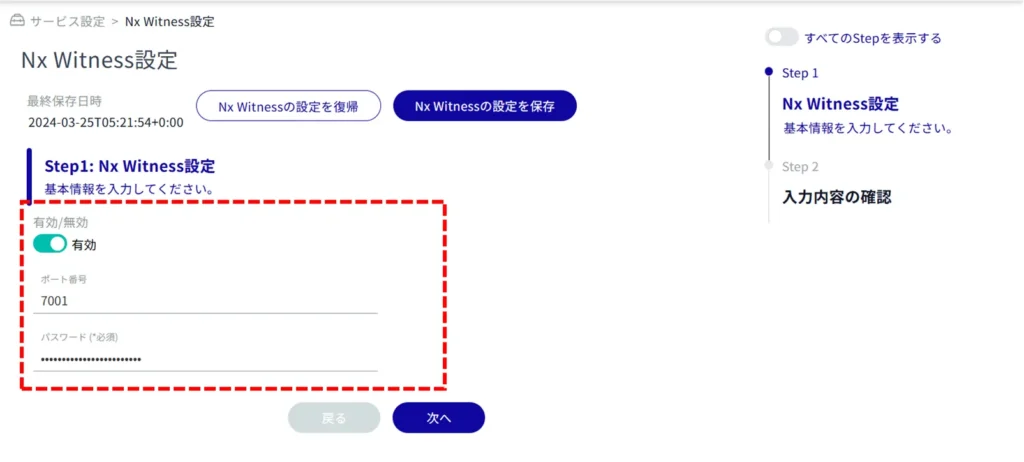
Change Nx Witness settings #
Click the toggle to select Enable/Disable.
(ii) Specify the port number. The default value is 7001.
(iii) Enter the admin password set for Nx Witness.
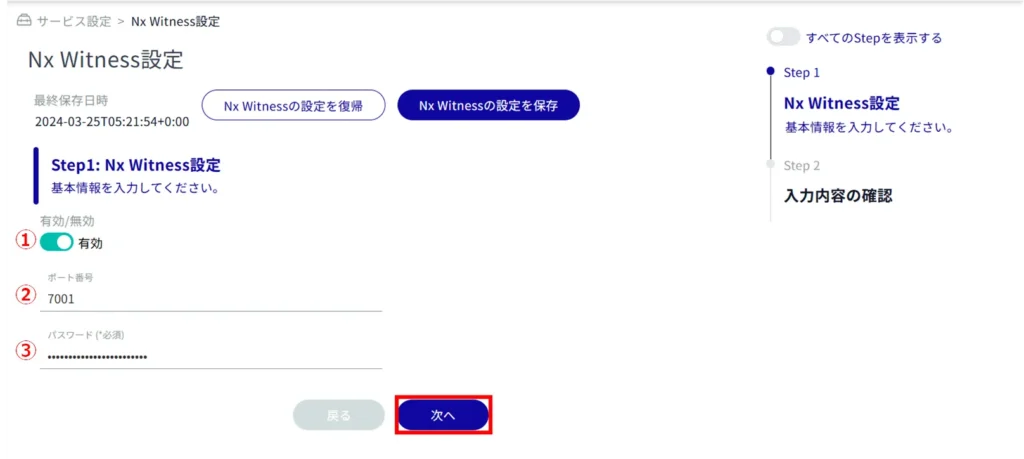
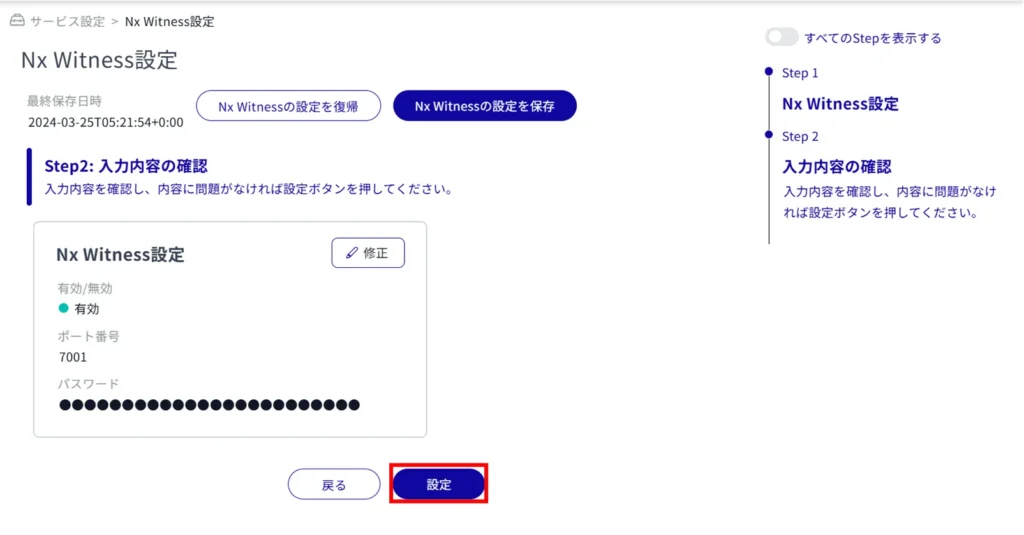
If Nx Witness is enabled while the VMS setting is enabled (amnimo VMS is enabled), the following message will appear.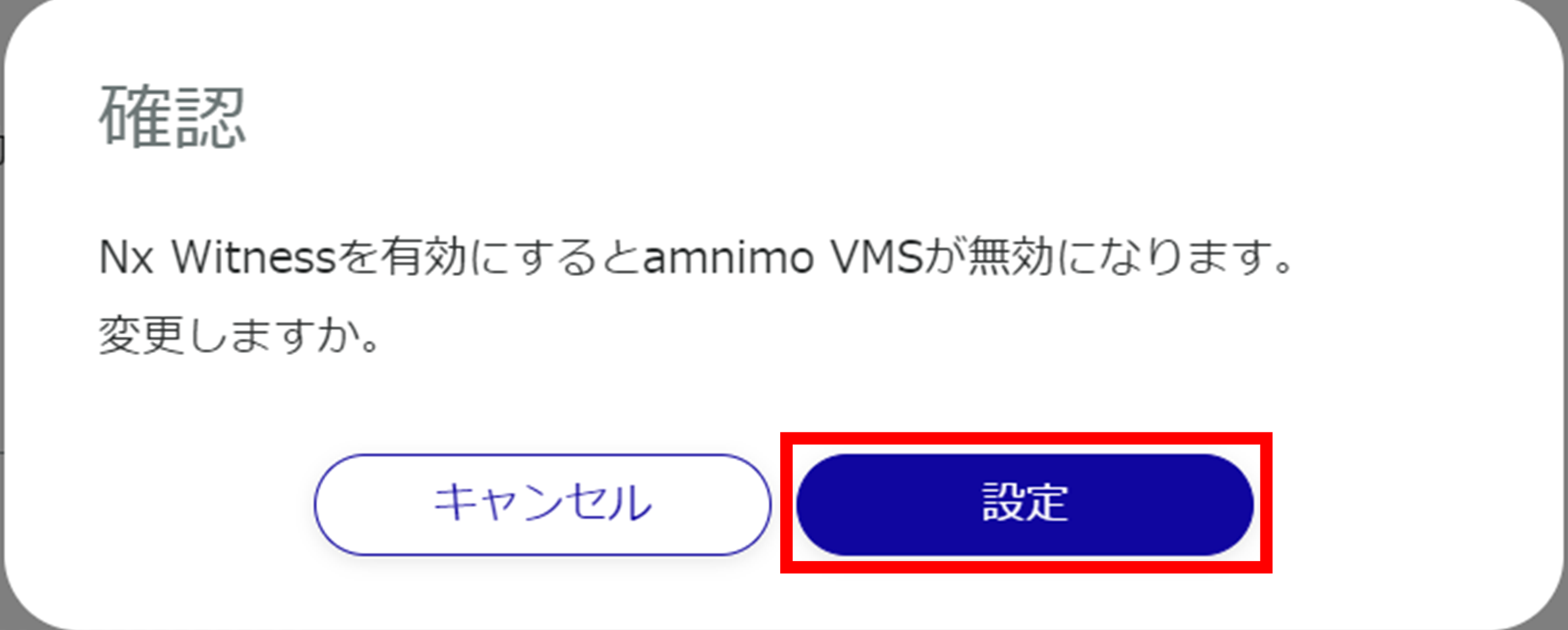
Changes are made to the Nx Witness configuration.
Save Nx Witness settings #
To use this feature, the Nx Witness password must have been properly set beforehand. Please note that an error message will be displayed if the password is not set correctly.
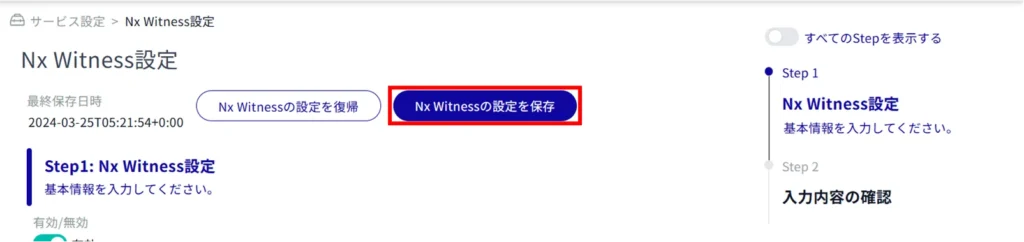
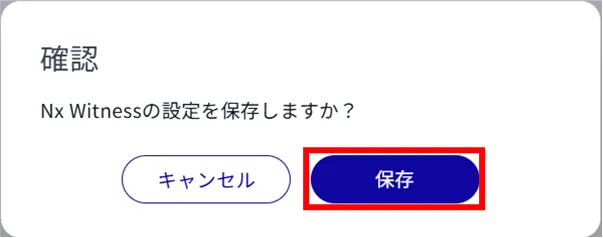
The Nx Witness settings are saved and the last save date/time in the upper left corner of the screen is updated.
Load Nx Witness settings #
Loads saved Nx Witness settings.
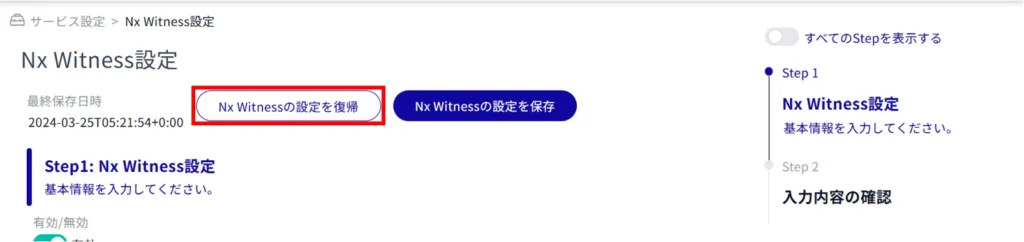
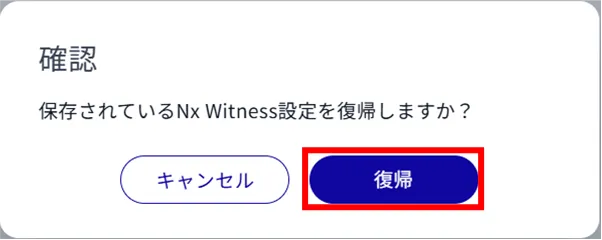
Saved Nx Witness settings are loaded.
