Integrated video management systems can notify and confirm motion detection, etc. as events.
- Application is required to use this function.
- Amnimo Portable is not equipped with Nx Witness, so functions related to events are not available.
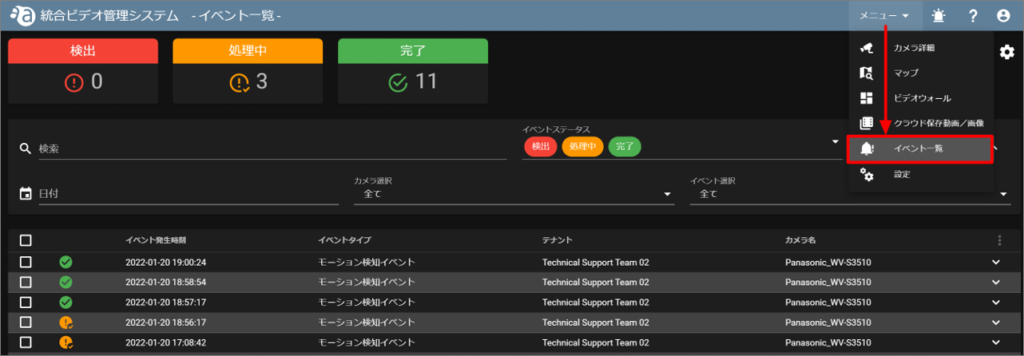
- The maximum number of events per tenant is 10000 and the maximum retention period is 90 days.
- The number of events that can be displayed per tenant is 10000. If the limit is exceeded, 10000 events will be displayed starting with the newest event. In addition, events that are 90 days old or older will be deleted automatically.
Configure event notification settings. #
Nx Witness must be configured in advance to detect motion detection, etc. as an event in the integrated video management system.
- Only motion detection and digital inputs can be notified by the integrated video management system.
- This function is not available for amnimo VMS users.
Configuration on Nx Witness side #
Deactivate time synchronization over the Internet
Turn off time synchronization between Nx Witness and the Internet and synchronize with the server (Edge Gateway) time.
If this is not done, the time of the event may appear out of sync with the Edge Gateway time.
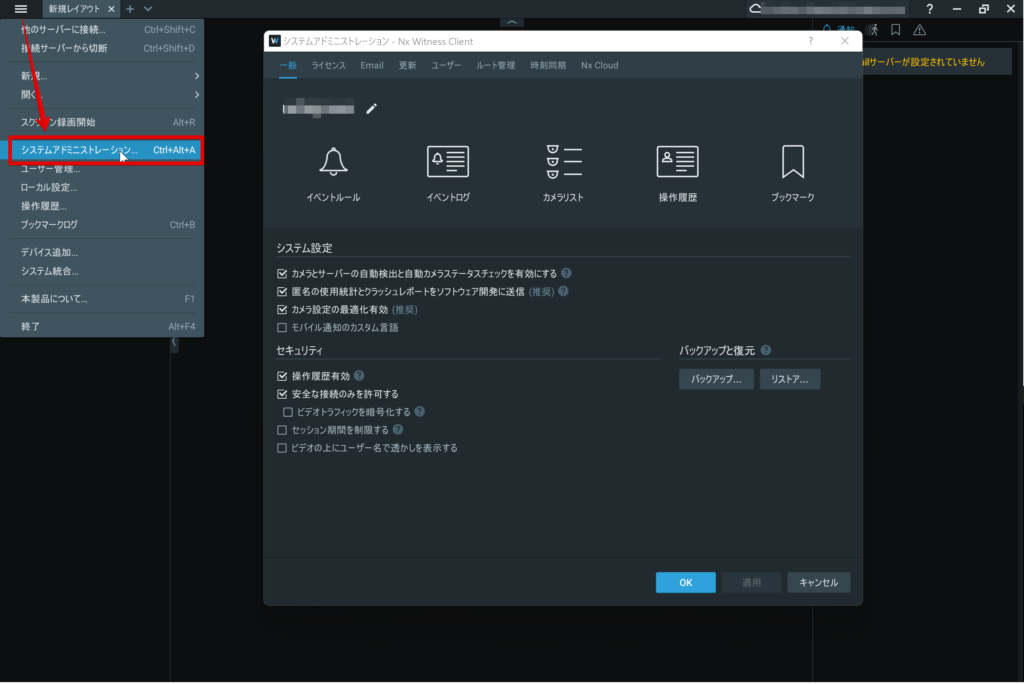
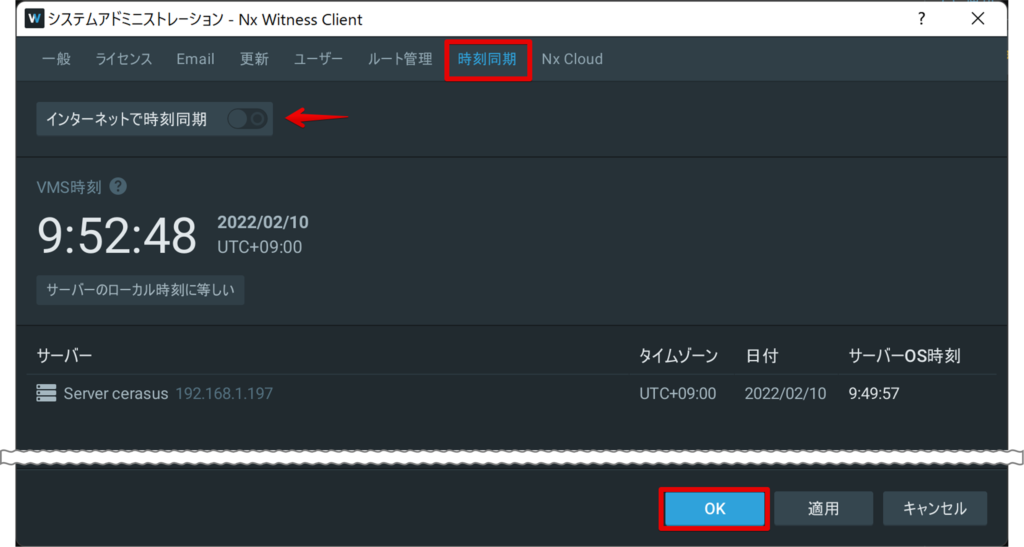
Set camera rules
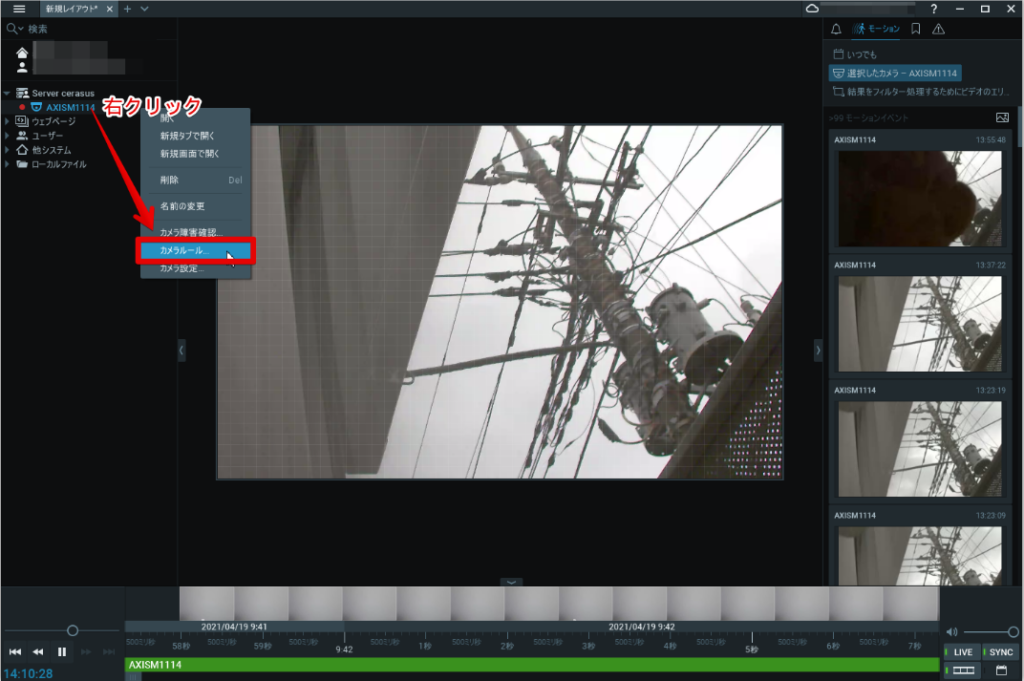
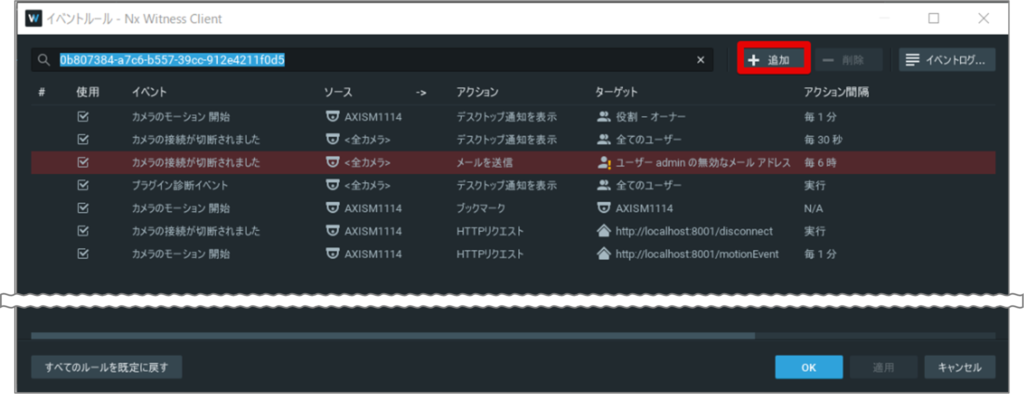
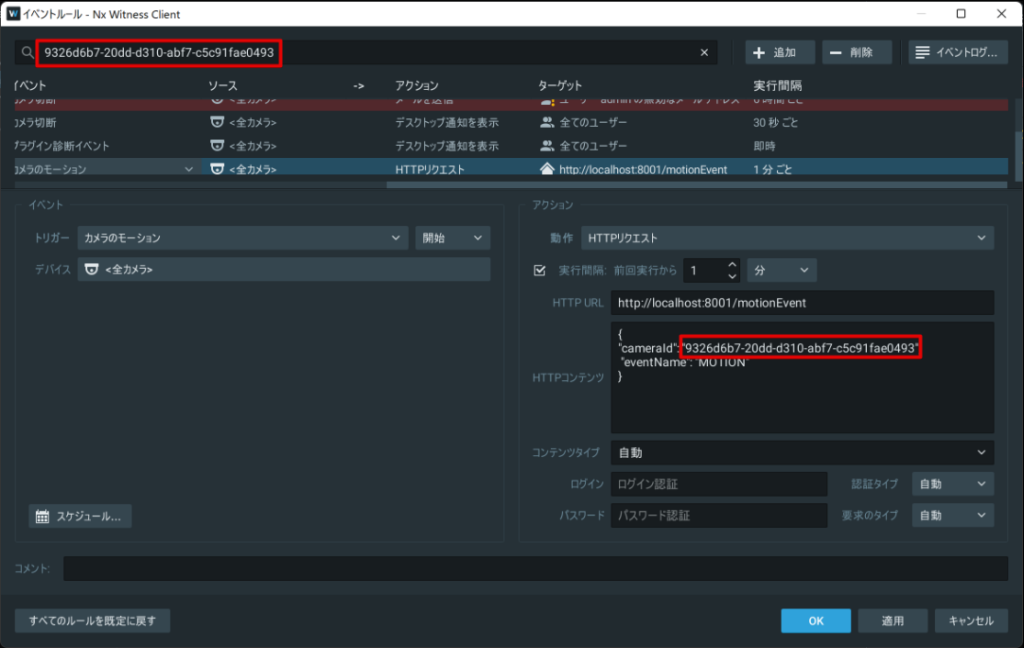
<Event>
・Trigger: Camera motion (start)
・Device: Target camera
<Action>
・Operation: HTTP request
・Action interval (*): 1 minute
・HTTP URL: http://localhost:8001/motionEvent
・HTTP contents:
{
"cameraId": "XXXXXXXXXXXXXXXXX", ← Camera ID (ID listed in the upper left part of the image).
" eventName": "MOTION "
}
・Content Type: automatic
・Login: blank
・Password: blank
<Event>
・Trigger: I / O input of camera (start)
・Device: Target camera
<Action>
・Operation: HTTP request
・Action interval (*): 1 minute
・HTTP URL: http://localhost:8001/motionEvent
・HTTP contents:
{
"cameraId": "XXXXXXXXXXXXXXXXX", ← Camera ID (ID listed in the upper left part of the image).
" eventName": "DigitalInput"
}
・Content Type: automatic
・Login: blank
・Password: blank
To configure this setting, you must have previously used the edge gateway with amnimo-dmoni must be configured on the Edge Gateway prior to this setup.
➡Edge Gateway Developer's Manual
3.4.1 amnimo-dimoni configuration
<EVENT>
・Trigger: generic event (start)
・Contained in caption: EVENT_DI
<Action>
・Operation: HTTP request
・Action interval (*): 1 minute
・HTTP URL: http://localhost:8001/motionEvent
・HTTP contents:
{
"cameraId": "XXXXXXXXXXXXXXXXX", ← Camera ID (ID listed in the upper left part of the image).
" eventName": "DigitalInput "
}
・Content Type: automatic
・Login: blank
・Password: blank
*The Action Interval sets the interval at which the action will occur. If you want the action to occur immediately, select [ Immediate ].
*For events that occur multiple times during the interval, it is not known which event will be selected when the next action occurs.
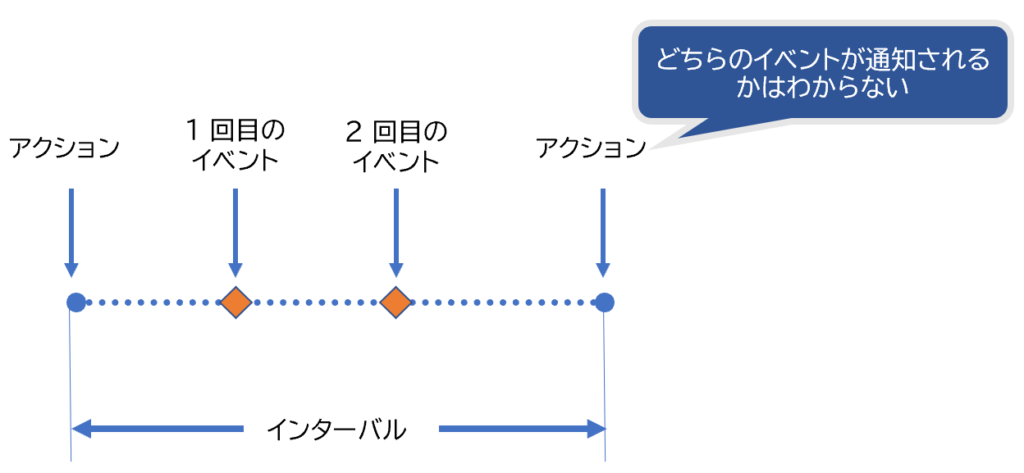
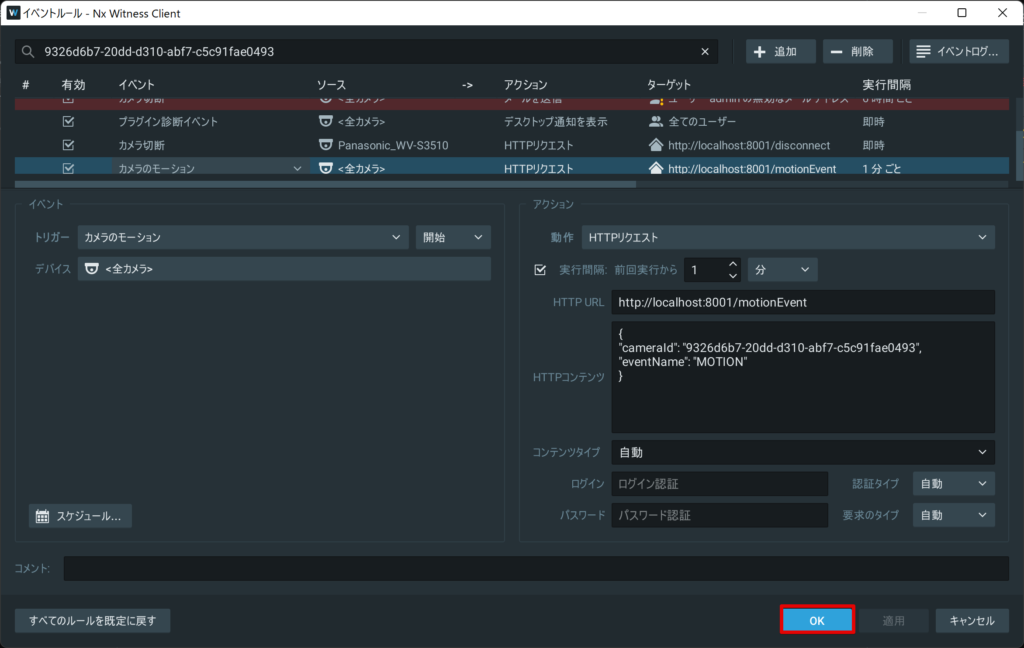
Configuration on the part of the integrated video management system #
Events (*) configured in Nx Witness can be viewed in the event list.
You can also receive notifications on your browser when an event occurs. This section describes the procedure for notifications in the integrated video management system.
Only motion detection and digital input can be notified by the integrated video management system.
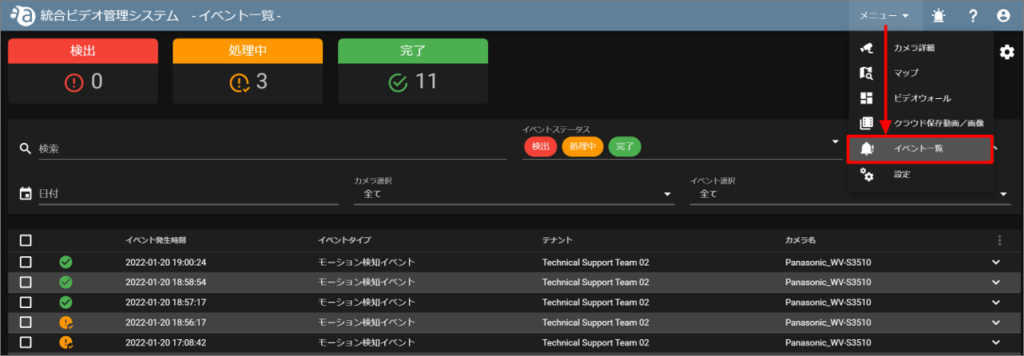
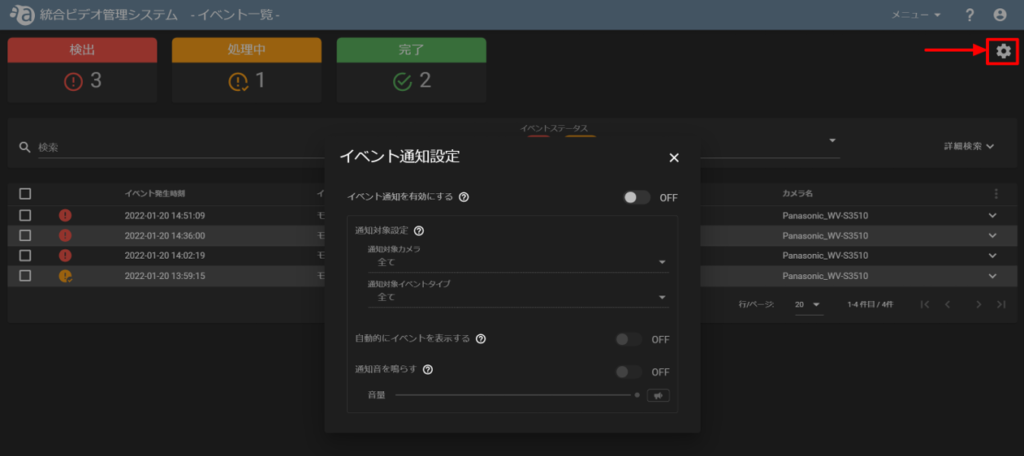
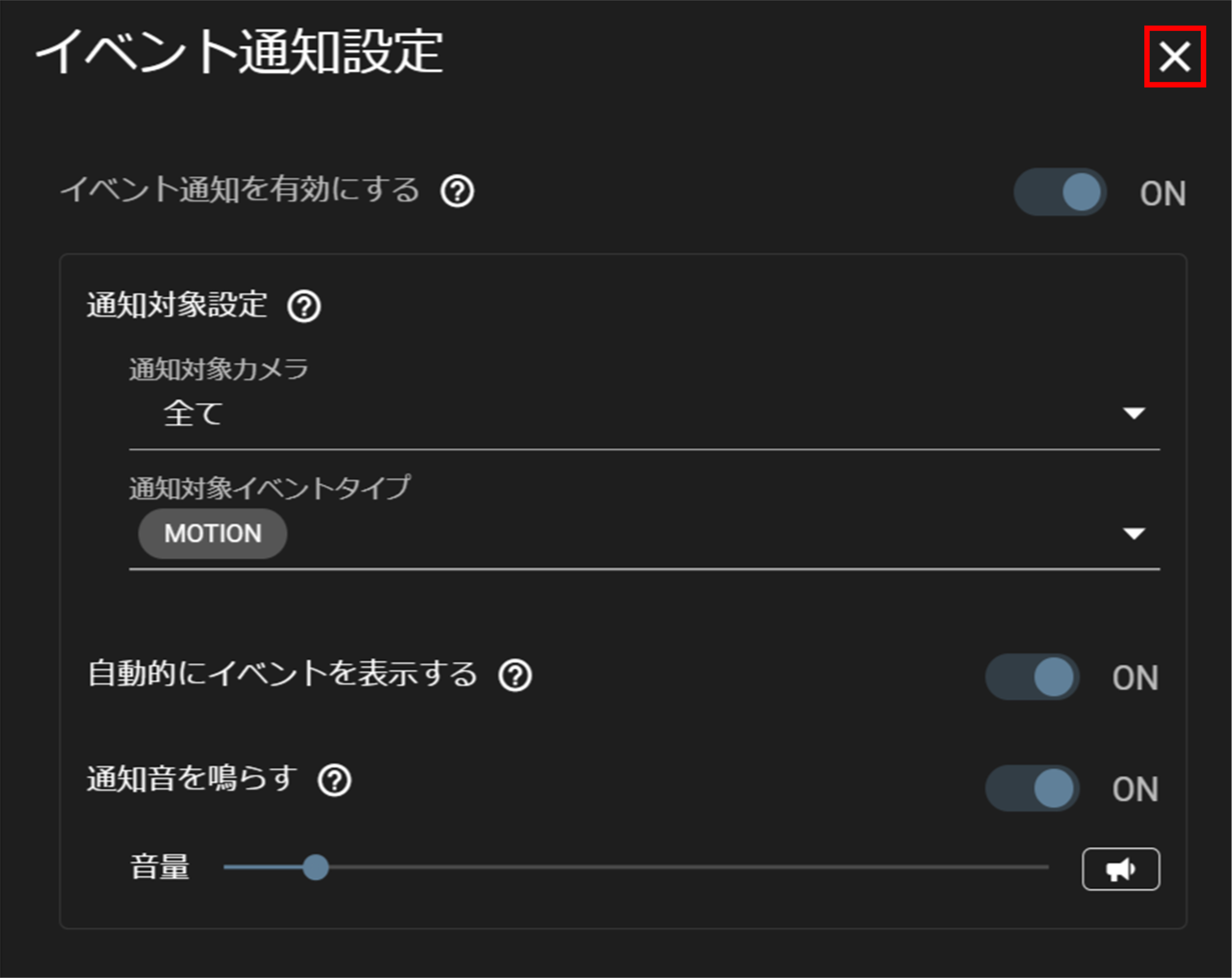
| Enable Event Notification | Enables notification functions such as notifying the user of an event that has occurred with the event notification icon ( |
| Notification target setting | Specify the cameras to be notified and the events to be notified. Cameras and events that match the criteria will be notified. (Only "Motion Detection" and "Digital Input" event types are available for notification.) |
| Automatically display events | When a new event to be notified occurs, the event notification screen is automatically displayed. (Figure below) |
| Sounds a notification tone | Sounds a notification tone (buzzer) on the event notification screen. |

