You must be signed in as an administrator to use this feature. Devices without communication modules do not have this function.
Mobile communication, interface, and other settings necessary to use this product can be made on a single screen.
Note that the DNS settings and filter settings are automatically applied when the simple settings are configured. The settings are displayed on the confirmation screen when you click the "Configure" button in the simplified settings.
Select and set up a common carrier #
Select a registered carrier for a simple setup.
To set up a carrier that is not registered, please refer to " Selecting and Setting Up Other Car riers".
The "Simple Settings" screen appears.
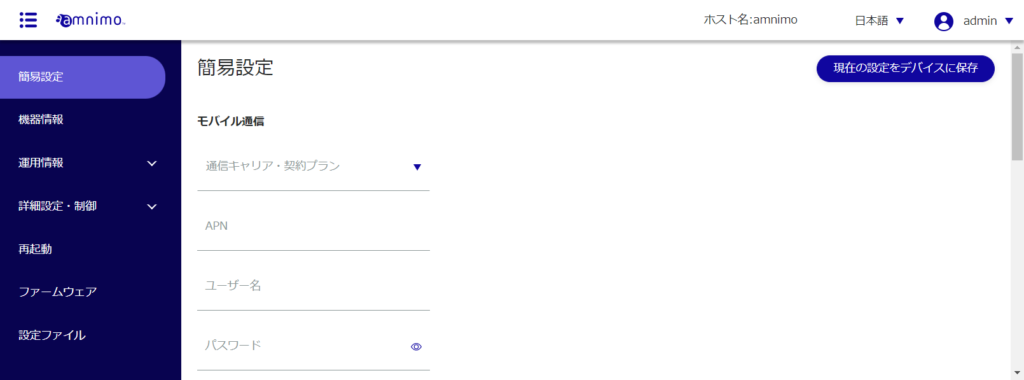
The "APN Name", "Account", "Password", and "Authentication Method" will be automatically set according to the selected carrier or subscription plan.
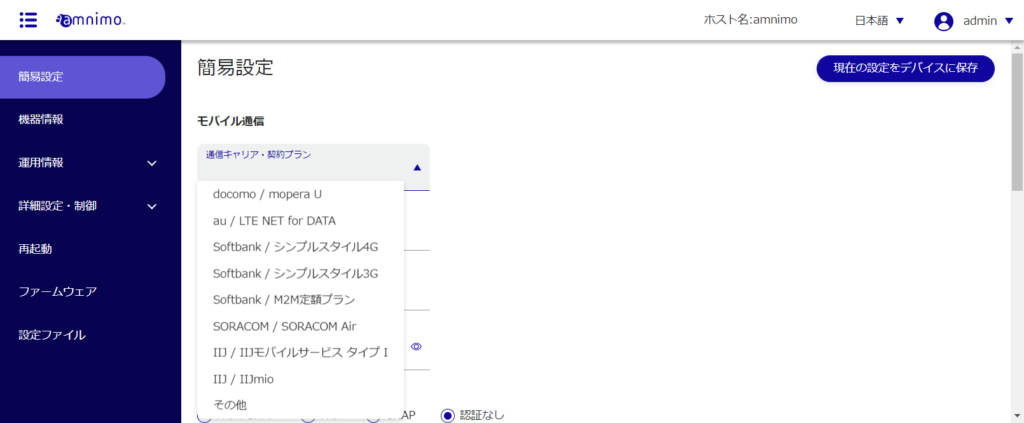
Configurable interface names vary by product.
- AI edge gateways: ecm0, wan0, br0
- Edge gateways: ecm0, eth0, br0
- IoT routers: ecm0, eth0, eth1
- Compact router indoor type: rmnet_data0, eth0
- Compact router with wireless LAN: rmnet_data0, br0
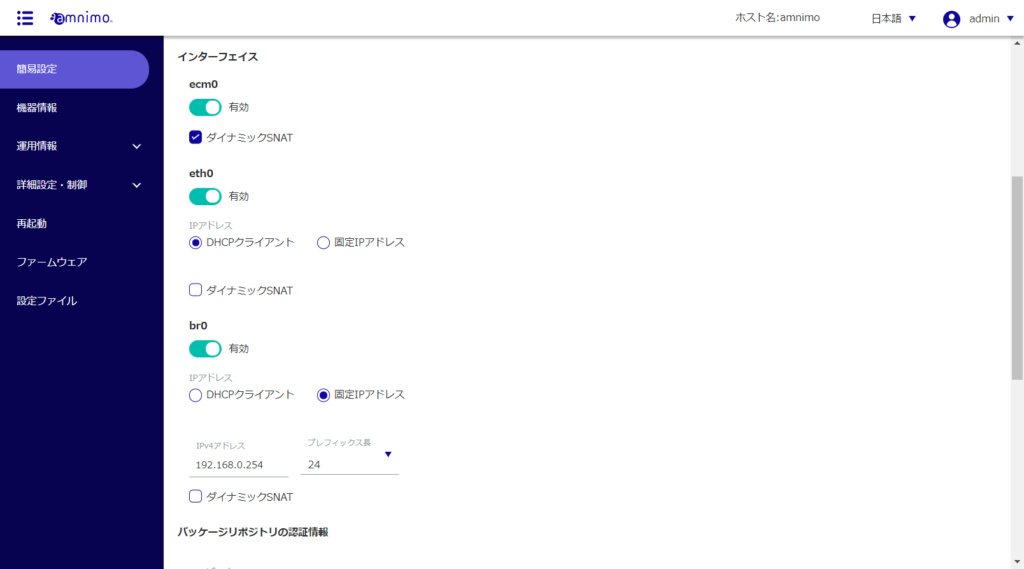
❶ Set "ecm0" as required for mobile communication. (For compact routers, replace "rmnet_data0" with "rmnet_data0")
Click the toggle to enable or disable.
Also check "Dynamic SNAT" if necessary.
❷ Configure the "eth0" setting required for WAN connection.
Click the toggle to enable or disable.
Select "DHCP Client" or "Fixed IP Address" as the method for assigning "IP Address". If you select "Fixed IP Address", you must enter the "IP Address" and "Netmask".
Also check "Dynamic SNAT" if necessary.
❸ Configure the "br0" setting required for LAN connections.
Click the toggle to enable or disable.
Select "DHCP Client" or "Fixed IP Address" as the method for assigning "IP Address". If you select "Fixed IP Address", you must enter the "IP Address" and "Netmask".
Also check "Dynamic SNAT" if necessary.
- Compact routers do not show this setting.
- Please contact our support for your package repository account and password.
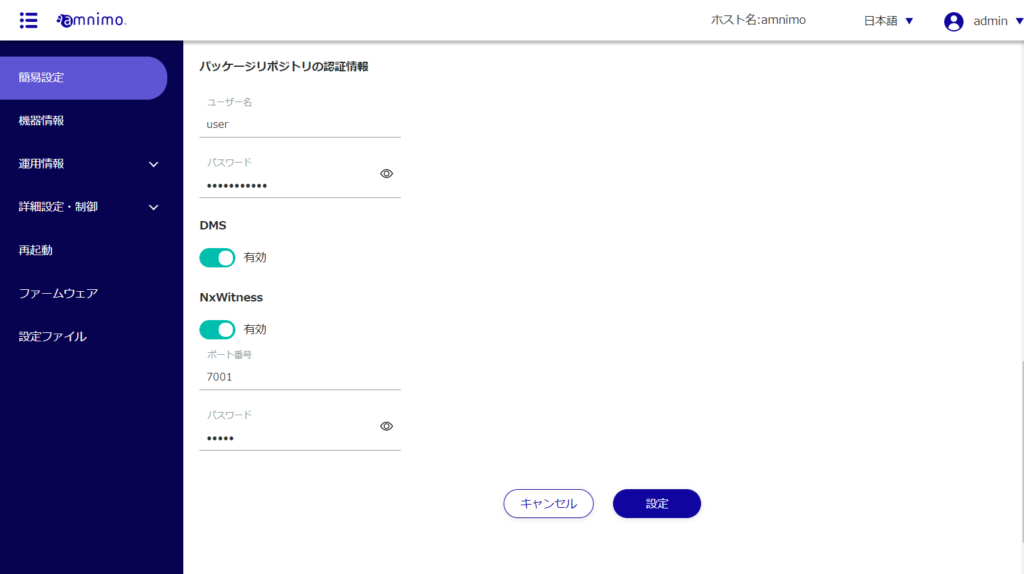
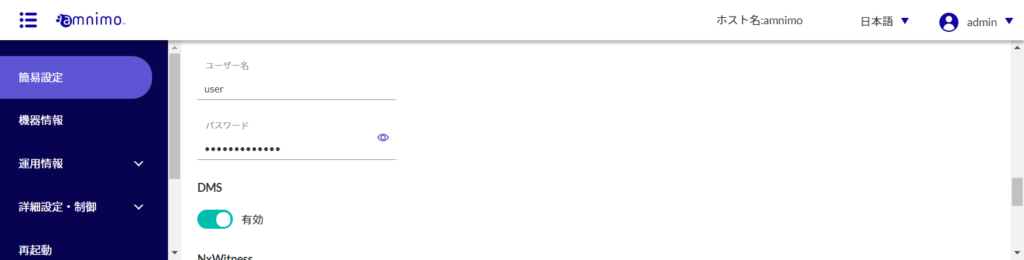
IoT routers and compact routers do not support NxWitness, so this setting is not shown. if you set NxWitness enabled, set "port number" and "password" if necessary
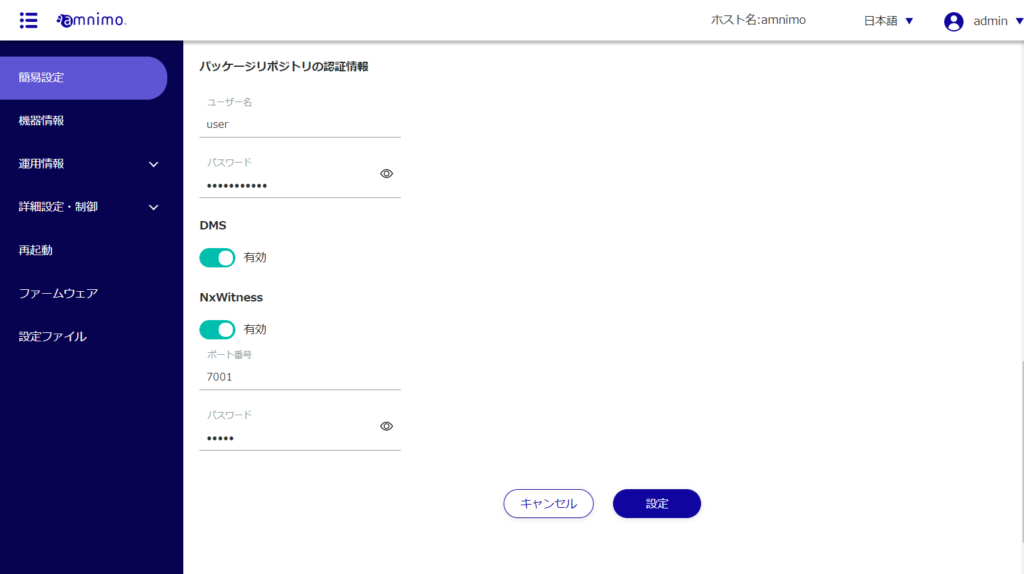
A confirmation screen for the settings will appear.
The contents specified in the simple setting screen are set in the main unit.
Select and set up other carriers #
If the carrier you are using is not listed, you can follow the steps below to set it up.
The "Simple Settings" screen appears.
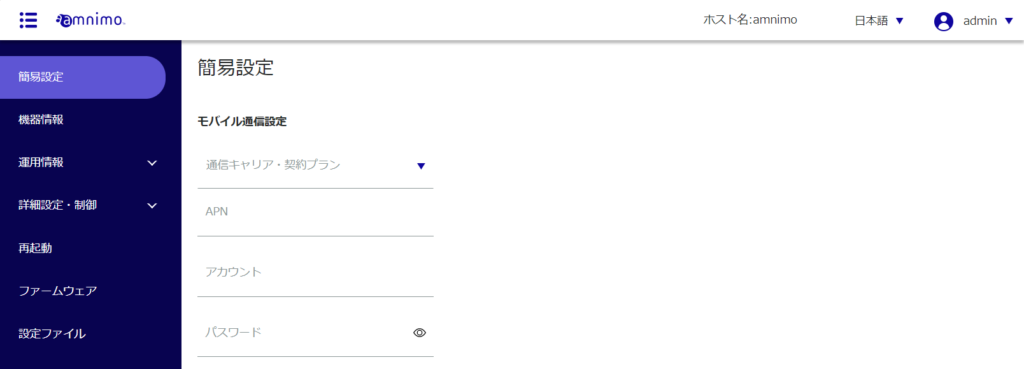
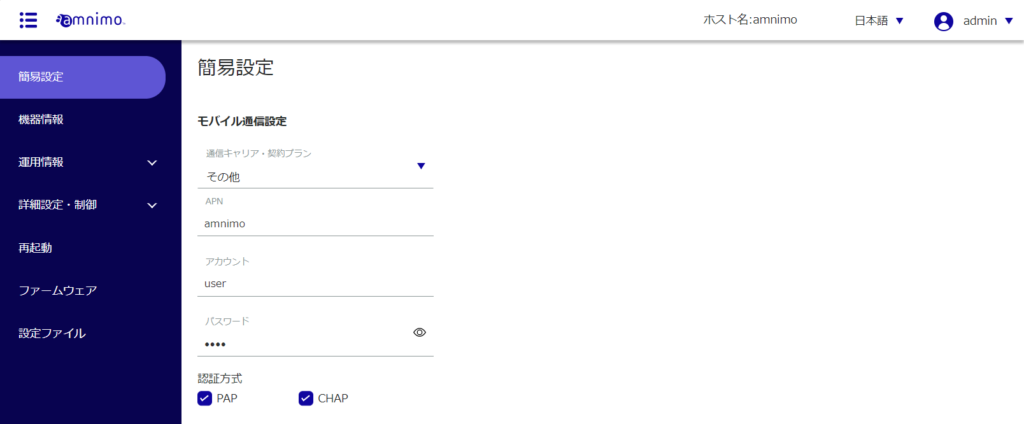
❶ Select "Others" from "Carrier / Contracted Plan" in the mobile communication settings.
❷ Enter the APN name.
❸ Enter the account for the selected carrier or subscription plan.
❹ Enter the password for the selected carrier or subscription plan.
❺ Check PAP or CHAP as the authentication method.
For the subsequent settings of "Package Repository Credentials," "Interface," "DMS," and "NxWitness," please refer to Step 4 onward of " Selecting and Configuring a Common Carrier ".
