Devices without communication modules do not have this function.
This section describes how to add, edit, and delete new mobile communication settings.
View a list of mobile communication settings #
Displays a list of mobile communication settings.
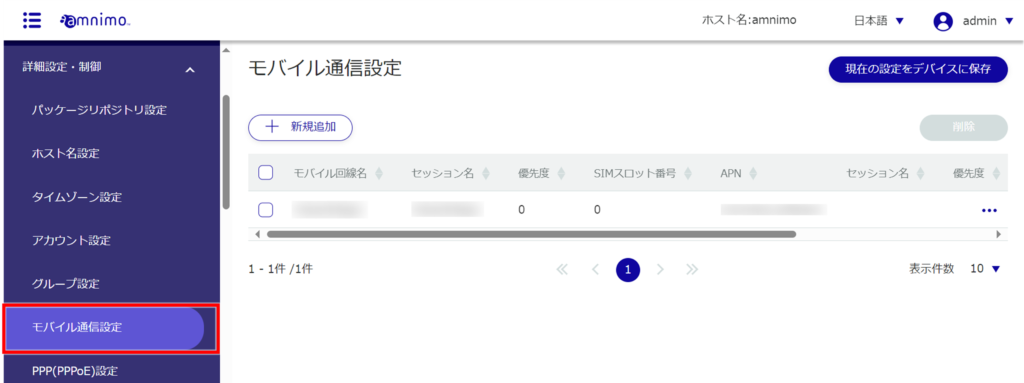
A list of registered mobile communication settings is displayed on the "Mobile Communication Settings" screen.
By clicking tabs such as "Mobile Line Name," "Session Name," and "Priority" in the Mobile Communication Settings list, you can sort the mobile communication settings in descending/ascending order for each item.
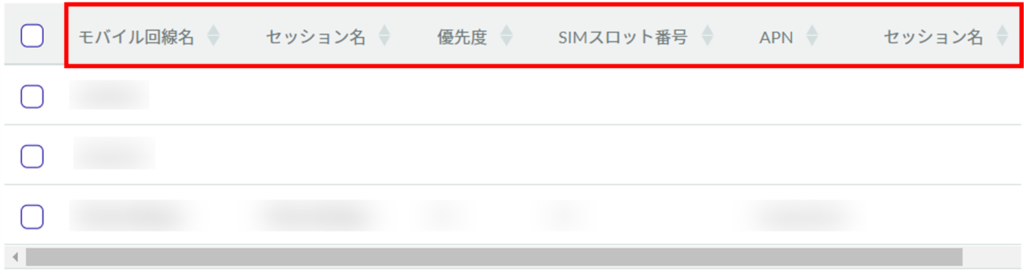
Add mobile communication settings #
Add a new mobile communication setting.
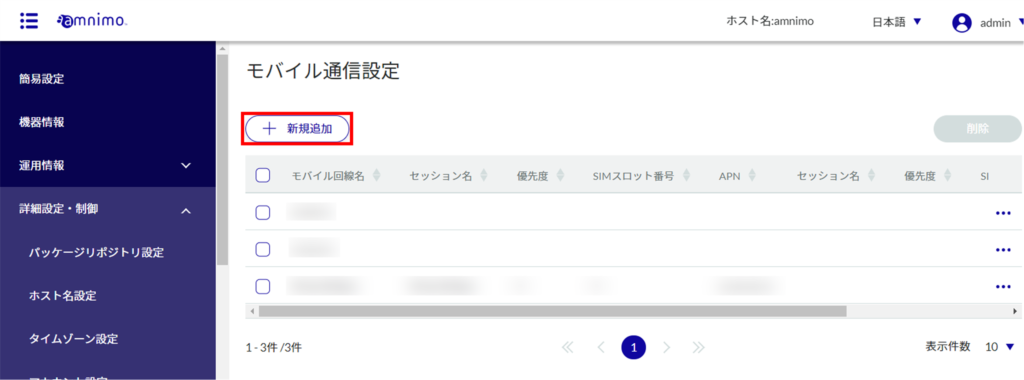
The "Add Mobile Communication Settings" screen will appear.
❶ Enter the name of the mobile line.
❷ Select the message output level.
❸ If necessary, select enable/disable for fail-safe and set the number of retries and reboots.
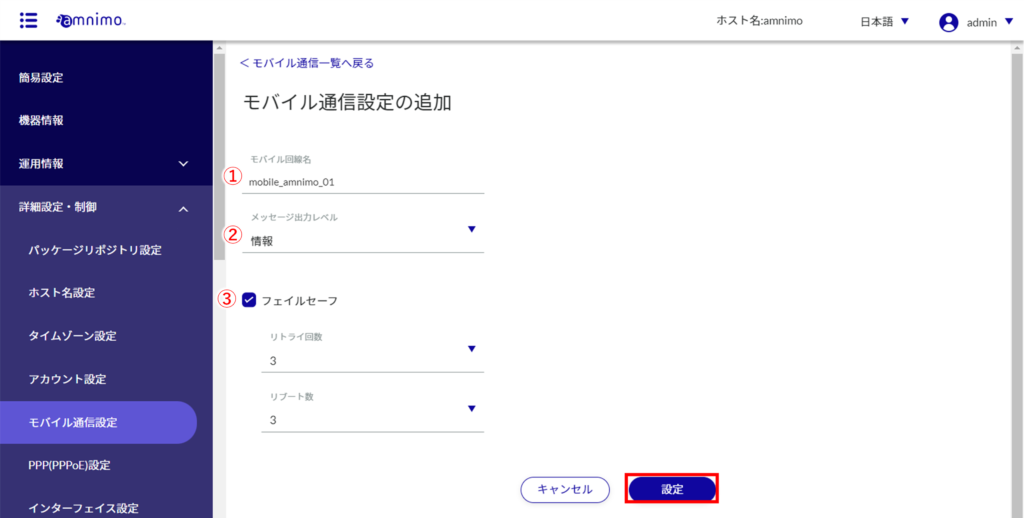
After completing the settings, click on "Settings".
Adding a session
Add a session. After adding mobile communication settings, you will still be taken to this screen.
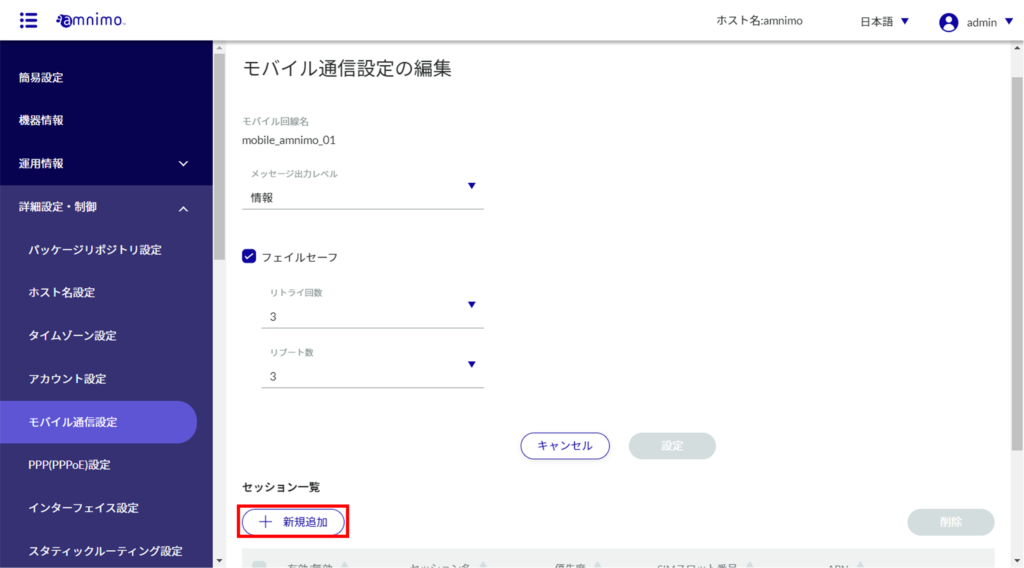
❶ Enter a session name and slide the toggle to "Enable".
If toggling is enabled, a line connection is made when setting up additional sessions.
If disabled, no line connection will be made unless the toggle is enabled from the edit screen.
❷ Select SIM slot number and priority.
Priority 0 is the highest priority and 9 is the lowest priority.
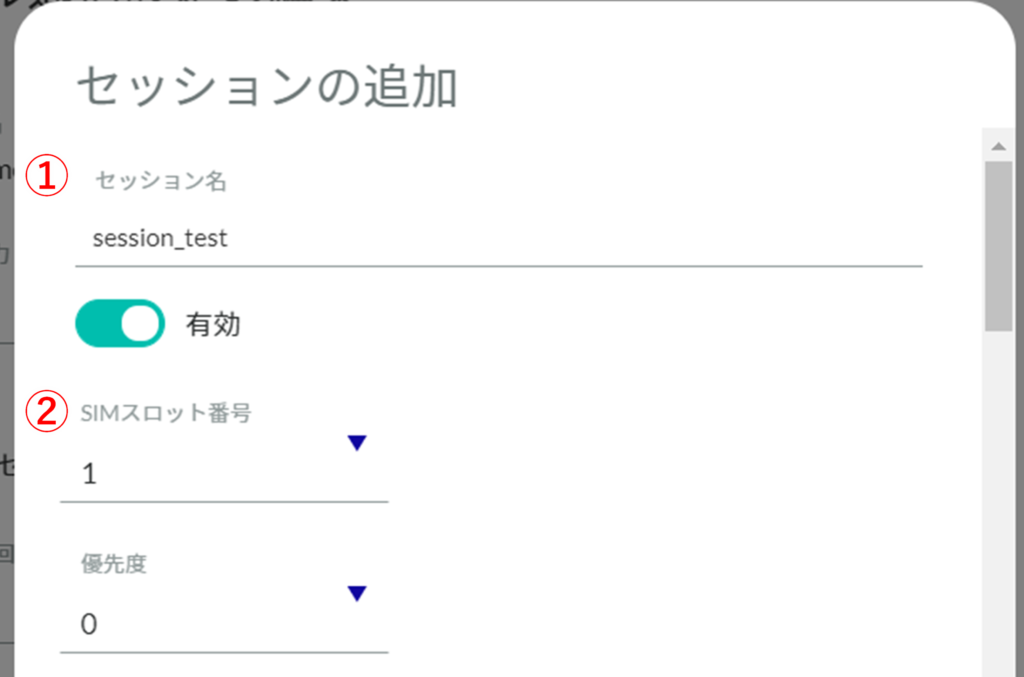
❸ Enter the APN name.
❹ Select the authentication method.
❺ Enter user name and password.
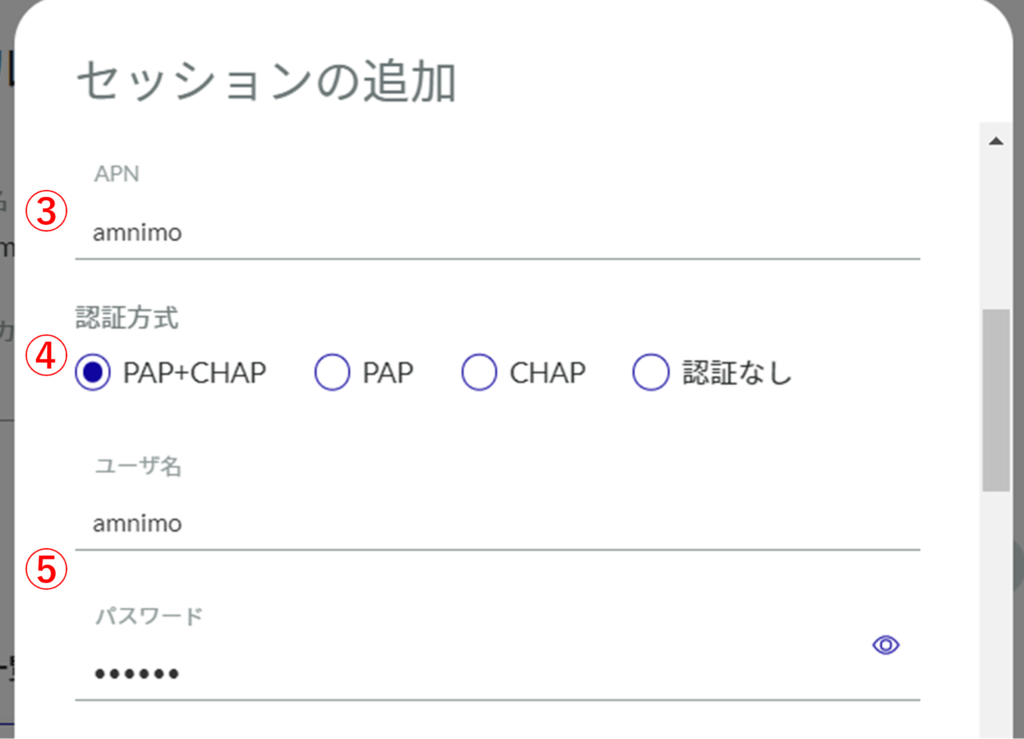
❻ Select the connection wait time and call wait time (default values are 55 and 30 seconds, respectively).
Connection latency refers to the time it takes for communication with the base station to be established.
Call waiting time refers to the waiting time before being authenticated.
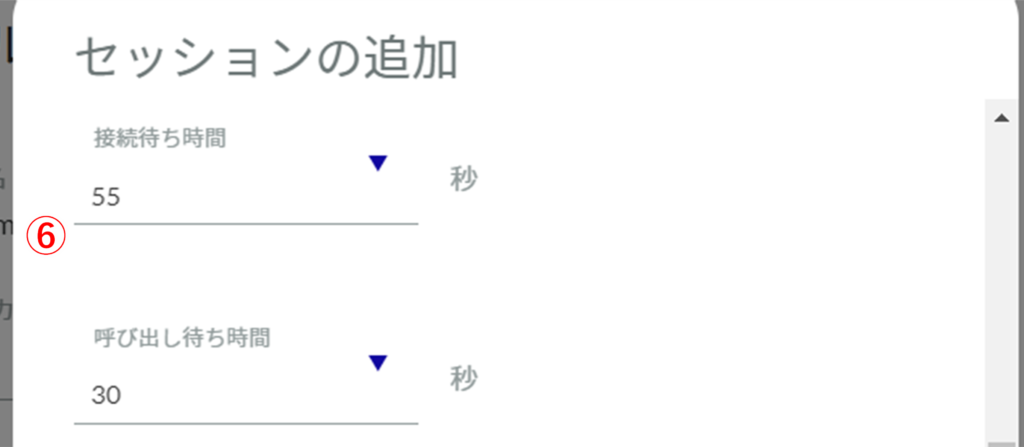
❼ Select the no communication detection time and maximum connection time (default values are both "disabled").
The packets to be monitored for no communication are those sent and received through the communication module. However, the following are not monitored:
PING request packets ( ICMP-echo-request )
PING response packets ( ICMP-echo-reply )
DHCP protocol for obtaining IP address and DNS server information from the communication module
If the connection state continues for the time set in the maximum connection time If the connection continues for the time set in the maximum connection time, the line is disconnected.
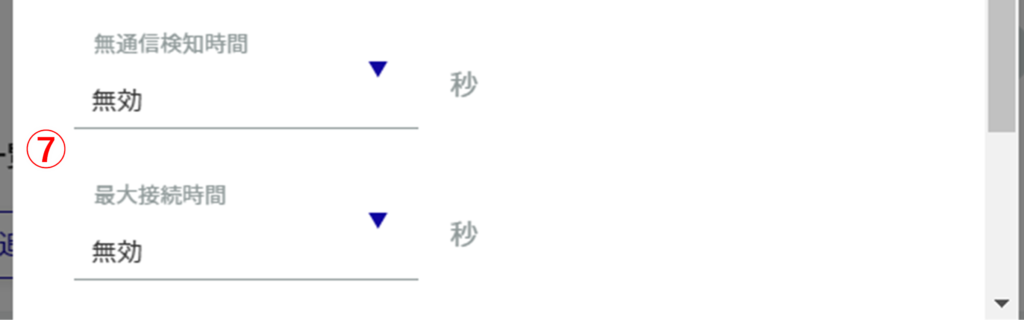
❽ Select the reconnect wait time and the number of connection retries (default values are 30 seconds and disabled, respectively).
Reconnection Waiting Time
This is the time to maintain the connection status without disconnecting the line when communication with the base station is temporarily unavailable.
By maintaining the connection for a set period of time, this function reduces the overhead of connection processing when reconnecting after a disconnection, thereby improving communication stability.
Number of connection retries
Refers to the number of times the connection process is re-executed if the line connection process is not completed.
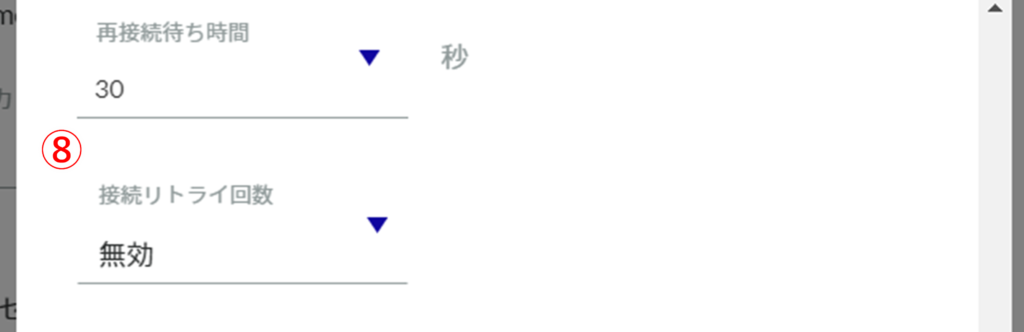
❾ Select enable/disable, threshold, and duration of line disconnection (default values are -113 dBm and 30 seconds, respectively).
This function disconnects the line when the RSSI value falls below the threshold value and continues for a specified period of time or longer. If the check box is not checked, the function is disabled.
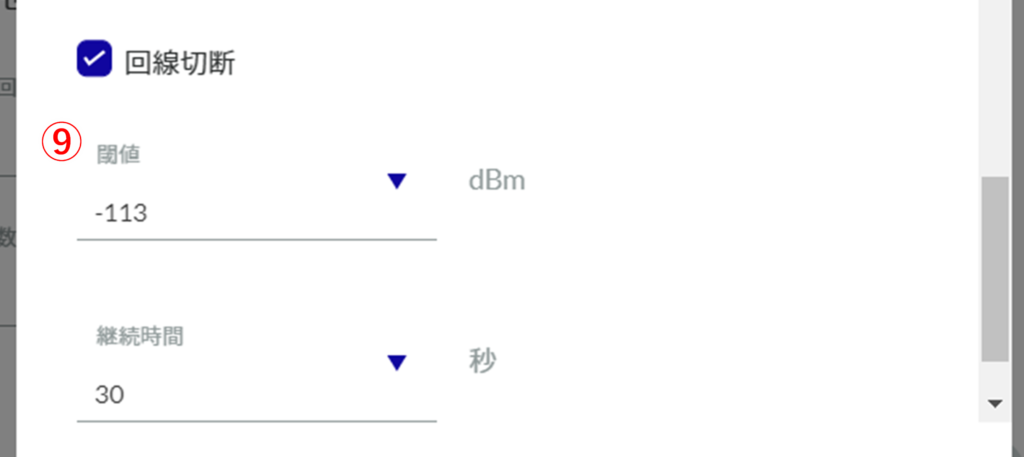
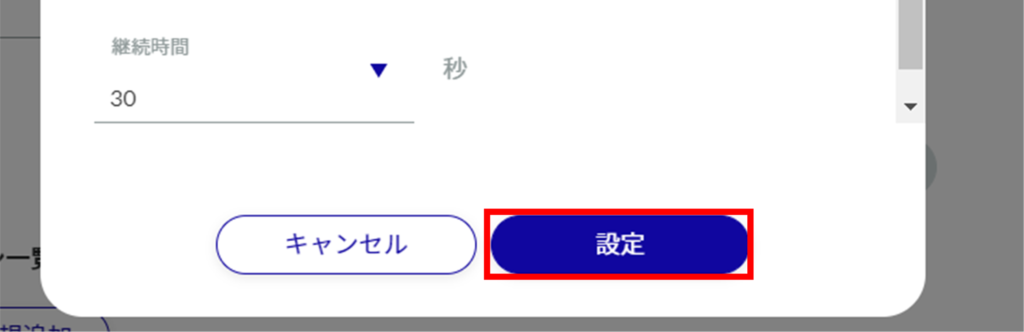
Edit Session
Edit the registered session.
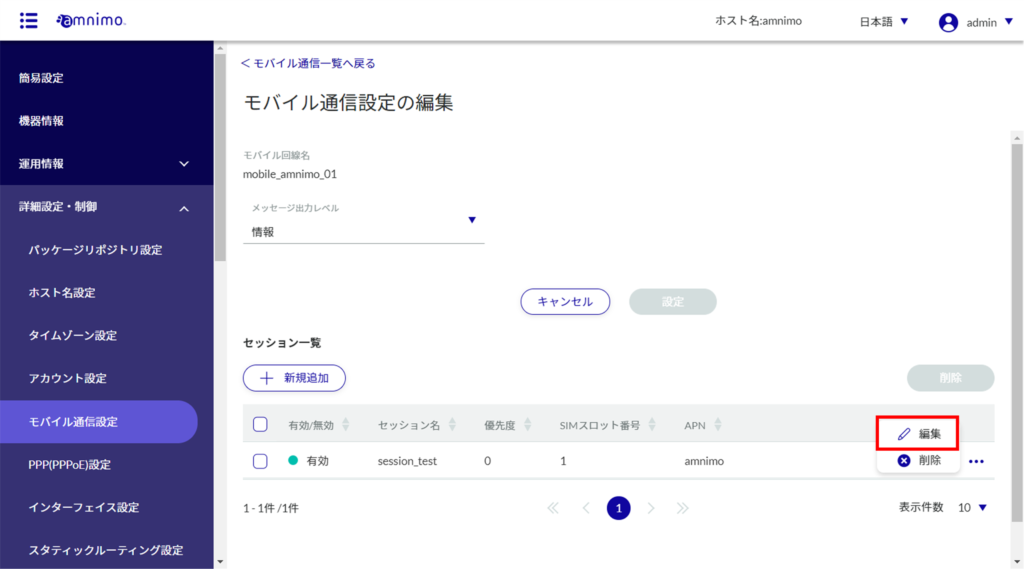
The "Edit Session" screen appears.
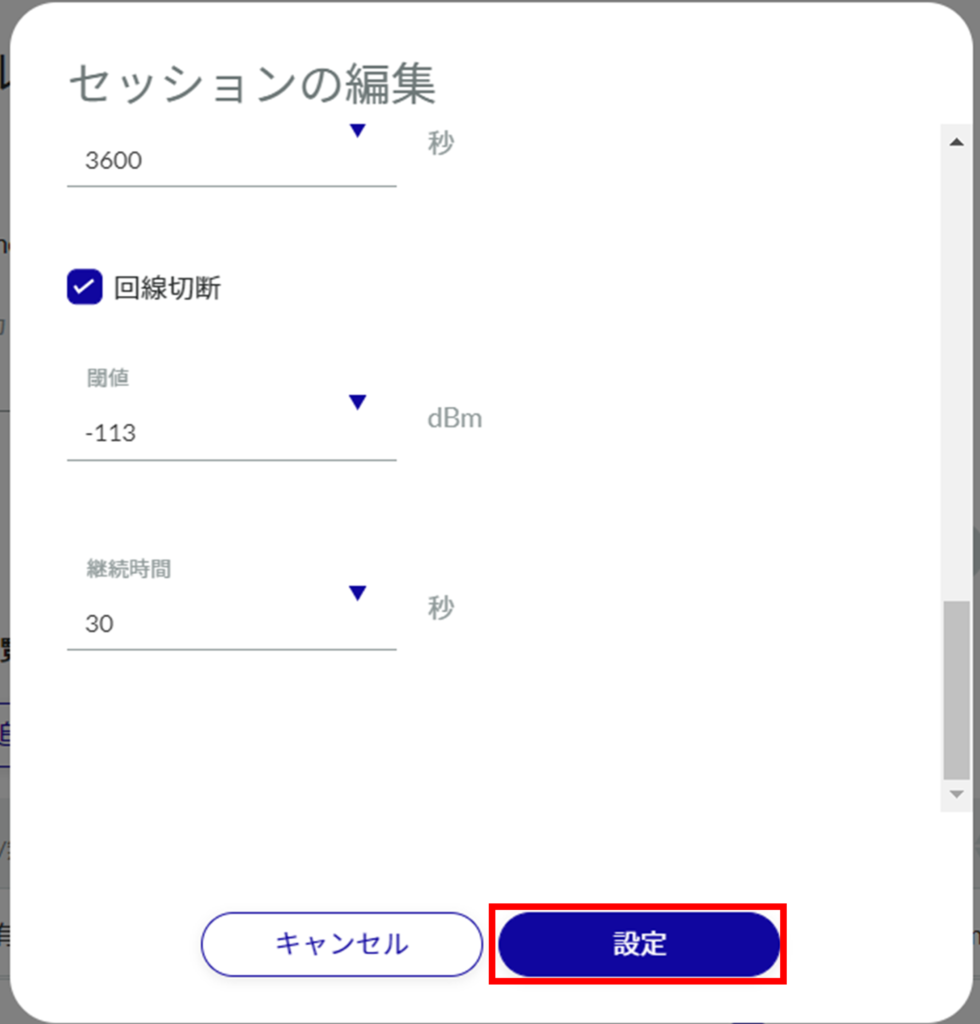
Session settings are updated and a list is displayed.
Deleting a session
Delete a registered session.
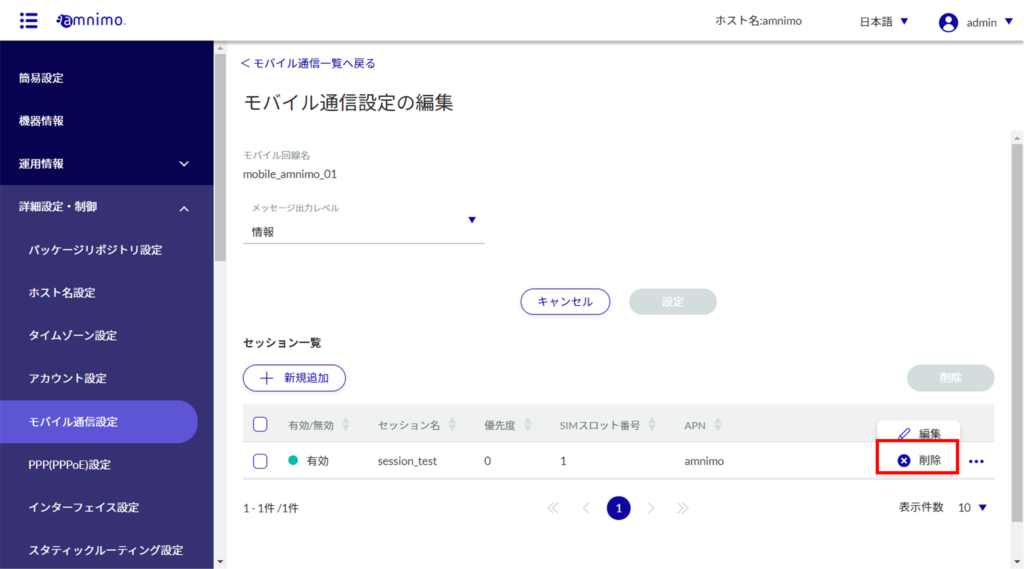
The "Confirmation" screen appears.
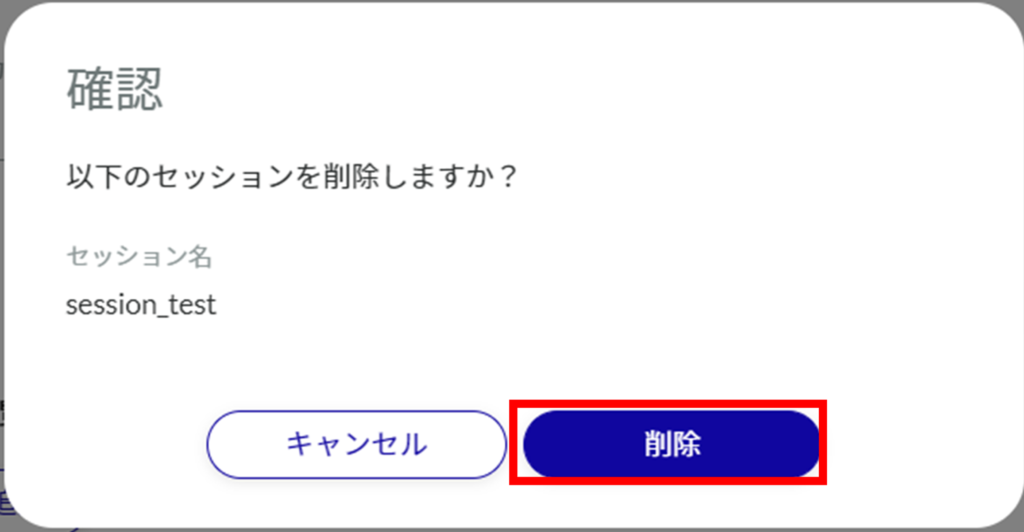
Session settings are deleted.
On the "Edit Mobile Communication Settings" screen, you can also delete a session by clicking the checkbox to the left of the session you wish to delete, placing a checkmark in the box, and clicking the [ Delete ] button.
This is useful for deleting multiple sessions at once. You can also select only one session to delete.
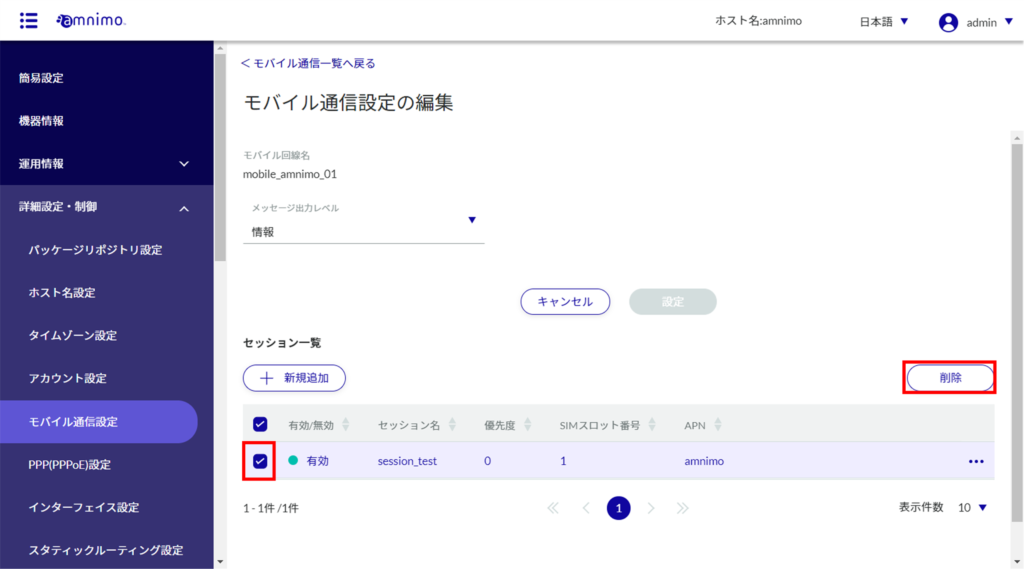
Edit mobile communication settings #
Edit the registered mobile communication settings.
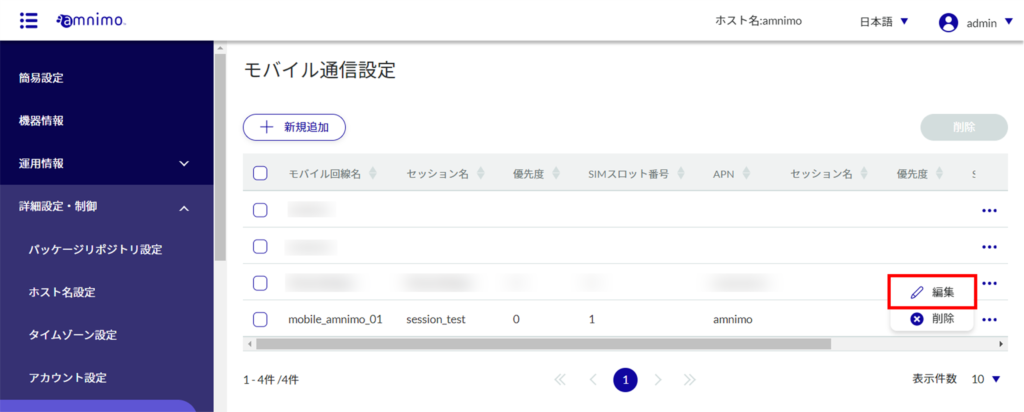
The "Edit Mobile Communication Settings" screen appears.
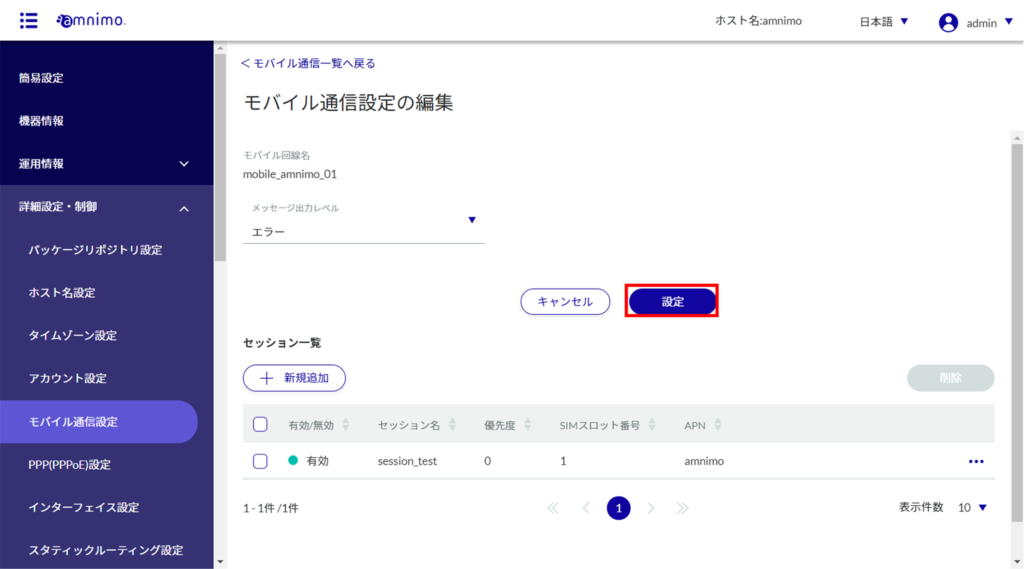
Information on mobile communication settings will be updated and a list will be displayed.
Delete mobile communication settings #
To delete registered mobile communication settings, you can either delete them individually from the operation menu of mobile communication settings, or you can delete them after selecting all mobile communication settings you wish to delete.
Delete individual mobile communication settings
This method is to select Delete from the operation menu of the mobile communication settings.
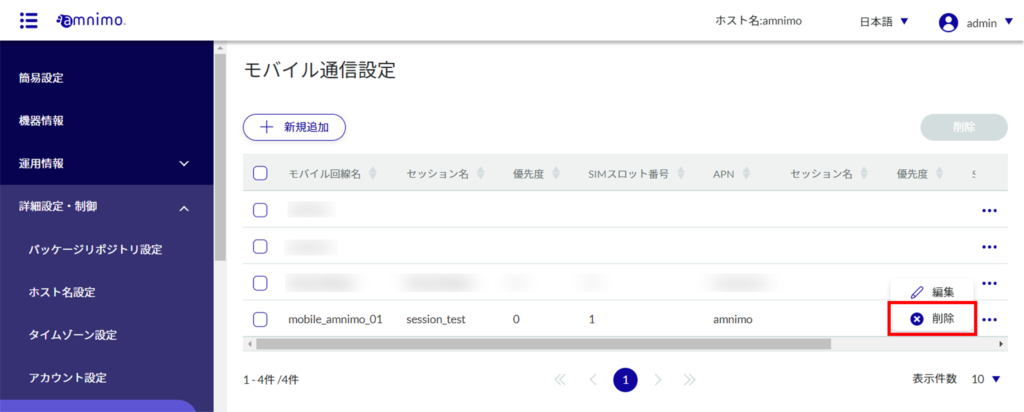
The "Confirmation" screen appears.
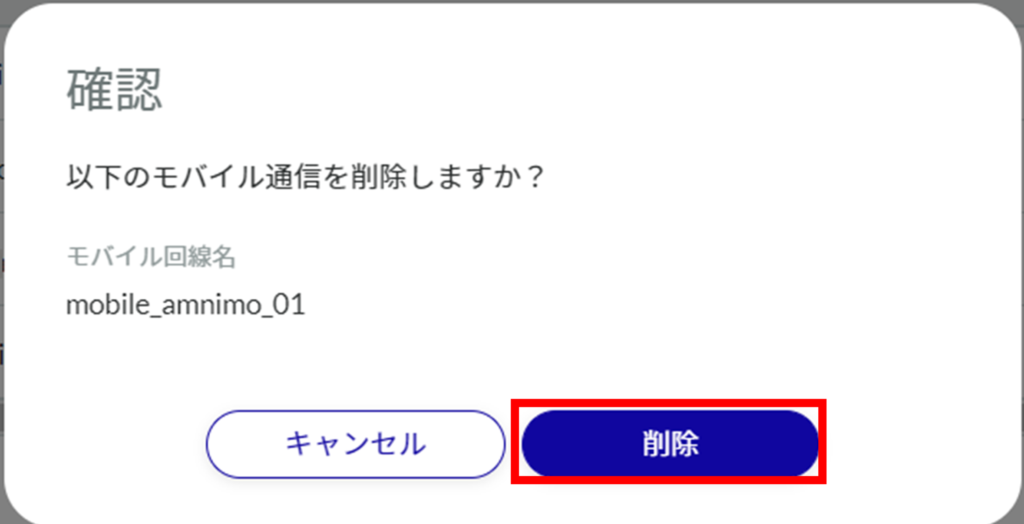
Mobile communication settings are deleted.
Selecting and deleting multiple mobile communication settings
This method is used to check the mobile communication settings you wish to delete before deleting them. This is useful when deleting multiple mobile communication settings at once. You can also select one mobile communication setting to delete.
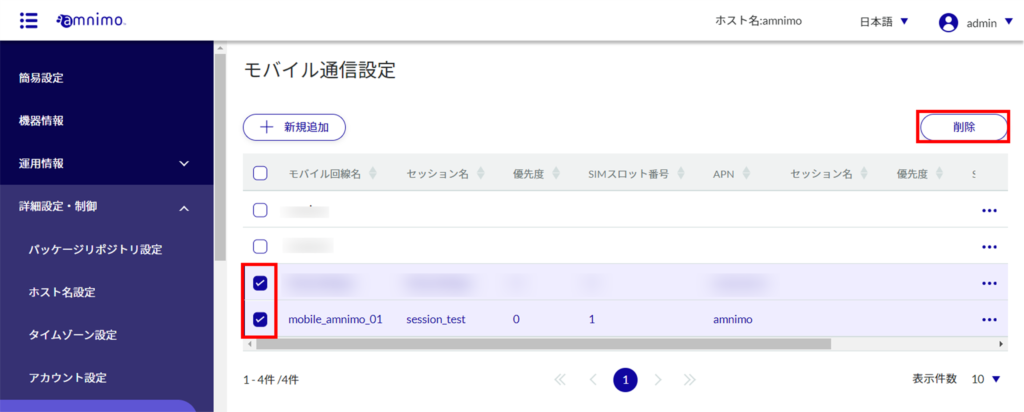
The "Confirmation" screen appears.
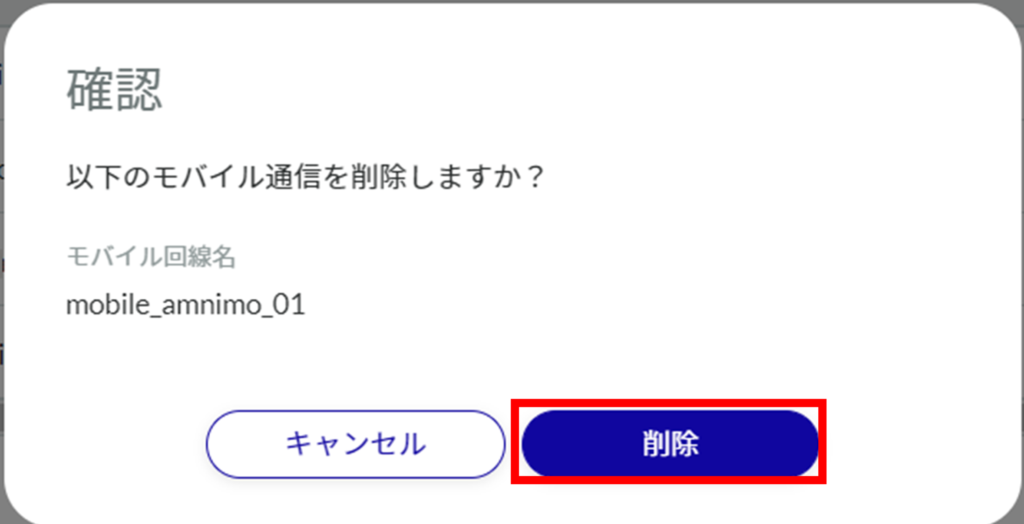
The selected mobile communication settings will be deleted.
