This manual describes how to connect a PC and an IoT router via LAN cable to a LAN in the following network configuration, and how to perform the initial setup via GUI operation.
It also explains how to connect a PC to the IoT router via SSH and configure detailed settings via CLI operation. Please refer to the IoT Router User's Manual if you wish to use a console connection for CLI operations.

In order to sign in and configure the GUI configuration screen, the IoT router and PC must belong to the same network. Please change the IP address of your PC to match the IoT router's eth1 IP address "192.168.0.254".
- Please refer to your OS manual or other documentation for information on how to change the IP address.
Connect PC and IoT router with LAN cable #
Connect the PC to the IoT router.
Use of a SIM size conversion adapter is deprecated as it may cause damage to the SIM slot.
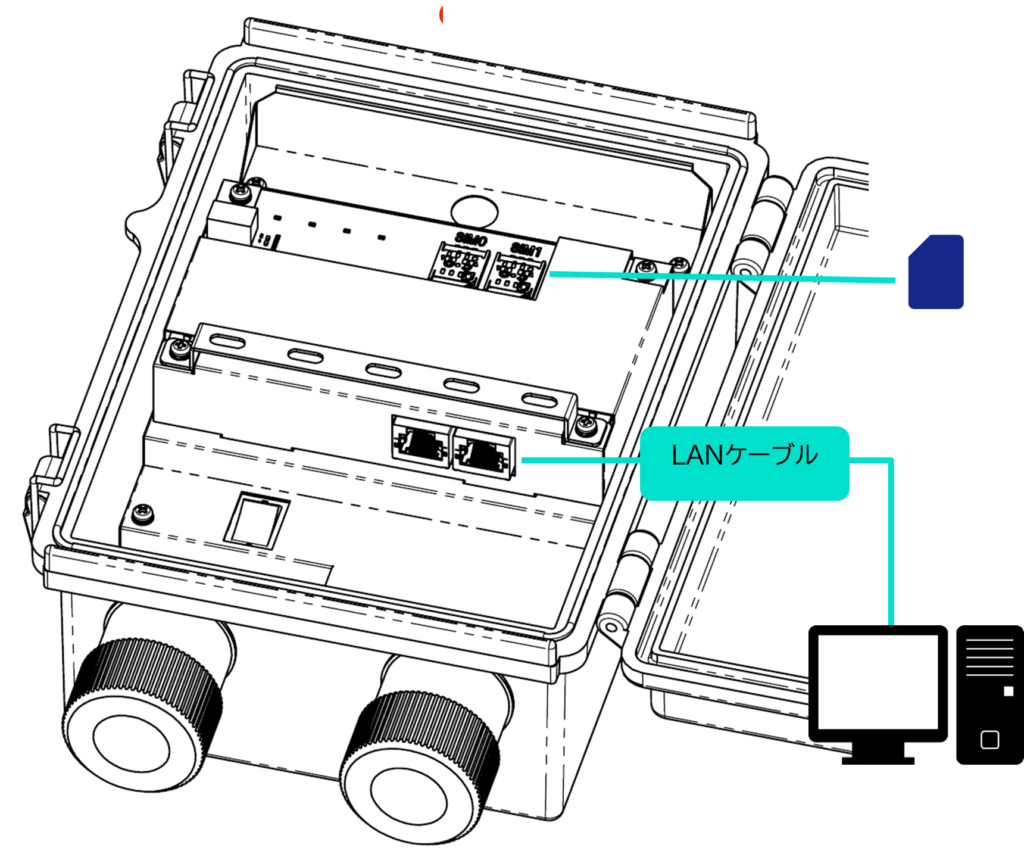
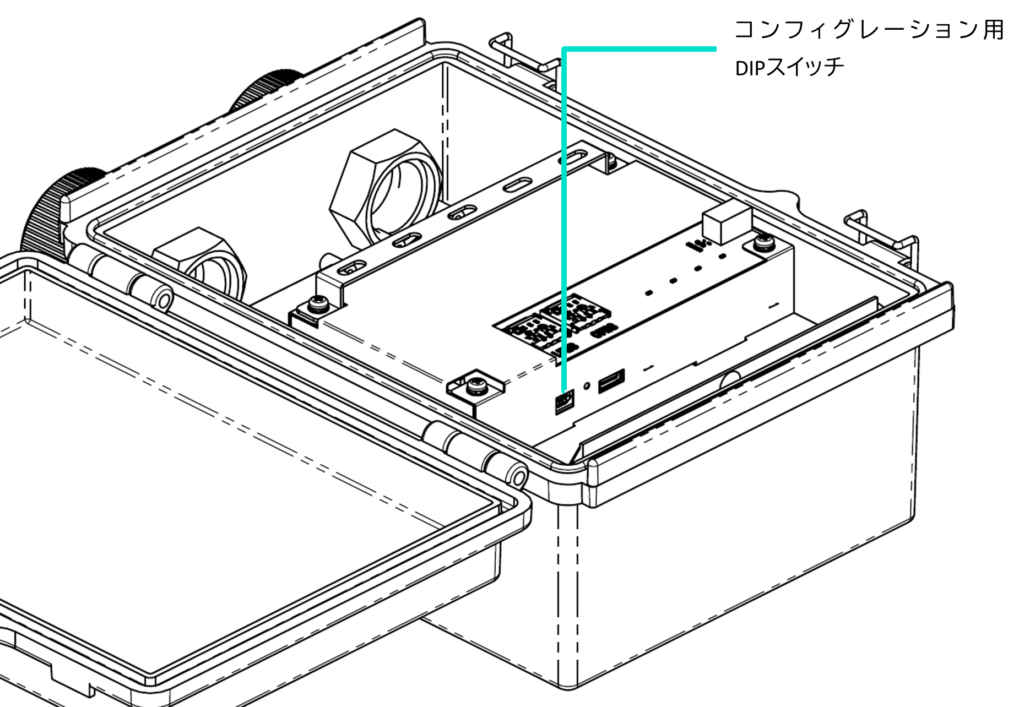
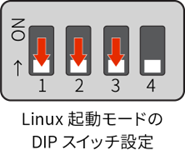
| DIP switch | Description. |
|---|---|
| ON state | |
| OFF state |
The No. 4 DIP switch can be ON or OFF. It is not referenced by the boot loader (used only on the application side).
Activate the IoT router #
Activate the IoT router.
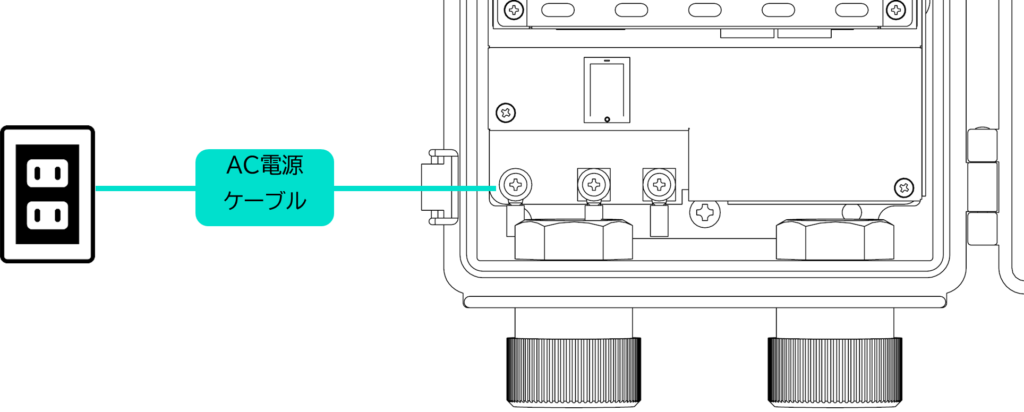
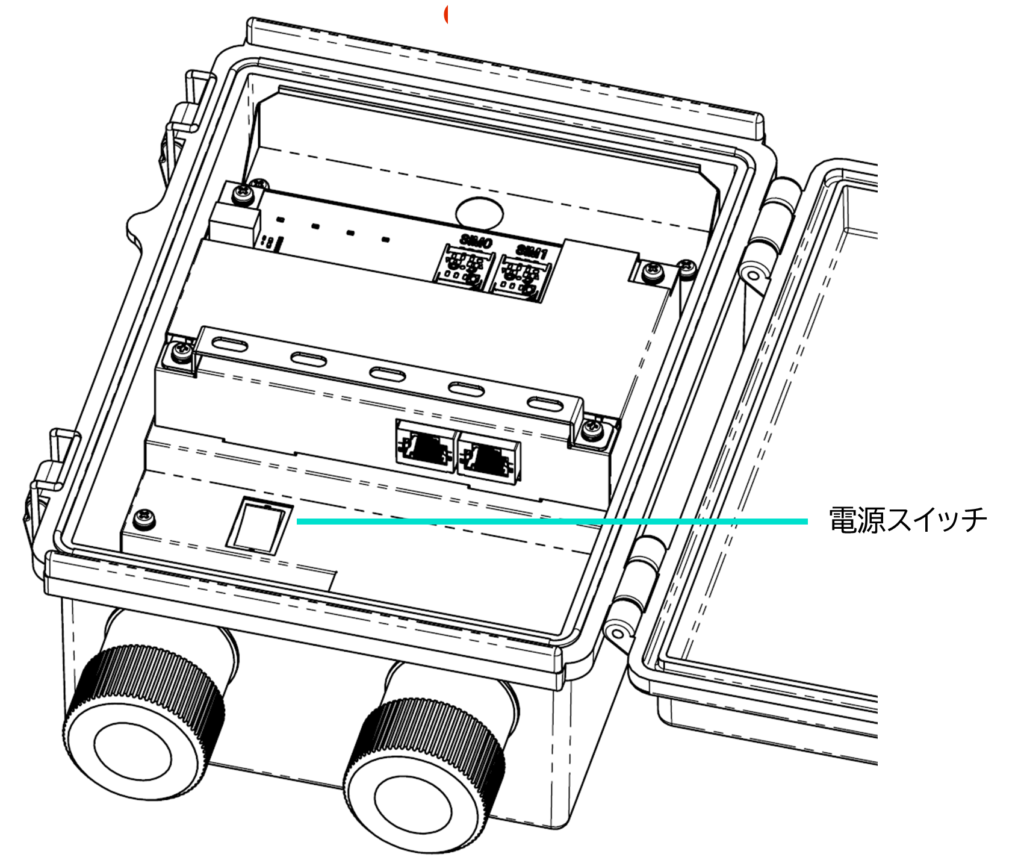
You can shut down the system in one of the following ways During shutdown, the LED PWR will flash; when the LED PWR turns red, the shutdown is complete.
- Turn off the power by pressing down the PUSH switch on the main unit with a thin, pointed tip for at least 3 seconds during startup.
| Indoor Type IoT Router | Outdoor Type IoT Router |
|---|---|
 | 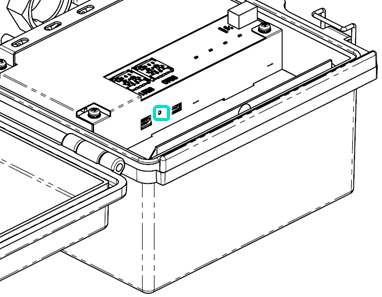 |
- Shut down with the following command
- Refer to the Edge Gateway Series CLI User's Manual for command usage.
admin@amnimo:~$ sudo systemctl poweroff
[sudo] password for admin: ← Enter root password and Enter
Stopping Docomo of user admin.
Stopping Unpack initramfs on shutdown...
(Omitted)
Starting Power-Off
NOTICE: You can turn off the power.
| (data) item | PWR | ANT | MOB | ST | remarks |
|---|---|---|---|---|---|
| shutdown process in progress |  | 500ms interval | |||
| power disconnected (state) |  |
- Since IoT routers are intended to operate 24 hours a day, they have the ability to automatically recover from a shutdown in the event of a failure.
- Therefore, if the IoT router is shut down using the method described in this section, but power is still supplied from the power connector, it will reboot.
- If you want to put the IoT router in a power-off state, shut it down and pull the power plug after the LEDs are in the power-off ready state (power LED lit red).
