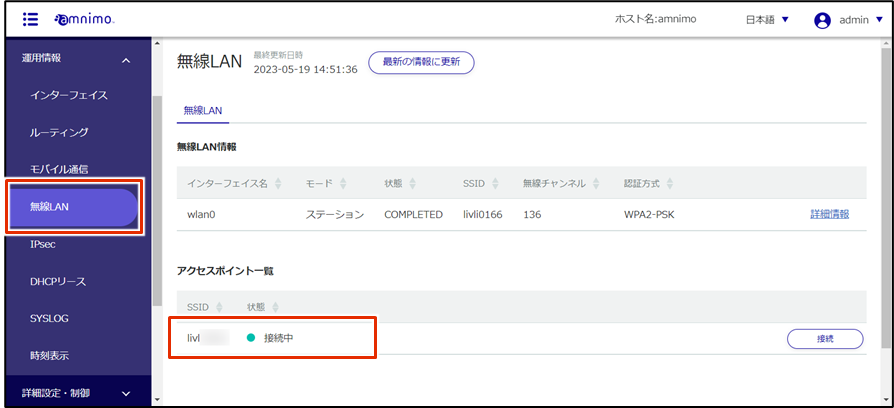This setting is not necessary because AC10 does not have a wireless LAN function.
Compact routers with wireless LAN can operate in two modes: access point mode and station mode. This section describes the connection procedure in station mode.
Station mode is a mode in which a compact router is connected to a parent unit of a wireless LAN as a station (child unit).
Factory-installed compact routers with wireless LAN start operating as wireless LAN access points as soon as they are turned on.
Access point mode must be disabled because it is not possible to run access point mode and station mode at the same time.
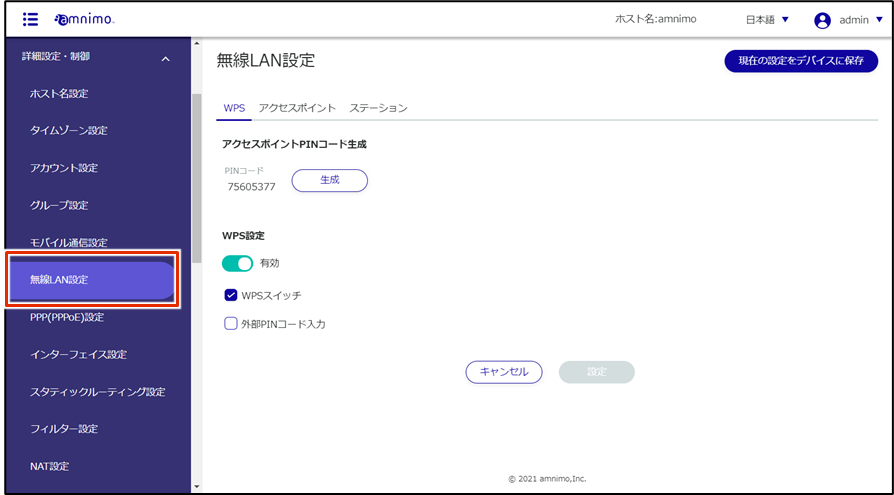
The "Wireless LAN Settings" screen appears.
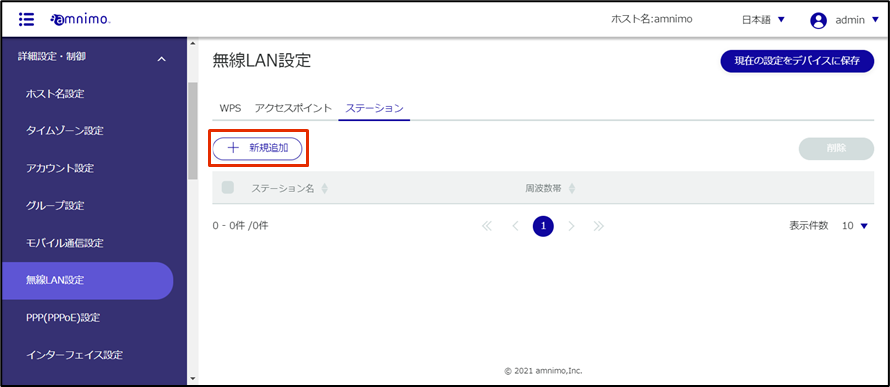
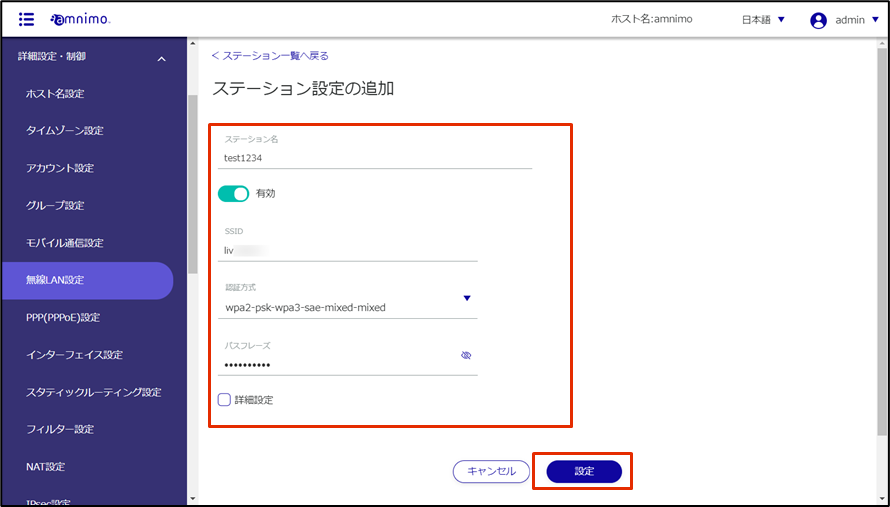
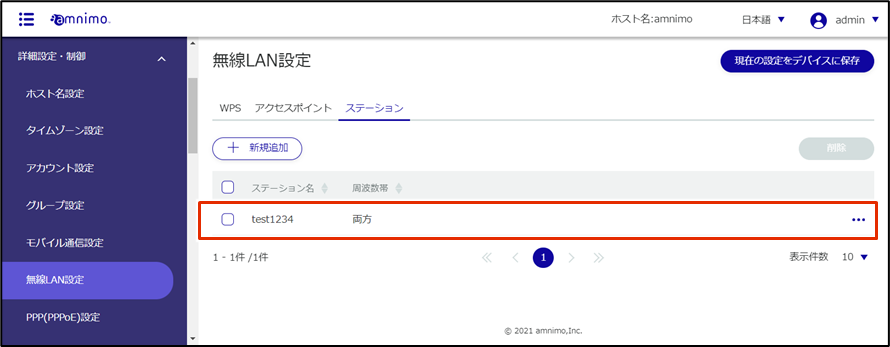
The "Interface Settings" screen appears.
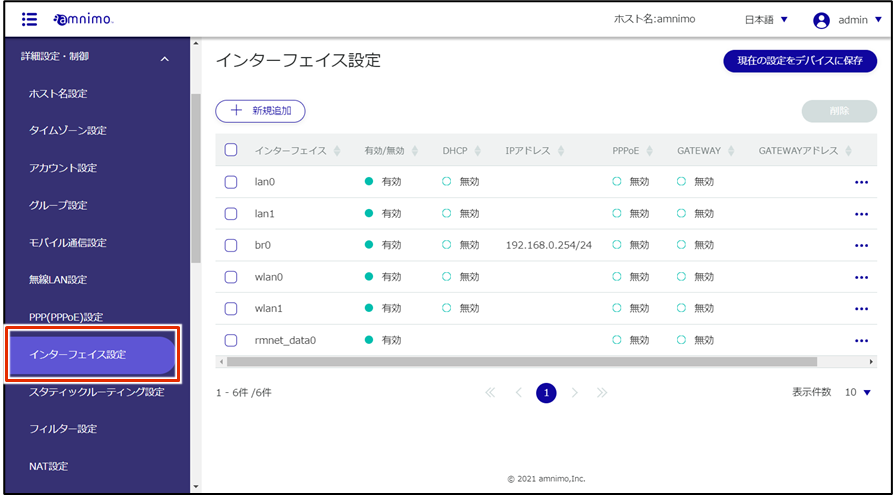
In station mode, interface "wlan0" is used. By factory default, interfaces "wlan0" and "wlan1" are bridged as "br0", but since the bridge interface cannot be used in station mode, "wlan0" will be deleted from the bridge.
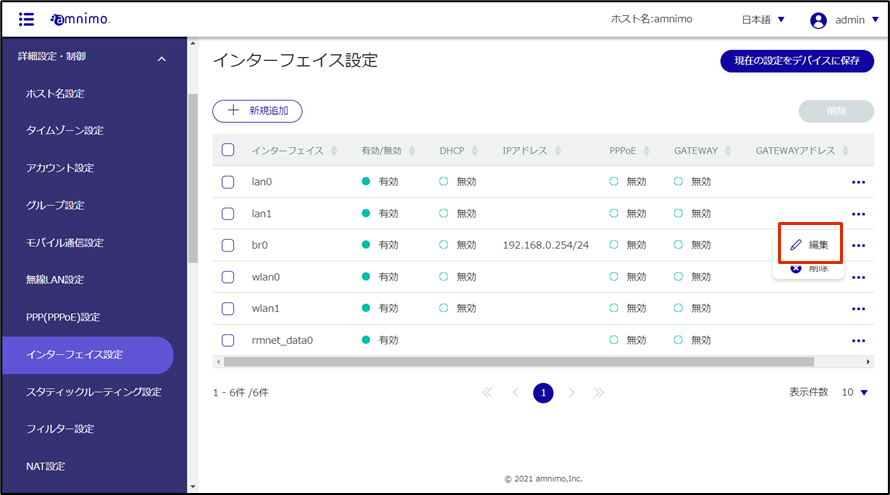
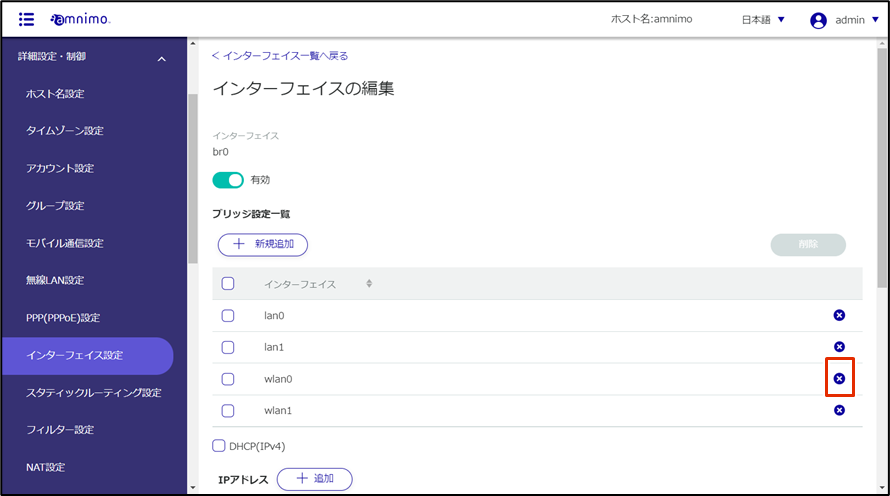
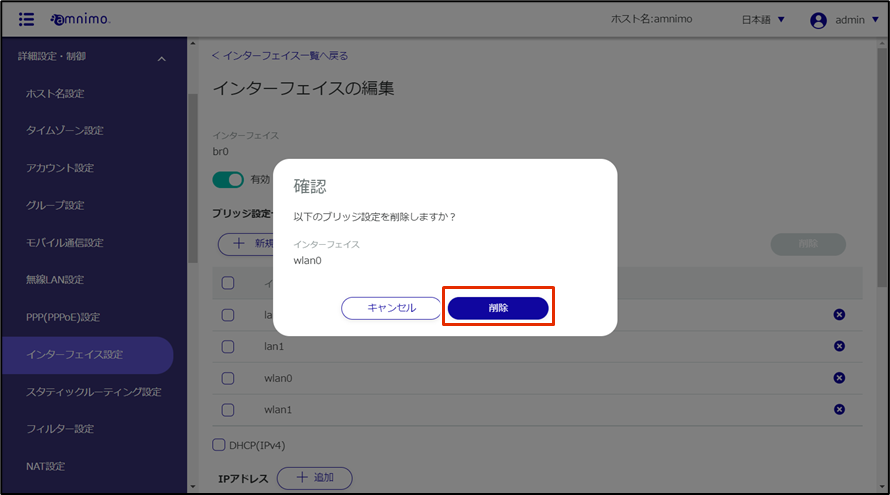
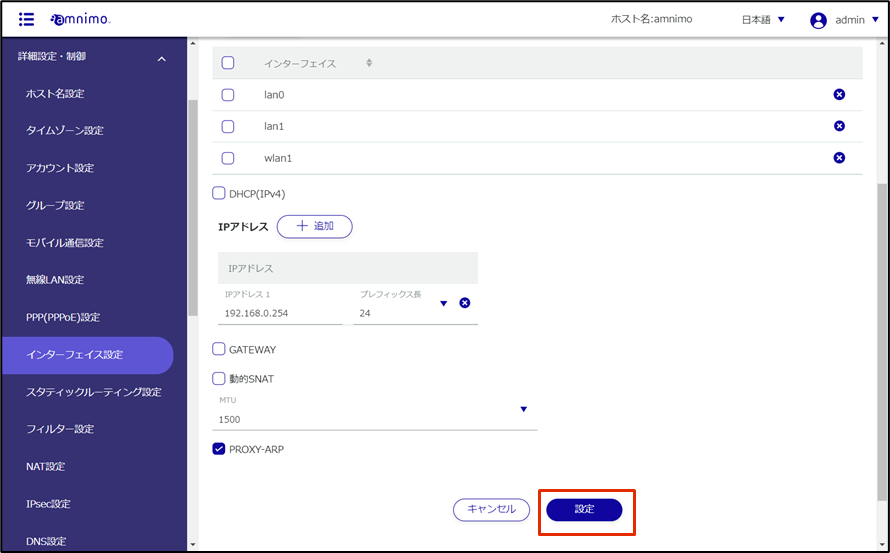
Use interface "wlan0" in station mode. Disable interface "wlan1" as it is enabled as an access point.
Omit steps 10 through 12 because wlan1 is disabled by default in the compact router outdoor type with wireless LAN (AC25).
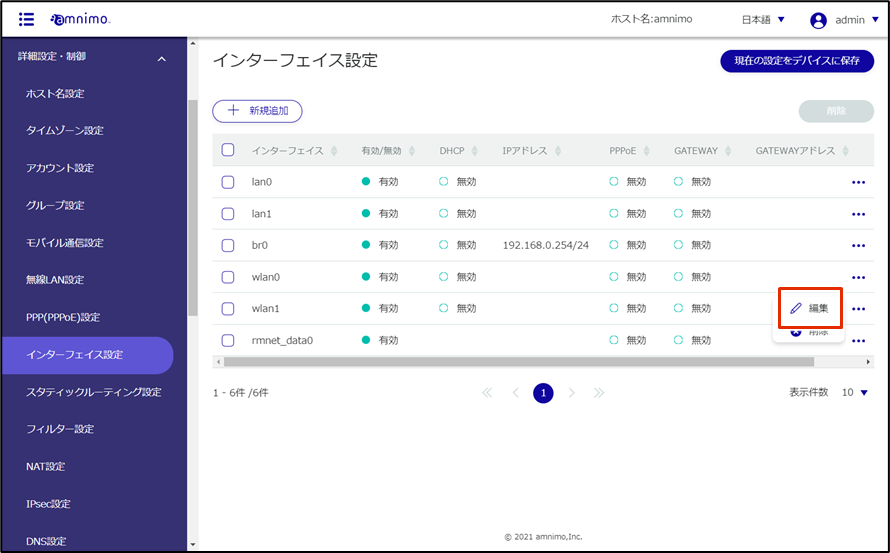
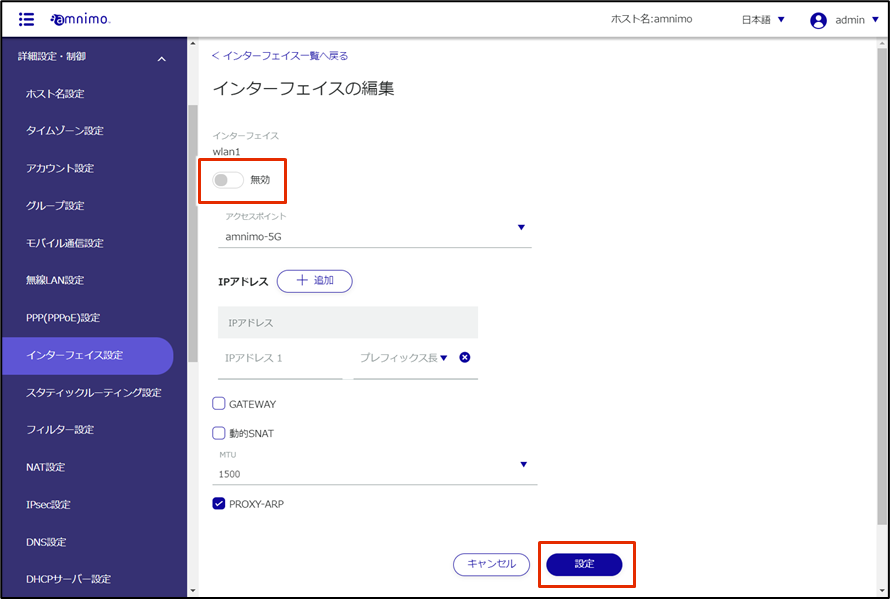
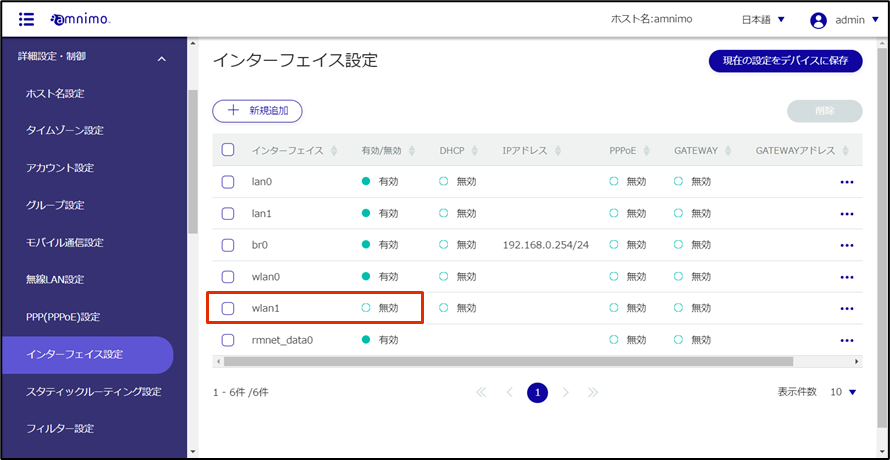
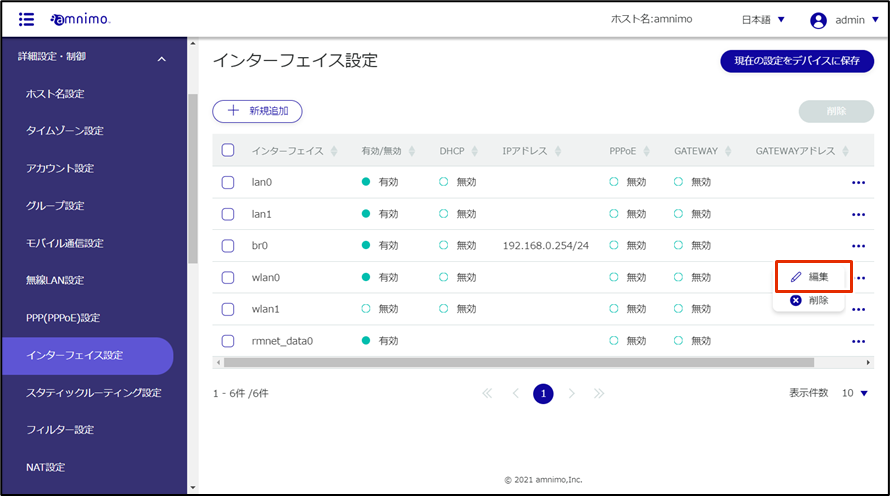
If IP address assignment from the access point is required, check the "DHCP" checkbox.
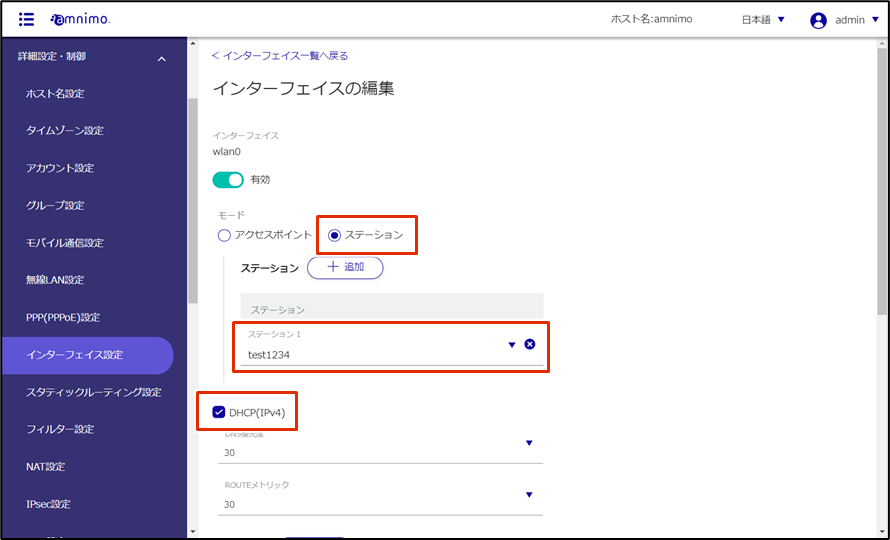
The compact router starts operating as station mode and connects to the configured access point.
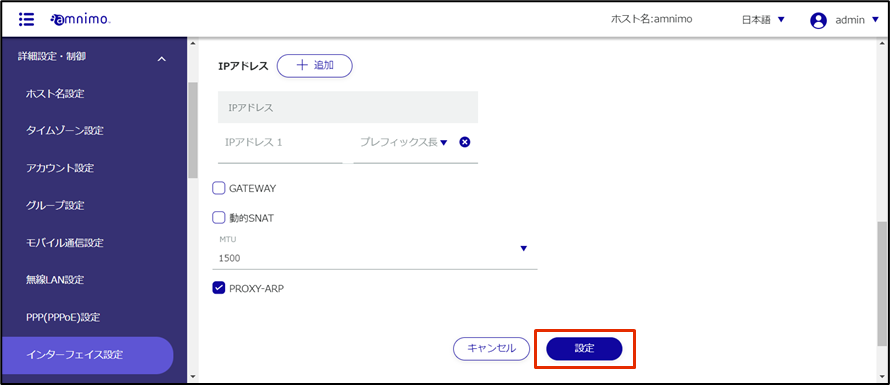
「アクセスポイント一覧」にて、接続先のSSIDと状態が確認出来ます。
To check the IP address assigned to interface "wlan0", check the [Operational Information] - [Interface] screen.