This section describes how to start the compact router and log in.
- Refer to the Compact Router Series Startup Guide for general operating instructions after the compact router is activated.
- Please refer to the " amnimo gateway series GUI User's Manual " and " amnimo gateway series CLI User's Manual " for detailed instructions on how to use the compact router.
Activate compact router #
Compact Router (indoor version) and Compact Router with Wireless LAN (indoor version) start up automatically when the power supply is connected. On the other hand, the Compact Router with Wireless LAN (outdoor version) starts up when the power supply is connected and the power switch is turned ON.
Compact router with wireless LAN (outdoor version) back side

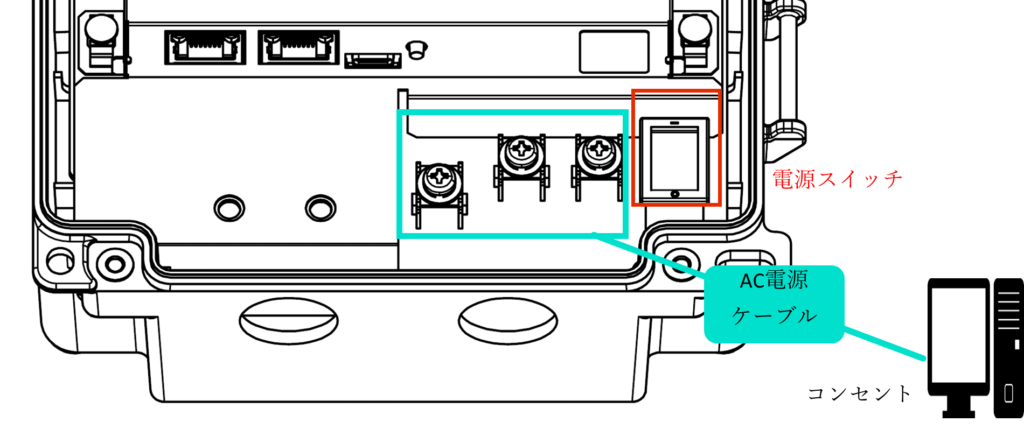
Do not perform the following operations during the startup sequence to avoid malfunction.
- Power ON/OFF
The status of the compact router can be checked via LEDs on the unit and the console port.
Log in for the first time #



You will need to change your password after logging in.
Enter "admin" as the login name and Enter without entering a password to log in.
Example. Indoor Compact Router
amnimo C series AC10 version 1.5.0 build 22059
amnimo login: admin ← ログイン名adminを入力してEnter
Password: ← パスワードを入力せずにEnter
Enter password for admin.
Enter new password: ← 新しく設定するパスワードを入力してEnter
Retype new password: ← 再度、新しく設定するパスワードを入力してEnter passwd: password updated successfully.
amnimo$The password must be a string of characters that meets the following criteria
- 8 characters or more
- Includes at least two types of uppercase and lowercase letters, numbers, and symbols
You may not set a password that meets any of the following conditions
- Words in the dictionary (e.g., test)
- Words with regularity, such as number or alphabet keyboard sequences (e.g., 1234, abcde, qwert)
- Combination of the above (e.g., test1234)
Log in for the second time or later #



To log in a second time or later, enter the password you set the first time.
Example. Indoor Compact Router
amnimo C series AC10 version 1.5.0 build 22059
amnimo login: admin ← ログイン名adminを入力してEnter
Password: ← 設定したパスワードを入力してEnter
Last login: Wed Jan 1 00:01:24 +0000 2020 on /dev/ttyGS0.
amnimo$