- amnimo VMS is not an official version and is not supported. Please be aware that unforeseen problems may occur when using the product.
- The amnimo VMS is not available for the sensor connection gateway.
Activate amnimo VMS #
First, activate amnimo VMS on the device using the Command Line Interface (hereafter, CLI).
- Please refer to the following manuals for detailed CLI usage and settings.
⇒" CLI User's Manual
- It is also possible to connect via serial console for CLI operation. For details on how to use the gateway and its settings, please refer to the following manuals.
⇒"Chapter 1 CLI Basics" in the " CLI User's Manual ".
The gateway-specific CLI has three modes of operation: general user mode, administrator mode, and configuration mode. The operations that can be performed in each mode and the command line prompts are shown below.
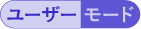
In general user mode, the user performs operations necessary for operational management.
amnimo$.
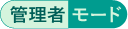
In addition to operations in general user mode, administrator mode allows control over such things as restarting the gateway.
amnimo#
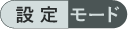
In the setting mode, you can view and configure settings.
amnimo(cfg)#.
Log in to the gateway #
Log in to the gateway via CLI.
Please enable SSH in the GUI beforehand. For information on how to set up SSH, see " Configuring SSH Settings ".
This manual uses Tera Term to provide explanations.
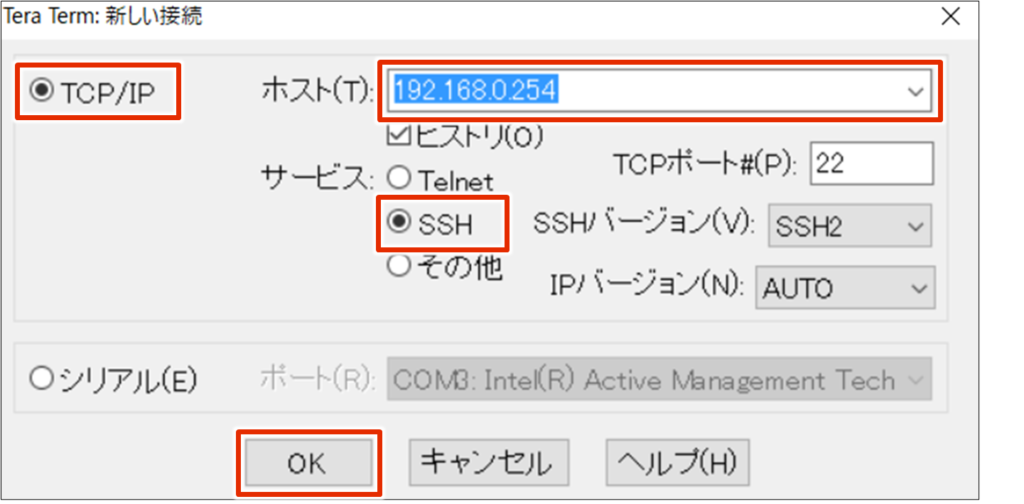
Select "TCP/IP".
Enter the IP address "192.168.0.254" in the "Host" field.
❸ Under "Service", select "SSH".
When connecting to a new host, a "Security Warning" screen will appear.
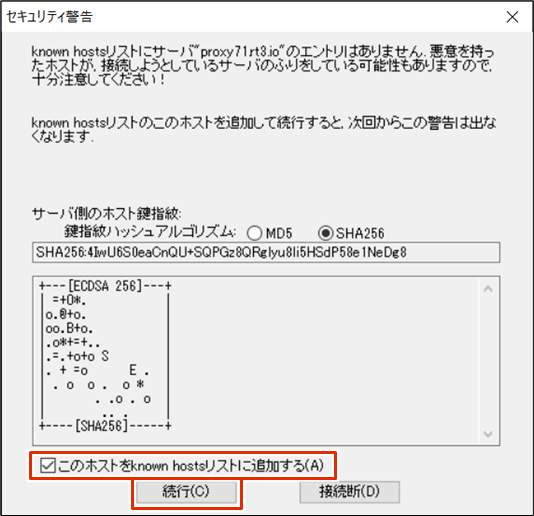
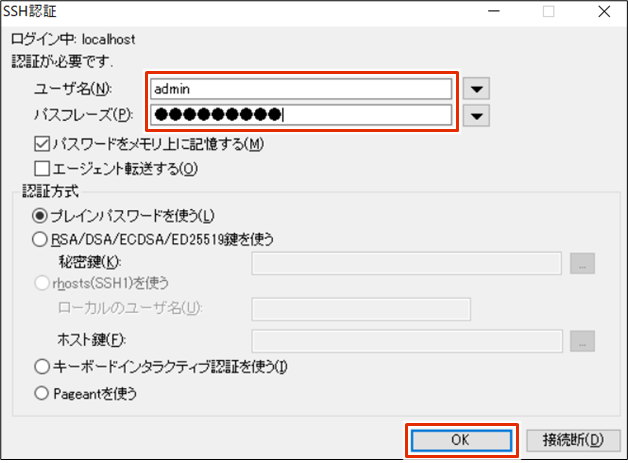
Log in to the gateway via CLI.
Do the initial setup of amnimo VMS #
Activate amnimo VMS and configure camera settings.
Please refer to the following FAQ about initial settings of amnimo VMS.
⇒Please refer to the following FAQ about the initial settings of amnimo VMS.
