To configure the network settings, a QR code for network settings must be created in advance and scanned by the Amnemo portable.
Generate QR code for network configuration #
Pre-generate QR code for network configuration required for network configuration.
QR code generation for wireless LAN setup #
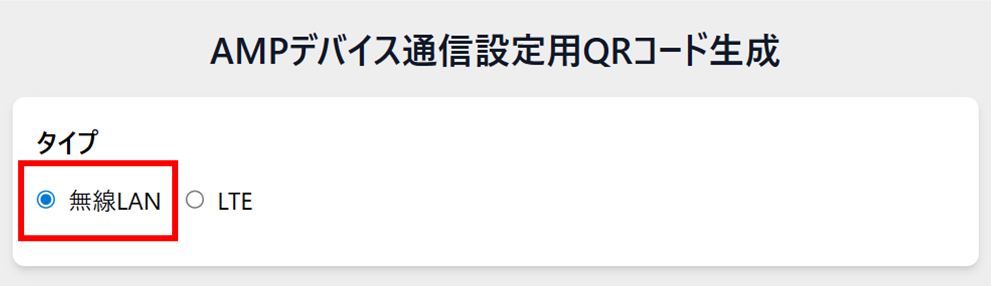
Enter the SSID.
Enter the priority level.
Enter the password.
Select the encryption type.
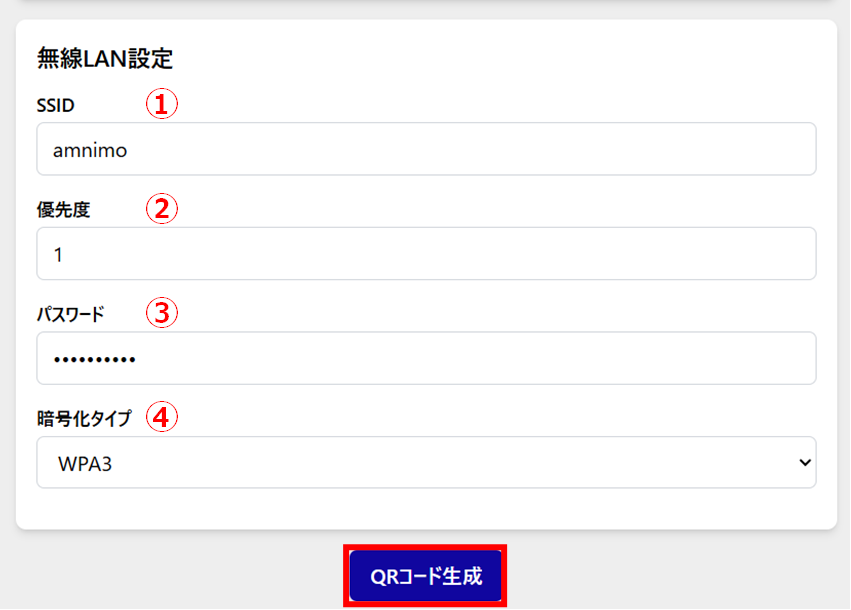
A QR code for wireless LAN setup is generated.
QR code generation for APN setup #
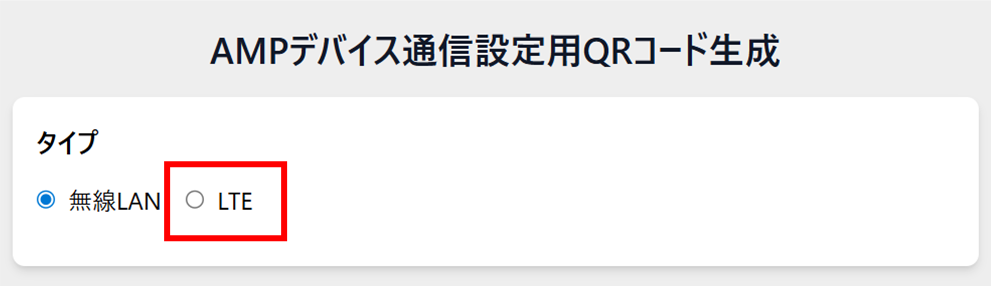
Enter an arbitrary name for identification.
Enter the APN.
Enter a user name.
Enter the password.
(5) Check [ON] for automatic connection.
(6) Enter the MCC (Mobile Country Code).
(7) Enter the MNC (Mobile Network Code).
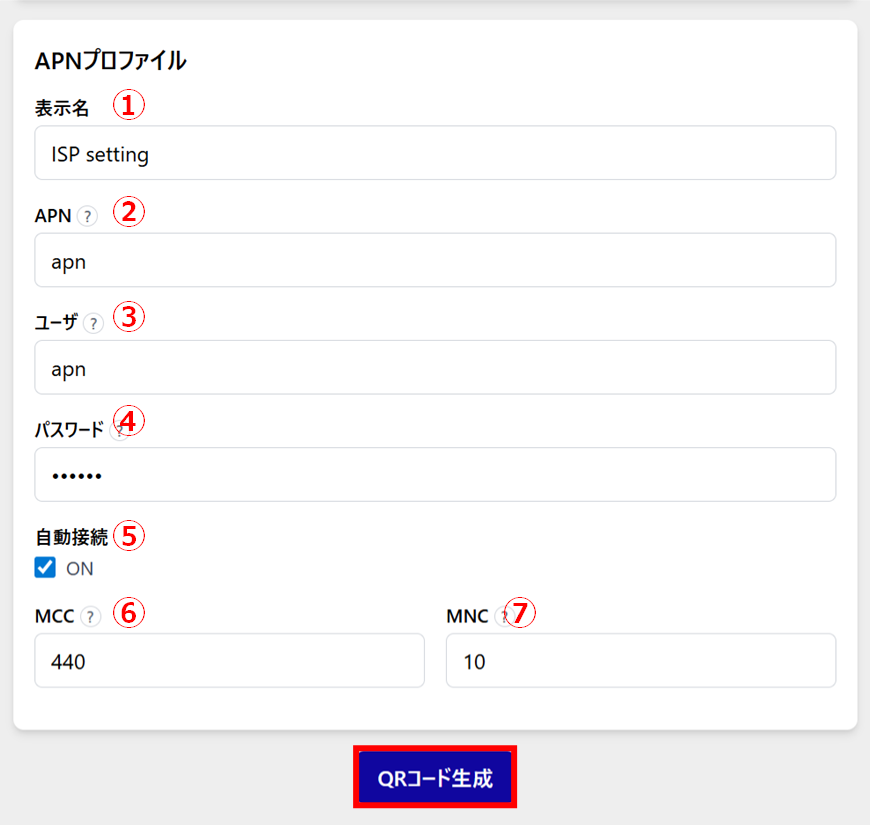
A QR code for LTE setup is generated.
Configure network settings #
Scan the QR code for network settings on the AMNIMO portable to configure network settings.
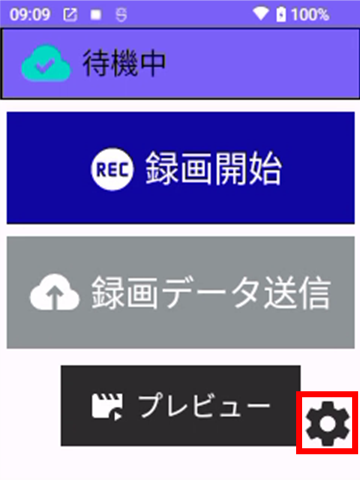
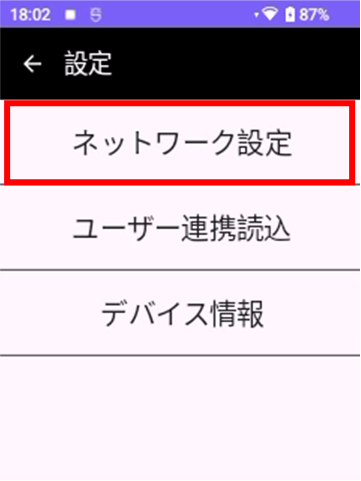
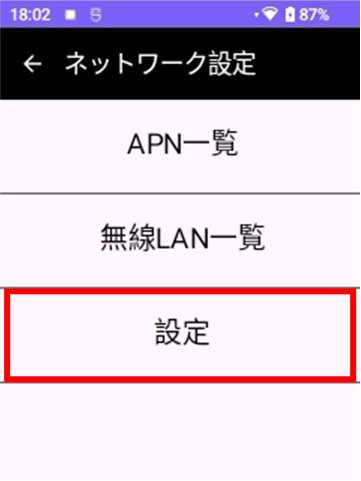
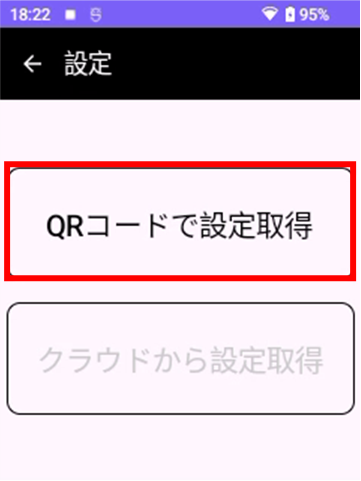
Generate QR code for network configuration Scan the QR code generated in
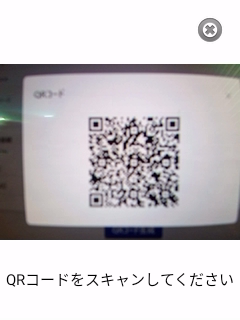
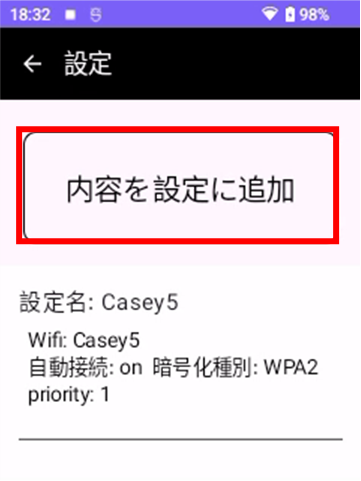
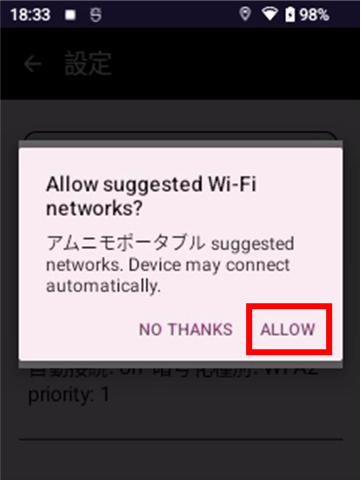
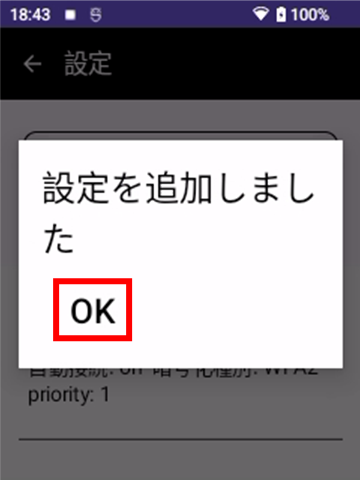
Network configuration is complete.
Check and delete network settings. #
Confirm or delete the APN list #
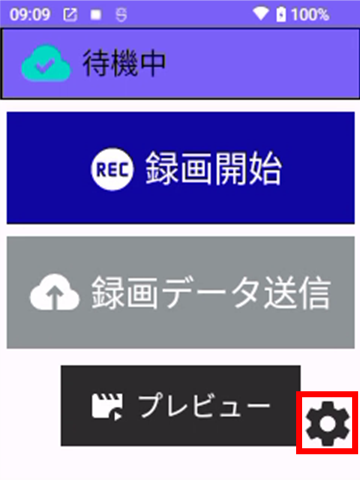
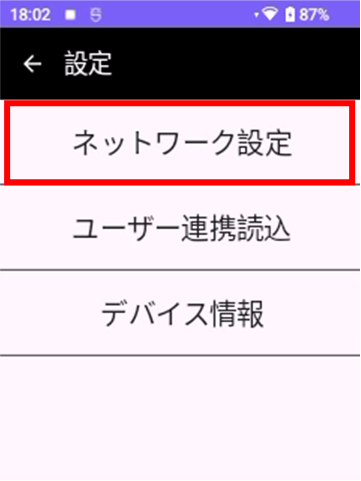
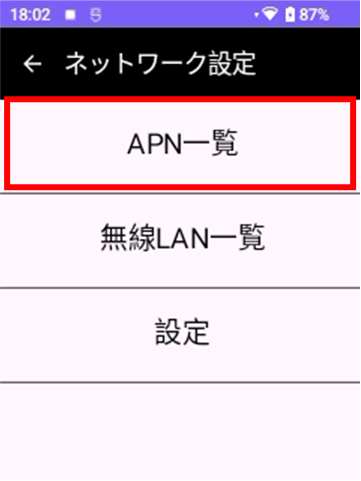
You can check the APN list.
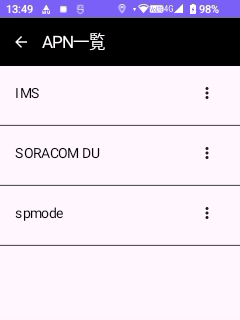
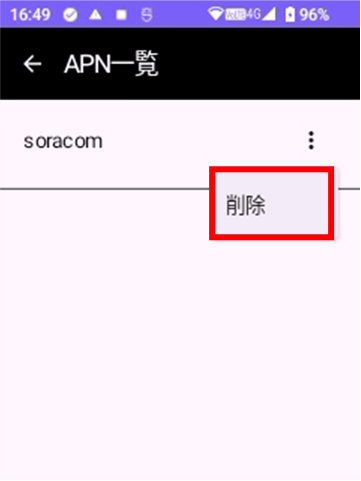
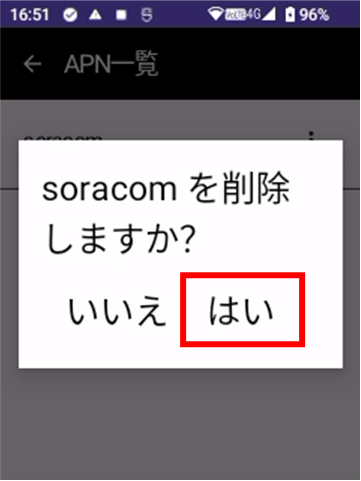
APN settings are deleted.
Check/delete the wireless LAN list #
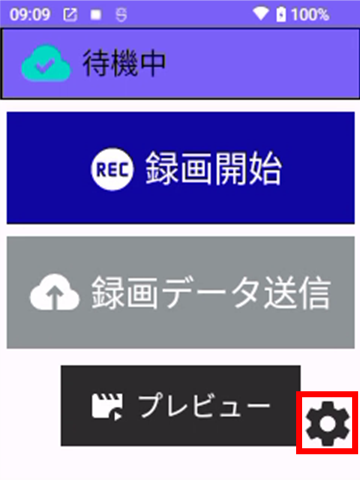
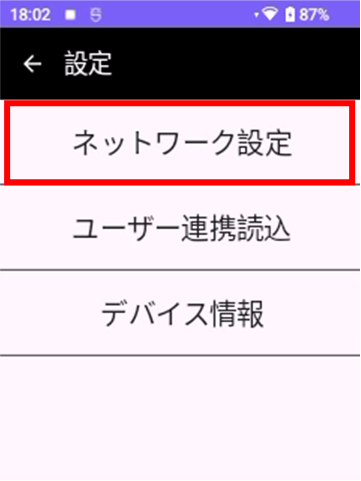
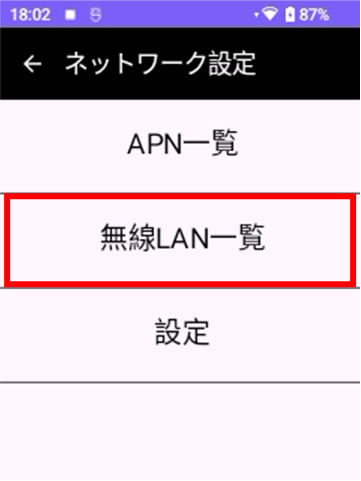
You can check the wireless LAN list.
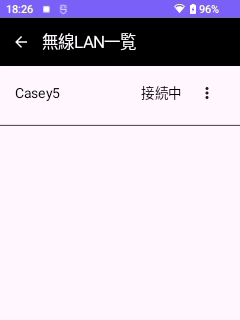
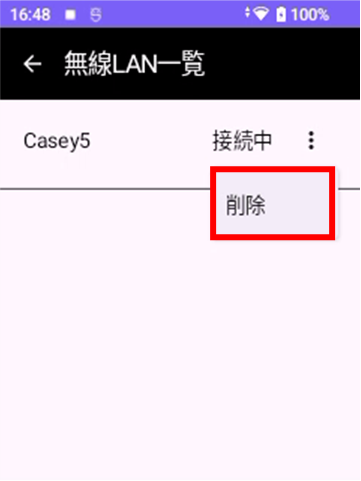
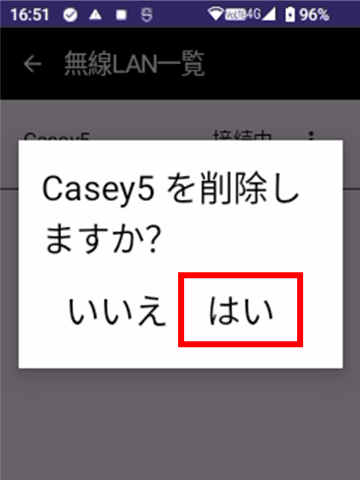
The wireless LAN settings are deleted.
