Insert the SIM card so that its contacts are on the bottom side.
Use of a SIM size conversion adapter is deprecated as it may cause damage to the SIM slot.
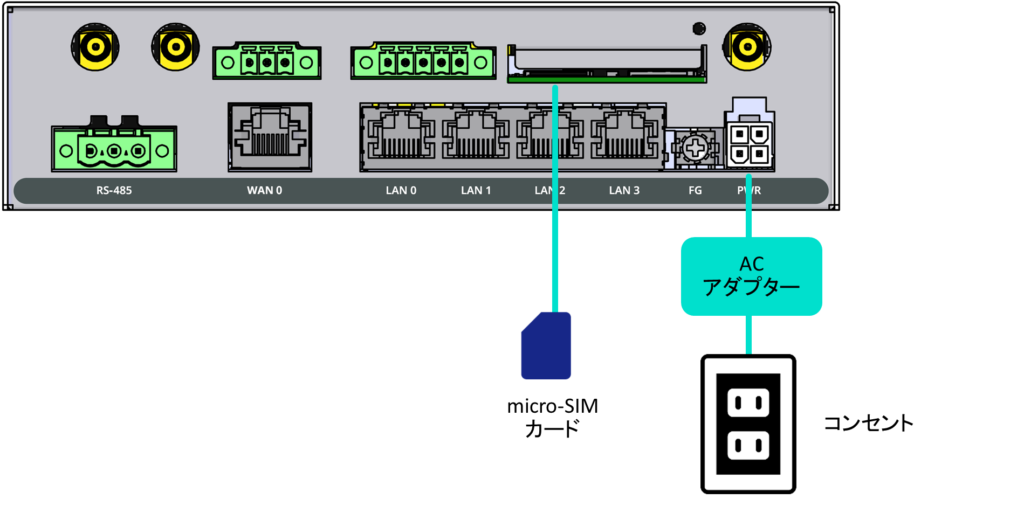
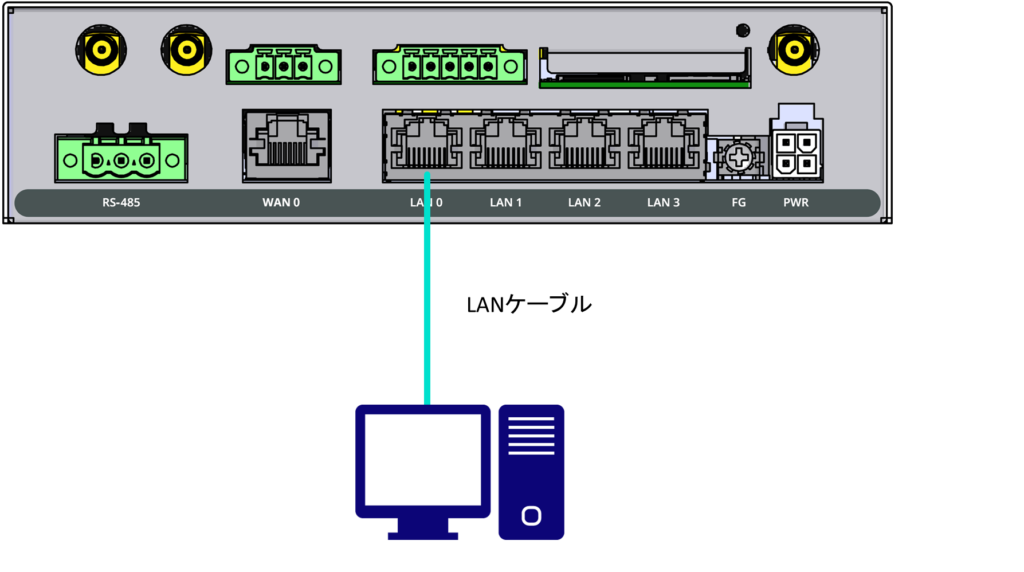
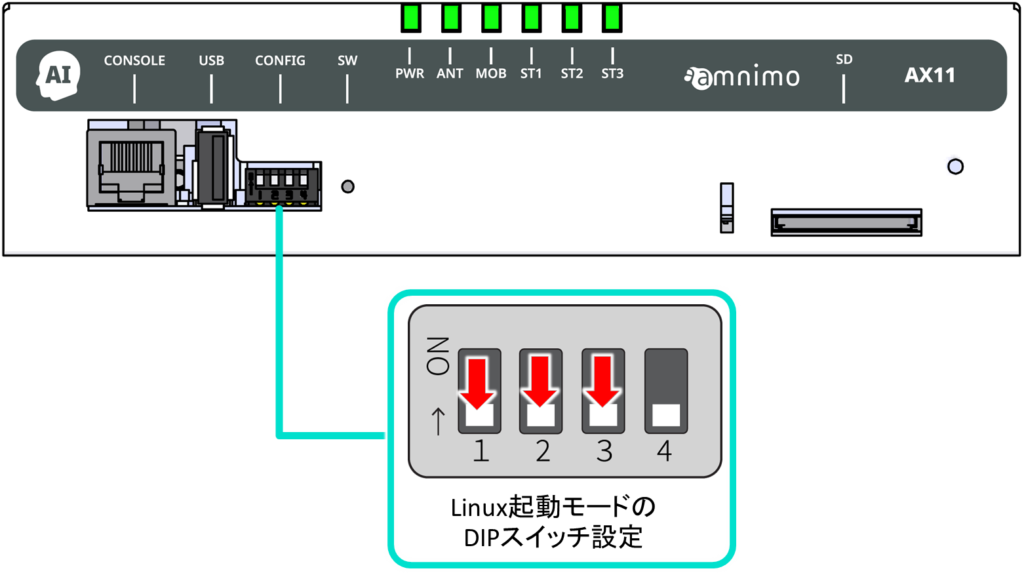
Explanation of DIP switch icons
| DIP switch | Description. |
|---|---|
 | ON state |
 | OFF state |
The No. 4 DIP switch can be ON or OFF. It is not referenced by the boot loader (used only on the application side).
Power is automatically turned on and the AI Edge Gateway is activated.
You can shut down the system in one of the following ways During shutdown, the LED PWR will flash; when the LED PWR turns red, the shutdown is complete.
- Turn off the power by pressing down the PUSH switch on the main unit with a thin, pointed tip for at least 3 seconds during startup.
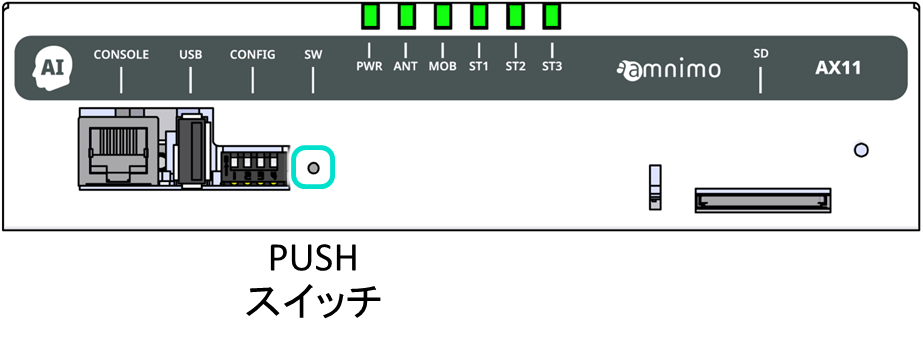
- Shut down with the following command
- Refer to the Edge Gateway Series CLI User's Manual for command usage.
admin@amnimo:~$ sudo systemctl poweroff
[sudo] password for admin: ← Enter root password and Enter
Stopping Docomo of user admin.
Stopping Unpack initramfs on shutdown...
(Omitted)
Starting Power-Off
NOTICE: You can turn off the power.
LED indication during shutdown process
| (data) item | PWR | ANT | MOB | ST1 | ST2 | ST3 | remarks |
|---|---|---|---|---|---|---|---|
| shutdown process in progress |  | 500ms interval | |||||
| power disconnected (state) |  |
- Because AI edge gateways are intended to operate 24 hours a day, they have the ability to automatically recover from a shutdown in the event of a failure.
- Therefore, if the AI Edge Gateway is shut down in the manner described in this section, but power is still supplied by the power connector, it will restart.
- If you wish to put the AI Edge Gateway into a power-off state, shut it down and wait until the LEDs are in a power-off ready state (power LED lit red) before pulling the power plug.
