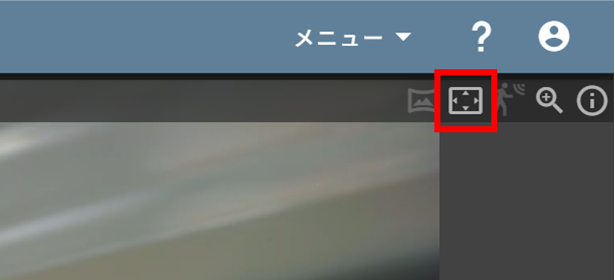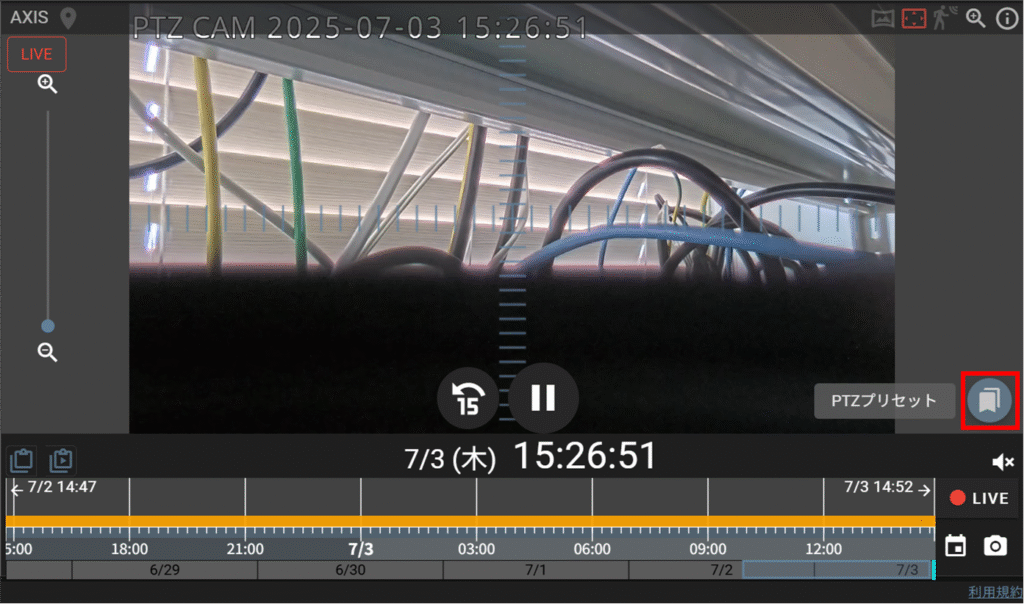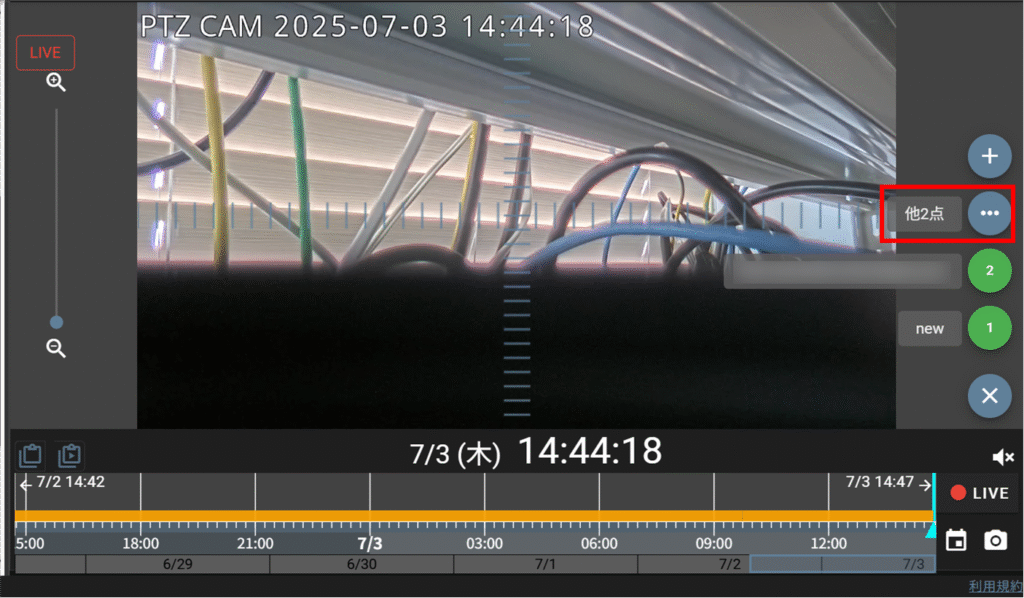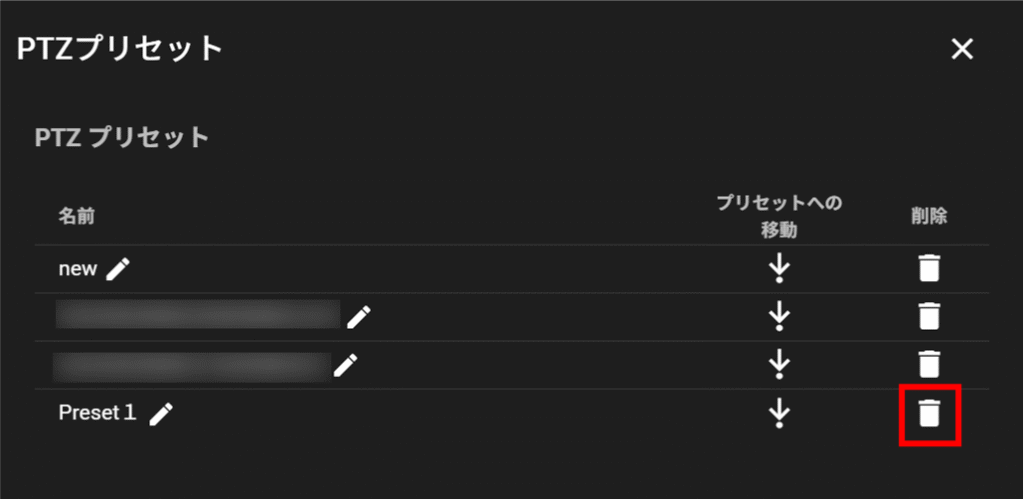PTZ operation refers to remotely changing the camera's orientation and zoom operation.
PTZ stands for Panoramic (horizontal operation), Tilt (vertical operation), and Zoom (zooming).
- Some cameras do not have PTZ capability. This function works with cameras that have PTZ capability.
- This function is supported only for IoT routers (AR10/AR20).
Check the camera's PTZ feature support status #
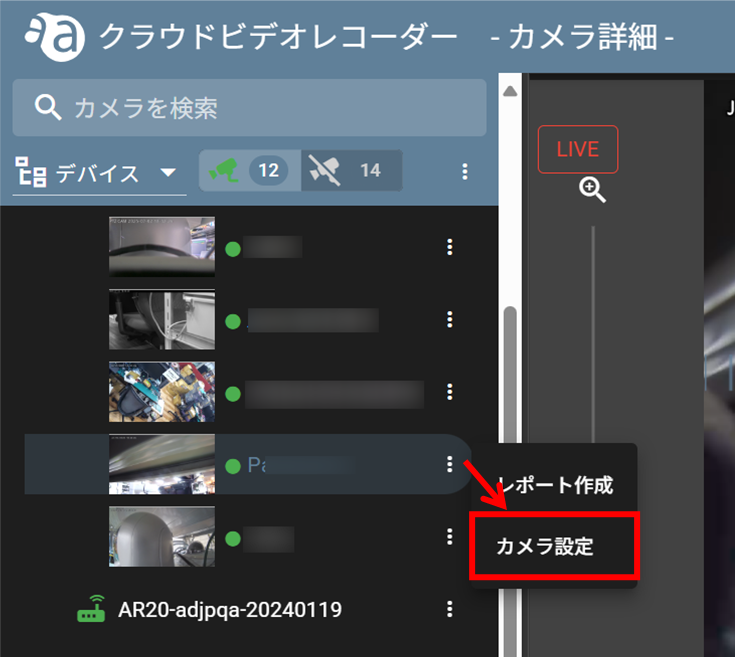
If the camera supports PTZ, the PTZ Support value is "0x02002070".
Also, only the following items are "Yes" in PTZ Support details.
AbsolutePan
-AbsoluteTilt
-AbsoluteZoom
-LogicalPositioningPtz
-MqttPtzCapablitiy *May not be displayed
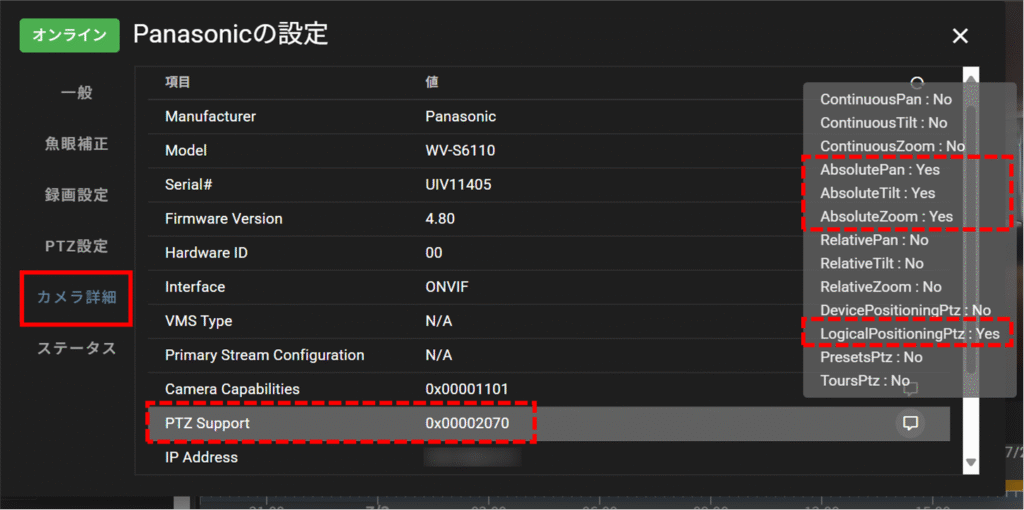
Perform PTZ operation #
The PTZ button can be clicked during live streaming with a PTZ camera; it does not work during VOD or when the camera is not connected.
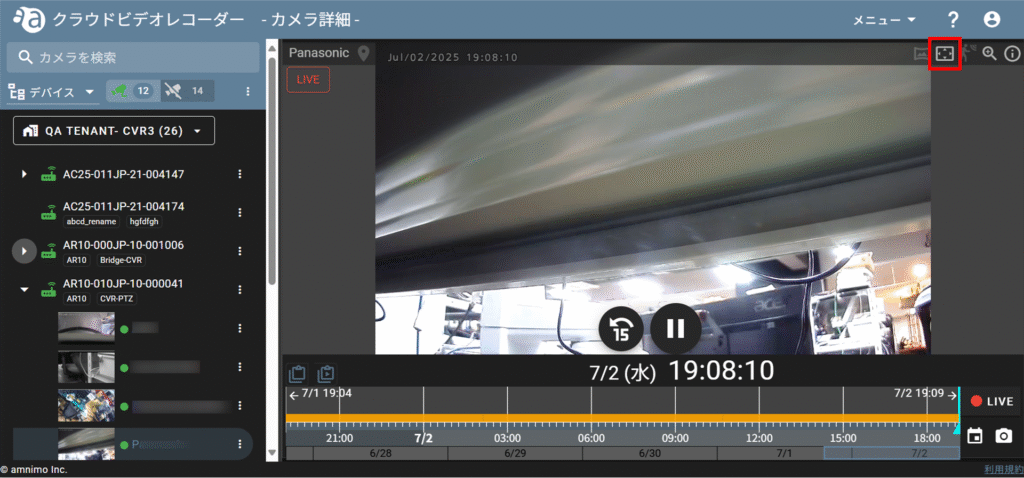
The recorded image itself changes due to the function of remotely operating the camera itself with PTZ.
*This function may not work with some cameras.
Clicking anywhere on the camera image will change the camera's orientation in the direction of the click. A pan or tilt arrow animation will appear until the camera movement is complete.
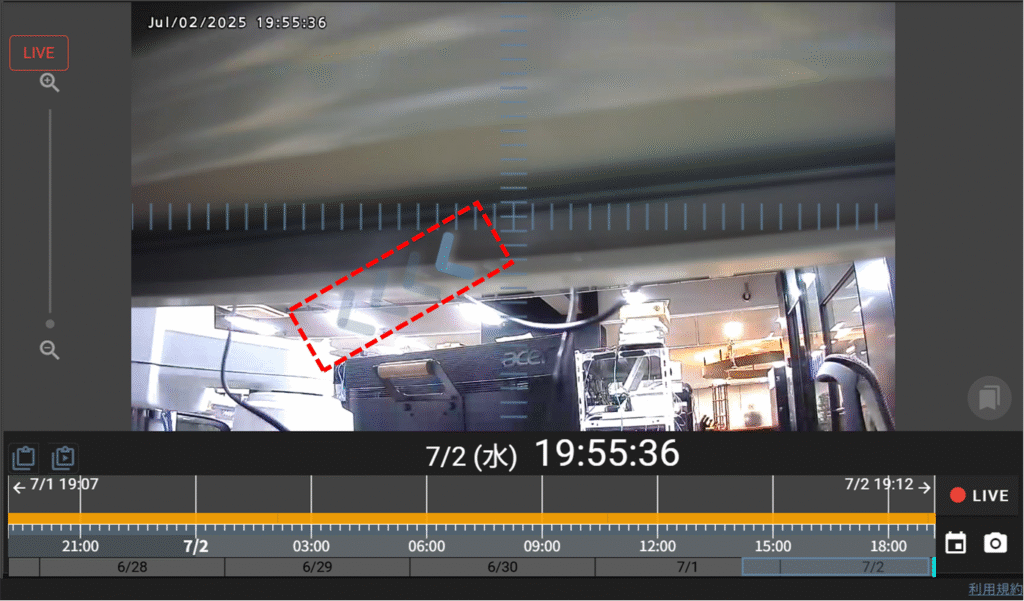
Change the zoom slider bar to zoom in or out. A zoom animation will be displayed until the camera zoom movement is complete.
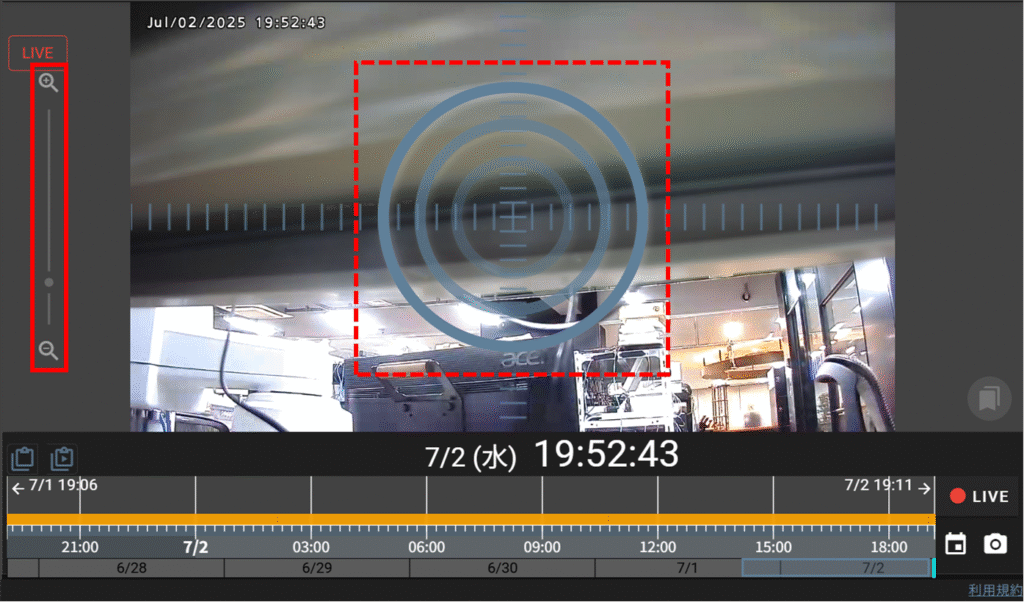
Adjusting PTZ parameters #
PTZ operation settings can be changed as needed.
For example, some cameras may not move to the expected position for pan/tilt operations, or may not zoom in/out as fast as expected for zoom operations. In such cases, the amount of movement and zoom speed can be adjusted.
(This operation can only be performed by the application administrator.)
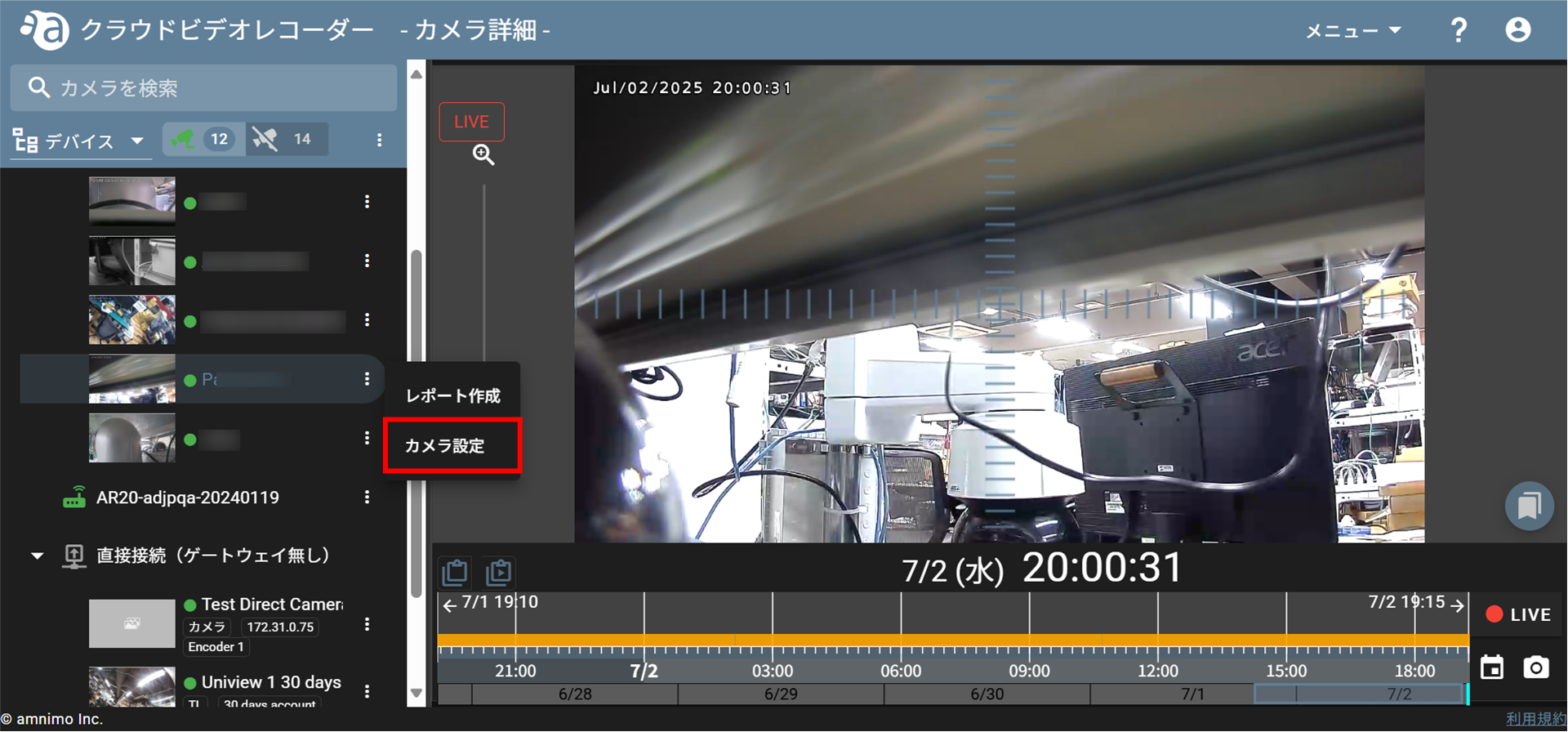
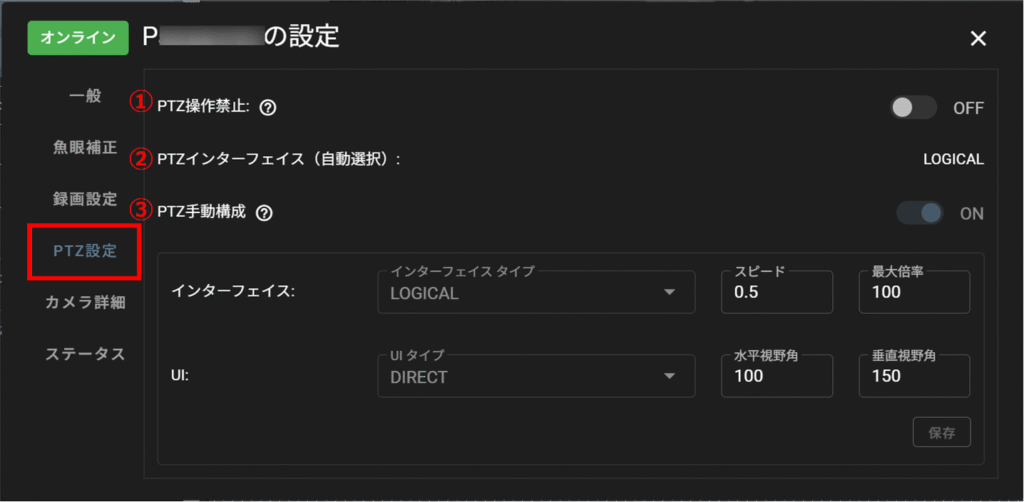
| (data) item | Description. | initial value |
|---|---|---|
| (1) Inhibit PTZ operation | Disables PTZ operation of the camera in question. | OFF |
| PTZ interface | (This is a setting for the PTZ interface, but it is a fixed value and cannot be changed.) | LOGICAL (fixed value) |
| Manual configuration of PTZ | The following PTZ operation parameters can be adjusted manually - Speed (speed of zooming) - Maximum magnification (maximum magnification of zooming, correction parameter to calculate the movement of pan/tilt operation according to zoom magnification) - Horizontal viewing angle (viewing angle of the camera in horizontal direction, correction parameter to calculate the movement of pan operation) Vertical viewing angle (viewing angle in the vertical direction of the camera, a correction parameter to calculate the amount of movement of the tilt operation) ) | ON (fixed value) |
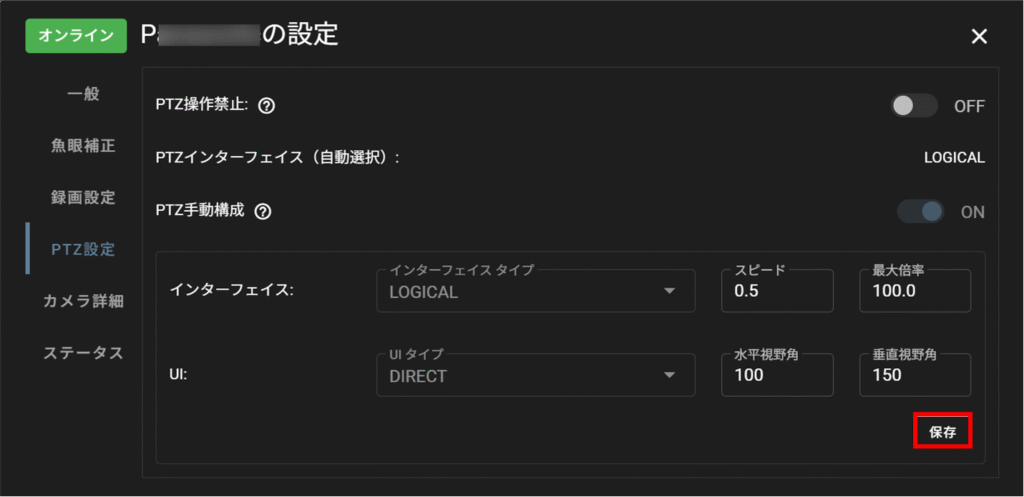
Configure PTZ presets #
PTZ presets are functions that allow you to pre-set the orientation and zoom status of compatible cameras.
Registering PTZ Presets #
Up to 10 PTZ presets can be stored per camera.
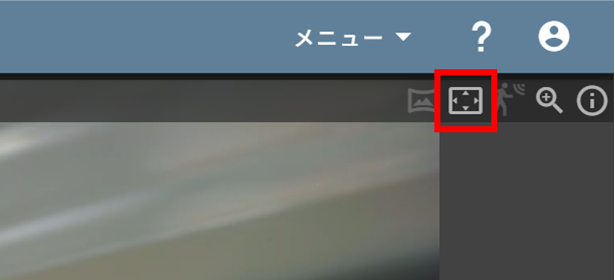
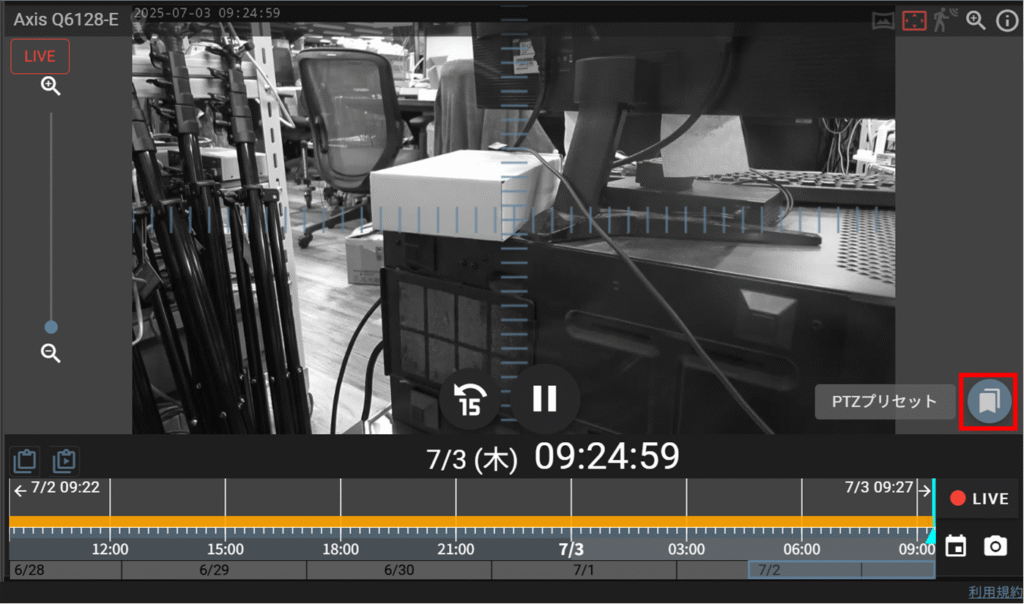
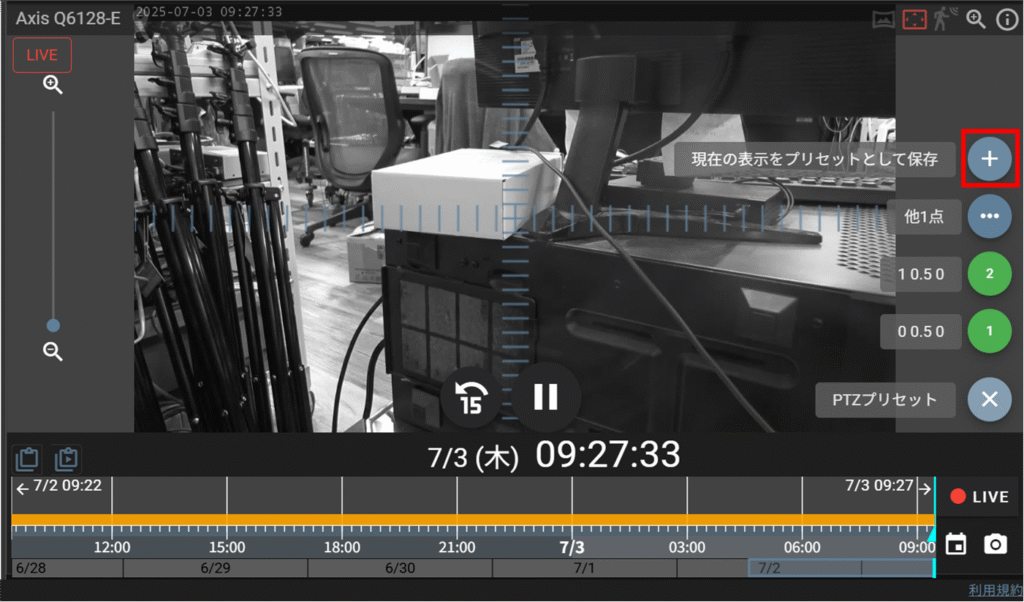
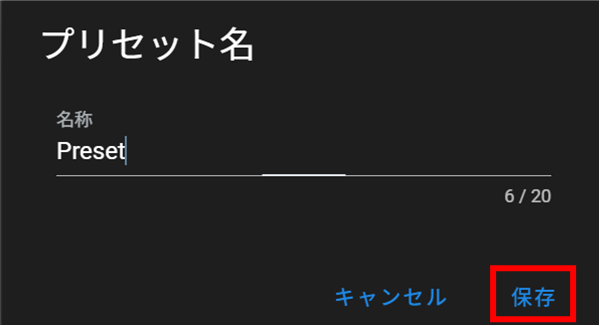
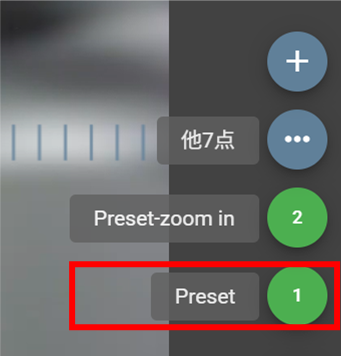
The preset number buttons on the screen may not be displayed depending on the size of the screen. If this is the case, please follow the steps below to perform a preset from the [ Preset/Tour Settings ] button.
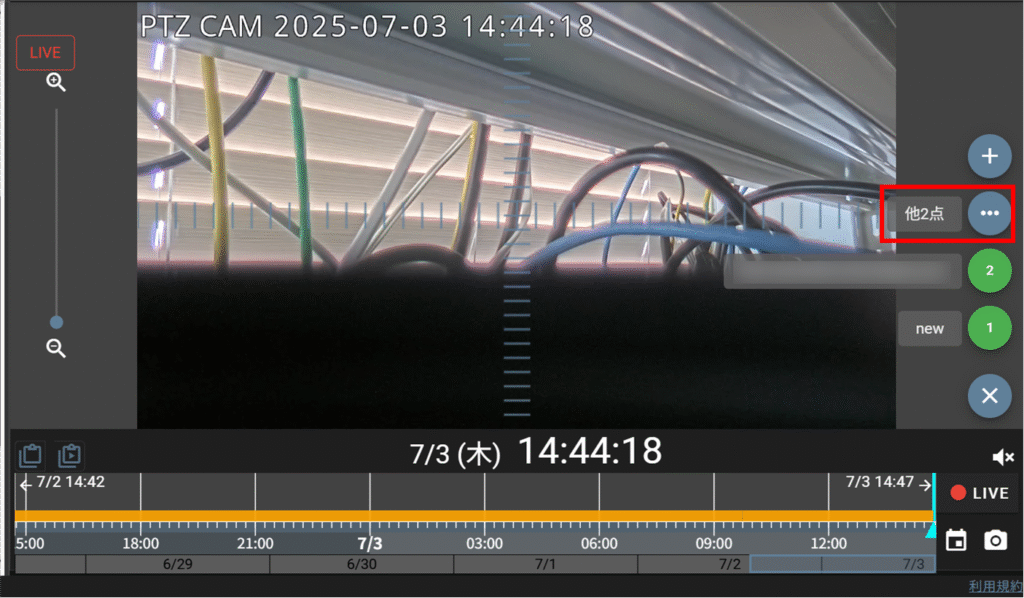
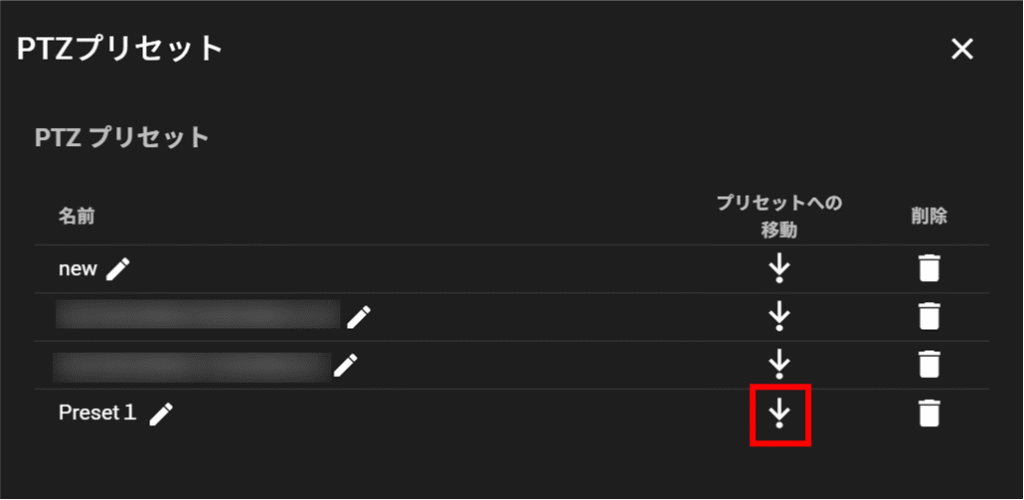
Edit preset name #
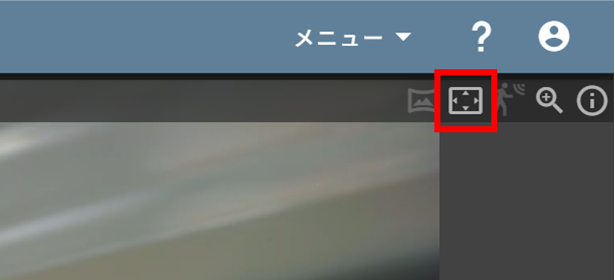
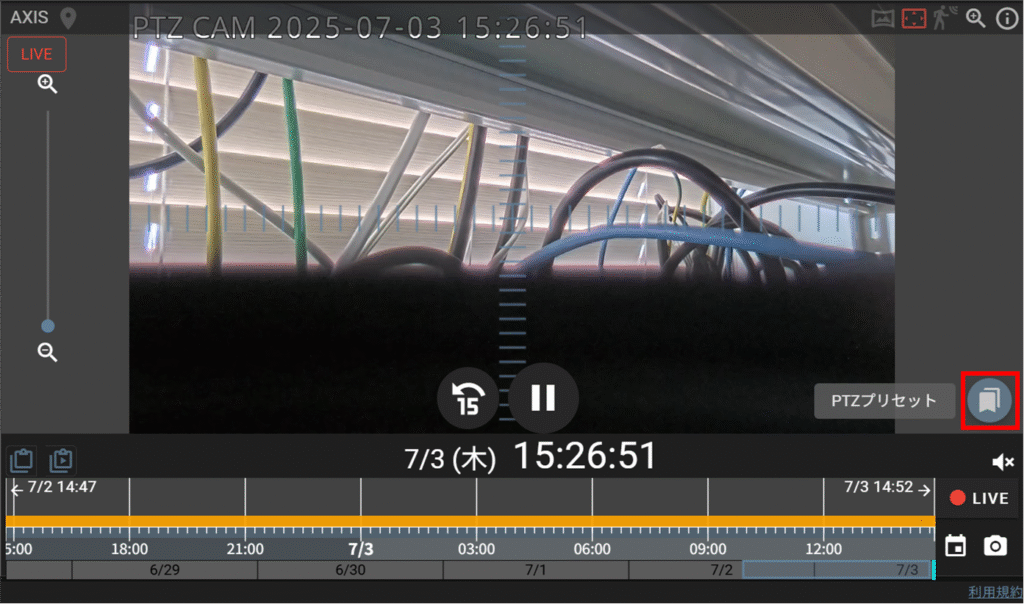
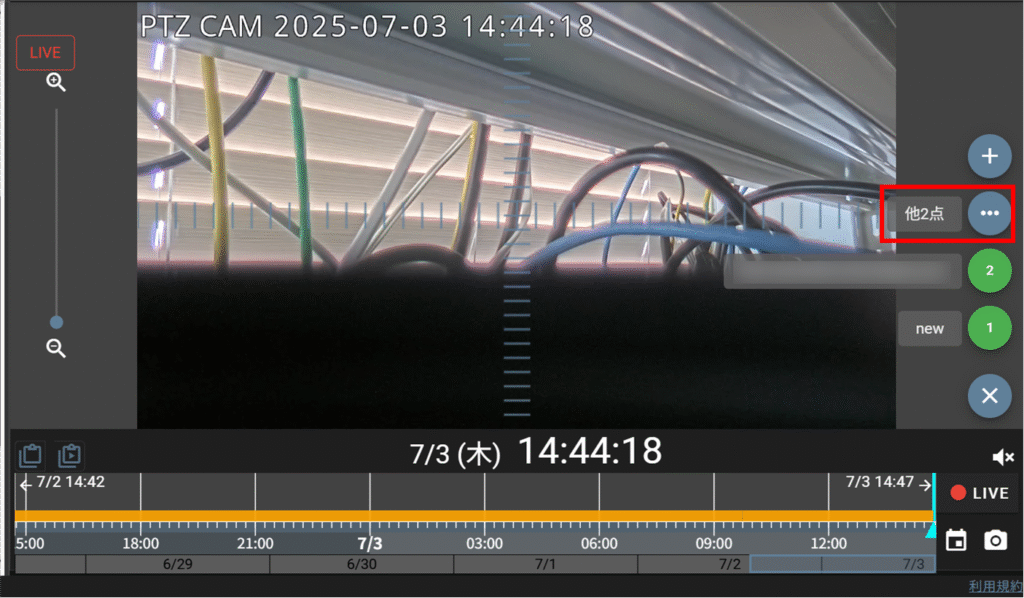
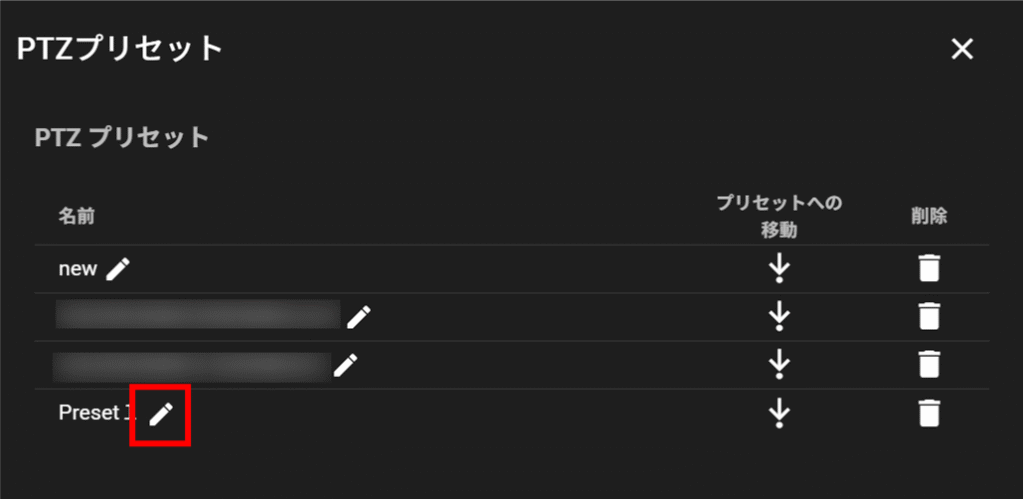
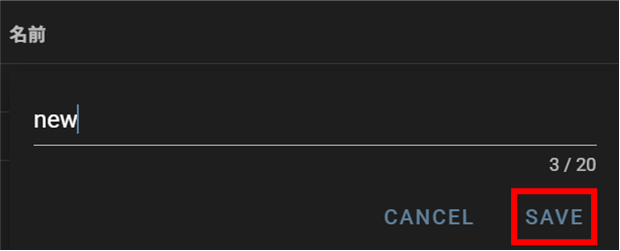
Delete preset #