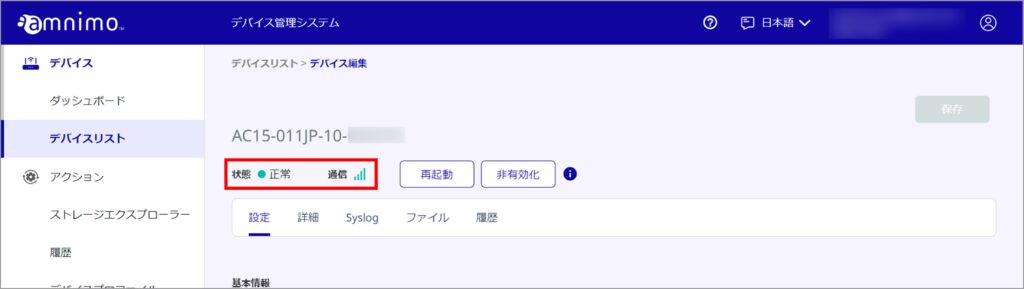Table of Contents
デバイス管理システムに接続済のコンパクトルーターに対して、CLI や GUI から設定ファイルを初期化した場合、インターネット通信が復旧してもデバイス管理システム上では通信エラーが継続します。
このような場合、デバイス管理システム上でデバイスの非有効化を行った後、有効化を行うことで状態を正常にすることができます。
Conduct on device list #
デバイスリストにて、対象のデバイスの行の右端にある [︙] から [ 非有効化 ] をクリックします。
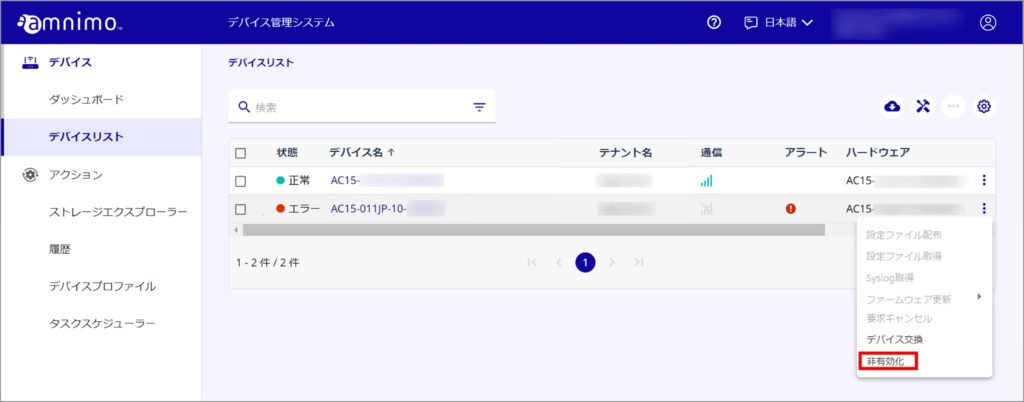
[ 確認 ]をクリックします。
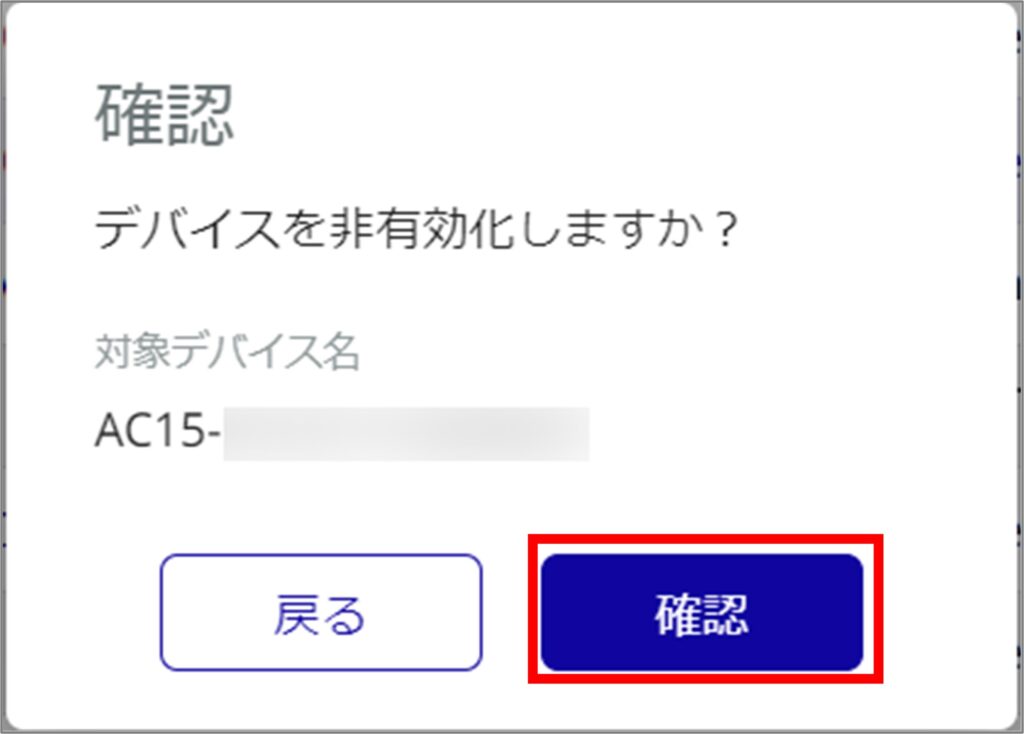
デバイスの非有効化が完了したことを確認し、再度デバイスの有効化を実施します。
対象デバイスの状態が「 正常 」であること、通信電波のアイコンがグリーンで表示されていることを確認します。
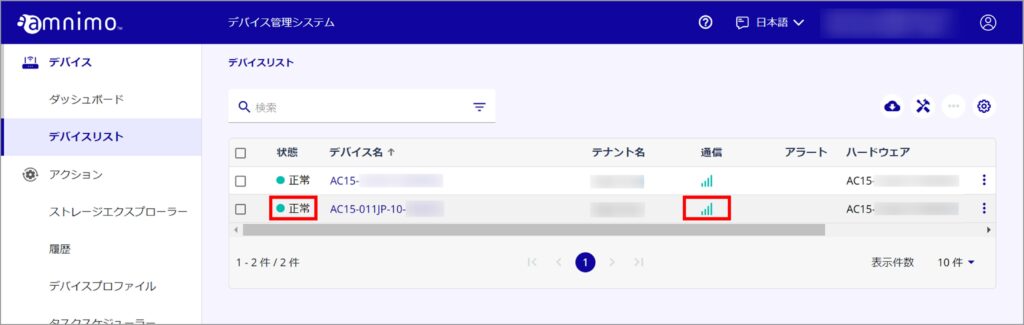
Conducted on the device editing screen #
デバイスリストから対象のデバイスをクリックして開きます。
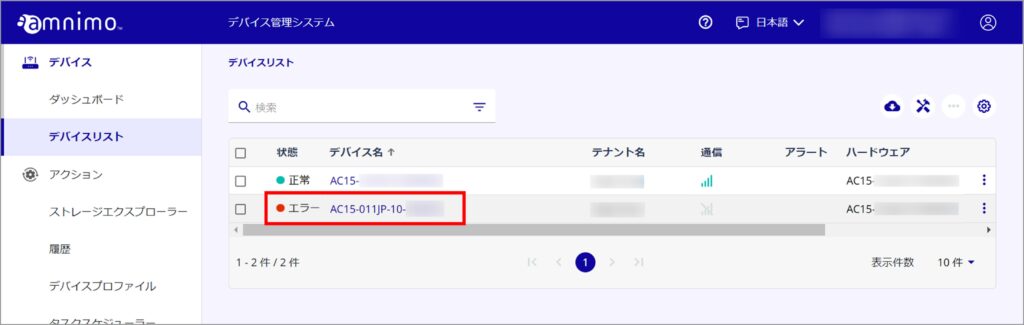
デバイス編集画面にある[ 非有効化 ]をクリックします。
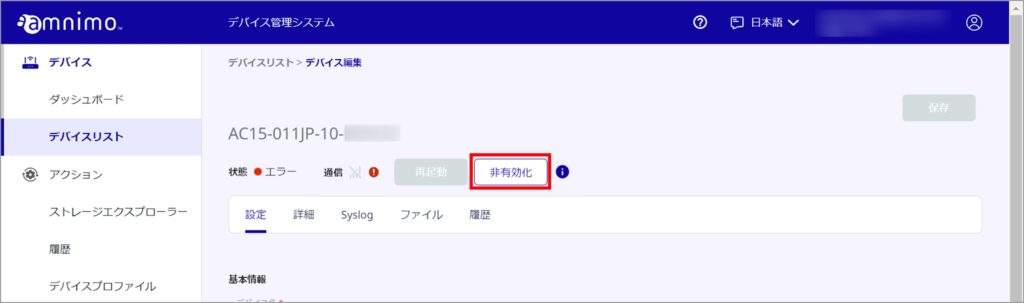
[ 確認 ]をクリックします。
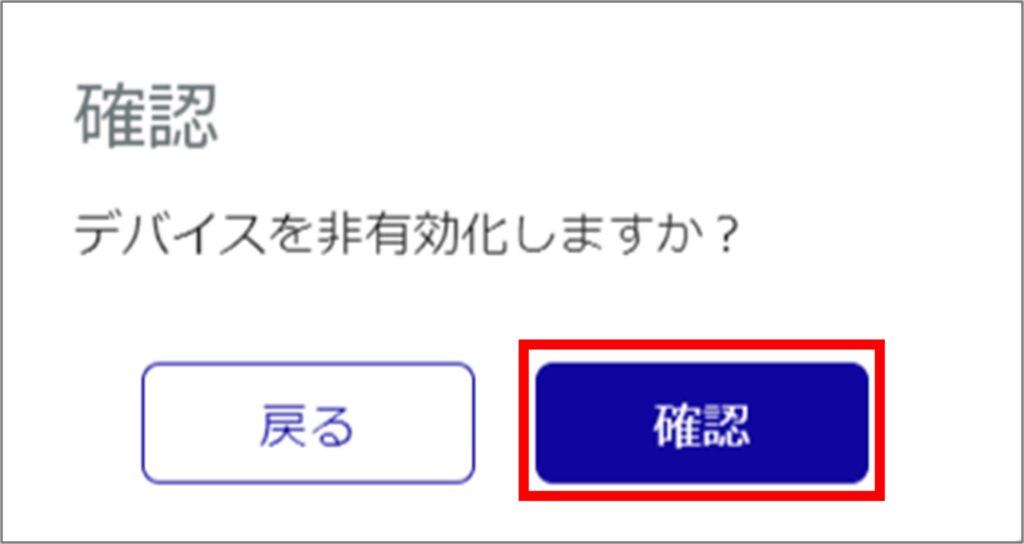
デバイスの非有効化が完了したことを確認し、再度デバイスの有効化を実施します。
対象デバイスの状態が「 正常 」であること、通信電波のアイコンがグリーンで表示されていることを確認します。