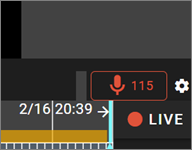If you are using a supported camera, you can listen to the audio of the video and output audio.
Prior configuration of voice is required in Nx Witness.
- Only AAC audio codecs are supported.
- Amnimo Portable does not require Nx Witness configuration.
If you are using amnimo VMS, the features listed on this page are not available.
Configure voice settings in Nx Witness #
Enable Voice #
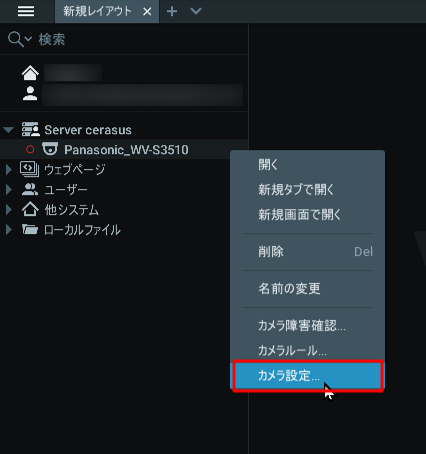
If you want voice input, you must check the [ Enable Voice ] checkbox; if you want voice output, you must check the [ Enable Two-Way Voice ] checkbox.
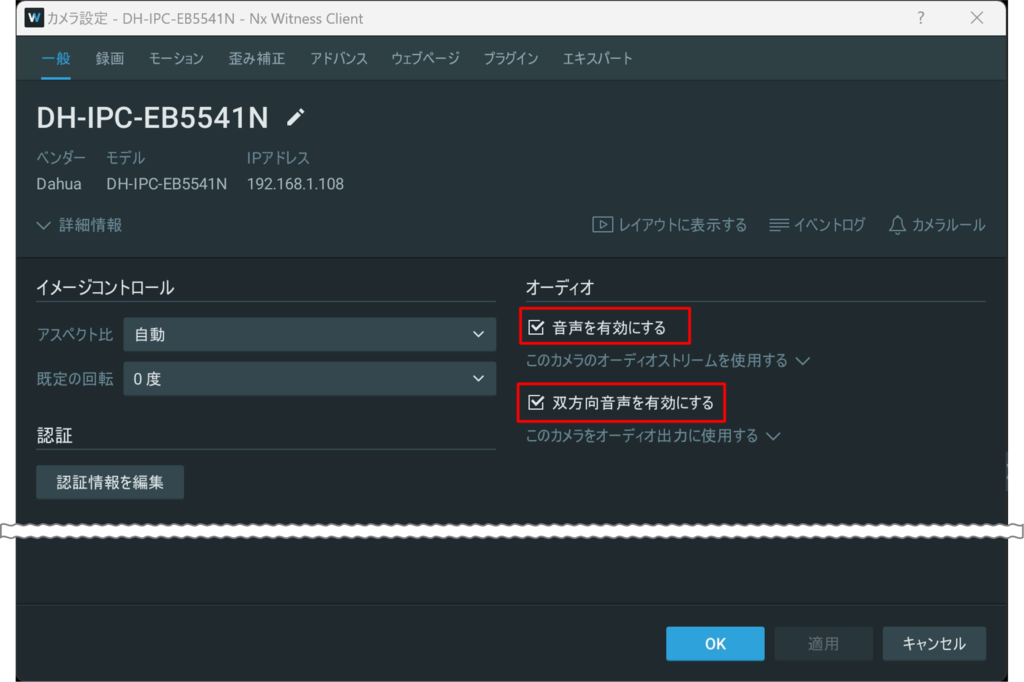
Set the audio codec #
From the "Advanced" tab of the camera settings, find the Audio > Audio Encoding item, select AAC, and click [ OK ].
*This item may not appear on the Advanced page for some cameras (see below). (See below)
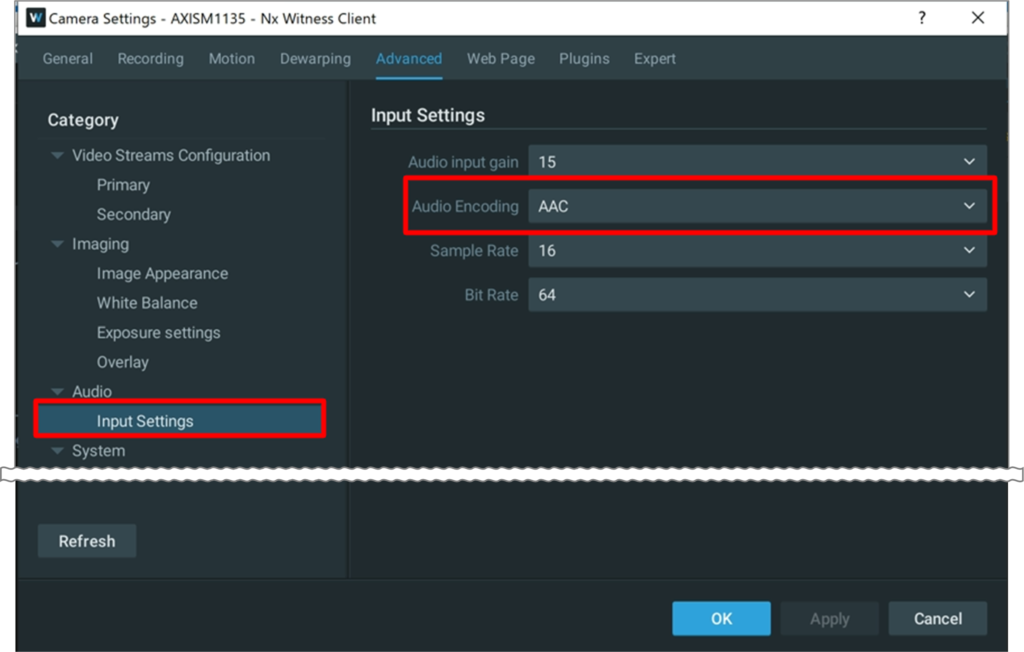
If you do not see the Audio Encoding item on the Advanced page, look for a similar item on the camera's own interface and set the audio codec to AAC.
The following explanation is based on the AXIS camera M1135.
- Open the camera settings and click on the "Web page" tab.
- Open the Audio related settings and when you find the Encoding setting, set it to "AAC".
Please check your camera manual for specific instructions. - On the "Web Page" tab, click OK.
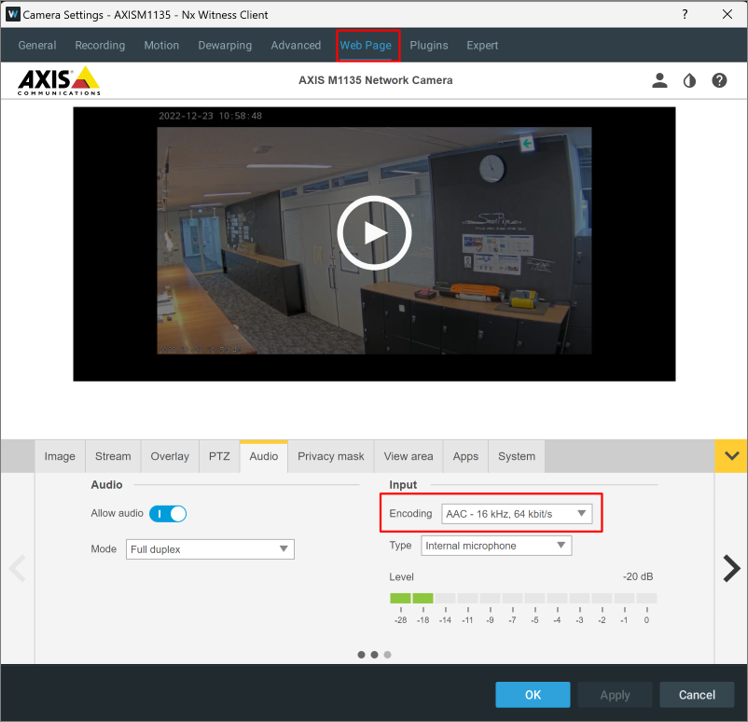
Listen to the audio of the video #
When using a supported camera, video can be played back with sound during LIVE playback and Video On Demand (recording) playback.
The mode for playing back video with sound varies from device to device as follows.
- Amnemo Portable : Cloud Mode
- Other than AMNIMO Portable : Direct mode
With this function, the audio may lag behind the video for up to 1 second.
Play the video from the camera whose audio you want to hear, and adjust the volume control to adjust the volume of the audio.
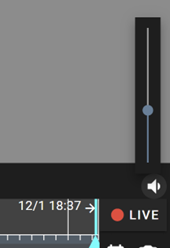
![]() Click the icon to mute the sound.
Click the icon to mute the sound.
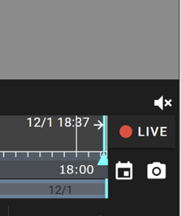
Output audio #
The integrated video management system can output audio to the target camera.
Audio output from the integrated video management system is possible only when audio output from Nx Witness is possible. Therefore, please make sure that audio output from Nx Witness is available beforehand.
This function is available for cameras that support audio output.
This function is not available when using AMNIMO Portable.
If the audio output function is enabled, a microphone icon will appear as shown below.
Clicking this icon allows audio output from the camera through the microphone of the PC on which you are operating. (If the camera has audio input capability, two-way communication is possible.)
Camera detail page
(CLOUD mode)
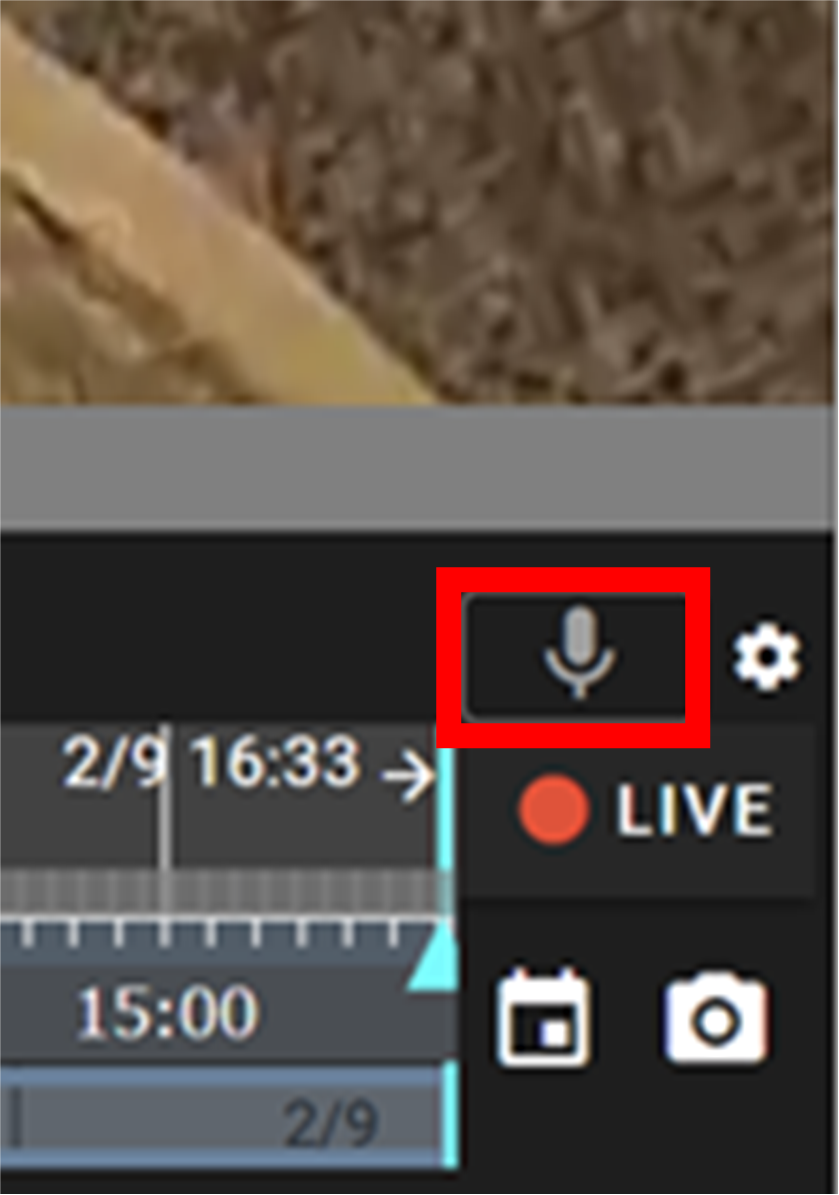
Camera detail page
(DIRECT mode)
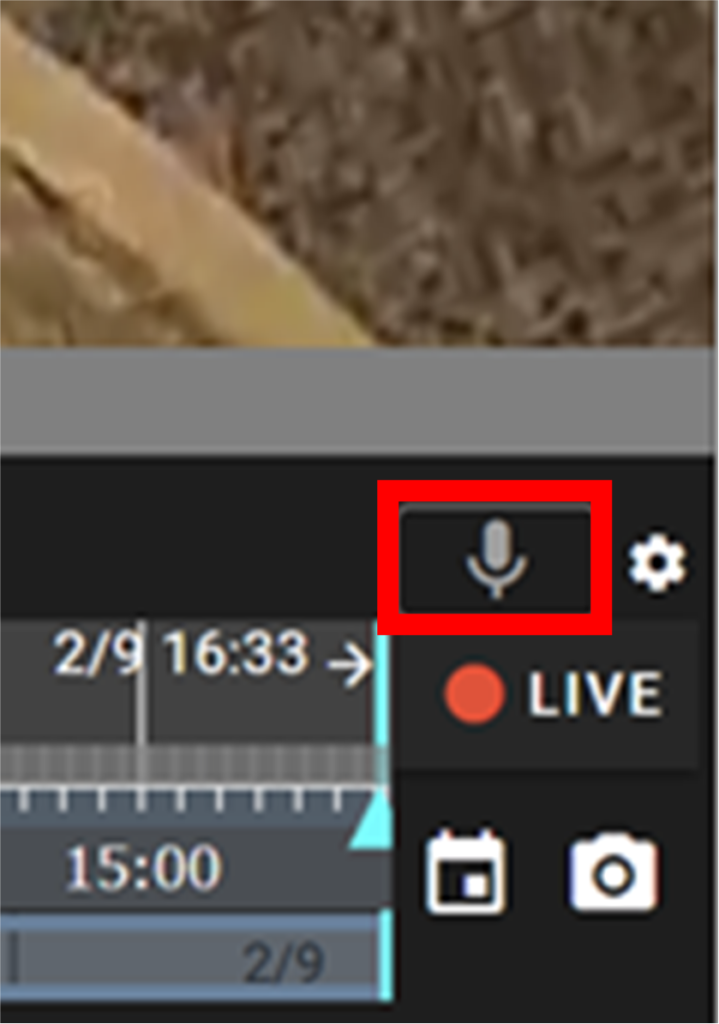
Event Notification Screen
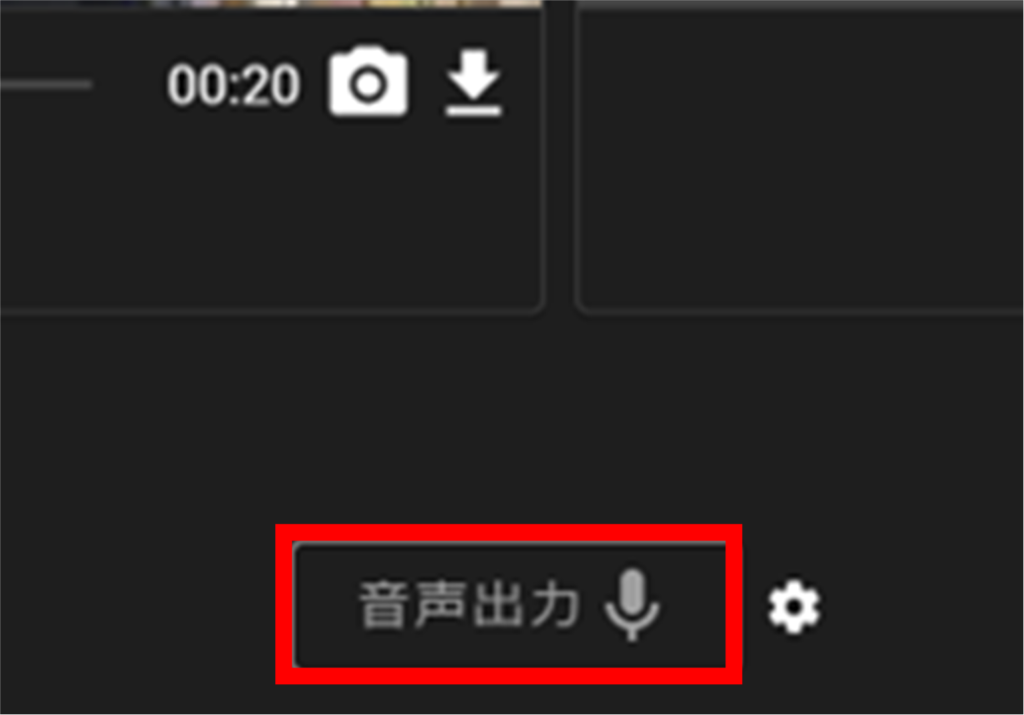
Camera patrol screen
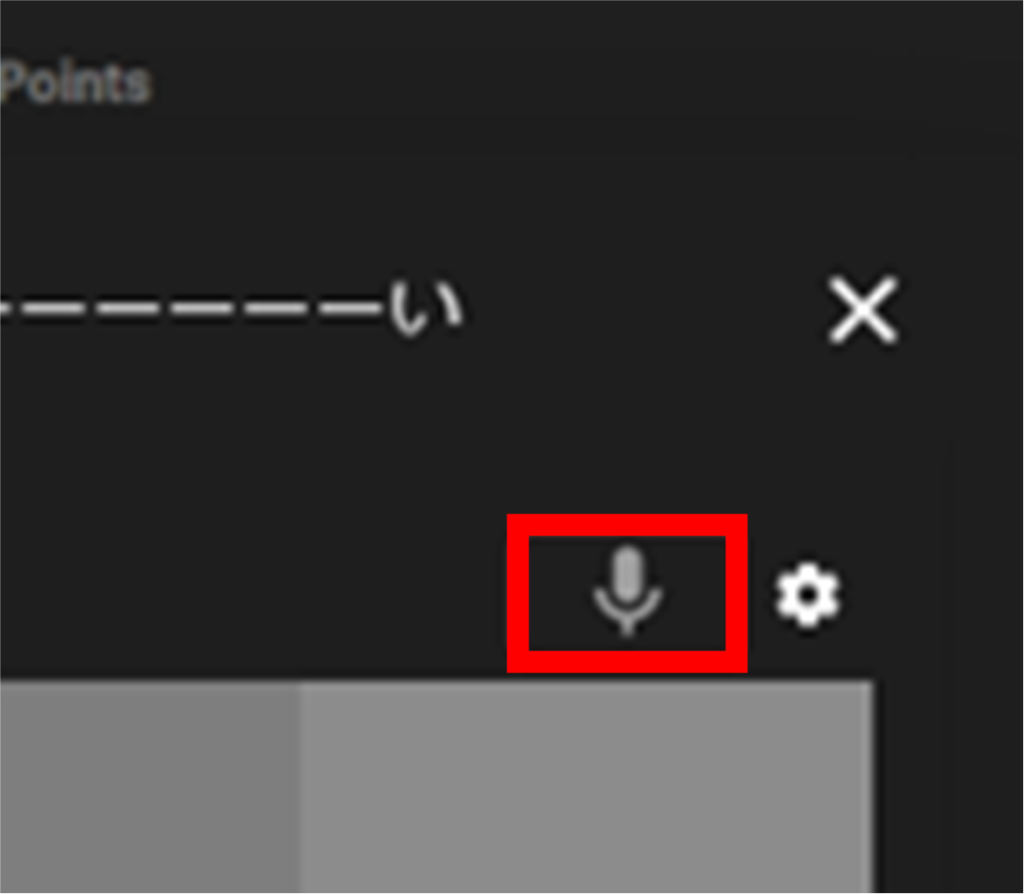
Click on the gear icon next to the microphone icon to select the voice input device available on the PC you are operating.
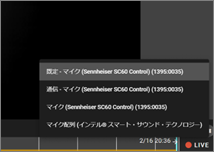
Audio output is available for 120 seconds after clicking the microphone icon. The remaining time is counted down as shown in the figure.