Play LIVE Video #
Select the camera for which you want to play back live video and click [ LIVE ] to play back the current video.

Playback of past videos #
Select the camera for which you wish to play back past video, then select the date and time you wish to play back the video.
To select a date and time from the calendar #
After clicking the calendar icon, select the date and time.

Color icons displayed on the calendar
Yellow: Indicates that there is a recorded time.
Blue: Indicates that a video clip has already been acquired.
Red: Indicates the time when motion is detected by Smart Search.
To select the date and time on the timeline bar #
Select the date and time on the timeline bar. You can also change the scale of the timeline bar by scrolling the mouse on the timeline bar.
Similarly, you can change the scale of the timeline bar by clicking on ![]() , which appears when you hover over the timeline.
, which appears when you hover over the timeline.
You can also move time on the timeline by clicking the left and right arrows on the timeline bar.
playback at double speed #
When playing back past videos from DIRECT mode, you can select the double speed by using the bar on the screen (see below) or the + and - buttons.
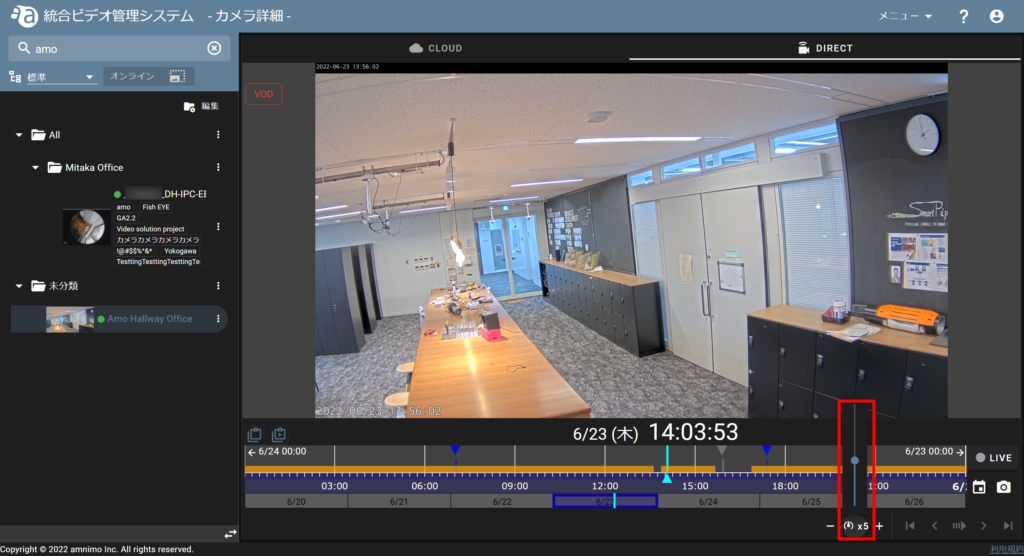
Stopping the video #
To stop the video, move the mouse over the screen and click the pause icon.

