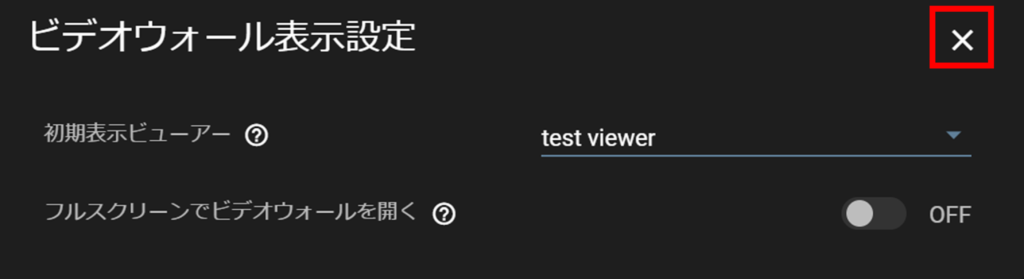You can specify the initial viewer that will be displayed when the video wall screen is opened. You can also set the viewer to full screen mode.
Click on the gear icon in the upper right corner of the screen.
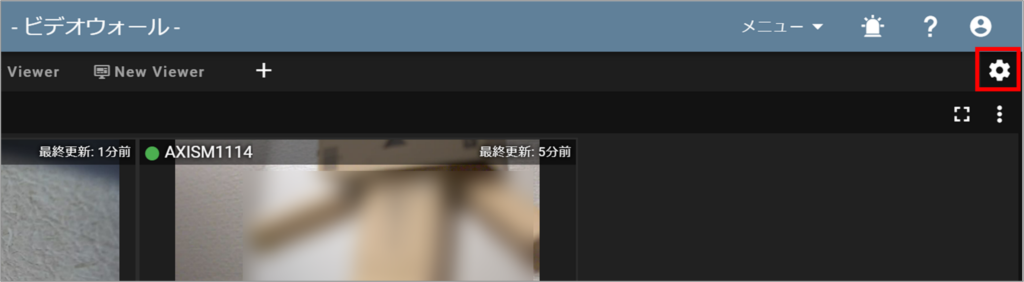
The "Video Wall Display Settings" pop-up will appear.
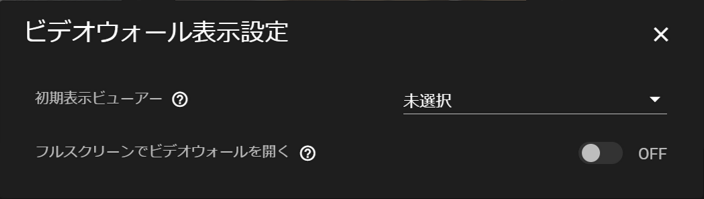
Unselected: The leftmost or last viewer opened will be displayed.
Any Viewer: When opening the video wall screen, the selected viewer will be displayed as the
default.
OFF: When opening the video wall screen, it will be displayed in normal mode.
ON: When opening the video wall screen, it will be displayed in full screen mode.
(except when reloading within the video wall screen)
When settings are complete, close the "Video Wall Display Settings" pop-up.