This section describes the operations for adding, editing, and deleting DHCP server settings.
Please note that the DHCP server cannot be enabled when the DHCP relay setting is enabled.
Display a list of DHCP server settings #
The "DHCP Server Settings" screen displays a list of DHCP server settings registered with the product.
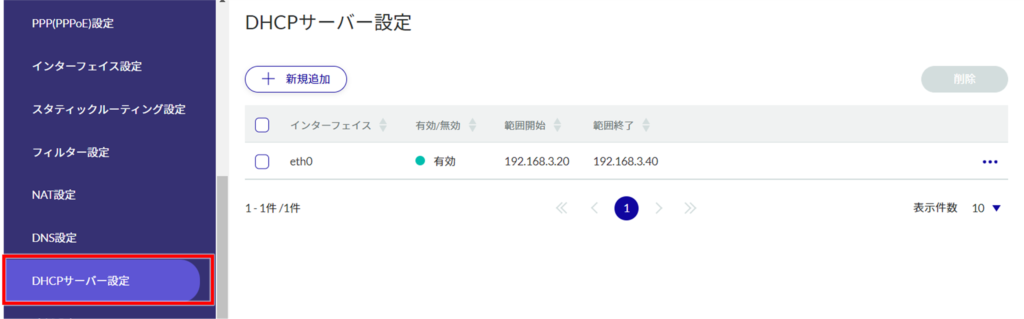
By clicking tabs such as "Interface" and "Enable/Disable" in the DHCP server settings list, you can sort the DHCP server settings in descending/ascending order for each item.

Add DHCP server settings #
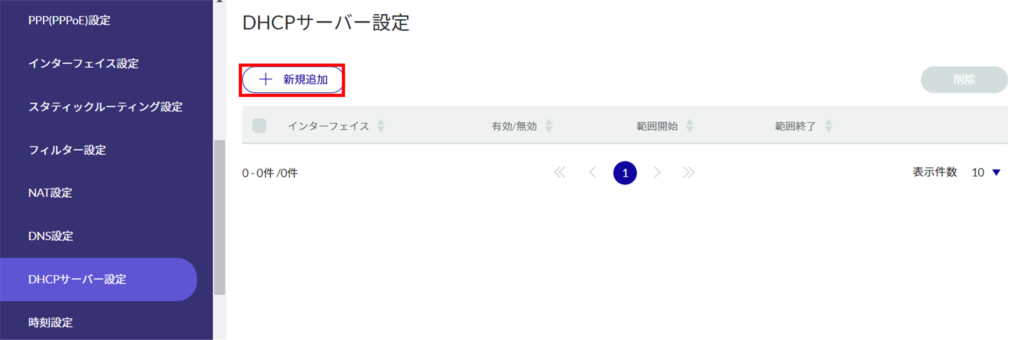
The "Add DHCP Server Settings" screen appears.
❶ Select the interface. The configurable interface names vary depending on the product.
AI edge gateway: wan0, br0 to br9
Edge gateway: eth0, br0 to br9
IoT router: eth0 to eth1, br0 to br9
Compact router: eth0
Compact router with wireless LAN: br0, wlan0 to wlan1

Click the ❷ toggle to enable/disable.

❸ Set the range within which dynamic IP addresses are automatically assigned to clients.
Set within the range of the subnet mask, and even within the range, no more than 256 cases can be set.

❹ Specifies the subnet mask. The default value is 255.255.255.0.

❺ Specifies the gateway address to be notified to the DHCP client side.
If "Auto" is selected, the IP address of the selected interface is used.
❻ Specify the IP address (IPv4) of the DNS server to be notified to the DHCP client.
If "Auto" is selected, the IP address of the selected interface is used.

❼ Specify the DNS domain name to be notified to the DHCP client.
Domain names must be no longer than 253 characters. Domain names must begin and end with single-byte alphanumeric characters, and the rest of the domain name must consist of single-byte alphanumeric characters or "-" (hyphen) and ". (period).

❽ Specifies the IP address (IPv4) of the NTP server to be notified to the DHCP client.
If "Auto" is selected, the IP address of the selected interface is used.

❾Set the effective time to lease the IP address.
The setting range is 1 to 86400 (seconds), with a default value of 60 to 86400 (seconds).

DHCP server settings are added.
Edit DHCP server settings #
Edit the registered DHCP server settings.
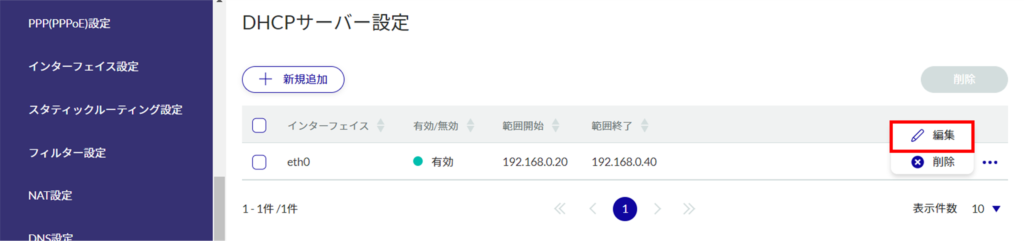
The "Edit DHCP Server Settings" window appears.
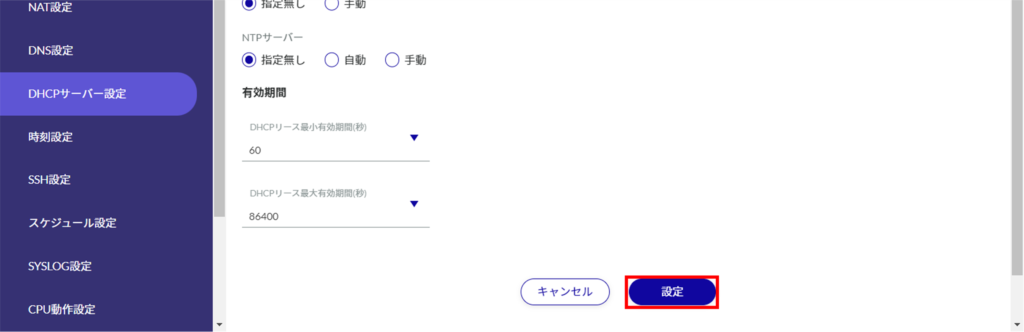
The DHCP server configuration information will be updated and a list will be displayed.
Delete DHCP server settings #
There are two ways to delete registered DHCP server settings: individually from the DHCP server settings operation menu, or by selecting all DHCP server settings to be deleted and then deleting them.
Delete individual DHCP server settings
This method is to select Delete from the operation menu of the DHCP server settings.
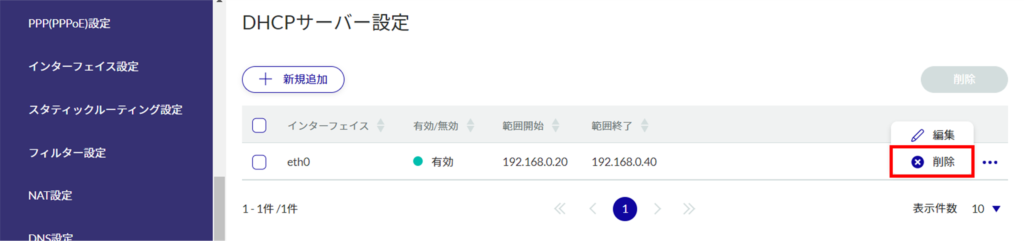
The "Confirmation" screen appears.
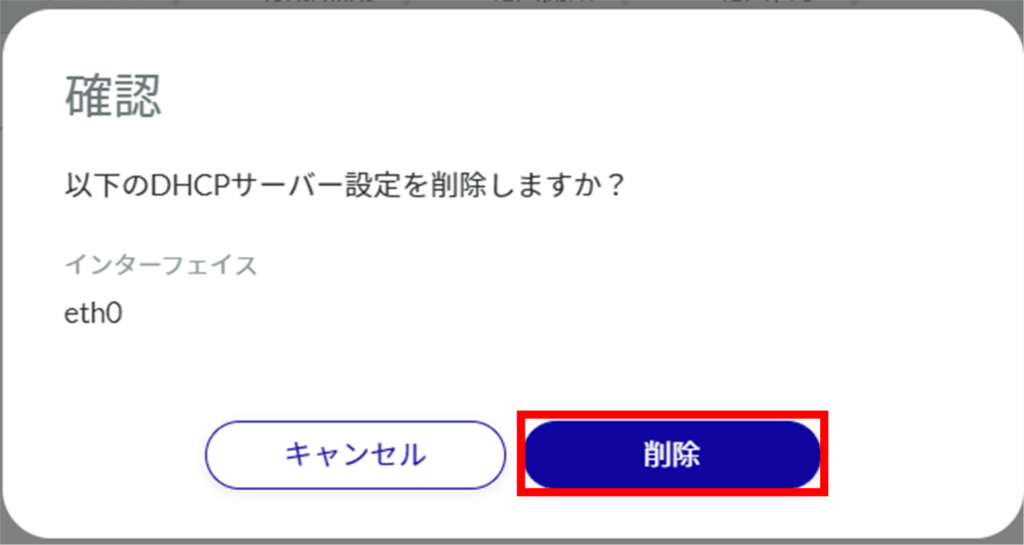
DHCP server settings are deleted.
Selecting and deleting multiple DHCP server settings
This is a method of deleting DHCP server settings after checking the checkboxes of the DHCP server settings you wish to delete. This is useful for deleting multiple DHCP server settings at once, or you can select a single DHCP server setting to delete.
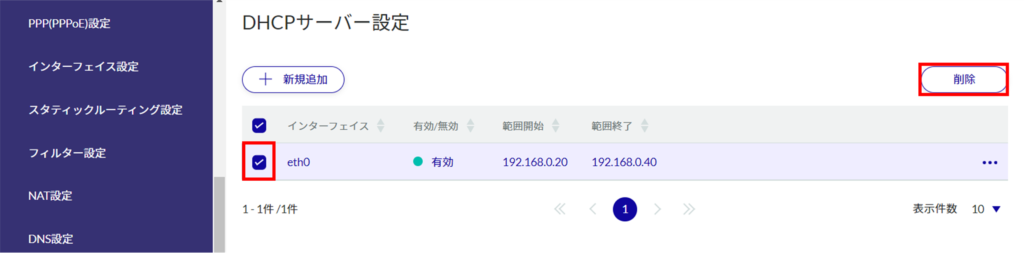
The "Confirmation" screen appears.
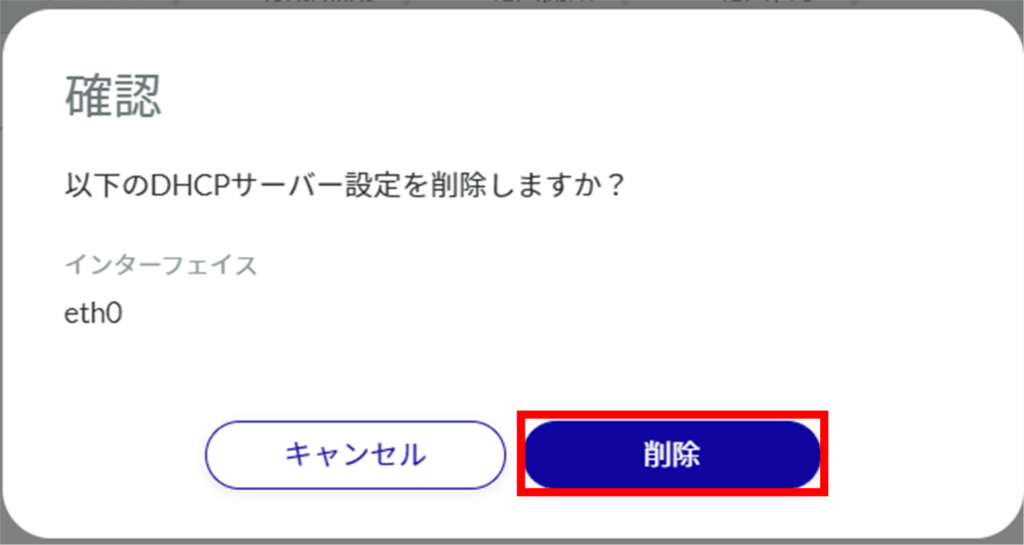
The selected DHCP server setting is deleted.
