IoT routers (amnimo R series) and compact routers (amnimo C series) do not have this feature.
Set the mount status of storage partitions and configure storage check settings.
View storage listings #
The "Storage Settings" screen displays a list of storage settings registered with the product.
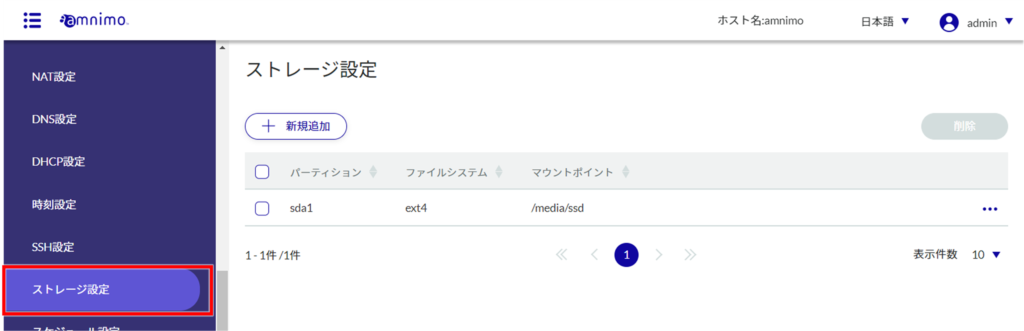
By clicking on tabs such as "Partition" or "File System" in the storage settings list, you can sort the storage settings in descending/ascending order for each item.

Add storage settings #
Add storage settings.
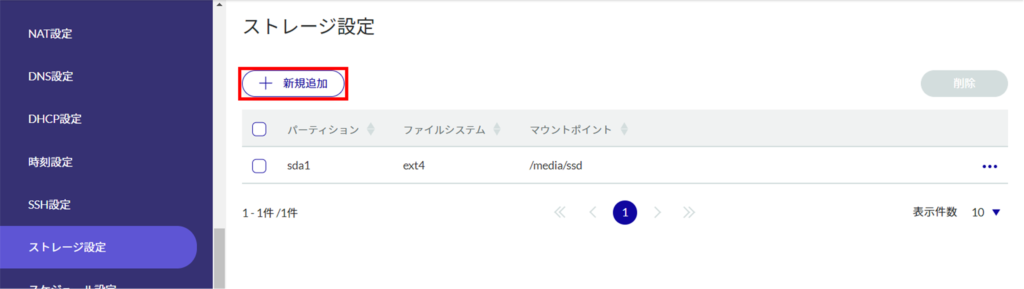
❶ Select a partition.
[You can select a partition created in [Operational Information] - [Storage].

❷ Specify the mount point name using up to 32 alphanumeric characters.
❸ Select the file system.
❹ Select the mount option.
❺ If encryption is checked, set a password.
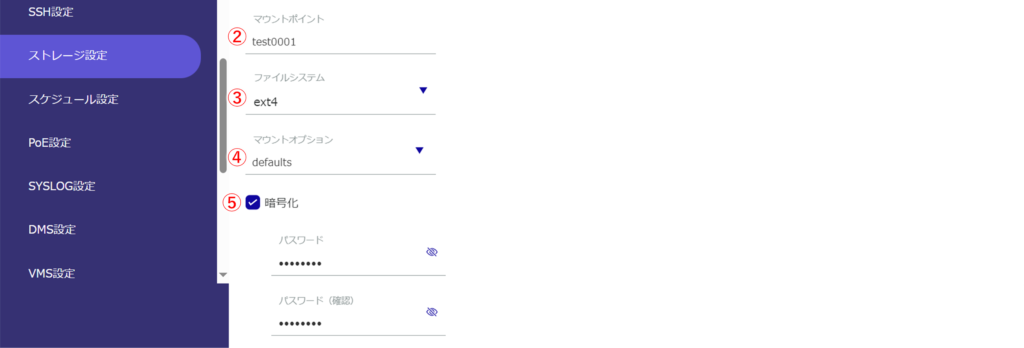
❻ Select FSCK processing.
When "Confirm" is selected, only bad sectors are checked.
Select "Auto Repair" to repair minor errors.

❼ Set up the monitoring process.

❽ Set fail-safe.
Set the number of retries, interval, and number of restarts when the fsck/mount process fails.
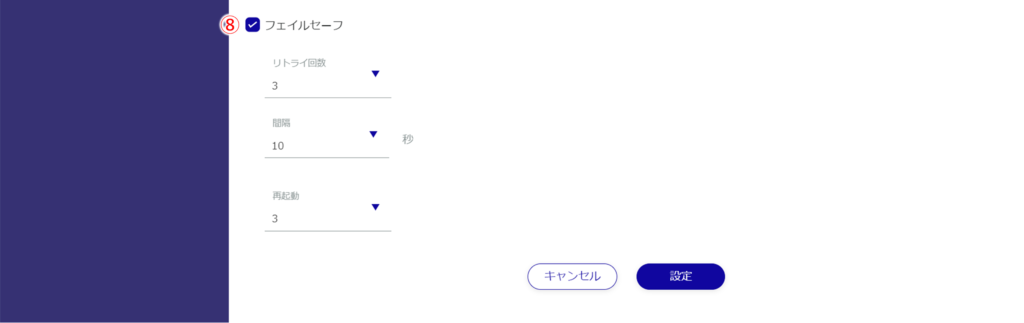
Edit storage settings #
Edit the registered storage settings.

The "Edit Storage Settings" screen appears.
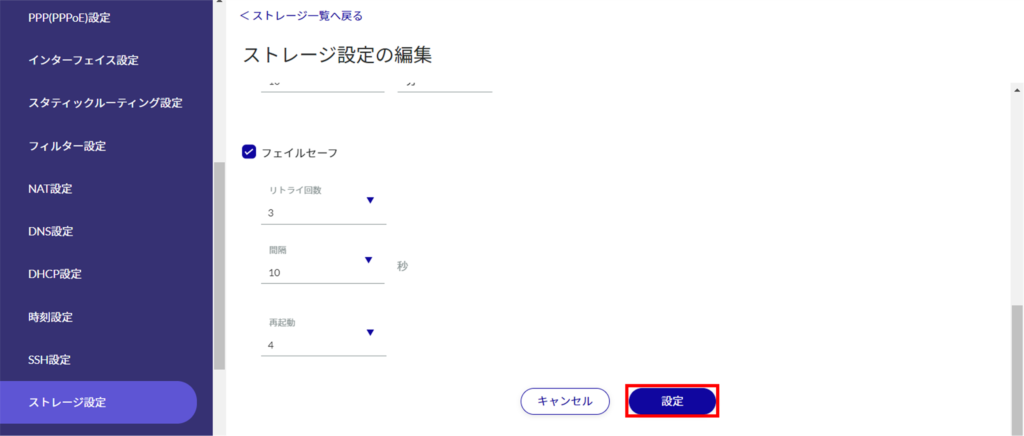
The information is updated and the list is displayed.
Delete storage settings #
There are two ways to delete registered storage settings: individually from each partition's operation menu, or after selecting all storage settings to be deleted.
Delete individual storage settings
This method is to select Delete from the operation menu of each partition.
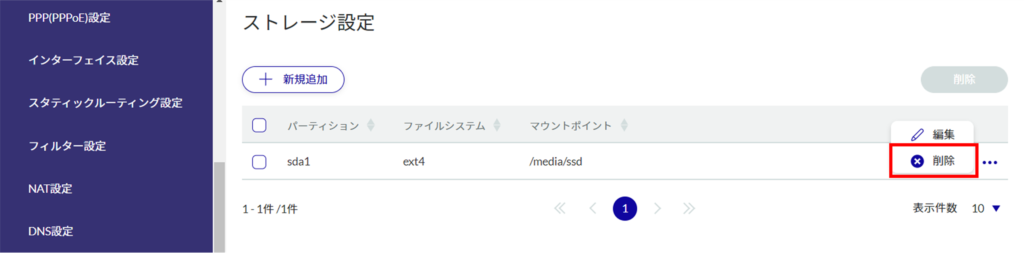
The "Confirmation" screen appears.
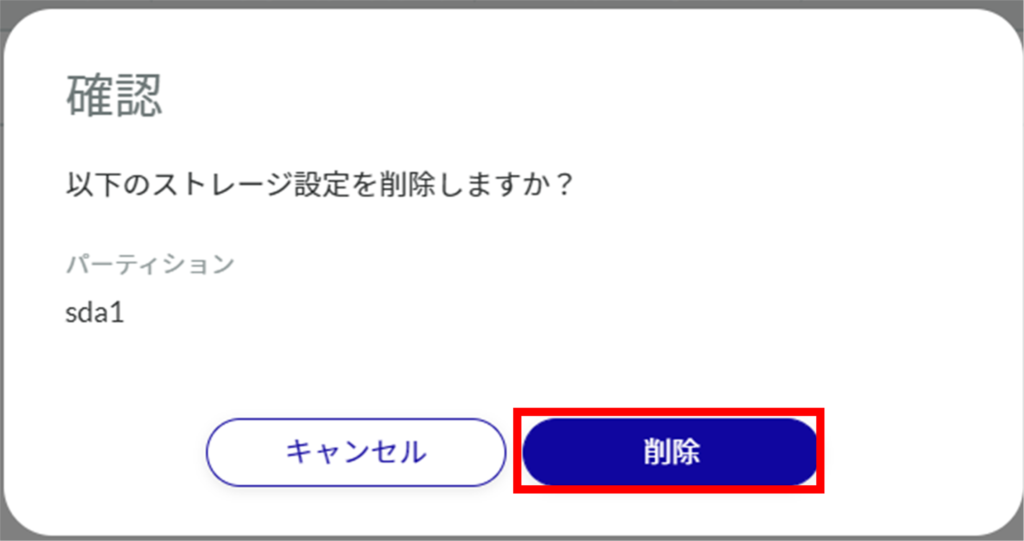
Storage settings are deleted.
Delete multiple selections of storage settings
This method is used to check the storage settings you wish to delete before deleting them. This is useful for deleting multiple storage settings at once. You can also select a single storage setting to delete.
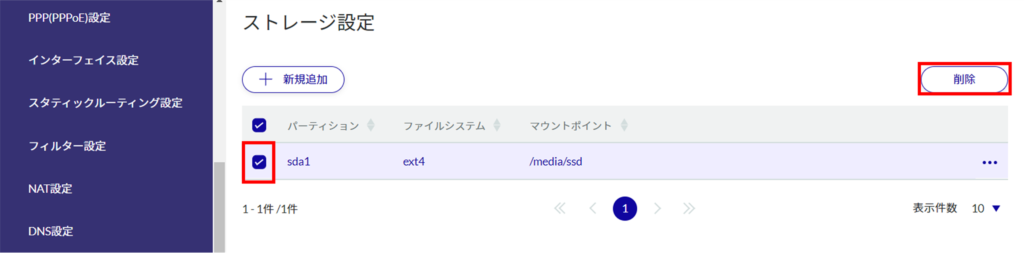
The "Confirmation" screen appears.
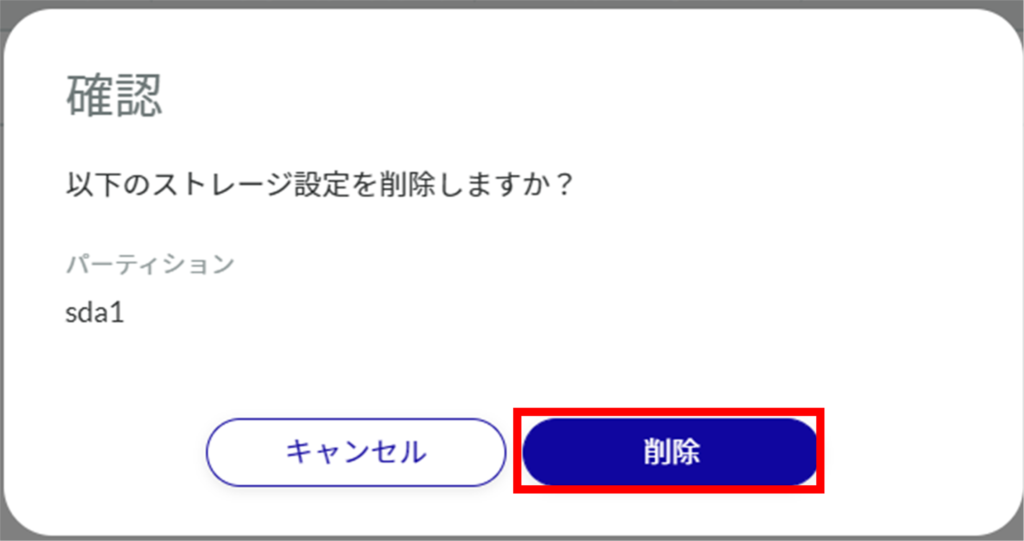
The selected storage settings will be deleted.
