The procedure for signing in to the product differs for the first time and for the second and subsequent times.
Sign in the first time #
If you are signing in for the first time, sign in after setting the admin password.
http://192.168.0.254
The "Password Registration" screen will appear.
The password must be a string that meets the following conditions. The string can be "password" as defined in RFC1738.
- 8 characters or more
- Includes at least two types of uppercase and lowercase letters, numbers, and symbols
- At least one character different from previously used passwords
If the above rules are not met, the password cannot be registered.
There are no restrictions on repeating the same or consecutive letters.
Even if you meet the requirements, your registration may be denied if any of the following conditions apply to you or if your password is deemed to be insecure (difficult to guess).
- Words in the dictionary (e.g., test)
- Words with regularity, such as number or alphabet keyboard sequences (e.g., 1234, abcde, qwert)
- Contains user name
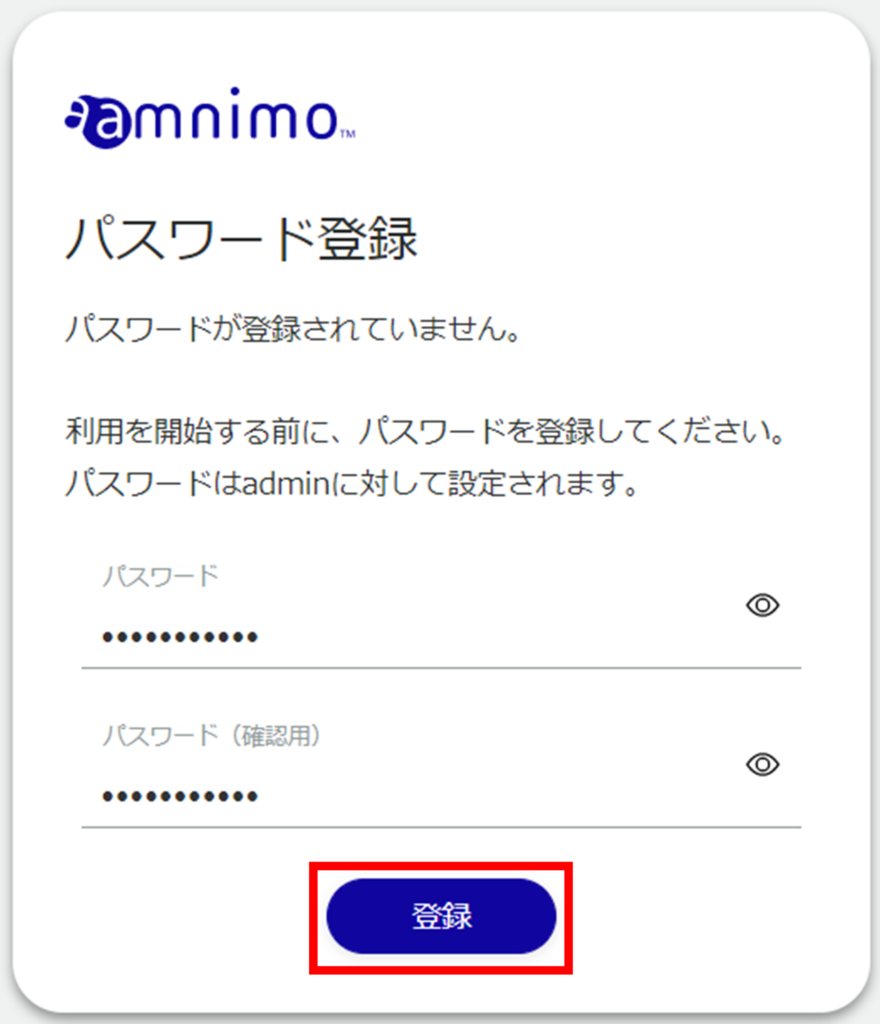
The admin password will be set and the "Sign In" screen will appear.
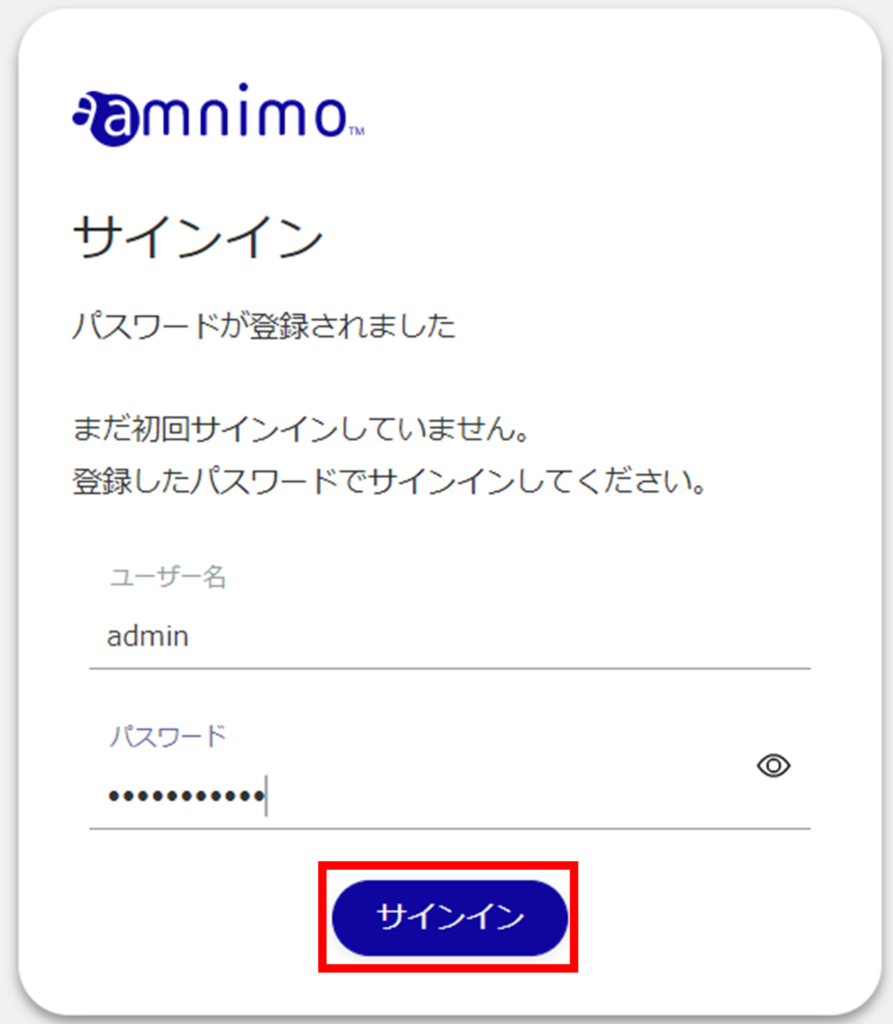
After signing in to the product, the following logo screen will appear.
Sign in for the second time or later #
- If a user fails to sign in five times in a row, the account will be locked and the user will not be able to sign in even with the correct password.
- The account lock time is 5 minutes, after which you can try to sign in again.
To sign in a second time or later, enter the password you set the first time.
http://192.168.0.254
The "Sign In" screen will appear.
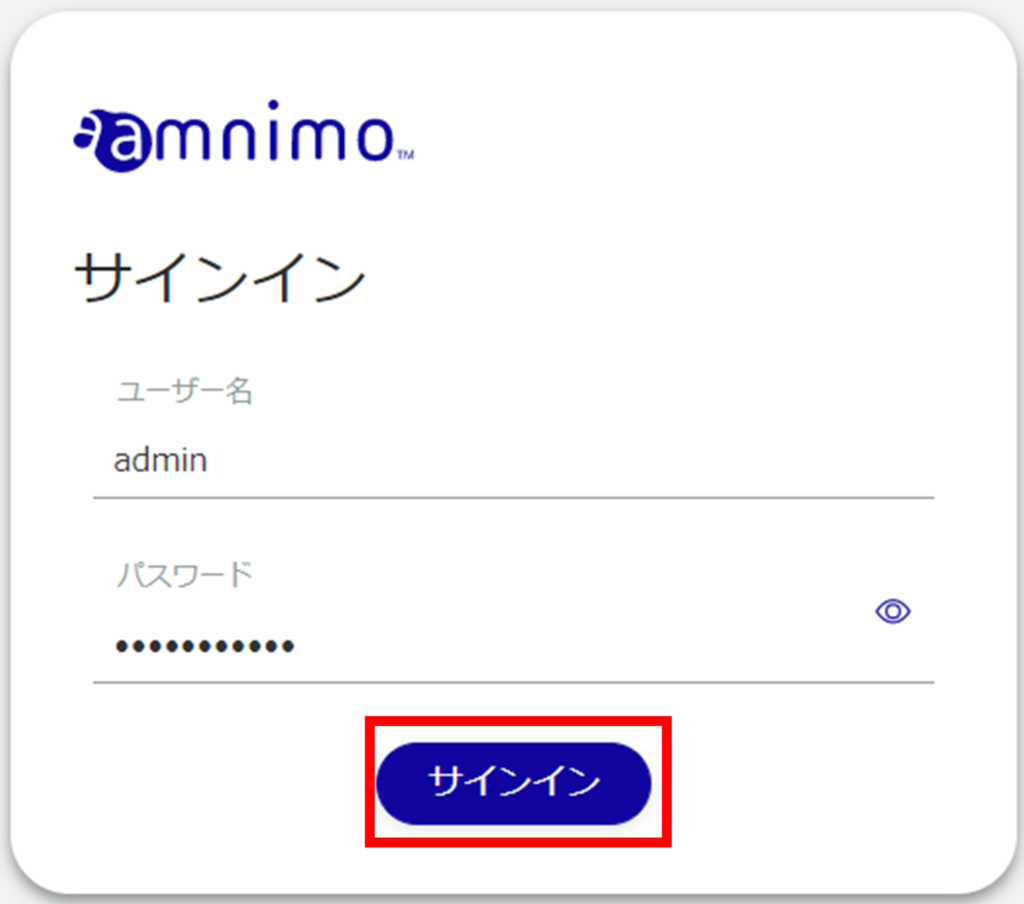
After signing in to the product, the following logo screen will appear.
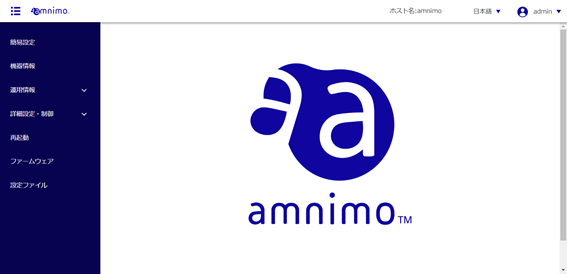
Sign out #
Sign out of the GUI setup screen of this product.

A "confirmation" screen for signing out will appear.
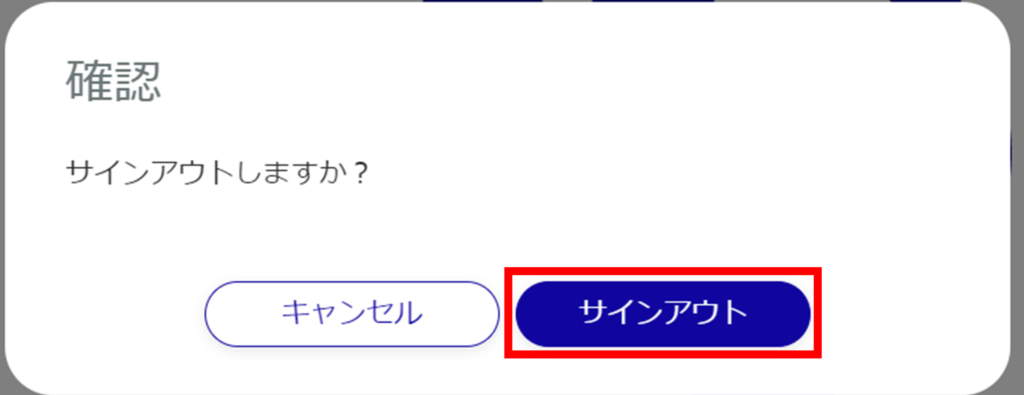
Sign out of the GUI settings screen and the "Sign In" screen will appear.
