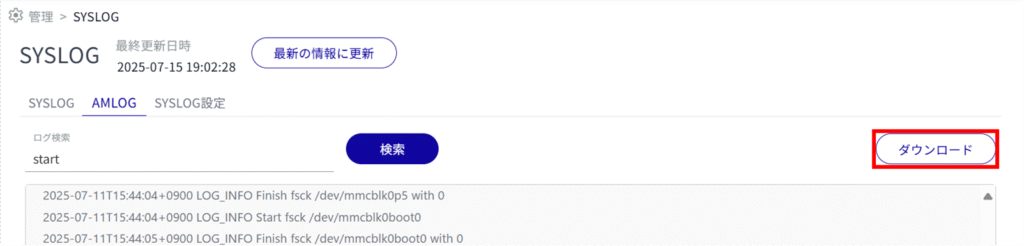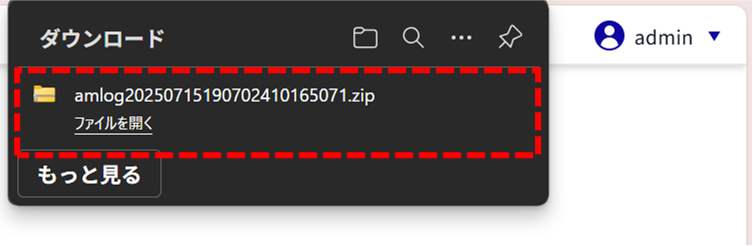This section describes the operation of the "SYSLOG" screen.
Click [Administration] > [SYSLOG] on the side menu to open the "SYSLOG" screen.
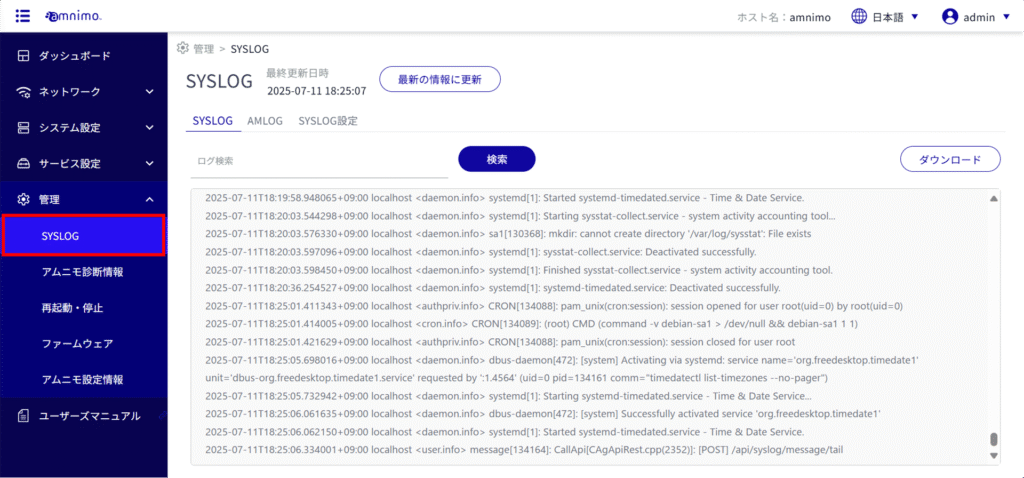
SYSLOG #
The "SYSLOG" tab allows you to review, search, and download the latest SYSLOG.
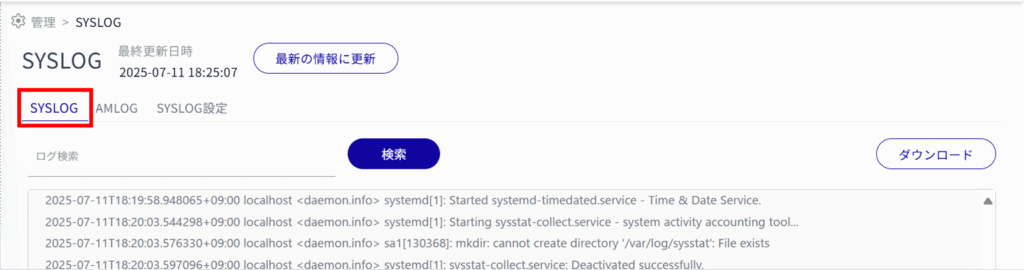
Check SYSLOG #
Display the latest SYSLOG
To update the information displayed on the screen with the latest information, click the "Update to Latest Information" button.
To view the most recent SYSLOG, scroll to the bottom of the screen.
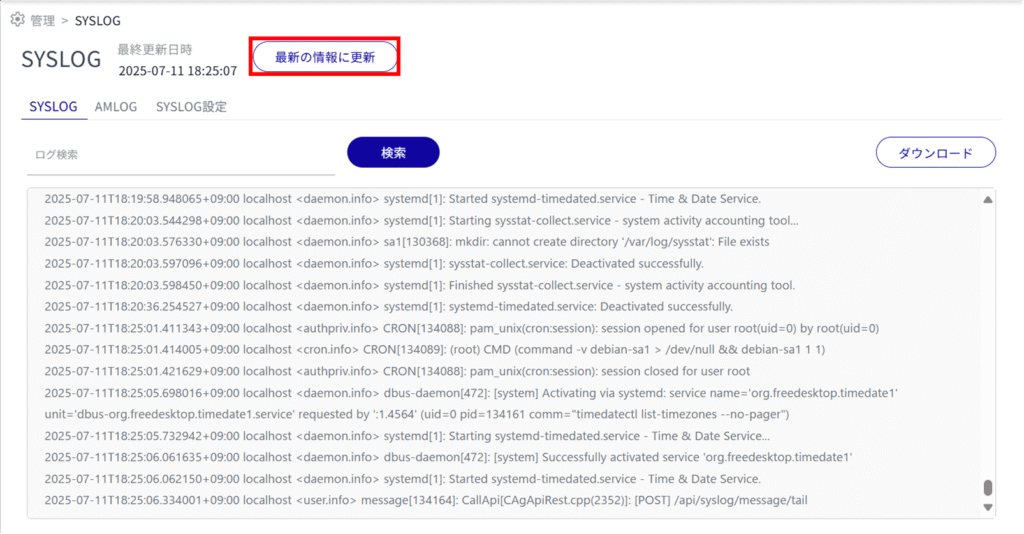
Search SYSLOG
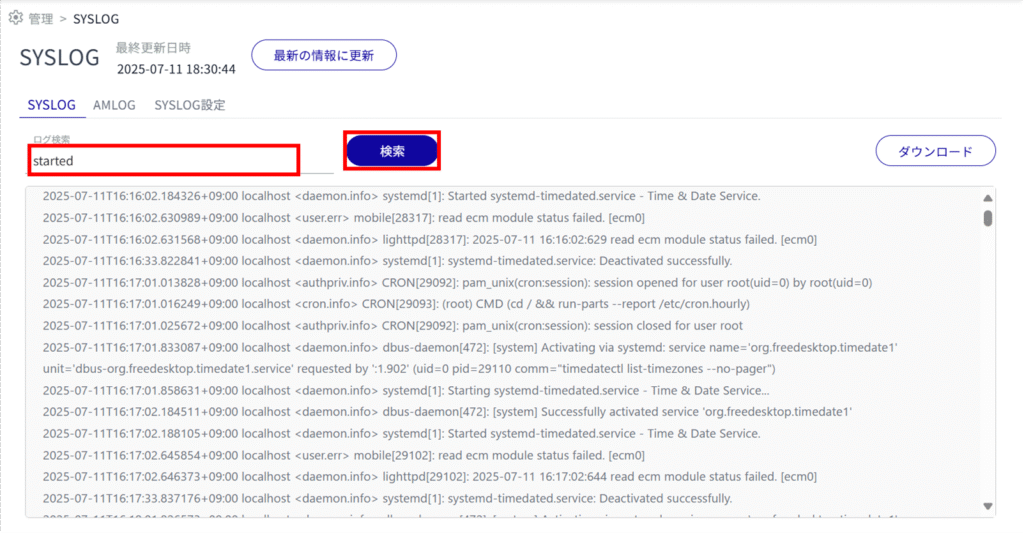
[Each click on "Search" jumps to the next relevant section, and multiple sections can be viewed in sequence.
When the last relevant point is reached, it returns to the beginning again (loop operation).
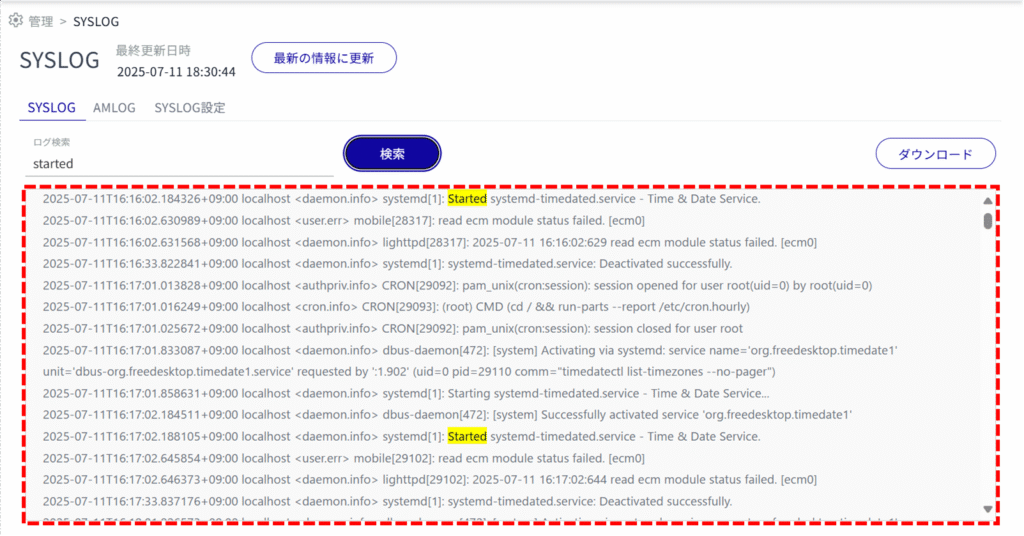
Download SYSLOG #
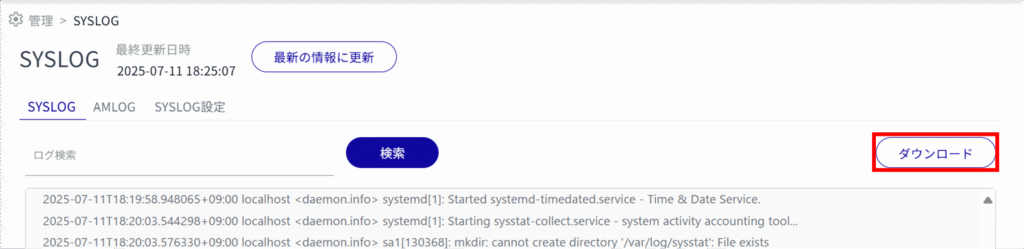
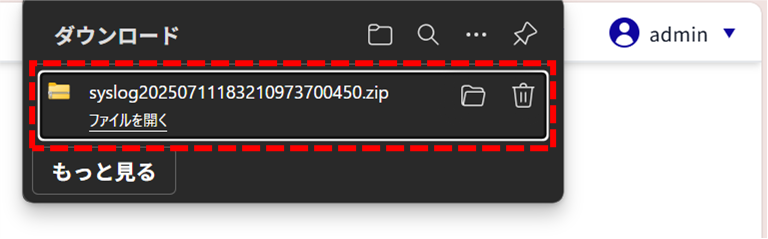
SYSLOG setting #
Make changes to SYSLOG settings #
The "SYSLOG Settings" tab is used to configure settings for saving SYSLOG.
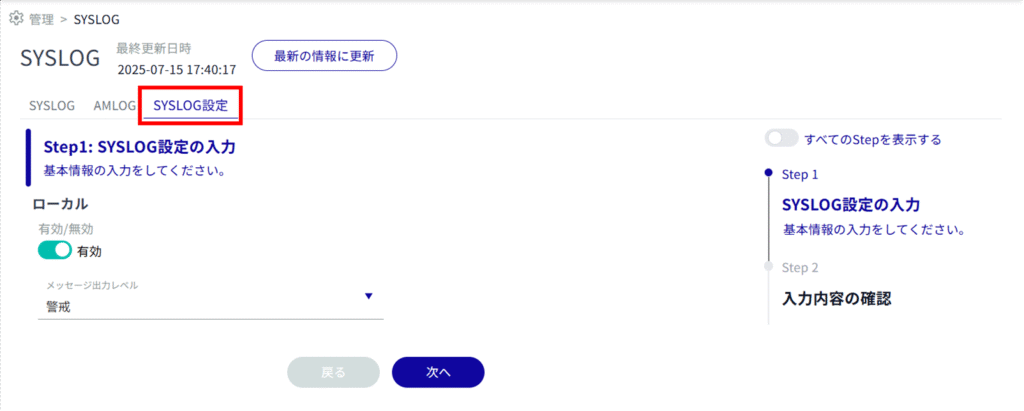
Click the ❶ toggle to set SYSLOG as enabled.
❷ Select the level of log output.
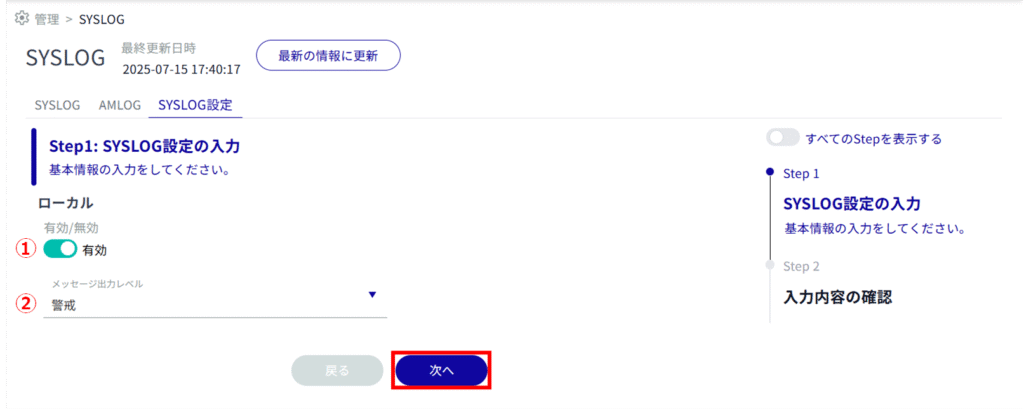
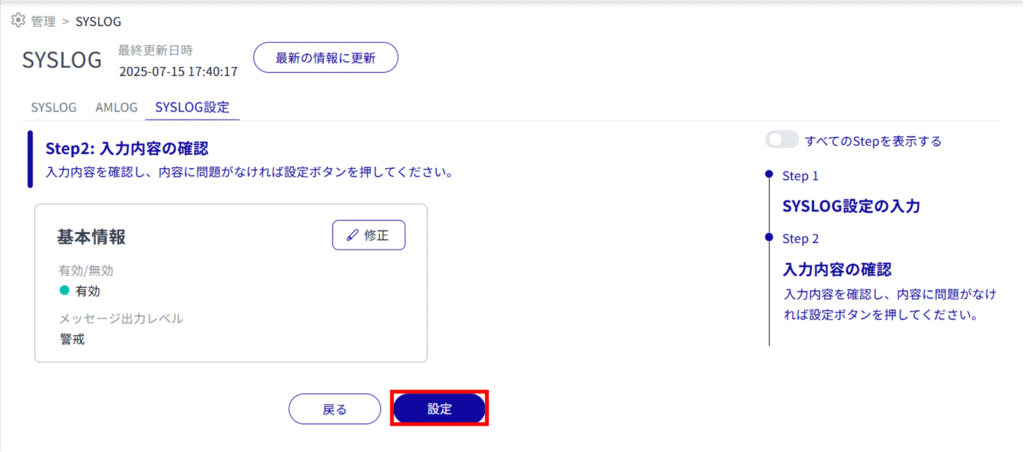
AMLOG #
The "AMLOG" tab allows you to review, search, and download the latest AMLOGs.
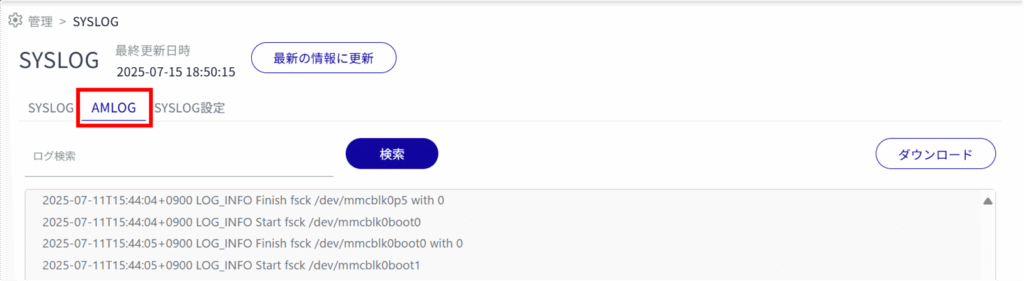
Compact routers (amnimo C series) do not have this feature.
Check AMLOG #
View the latest AMLOG
To update the AMLOG displayed on the screen with the latest information, click the "Update to Latest Information" button.
To view the most recent AMLOG, scroll to the bottom of the screen.
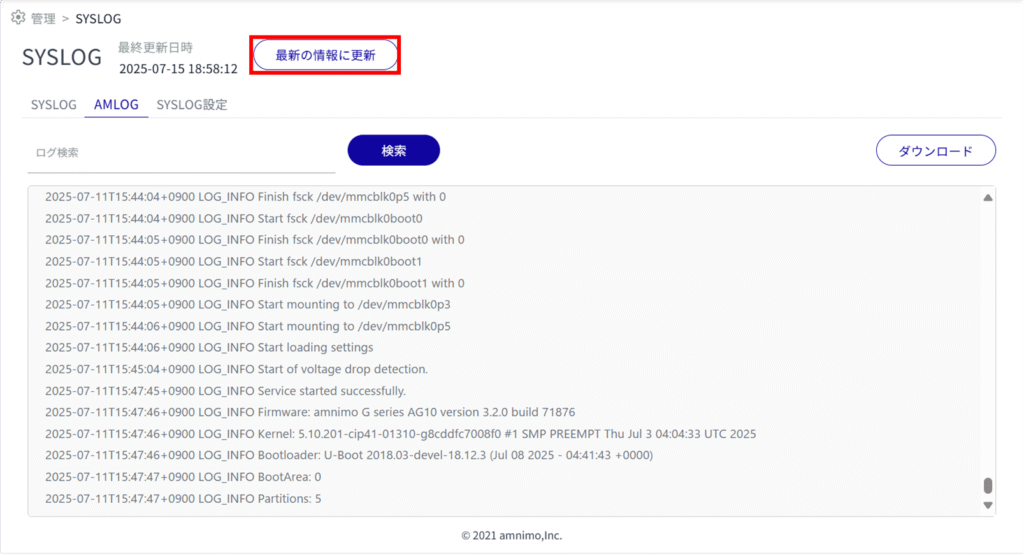
Search AMLOG
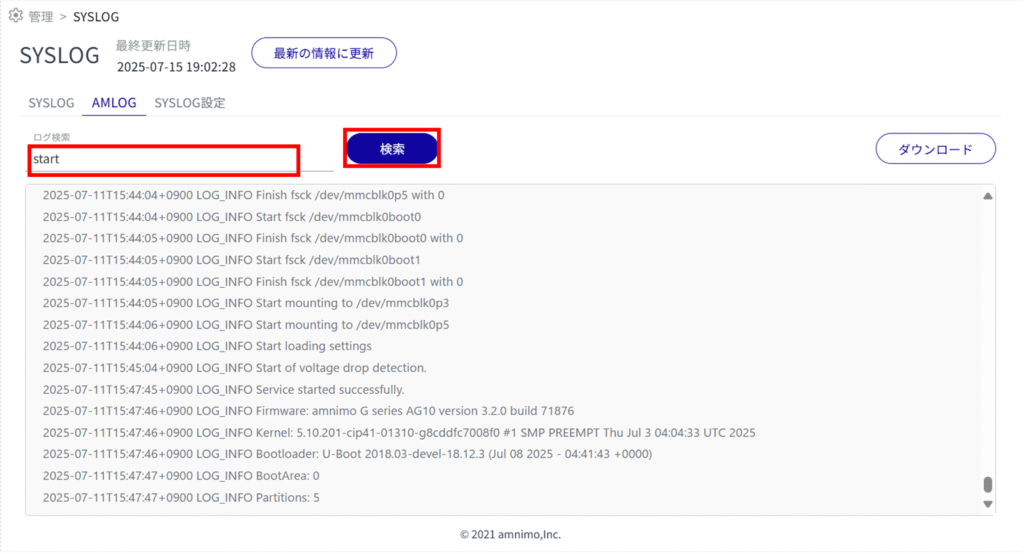
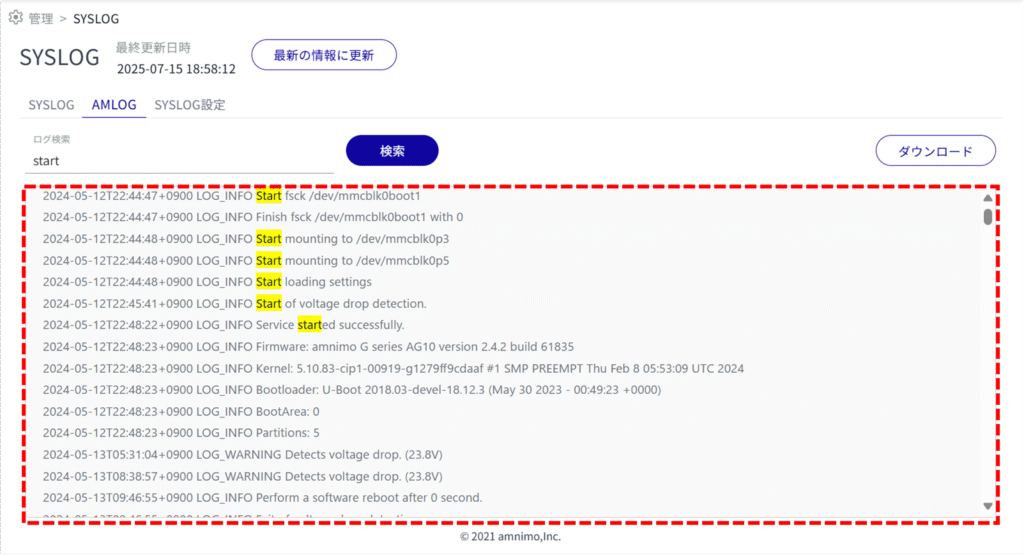
Download AMLOG #