This section describes the operation of the "NAT" screen.
This section describes the operation of dynamic SNAT, static SNAT, and DNAT.
Tabs that are not authorized in the group settings will not be displayed.
Click [Network] > [NAT] on the side menu to open the "NAT" screen.
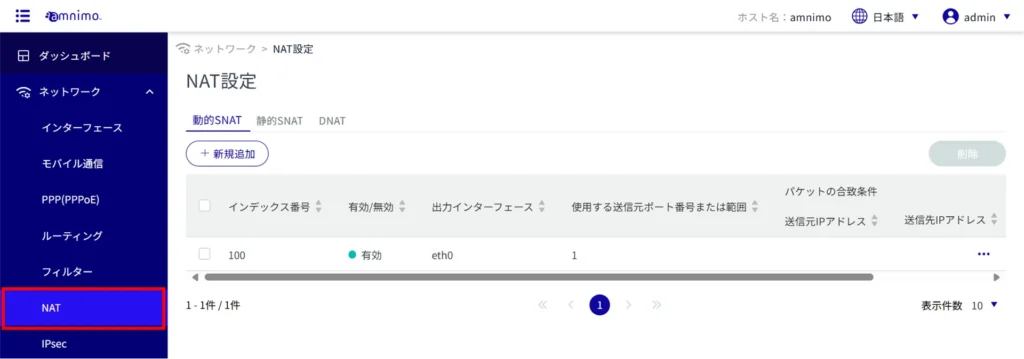
Display a list of NAT settings #
The "NAT Settings" screen displays a list of registered NAT settings.
The "Dynamic SNAT," "Static SNAT," and "DNAT" tabs at the top of the screen allow you to navigate through the various settings (the Dynamic SNAT screen is shown below).
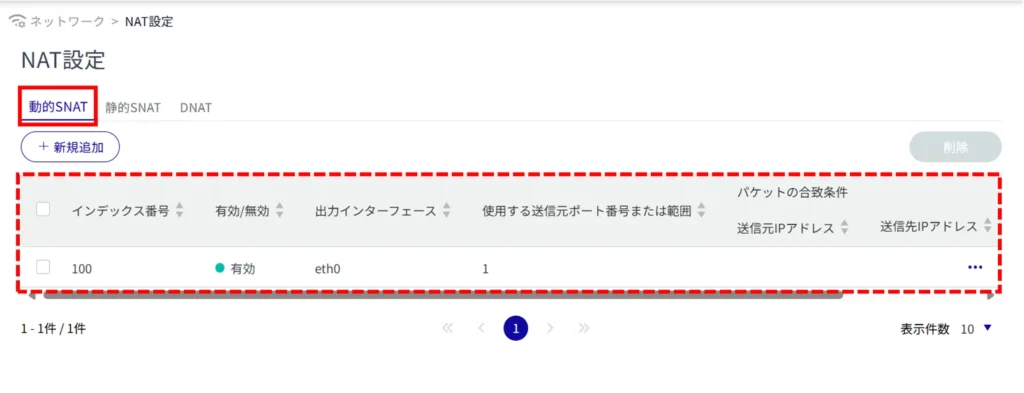
Add NAT settings #
Set Dynamic SNAT, Static SNAT, and DNAT. Dynamic SNAT is used here as an example.

The Add Dynamic SNAT Configuration screen appears.
Specify the index number.
The index number is specified in the range of 1 to 1000.
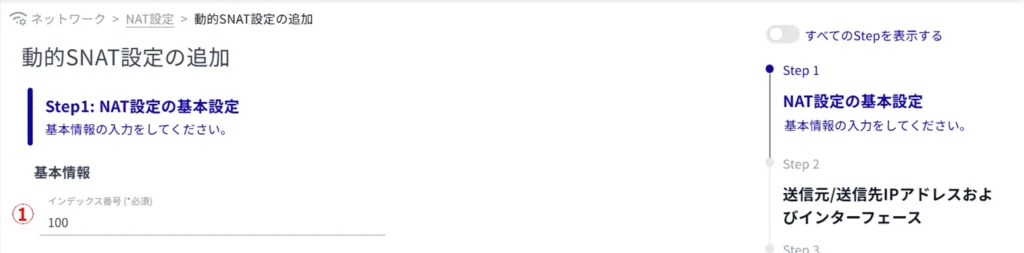
Click the toggle to enable or disable.
Set the output interface to which each NAT is applied.
Set the source port number for each NAT or set the range by IP address.
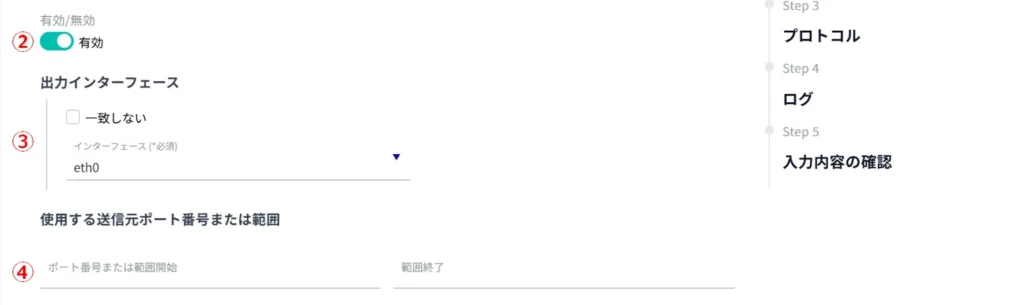
(1) Click the toggle to enable/disable "Advanced Settings".
[The output interface can be set only when [Advanced] is enabled.

Set the source IP address.
Set the destination IP address.
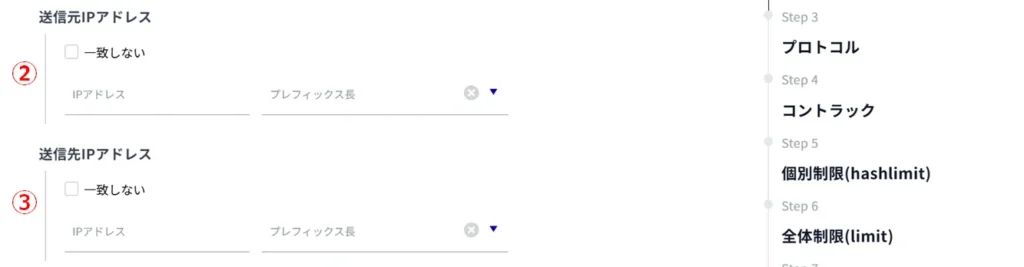
Set the output interface.

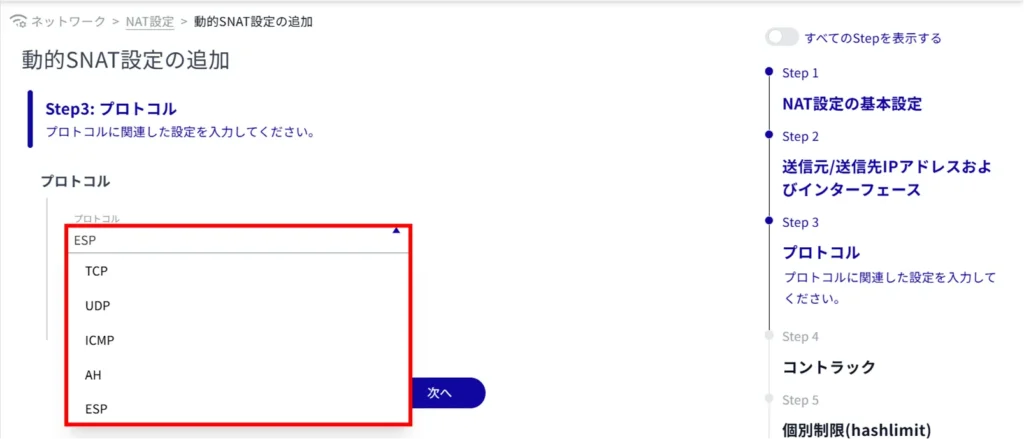
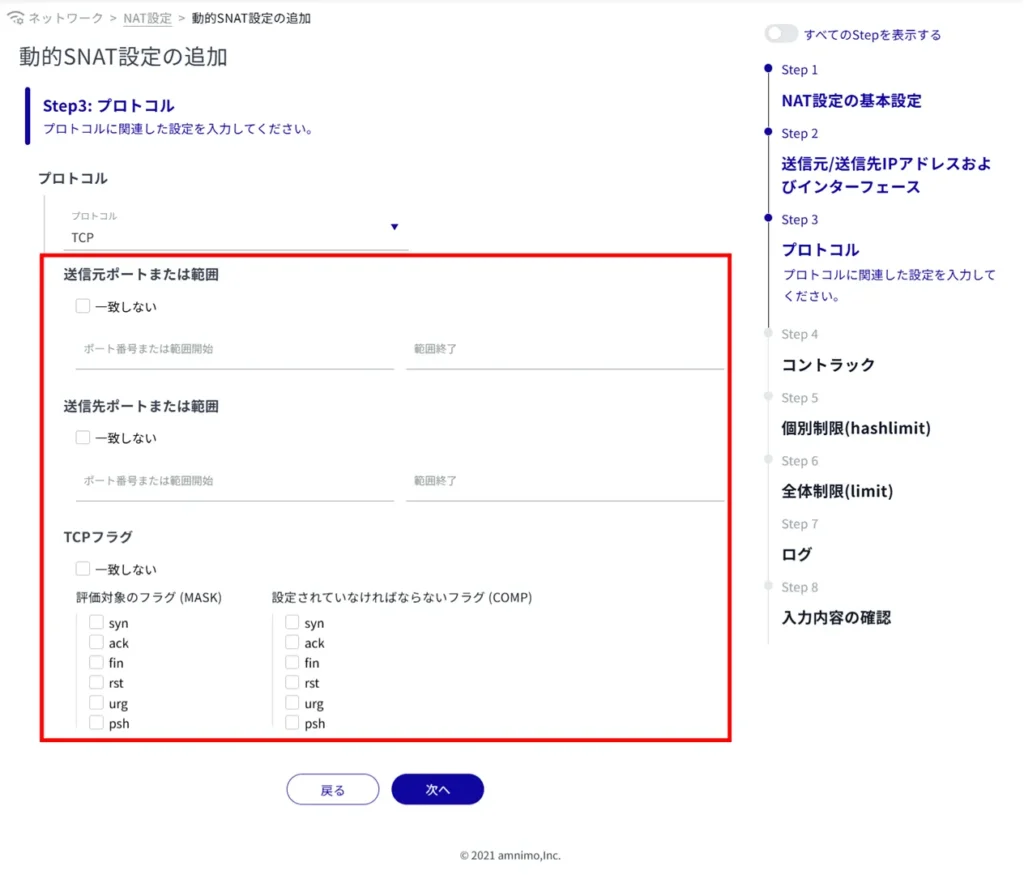
(1) Set the source IP address, source port number or range, destination address, and destination port number or range before rewriting.
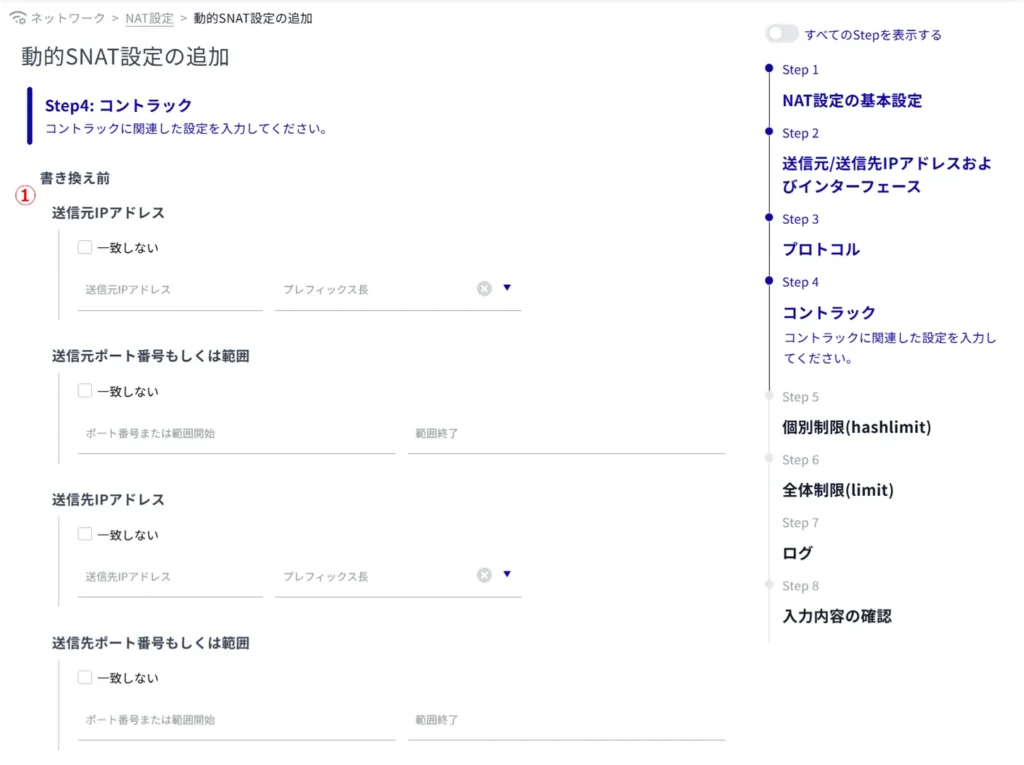
(2) Set the source IP address, source port number or range, destination address, and destination port number or range for the response.
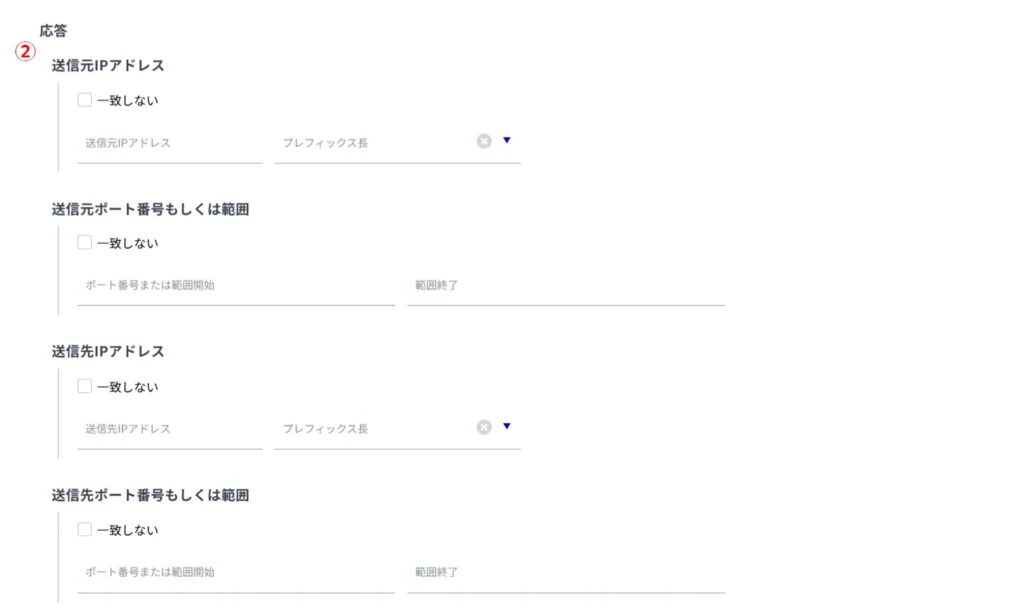
(iii) Set packet protocol, packet direction, connection state, and connection status.
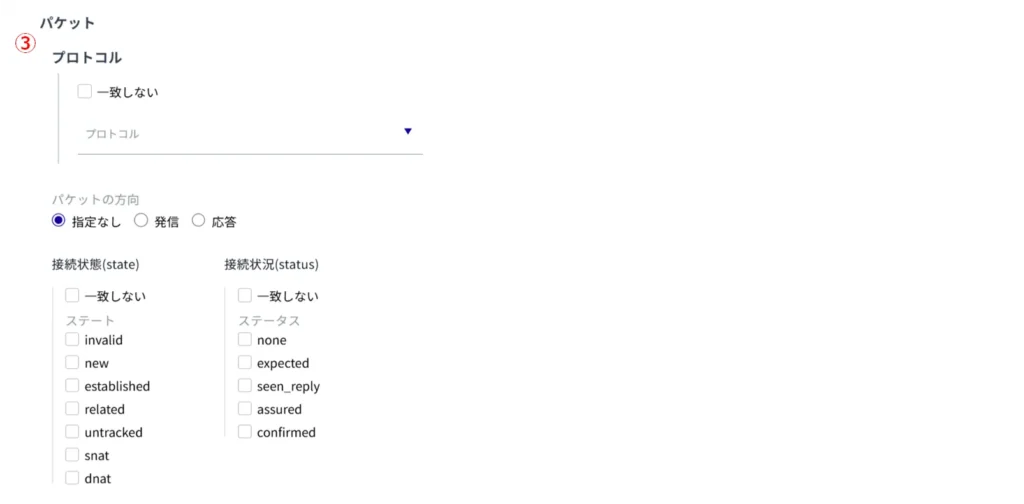
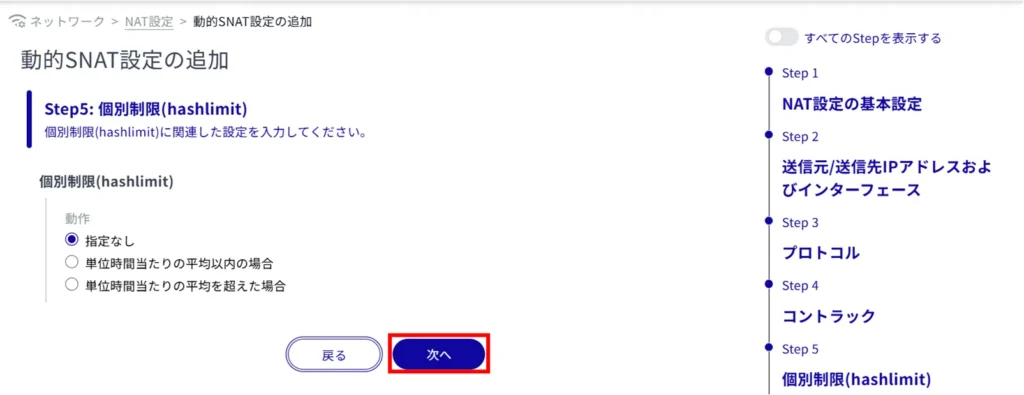
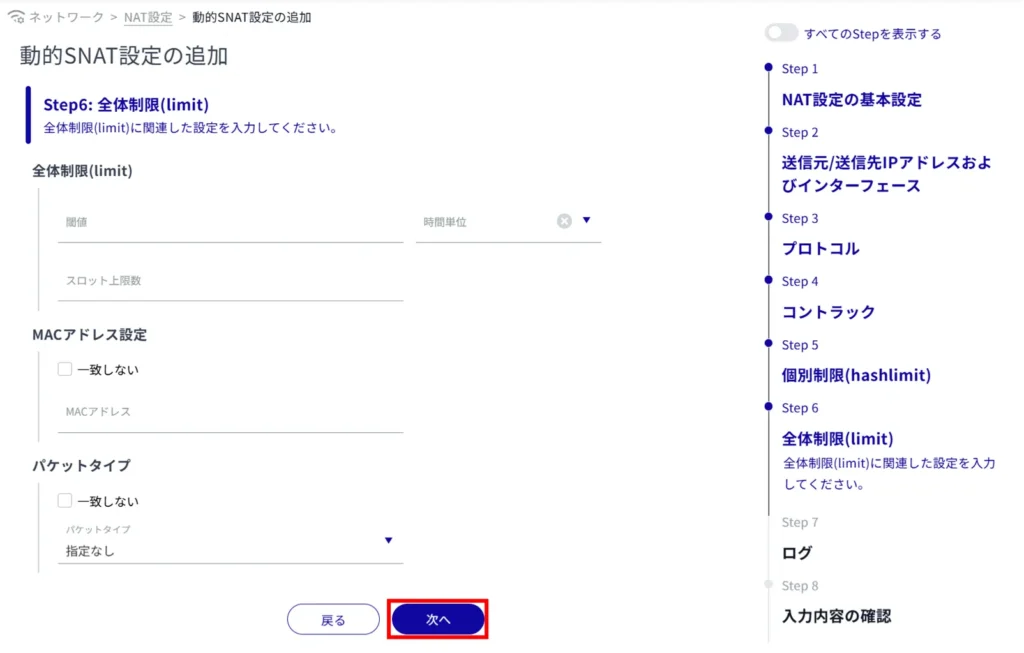
Select the log output level and specify the string to be appended to the beginning of the log.
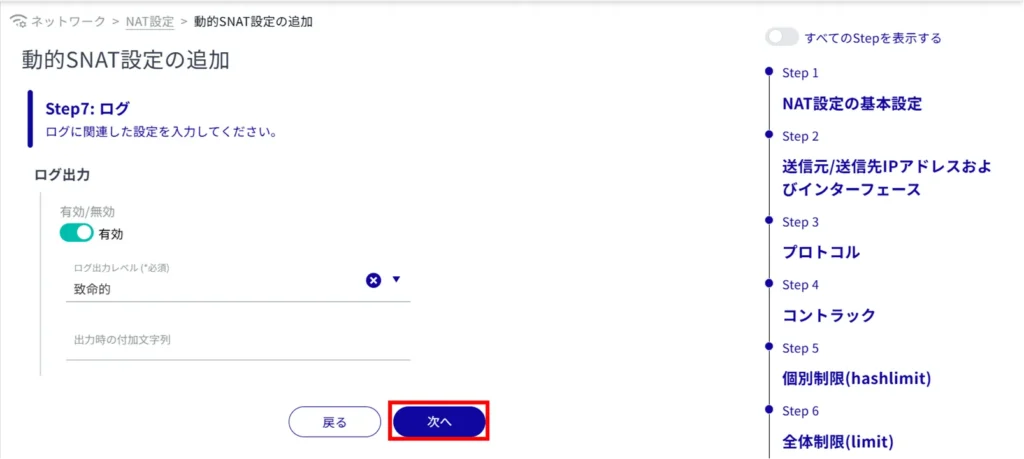
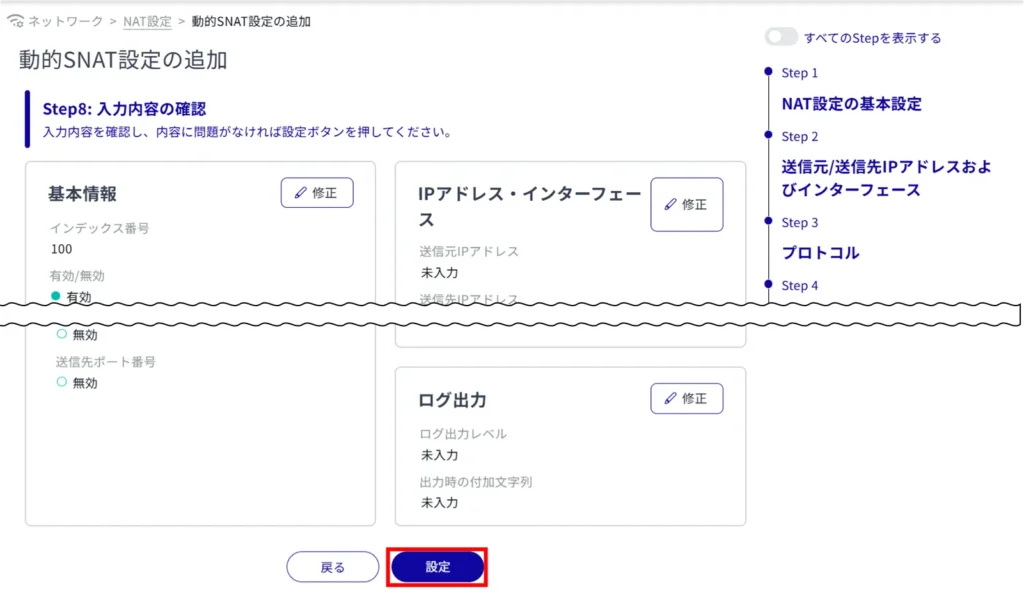
Add NAT settings.
Edit NAT settings #
Edit NAT settings.
Editing is possible for dynamic SNAT, static SNAT, and DNAT. Here we use dynamic SNAT as an example.
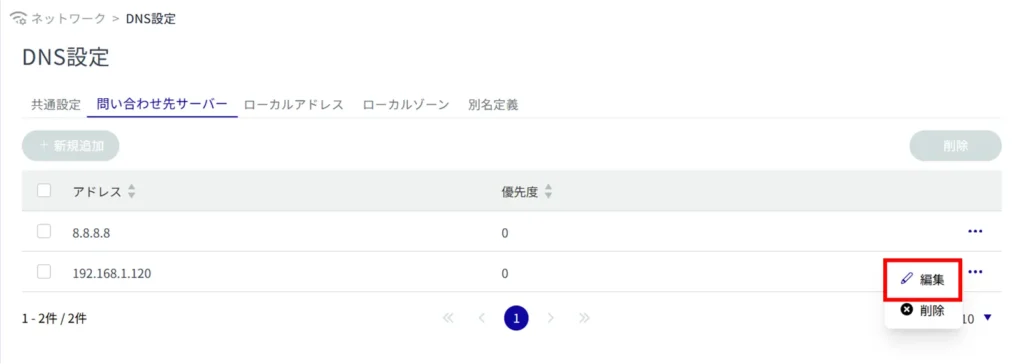
The Edit Dynamic SNAT Settings screen appears.
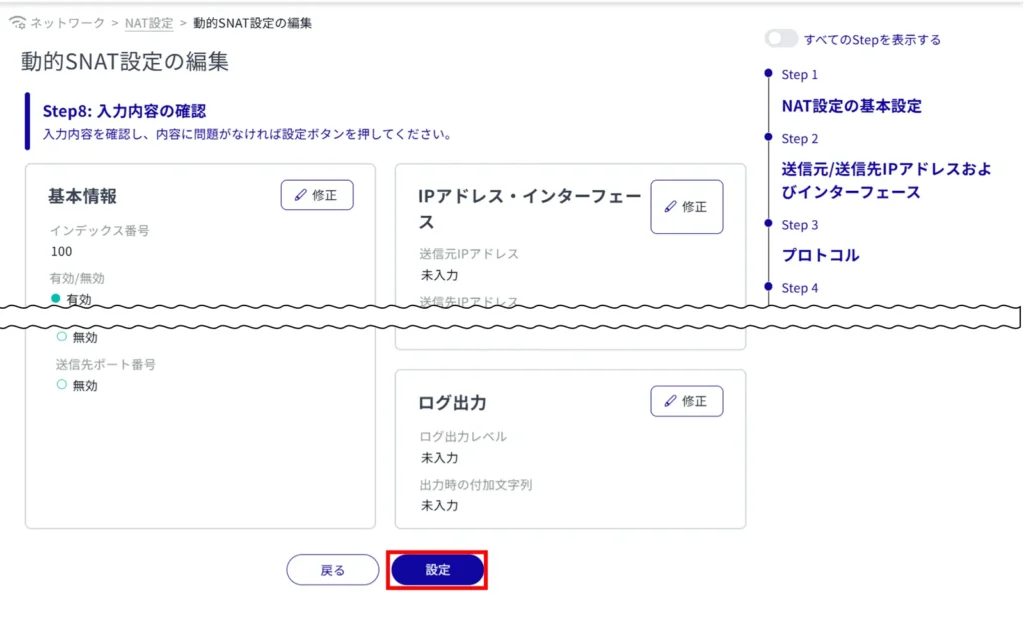
Delete NAT settings #
There are two ways to delete registered NAT settings: individually from the operation menu of each NAT setting, or by selecting multiple targets and then deleting them.
Deletion is possible for dynamic SNATs, static SNATs, and DNATs. This section uses dynamic SNAT as an example.
Delete individual NAT settings #
This method is to select Delete from the operation menu of each NAT setting.
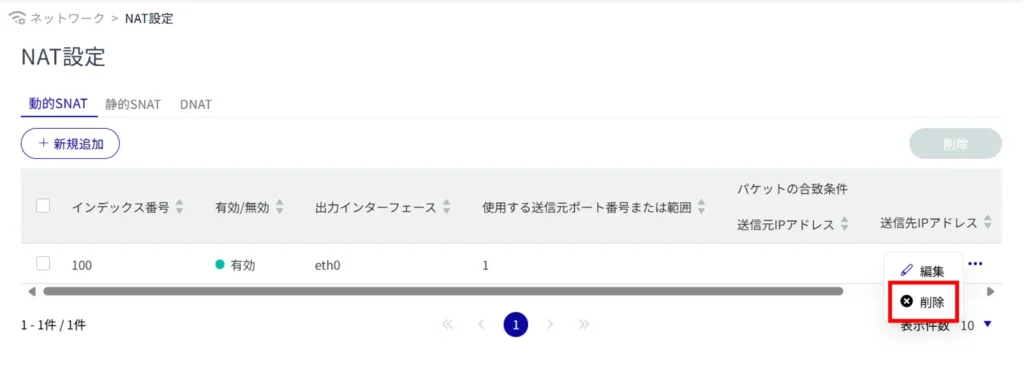
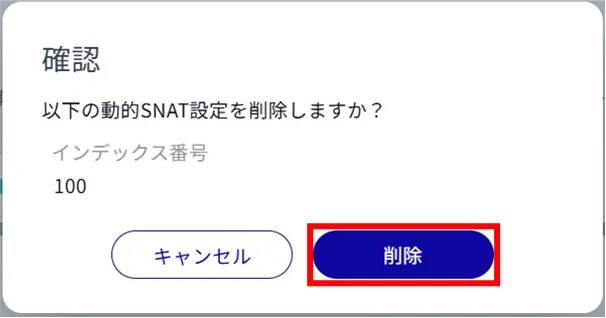
NAT settings are deleted.
Delete multiple selections of NAT settings #
This is a method of deleting NAT settings after checking the check boxes of the NAT settings to be deleted.
This is useful for deleting multiple NAT settings at once, or you can select a single NAT setting to delete.
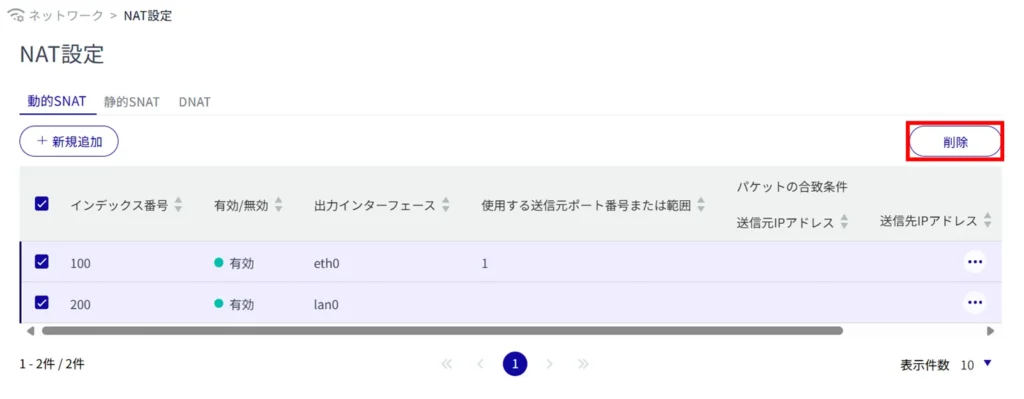
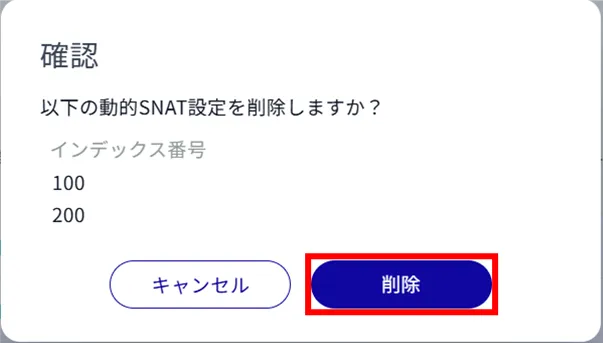
NAT settings are deleted.
