This section describes the operation of the "Contact Change History" screen.
Here, you can view and download the contact change history and set the contact change history.
Click [Service Settings] > [Contact Change History] in the side menu to open the "Contact Change History" screen.
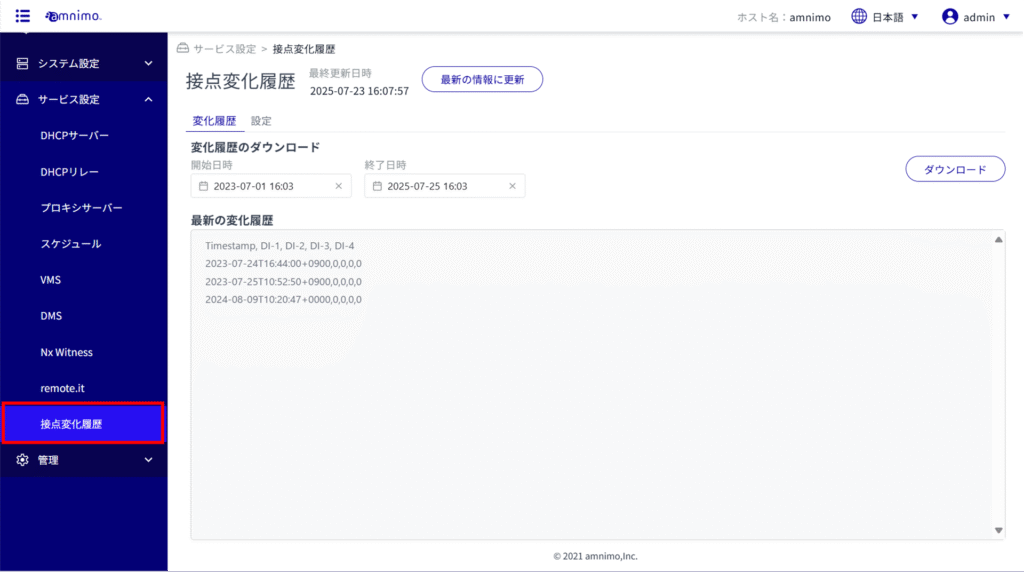
IoT routers (amnimo R series) and compact routers (amnimo C series) do not have this feature.
Change History #
Display contact change history #
Clicking on the "Change History" tab displays the change history of the contacts on the D-IN and D-OUT terminals on the rear of the terminal.
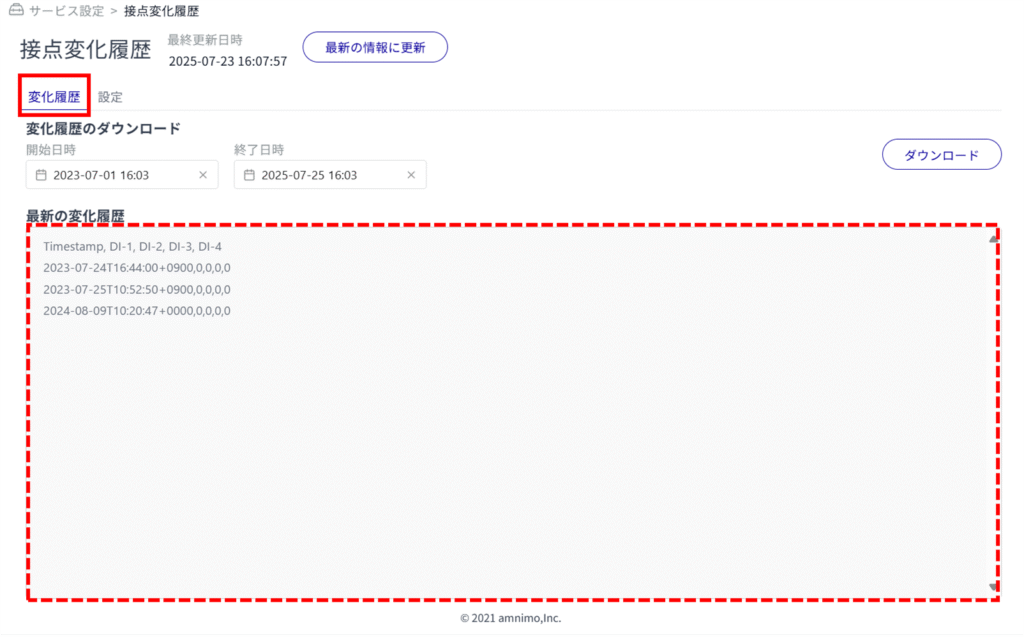
Download contact change history #
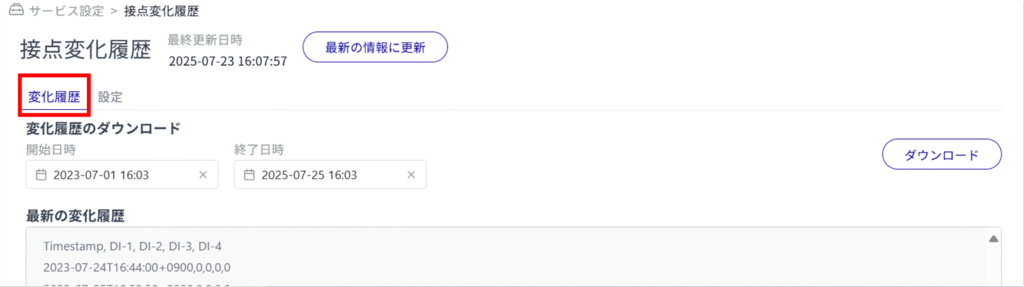
(1) Start date and time of change history download
(2) End date and time of change history download
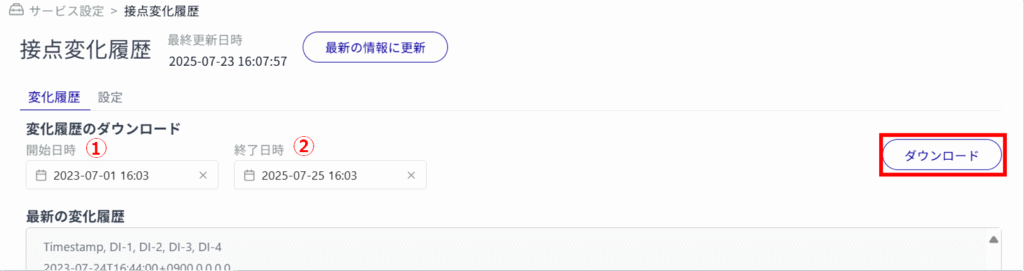
If the contact change history does not exist, the following dialog box will appear after clicking [Download].
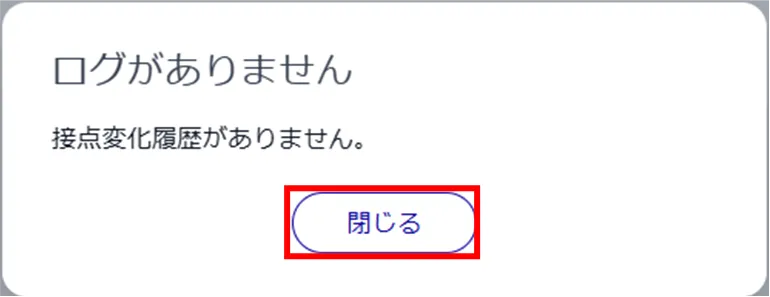
Up to 100,000 histories can be downloaded.
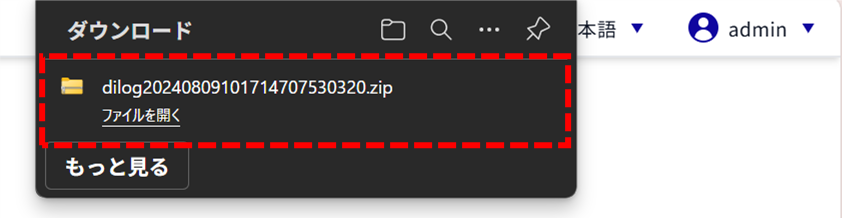
setting (of a computer or file, etc.) #
Change contact change history settings #
Sets contact change history retention.
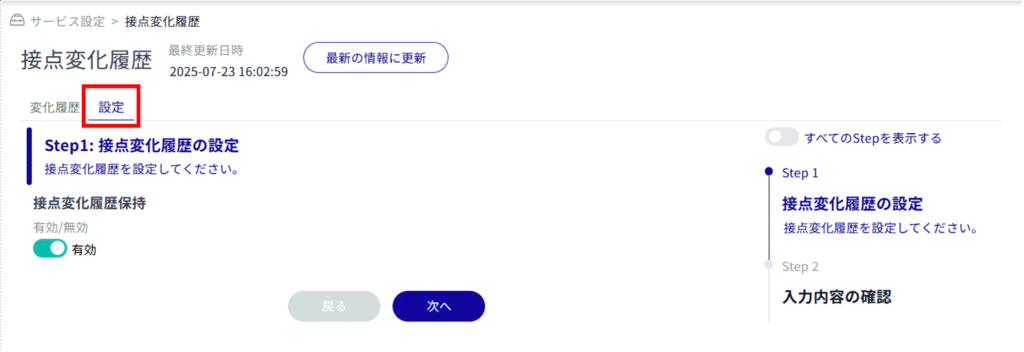
By clicking the "Keep contact change history" toggle and enabling it, the contact change history will be displayed in the "Change History" tab > "Latest Change History" (the maximum number of changes displayed is the latest 1,000).
The history for the disabled period will not be displayed and cannot be downloaded.
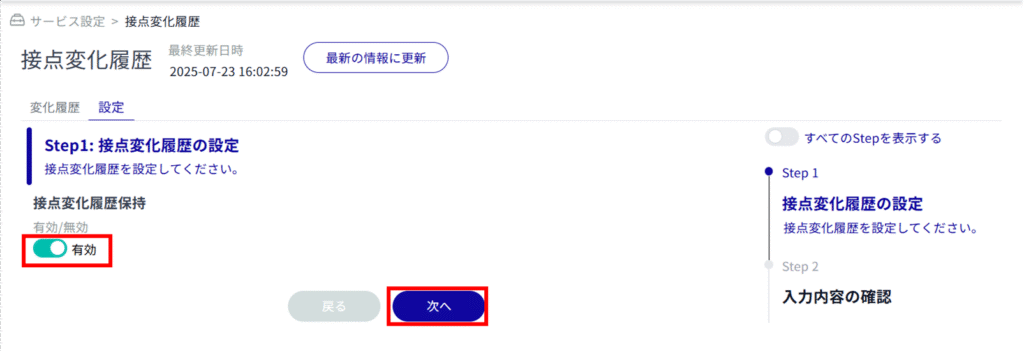

The contact change history setting is changed.
