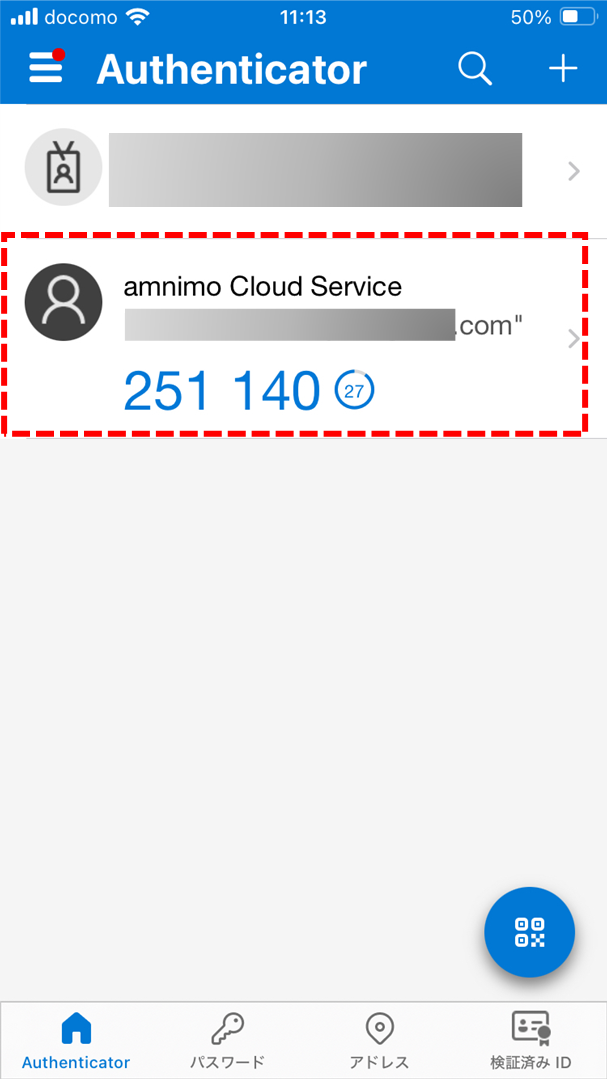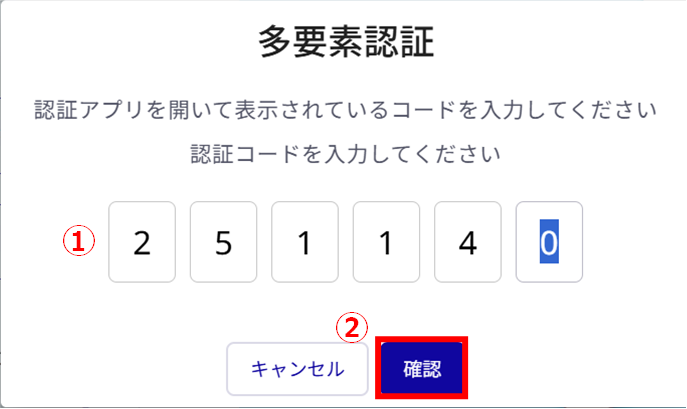For tenant members, you can configure whether multi-factor authentication is used for sign-in.
Multi-factor authentication protects accounts from unauthorized access and enhances security.
The multi-factor authentication methods that can be configured here are as follows
| Email Authentication | The tenant member's e-mail address (the one you set up when you invited them to the Service Management Portal) will be used to verify their identity with a one-time code received via e-mail. |
| Authentication App | The identity is verified with a time-based one-time code obtained from the authentication application. |
Setting up multi-factor authentication on the My Account screen #
The My Account screen allows tenant members to enable/disable their own multi-factor authentication and how to do so.
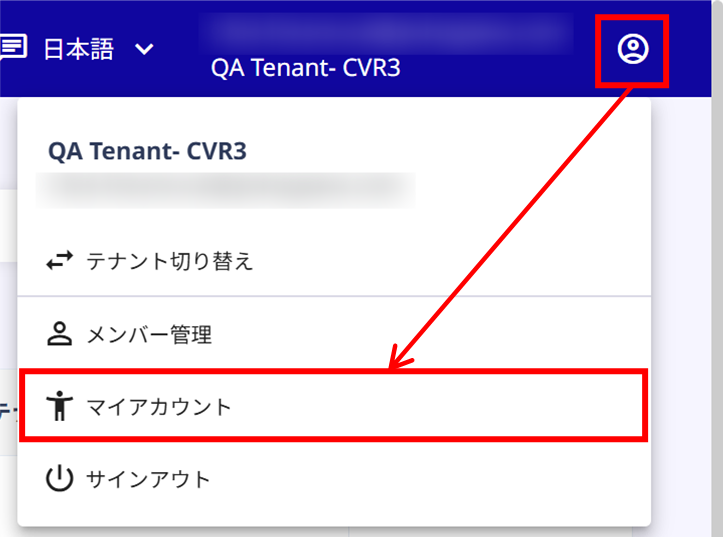
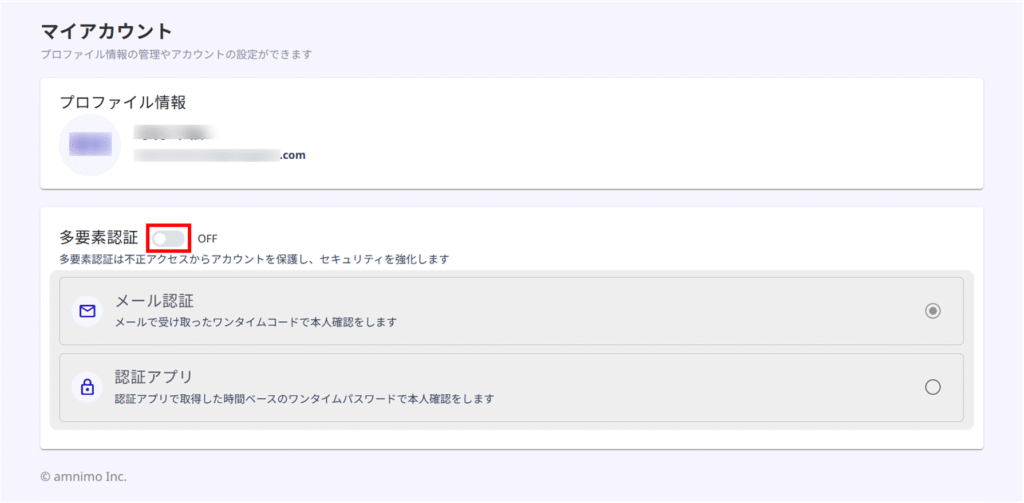
In the default value, e-mail authentication is selected.
If you choose to use an authentication application, please perform step 4 or later.
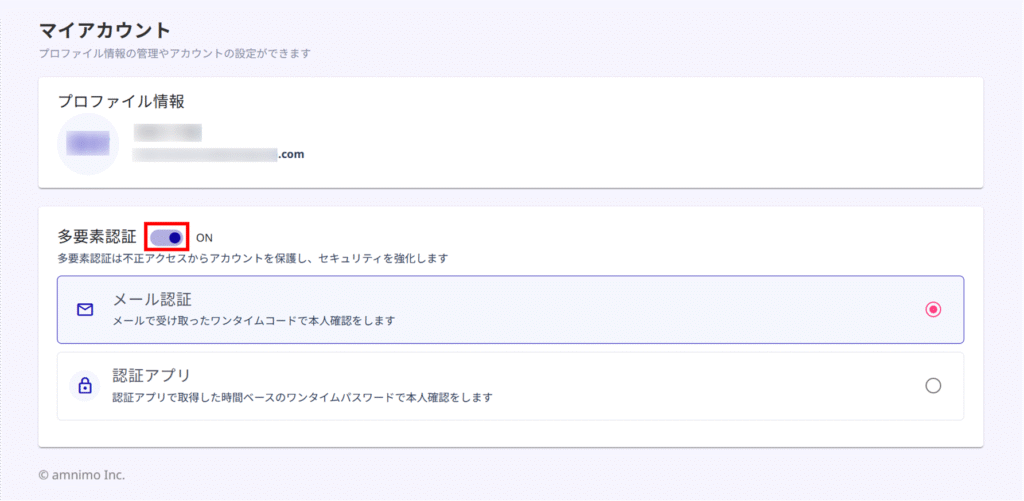
If you set up email authentication with multi-factor authentication, you cannot reset your password if you forget your sign-in password.
If you want to reset your password, disable multi-factor authentication once, perform a password reset, and then re-enable multi-factor authentication.
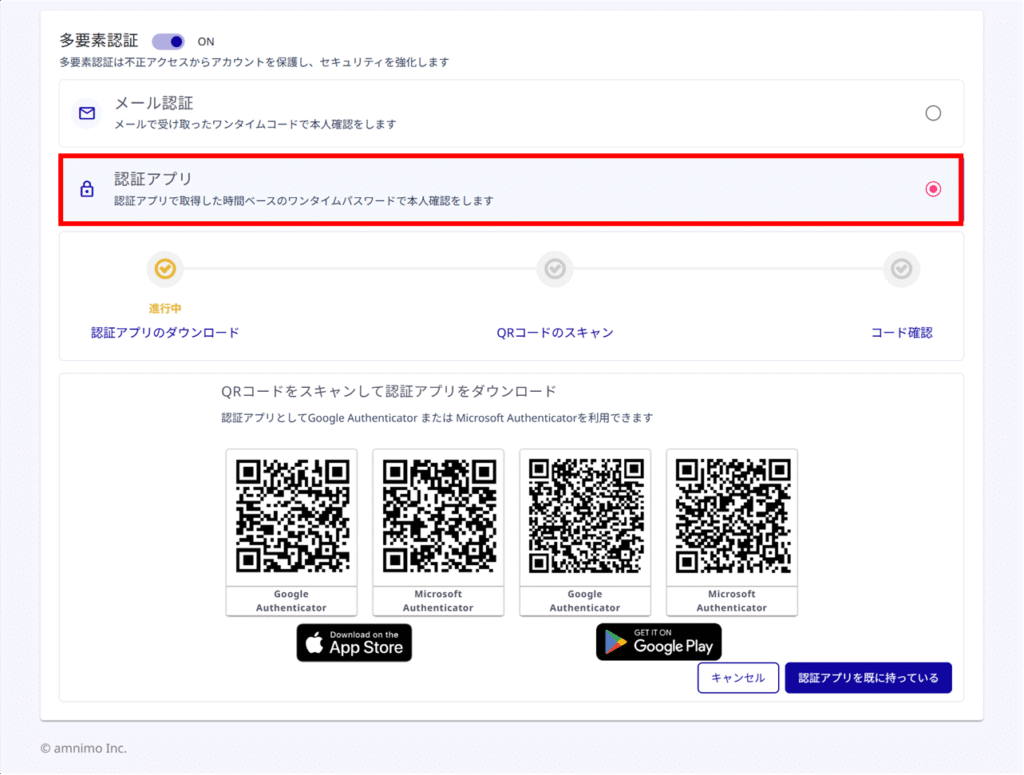
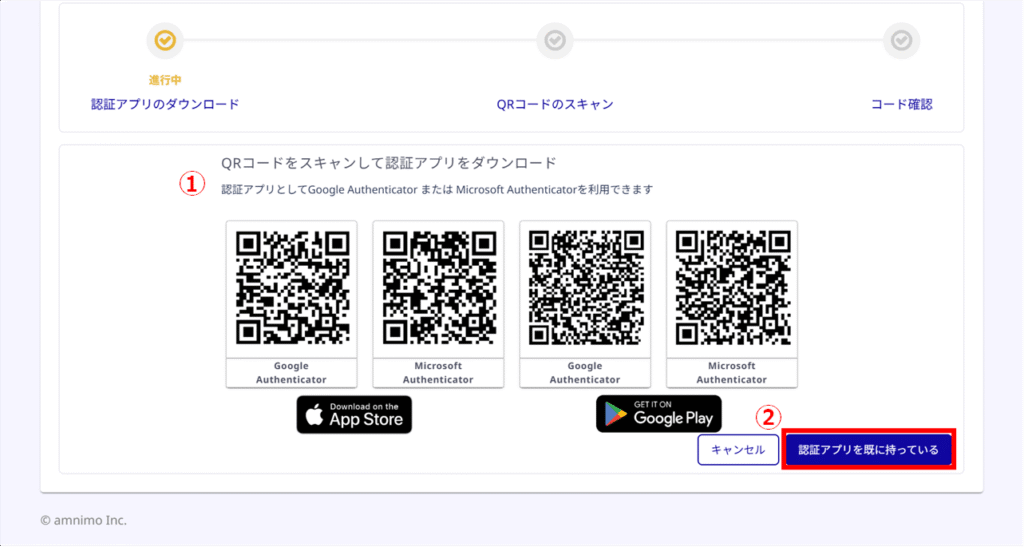
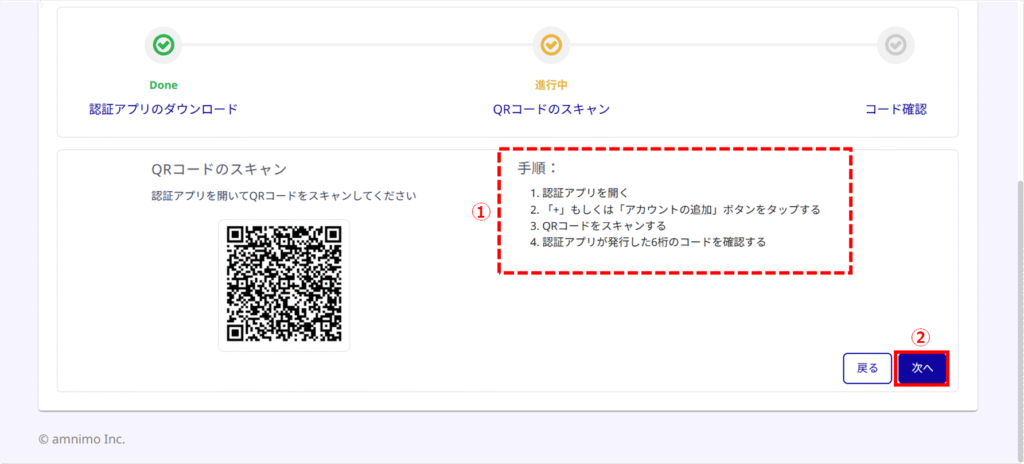
After setting up the authentication application, if you wish to set up the authentication application on another device, click "New Setting" and perform step 5 or later again.
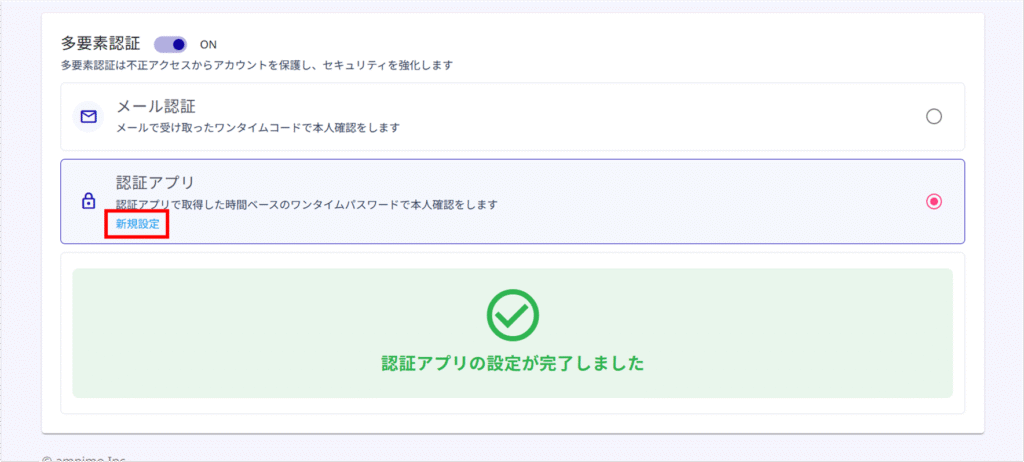
Sign-in with multi-factor authentication #
Sign in via email authentication #
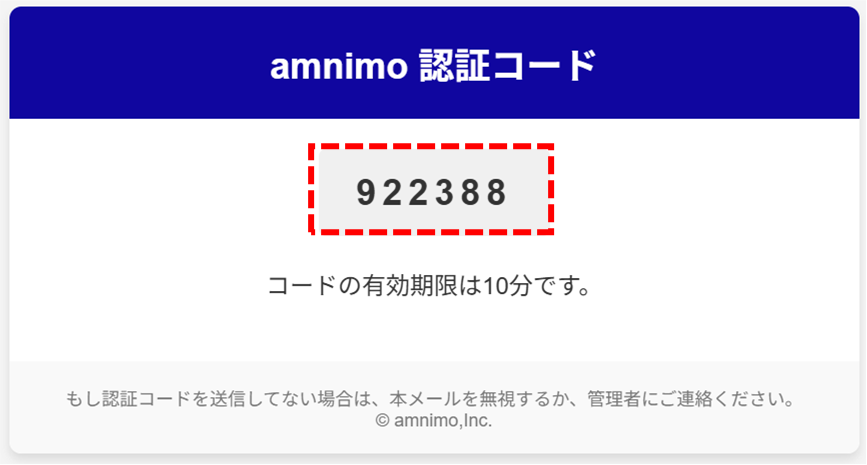
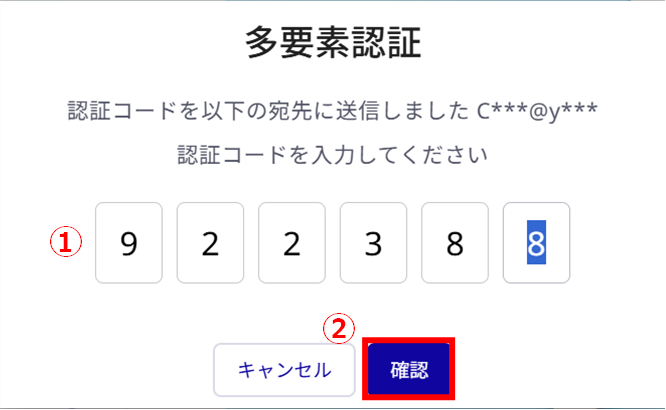
Sign-in with Authentication App #