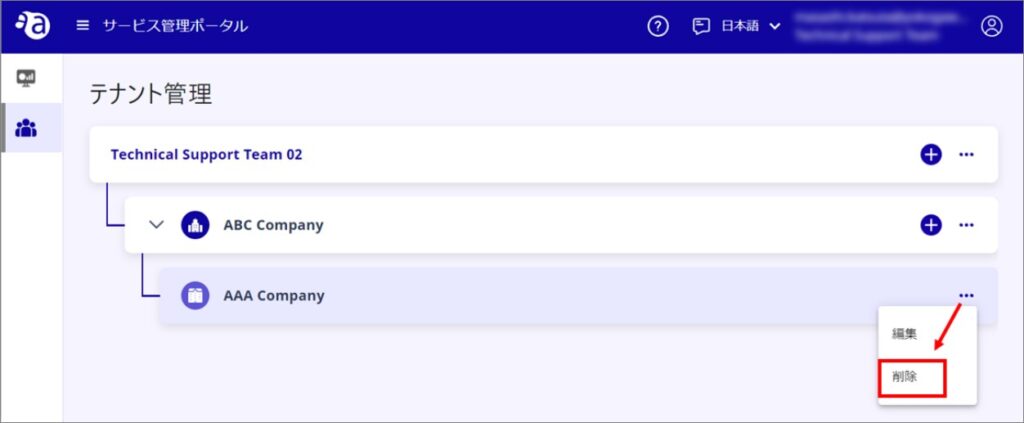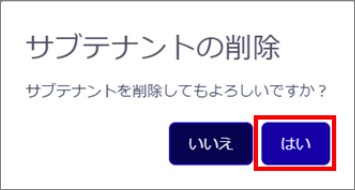This section describes the structure of the tenant management screen and the functions and operations performed by the tenant administrator.
Role of the tenant manager #
| Tenant Type | Creating Subtenants | Edit Administrator Information | device transfer | Application Selection | Member Management | Tenant Deletion |
|---|---|---|---|---|---|---|
| Top tenants | period | × | period | *NOTE | period | period |
| Two-tier sub-tenants | period | period | period | *NOTE | period | period |
| Three-level sub-tenants | × | period | period | *NOTE | period | period |
[Device Transfer and Member Management can operate on tenants and subordinate sub-tenants under your control.
You cannot select an application for yourself.
The selection and deletion of applications is configured by a higher level administrator (Amnimo for the highest level) accessing the configuration screen of a lower level administrator.
Edit Tenant #
Only the tenant administrator can edit it.
Please note that the e-mail address is used as an account and cannot be changed.
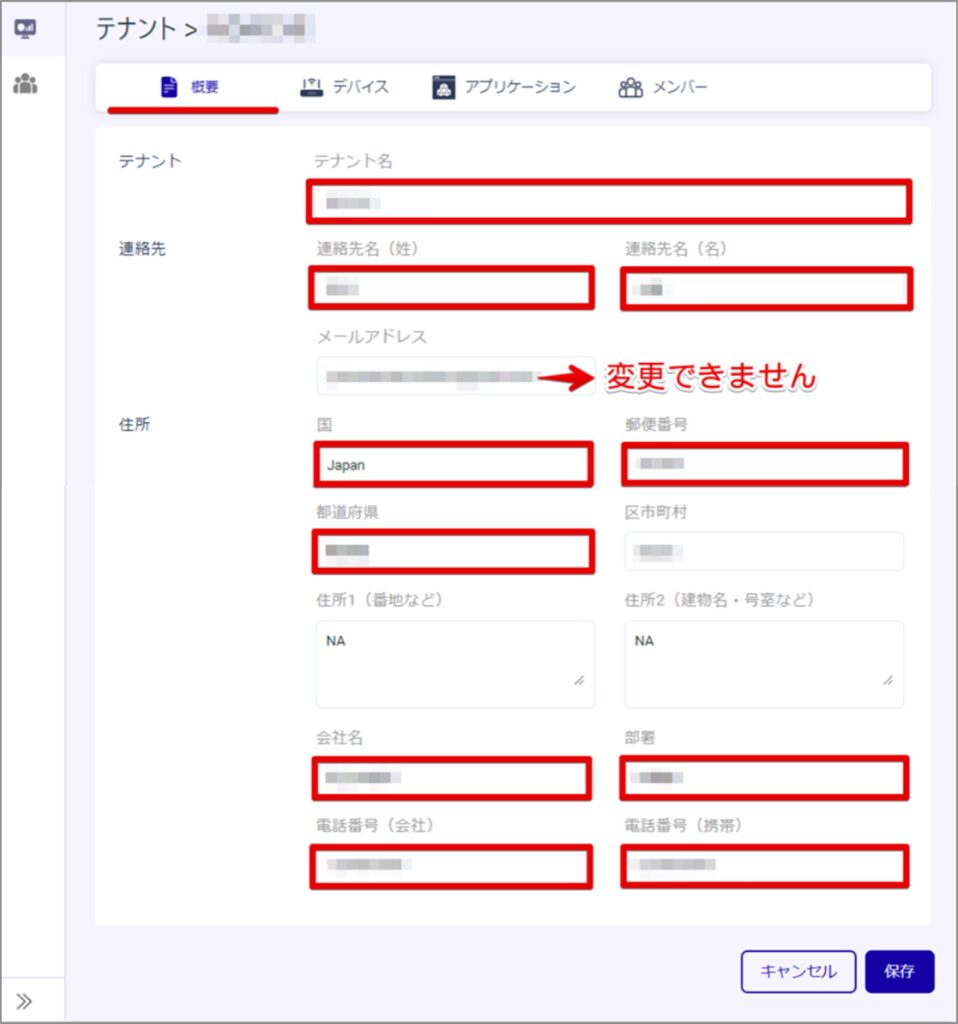

Create a new sub-tenant #
New tenants (sub-tenants) can be created under a managed tenant.
The procedure for creating a subtenant is as follows
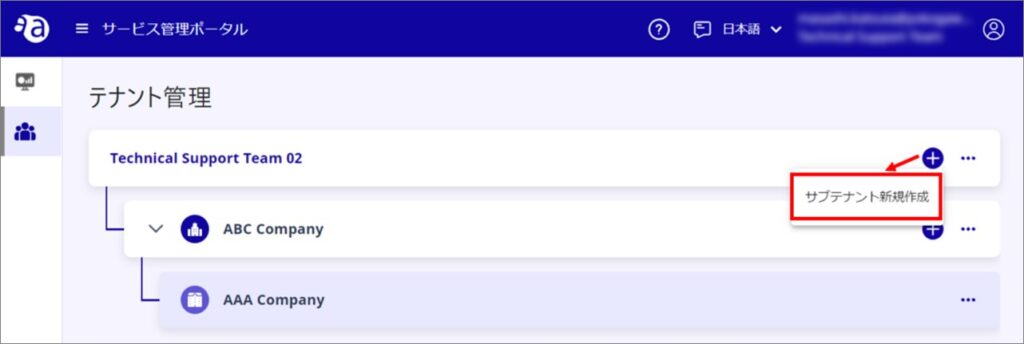
Enter the subtenant's administrator information in the Contacts field.
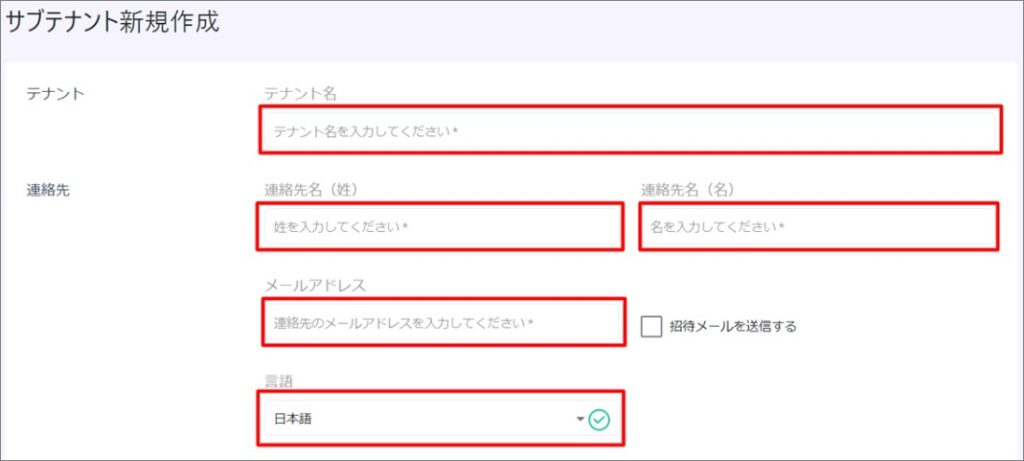
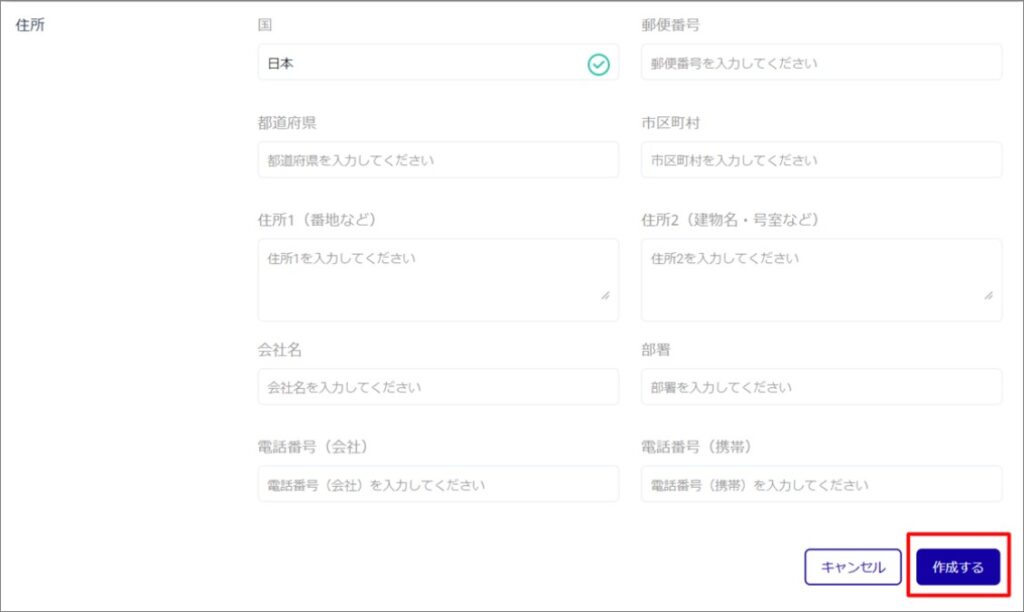
Deletion of sub-tenants #
The tenant manager can delete sub-tenants.
Note that if a device has been granted to the relevant tenant or if a sub-tenant exists at a lower level, it cannot be deleted.
In such cases, it is necessary to transfer the granted devices to the upper tenants, delete the lower sub-tenants, etc.