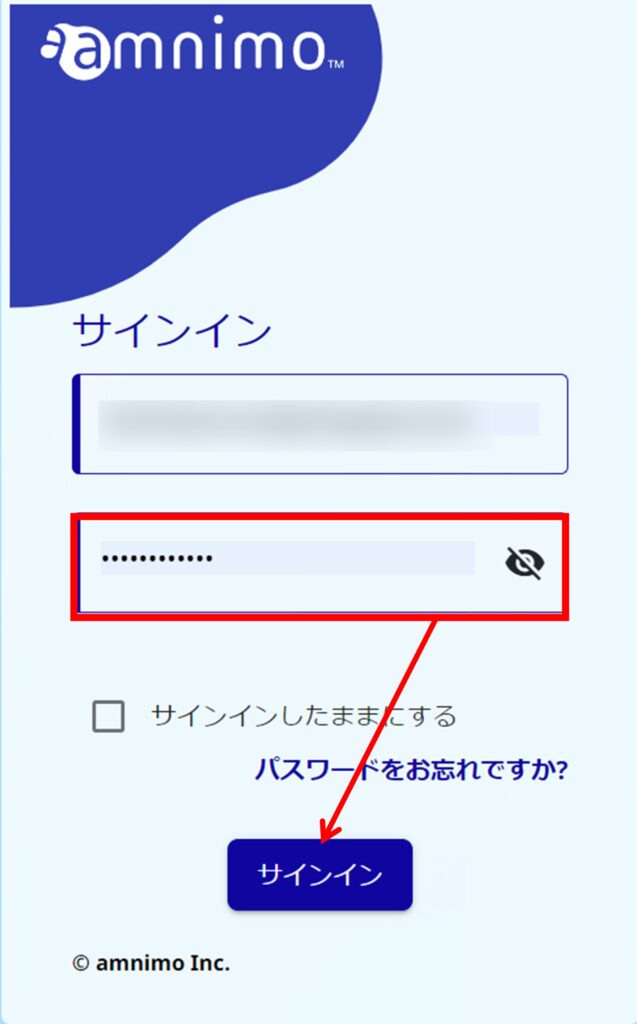If you forget your password or someone else learns it, reset your password and change it to a new one.
The same applies if the following pop-up appears in the lower right corner of the screen when you enter a remembered password.

Click on the Forgot Password? above the Sign In button.
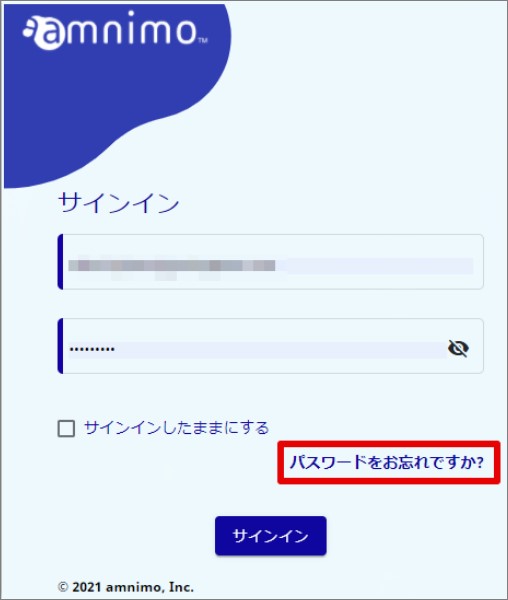
You will be redirected to the reset screen. Please enter your registered e-mail address without error.
If you are unsure of the correct email address, you can verify it by clicking Return to Sign In.

After correctly entering your registered e-mail address, the [ Forgot Password ] button will be enabled and clicked.
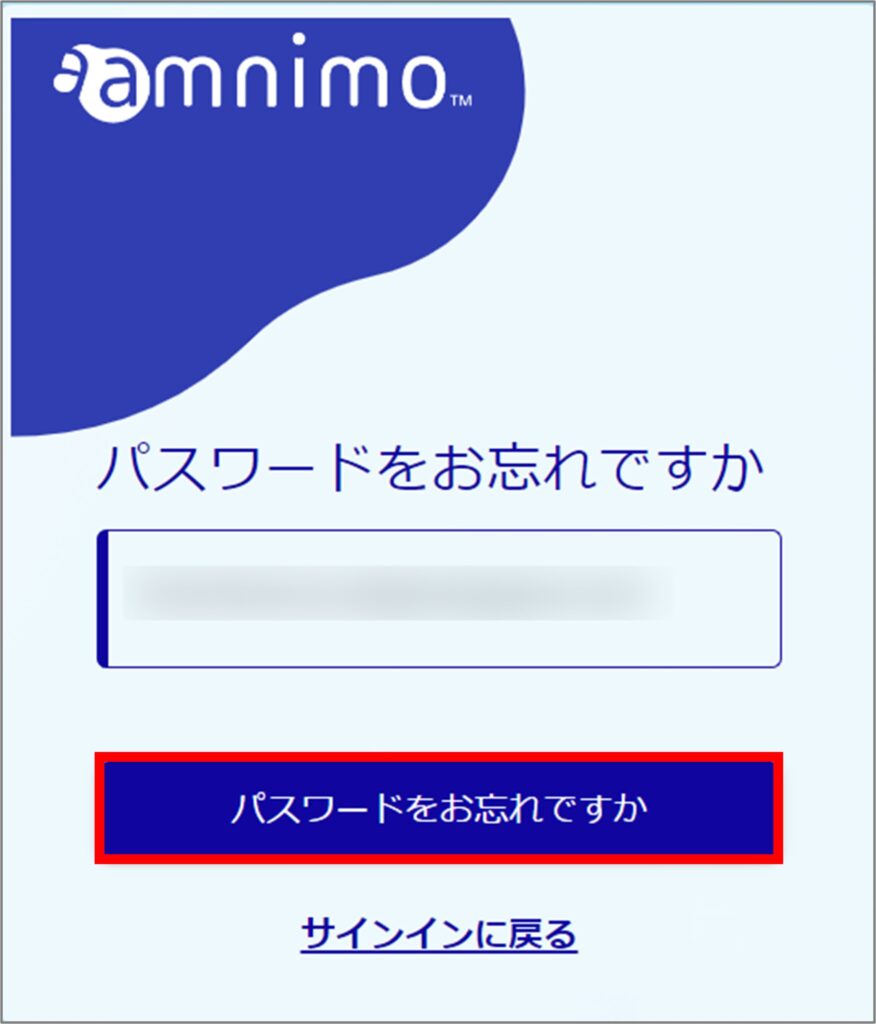
You will receive an email with an "Authentication Code Information" to your registered email address. Copy the authentication code in the body of the email.
Sender's email address: no-reply@amnimo.com
Subject of e-mail : Authentication code information
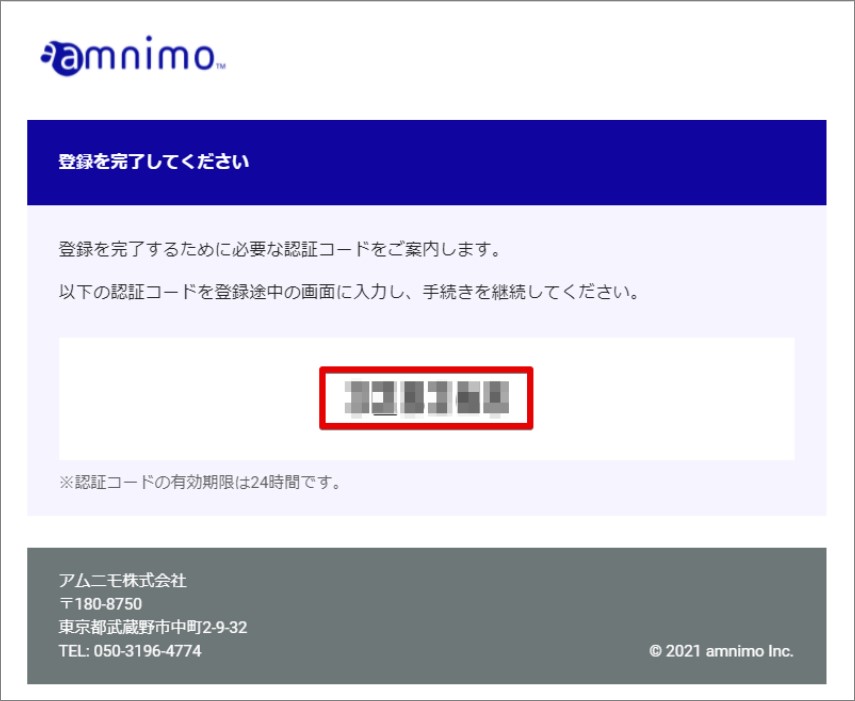
Paste the copied authentication code into the text box provided on the next page, followed by the new password.
The password must be a combination of at least 8 characters, including lowercase and uppercase letters and numbers.
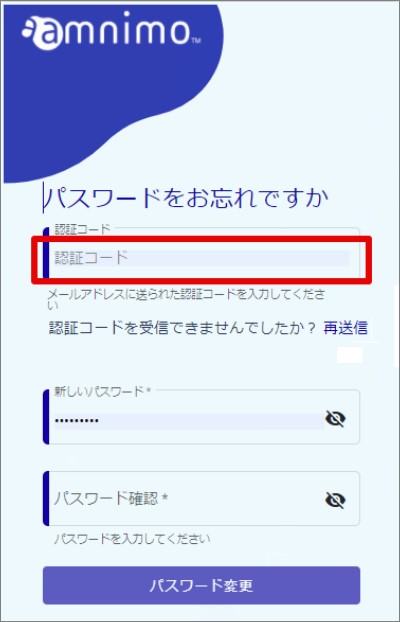
After entering the password, the [ Change Password ] button is enabled and clicked.
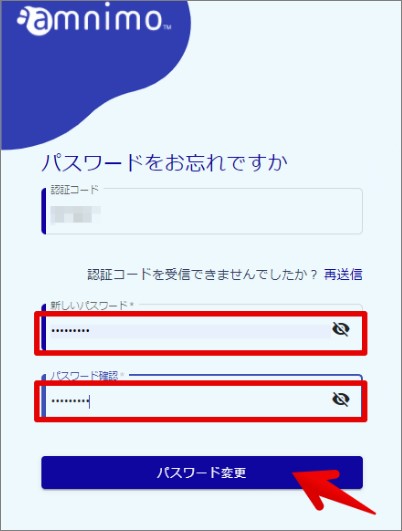
Enter the new password and click the Sign In button to access the Service Management Portal.