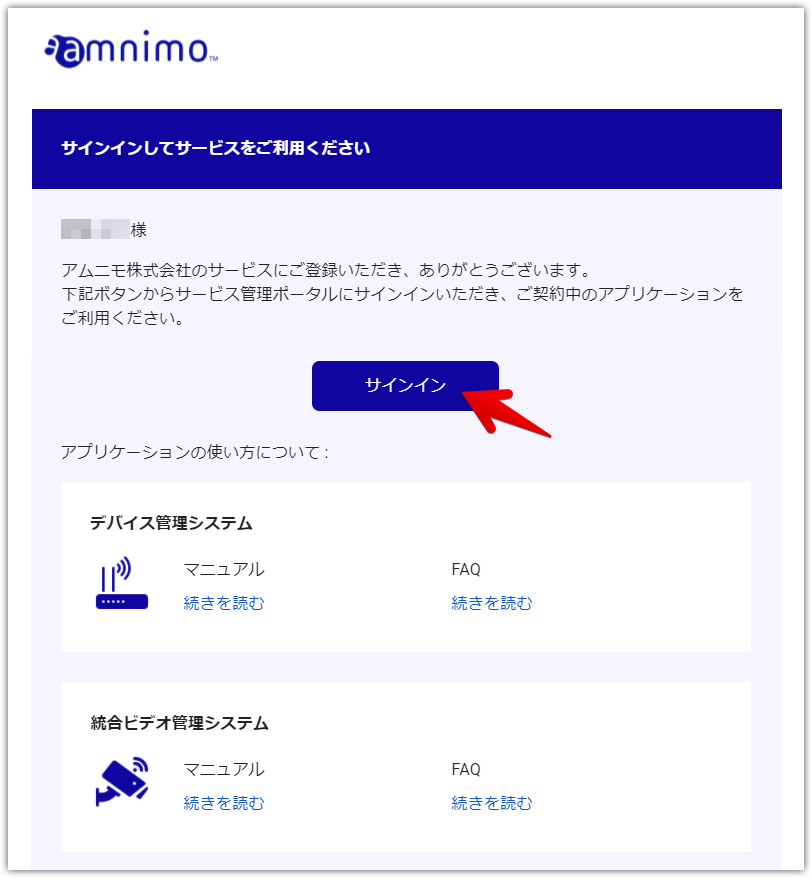The process to start using the application is as follows
- You will receive an email invitation from Amnimo to become a tenant at the email address of the person who signed the contract.
- Follow the instructions in the email to complete your account registration and sign in to the Service Management Portal.
- Tenant administrators invite members by following the instructions in this manual on how to manage members.
- If you have received an email invitation, please refer to the account registration instructions in this manual to register your account.
- After registering an account, members sign in to the Service Management Portal to begin using the application.
Register an account #
Email invitation sent to the subscriber
Sender's email address: no-reply@amnimo.com
Subject of e-mail : Request for administrator registration
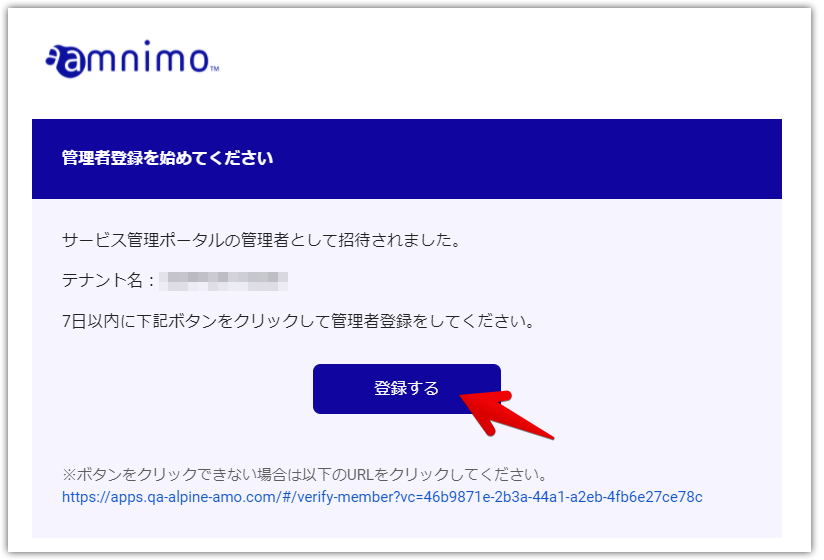
Email invitation to members
The tenant manager is listed as the invitee.
Sender's email address: no-reply@amnimo.com
Subject of email : Invitation to Service Management Portal
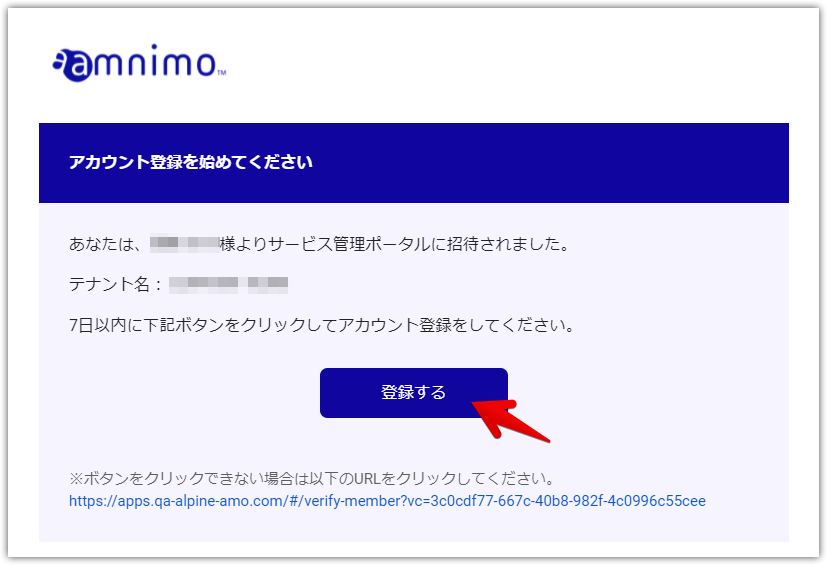
As noted on the screen, passwords must be a combination of at least 8 characters, including lowercase and uppercase alphabetic characters and numbers.
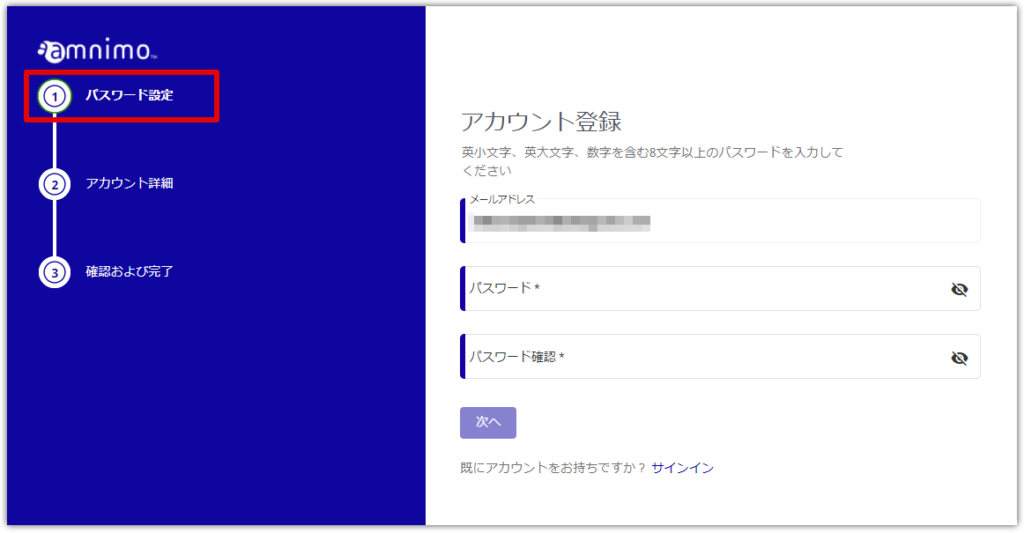
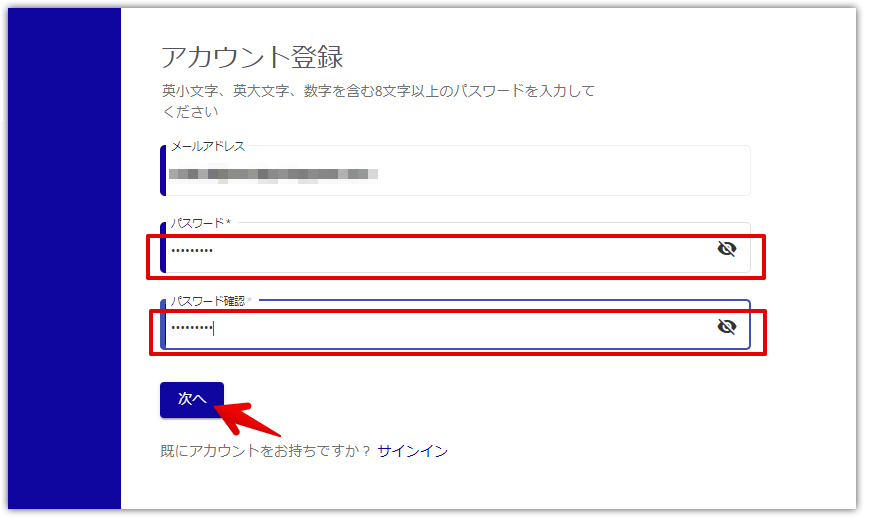
Sender's email address: no-reply@amnimo.com
Subject of e-mail : Authentication code information
The validity period of the authorization code is 24 hours.
If you wish to resume the registration process after 24 hours, please click on the "Register" link in the invitation e-mail.
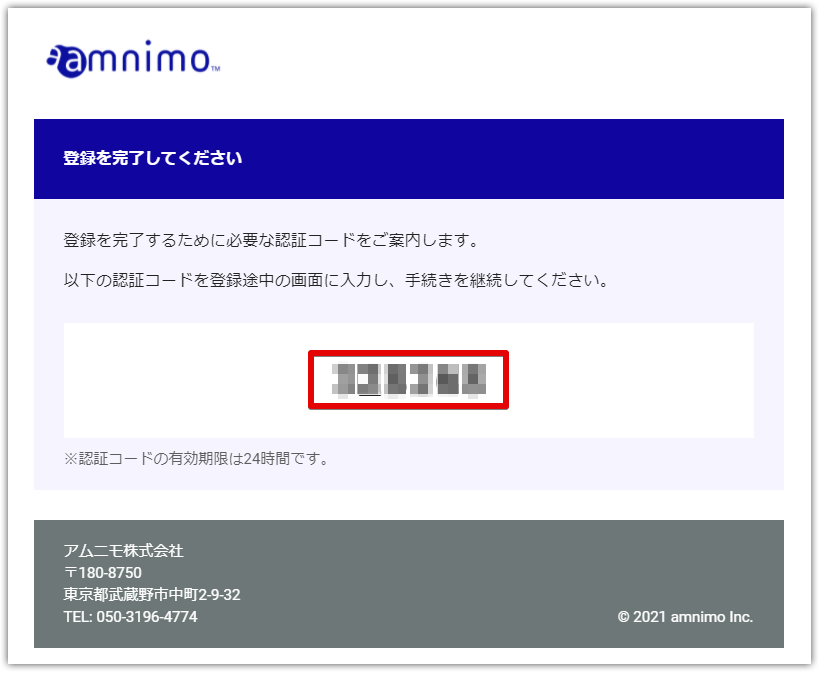
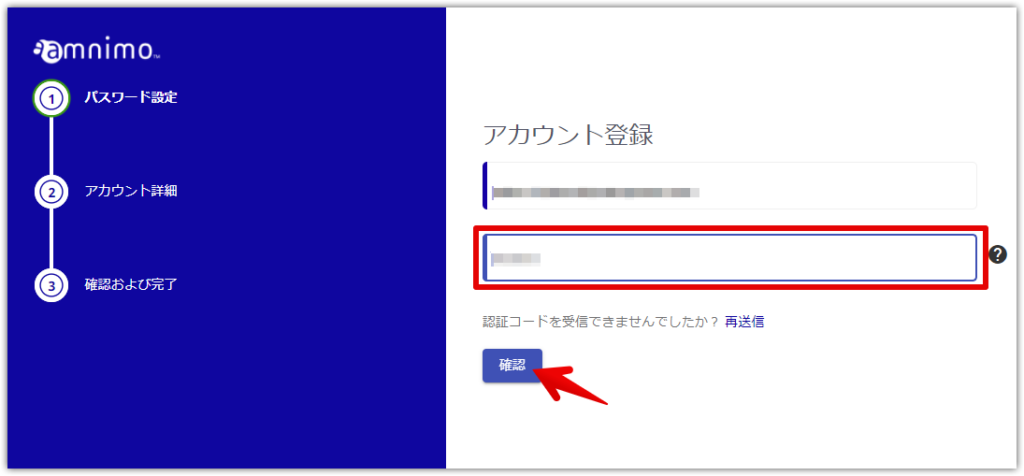
In the case of contractor account registration, various information that has been declared at the time of contracting is displayed.
Only the last language setting should be re-selected accordingly.
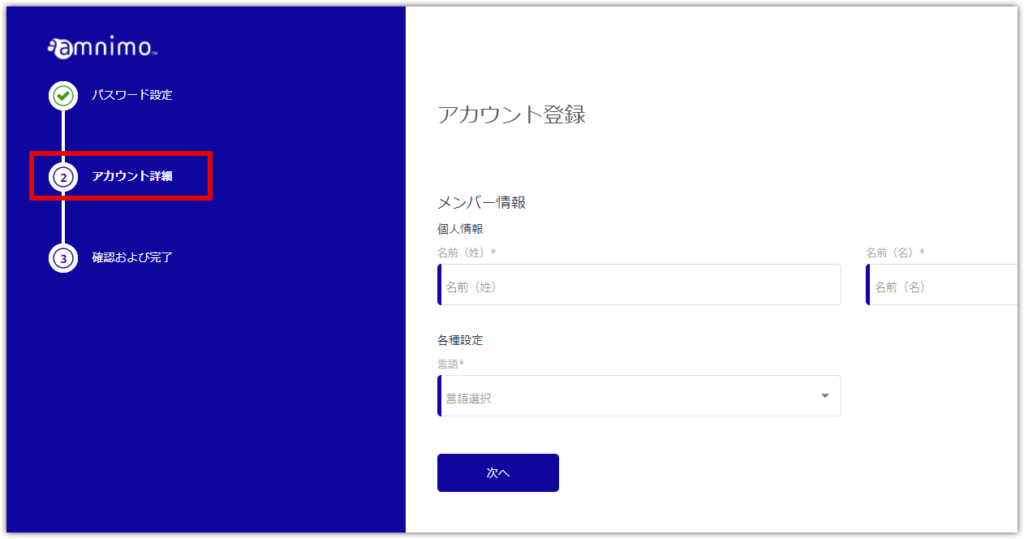
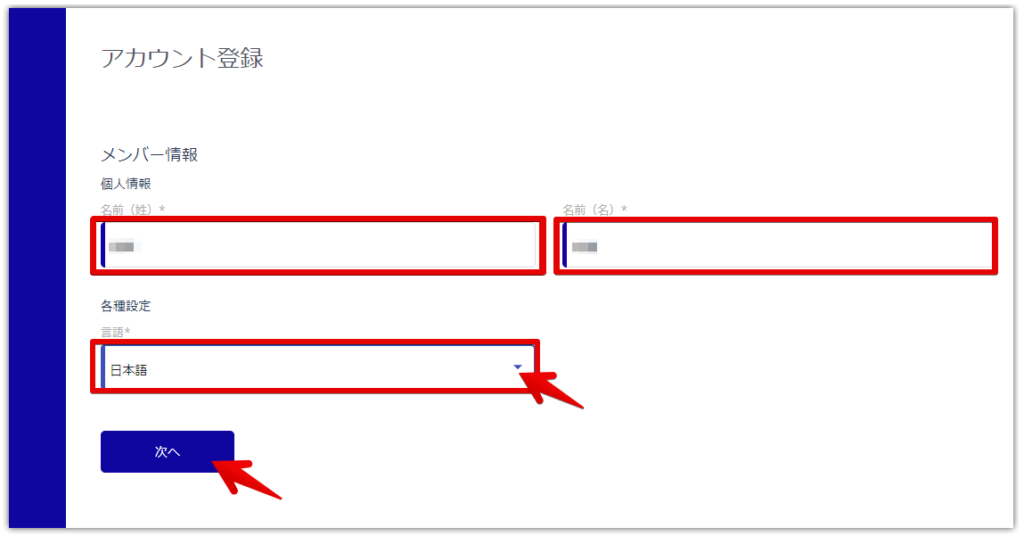
If you want to make corrections, use the Edit button to enter the correct information.
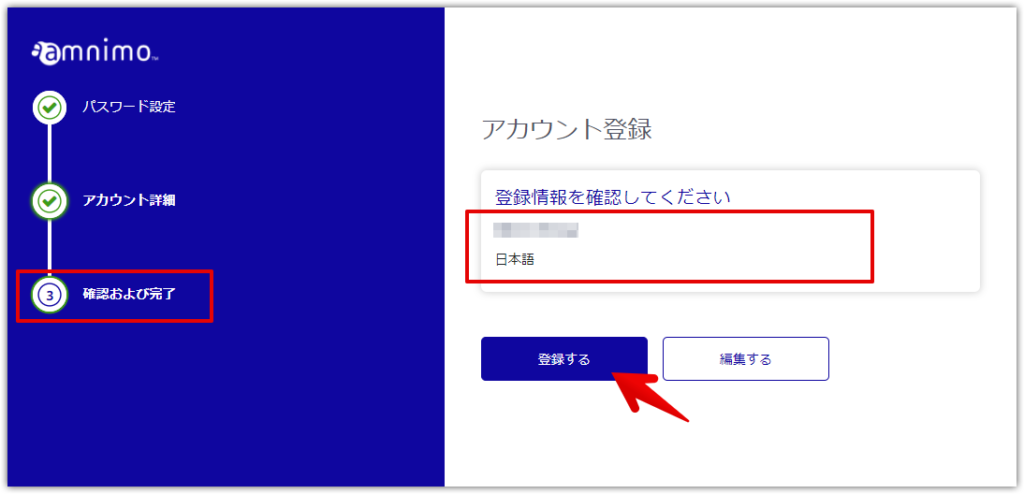
If you get a password error, click the [ Forgot Password? ] button to reset your password.
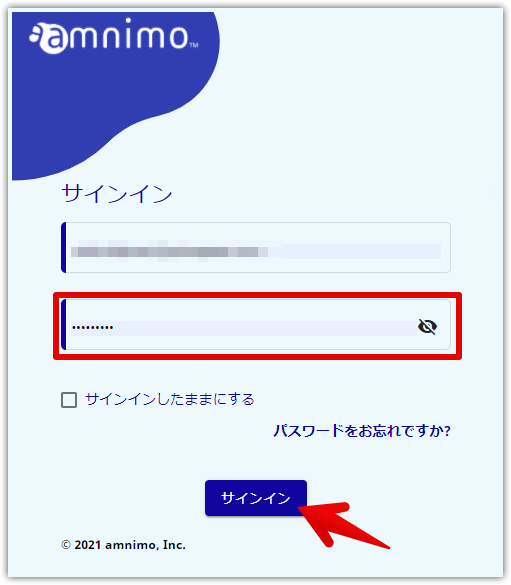
Please read it carefully and save it as it contains important information.
Sender's email address: no-reply@amnimo.com
Subject of email : Your registration has been completed.