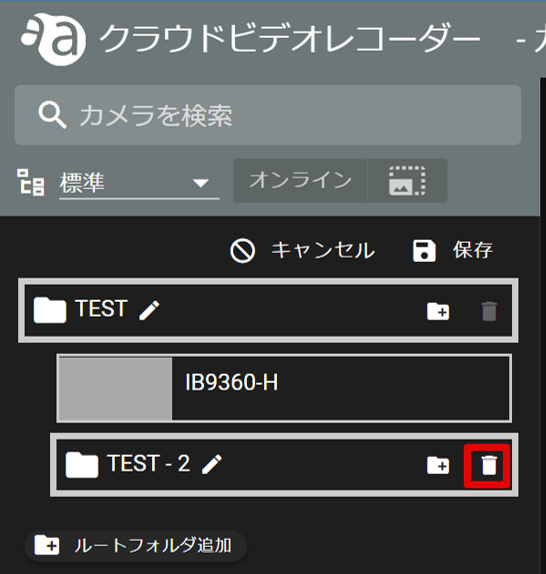Table of Contents
You can create folders to organize your cameras, for example, if you have multiple cameras.
This section describes the procedure for creating and editing folders and subfolders, and deleting folders. (Click on each item to view the procedure and detailed information.)
Create a folder #
Select [Normal] in the Display Switching. (see figure 1 below).
[Click Edit. (Click [ Edit ] (② in the figure below)
[Click Edit. (Click [ Edit ] (② in the figure below)
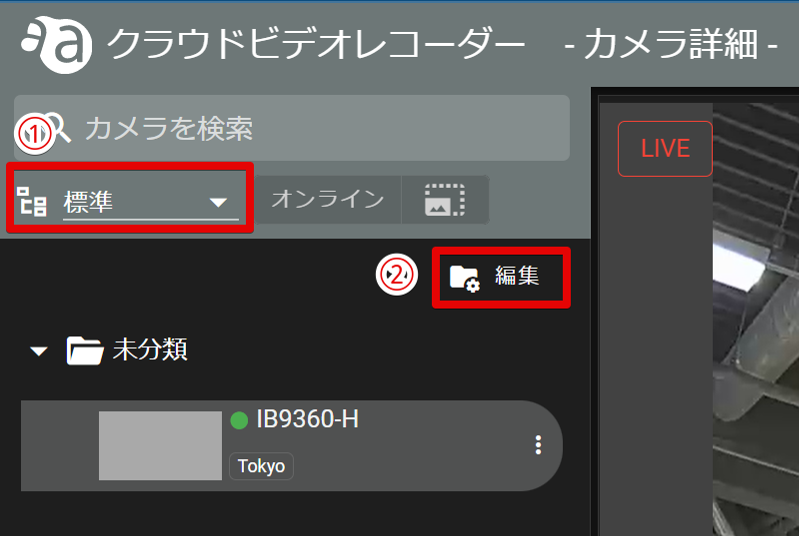
[Click on the Add Root Folder button when it appears.
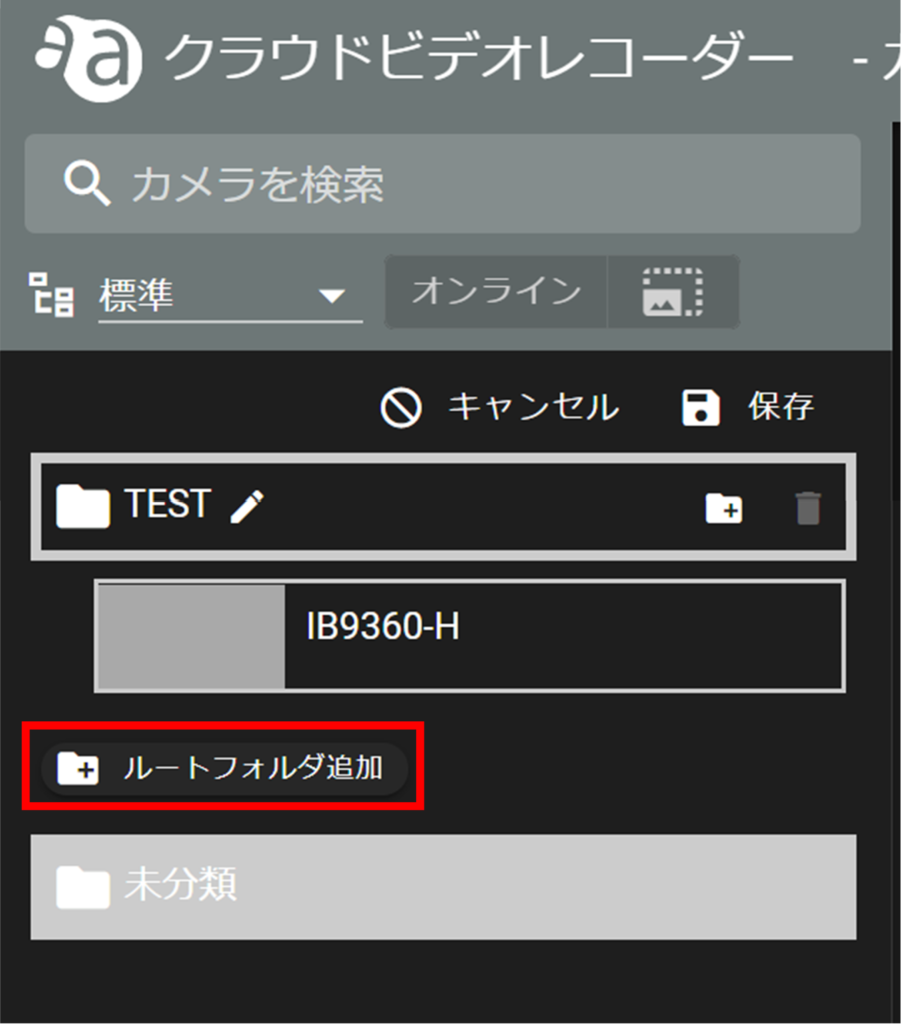
Enter a folder name and click Save.
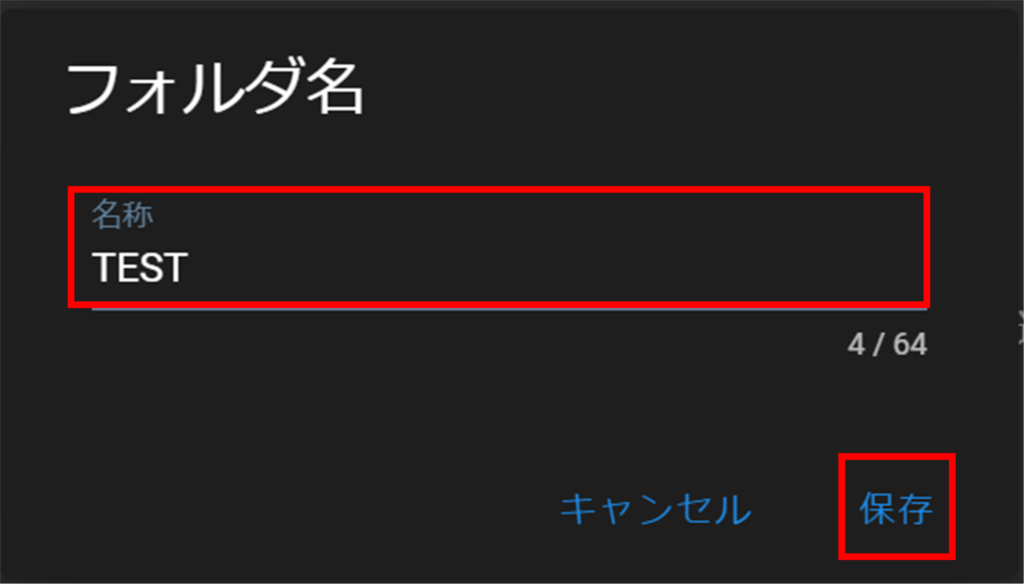
Drag the camera to the bottom of the newly created folder.
to change the folder name.
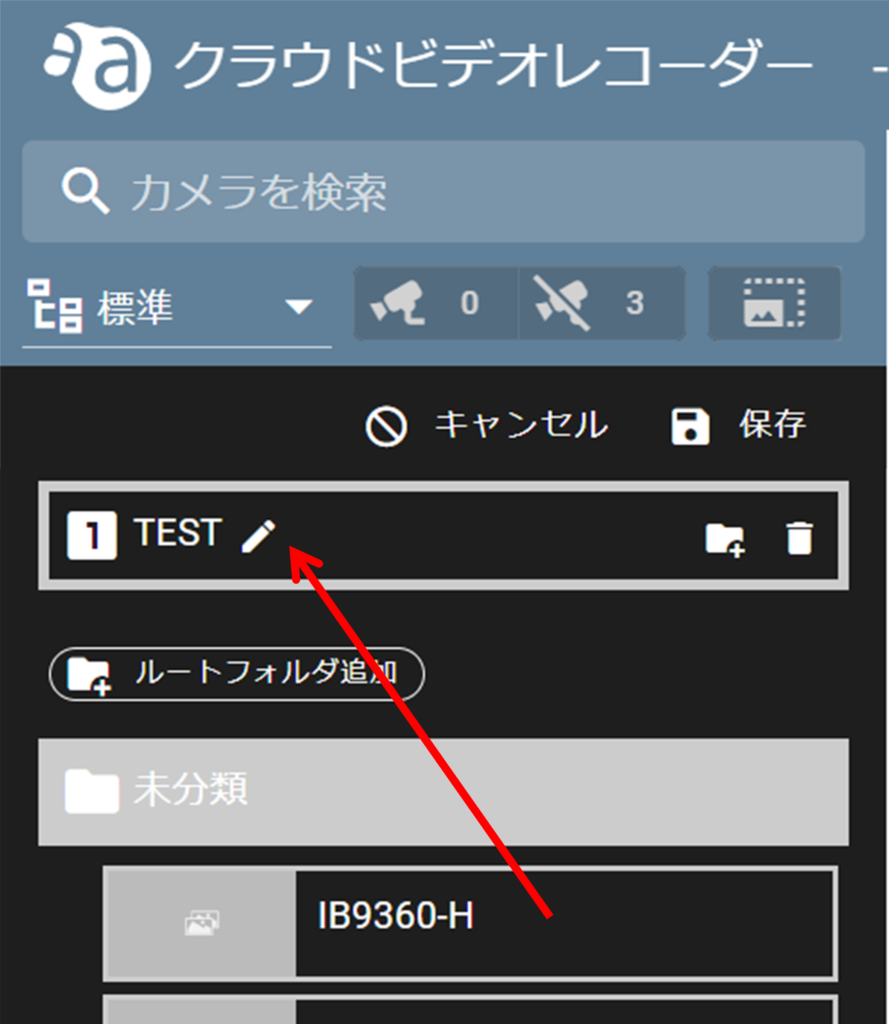
[Click Save to save the newly created folder.
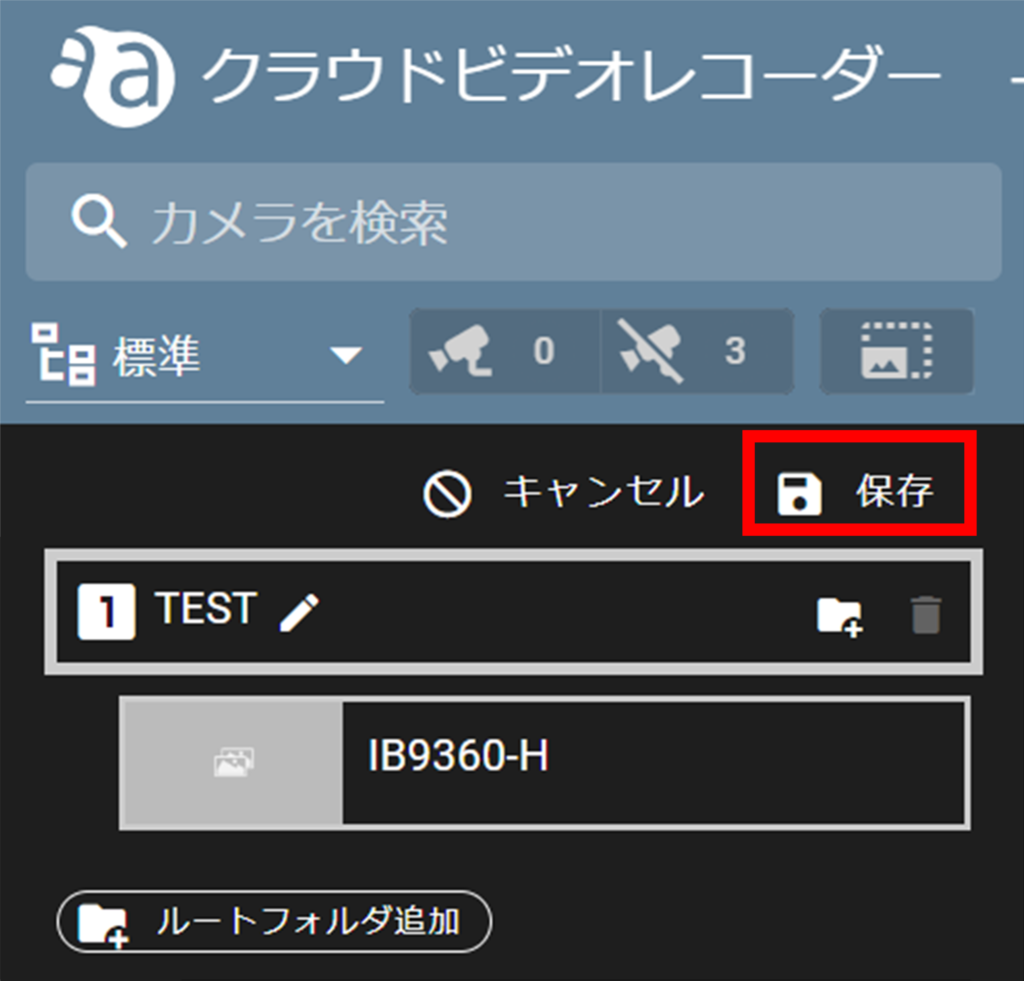
The camera is saved in a new folder.
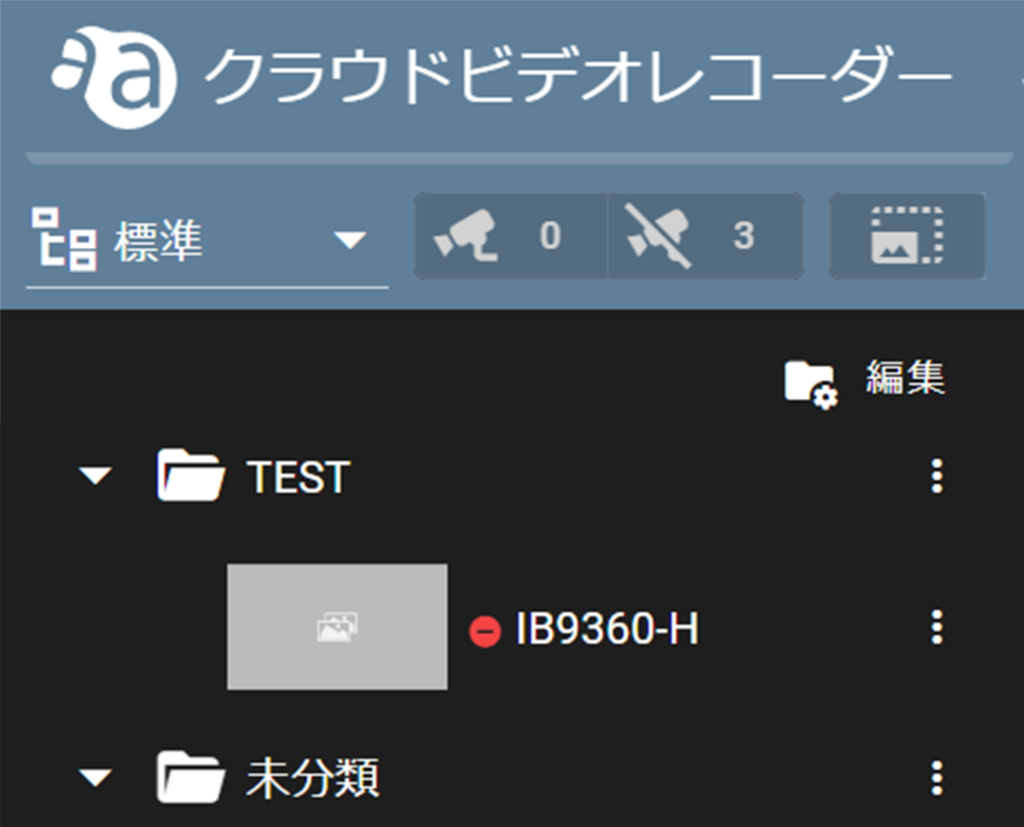
Create subfolders #
Subfolders can be created for existing folders.
Select "Normal" in the Display Switching. (see image 1))
In the camera list, click Edit. (Figure 2)
In the camera list, click Edit. (Figure 2)
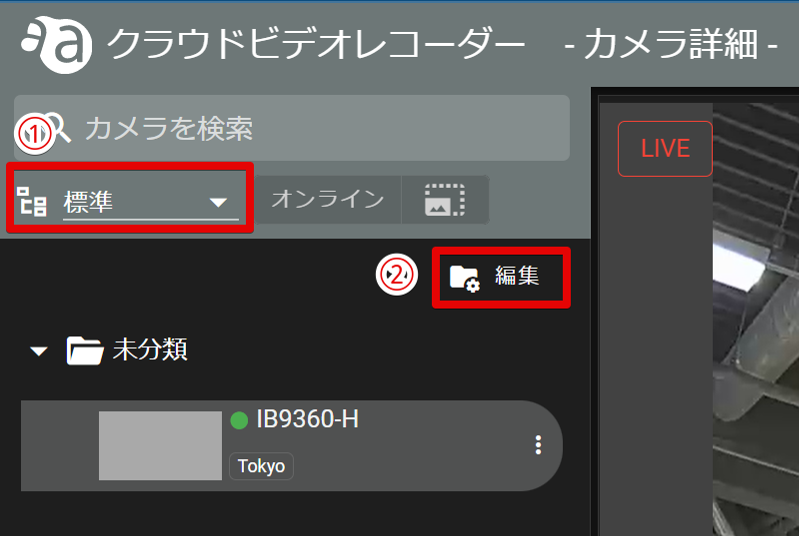
Click on the [Create Subfolder] button shown below.
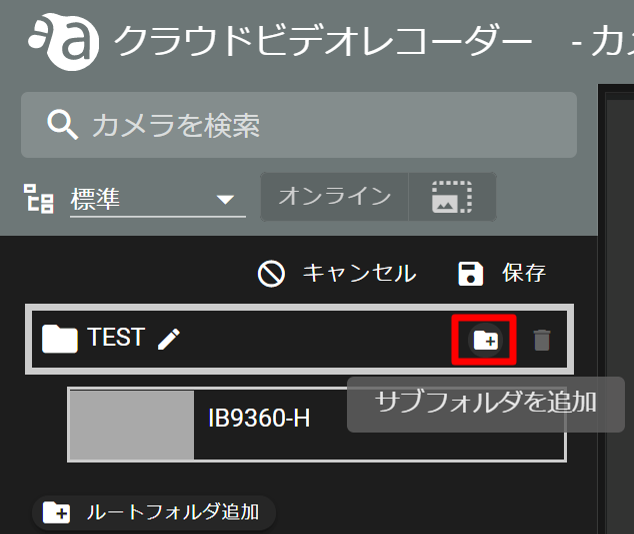
As shown in the figure below, a subfolder is created as "Parent Folder Name - 2".
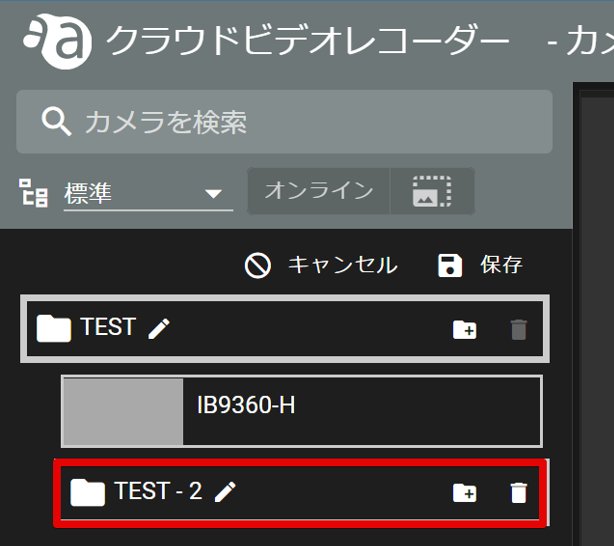
Once you have moved the camera to a new subfolder by dragging it as needed, click Save to save the changes.
Subfolders can be created up to four levels.
Delete a folder #
Select "Normal" in the Display Switching. (see image 1))
In the camera list, click Edit. (Figure 2)
In the camera list, click Edit. (Figure 2)
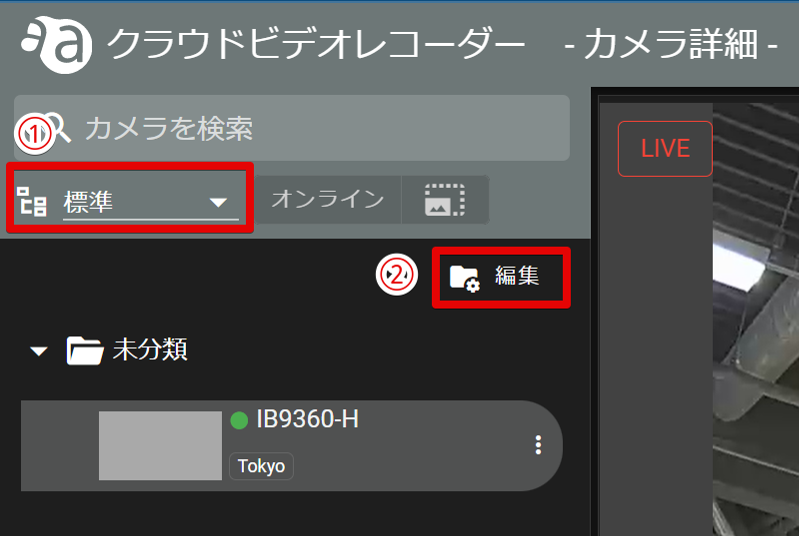
Click on the trash can icon that appears on the folder you wish to delete.
The folder will be deleted immediately.
The folder will be deleted immediately.
The folder where the camera is stored cannot be deleted because the trash can icon does not appear.