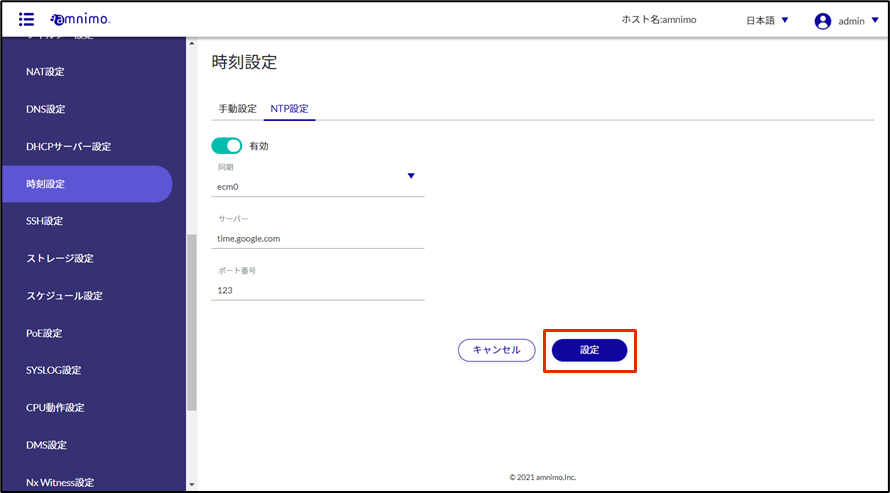Set the device's time zone and time.
This manual describes an example of synchronizing the time with a PC.
For time settings, we recommend using NTP settings to synchronize the time, but manual entry is also possible.
For details, please refer to the following
⇒ GUI User's Manual , "Setting the Time".
Set the time zone #
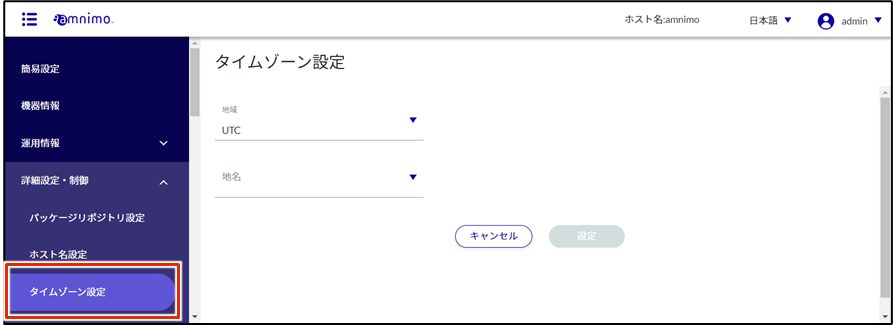
The "Time Zone Settings" screen will appear.
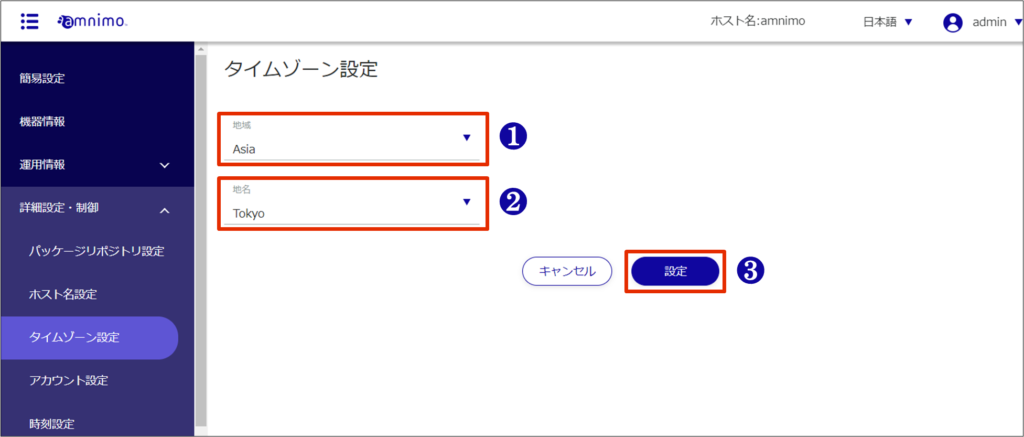
❶ Select "Region".
❷ Select "Place Name".
❸ Click [Settings].
The time zone is set.
Set the time #
The "Time Setting" screen appears.
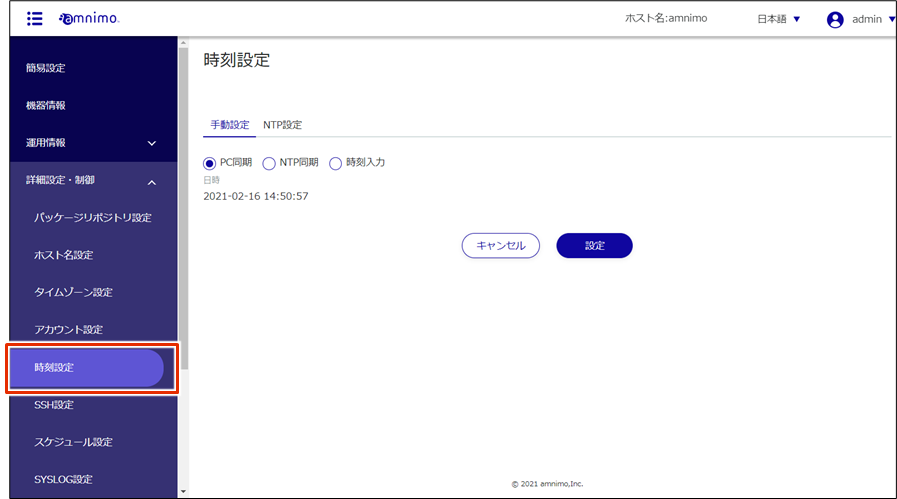
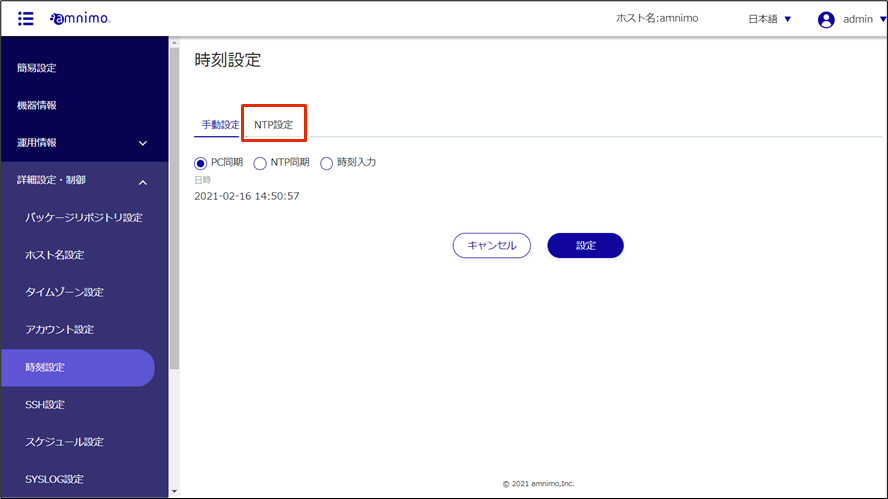
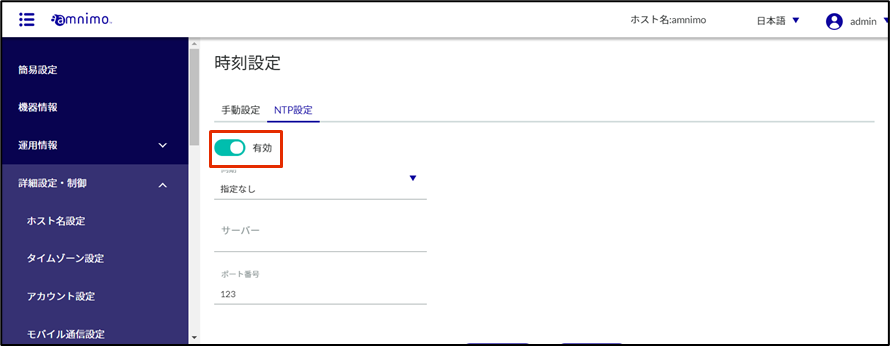
Regarding NTP servers, Amnimo recommends Google Public NTP (time.google.com) and NICT public NTP service (ntp.nict.jp). Please see below for terms of use and precautions for each service.
- Google Public NTP: https://developers.google.com/terms/
- NICT Public NTP Service: https://jjy.nict.go.jp/tsp/PubNtp/qa.html
If this procedure is used, NTP time synchronization will be performed at the following intervals (these values can be changed from the CLI).
- Immediately after network connection starts: 64s interval
- After that, time synchronization is continuously performed with gradually increasing intervals
- Final, periodic synchronization interval: 1024s
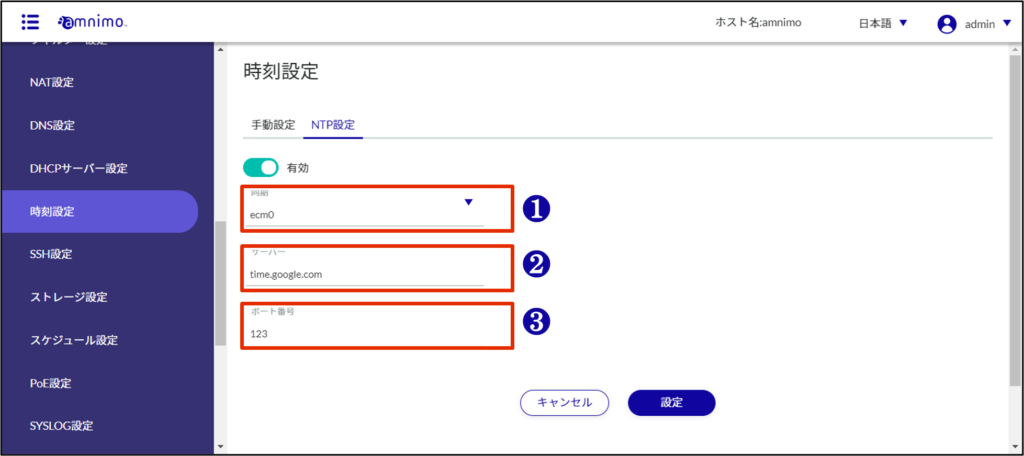
❶ Select the interface on which Internet communication takes place for NTP synchronization.
For mobile communication, select "ecm0", "rmnet_data0", etc.
❷ The URL of the server to be synchronized.
❸ Specifies the port number. If there are no problems with the default value, there is no need to change it.
The time setting is saved.